Buy SSL Certificate
Introduction
SSL certificates are cryptographic keys in the form of a very small file. When installed on a website it enables a secure connection between a user’s web-browser and website server. It makes the information unreadable to everyone else and protects it from hackers and digital identity thieves.
SSL secures data transfers, logins, financial transactions and other sensitive information and is highly becoming a norm.
Select SSL Certificates
Log in E2E Networks MyAccount Portal and select Buy SSL Certificates on the left window pane.
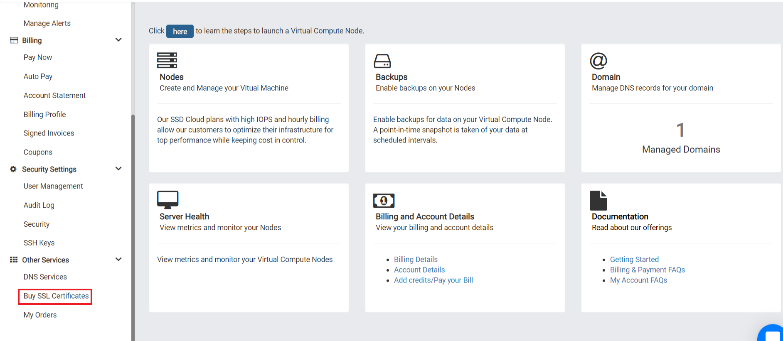
Select the type of certificate that you would like to purchase & click on ‘Buy Now’ button.
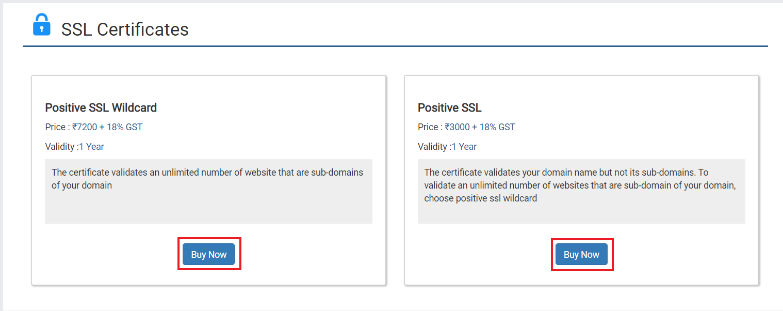
Note
Positive SSL Certificates - Single Domain certificate for single secure origin (ex: www.example.com)
These certificates are applicable for only one domain and will not protect the sub-domains (mail.example.com)
Note
Positive SSL Wildcard Certificates - Wildcard certificate for a secure origin with many dynamic subdomains (ex: a.example.com, b.example.com).
A wildcard certificate is primarily issued for “.domain.com”. The character () here is a wildcard which will secure an unlimited number of sub-domains, second-level sub-domains as well.
Enter Contact Details
Please fill in admin contact details such as your name, email, phone etc. and click on next.
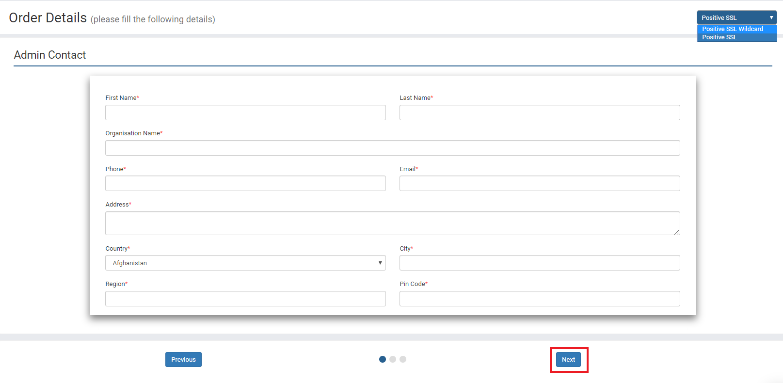
In the next window fill in your technical contact details.
Tip
Use the slider button to set your technical contact details same as that of admin contact.
Enter Certificate details
Select File based or CName based authentication as per your requirements. This is where you will upload your file.
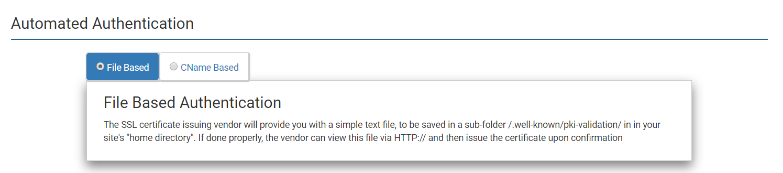
Note
File-Based Validation - The SSL certificate authority system will provide you with a simple text file, to be saved in a folder.
For example, if you are trying to validate www.example.com. The file path or URL that the certificate authority system will view your file on –
www.example.com/.well-known/pki-validation/[your file name].txt
Once the certificate authority system is able to view the .txt file, the order will be processed.
Note
CName based Validation - This method allows you to validate your domain by creating a DNS CNAME record.
The SSL certificate issuing vendor will provide you with a DNS CNAME record, to be added in your DNS provider’s control panel.
While generating a CSR the certificate authority will request you for information which will be installed such as an organization name, domain name, country etc.A CSR will also include a private and public key pair. A public key will be embedded in the certificate whereas a private secret key is to make it work.Once you have your CSR you can paste it in the Certificate Signing Request text area.
Note
To generate a CSR and private key you can find instructions here- CSR Generation Instructions
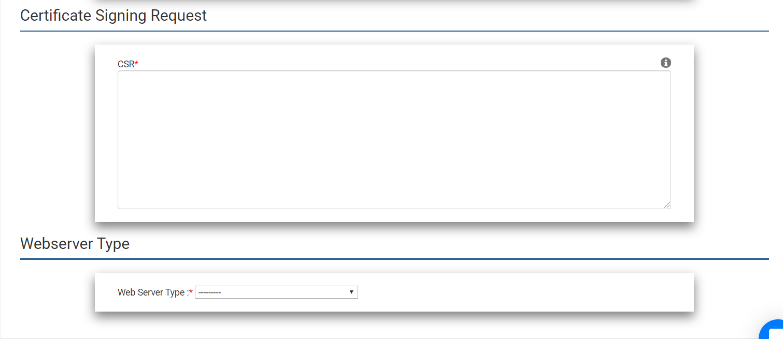
Select the type of web server or a platform for which you have generated a CSR such as Apache2, Cpanel, Plesk etc. or select others if your web server type isn’t in the list.
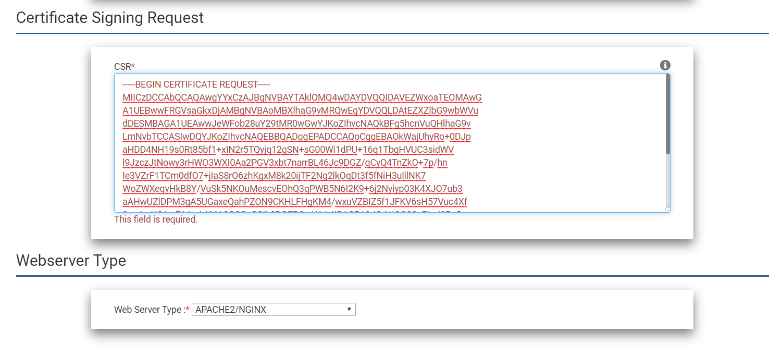
Place Your SSL Order
Pre-Order Confirmation
This window will display all the details before you confirm your order and make payment.
Note
You can make edits before making payment.
If you find your details to be correct then click on Proceed to Pay to make the payment.
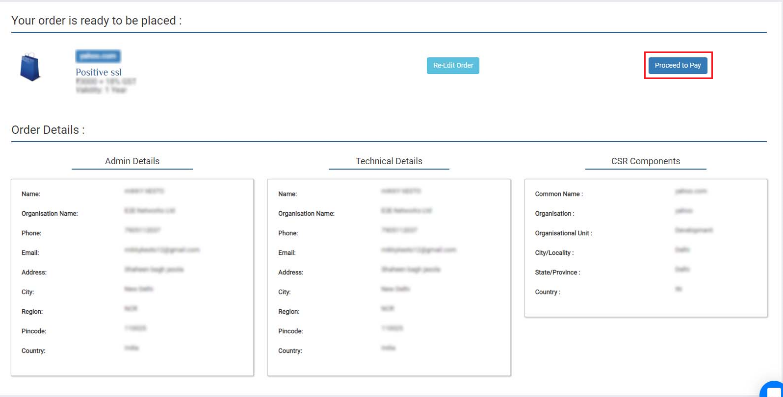
Order Processing
After placing an order and making payment an Order ID will be generated and you will receive a confirmation once your certificate is available to use.
Note
The order might take some time to generate depending on the Certificate provider processing time.
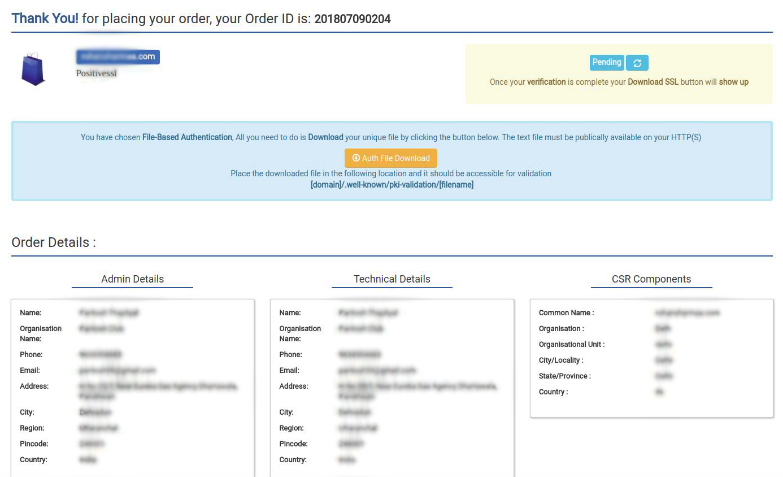
Download Certificate
Once your order is successfully processed you will be able to download your SSL certificate from ‘MyAccount’.
File-Based Certificate - Download the available auth file and place the download in the mentioned path.
CName Based Certificate - Set the CName record in your domain provider DNS records.

