E2E Networks Customer Validation Process for Indian Customers
In line with the recent CERT-In directions issued by the Indian Computer Emergency Response Team (“CERT-In”) under sub-section (6) of section 70B of the Information Technology Act, 2000 relating to information security practices, procedure, prevention, response, and reporting of cyber incidents for Safe & Trusted Internet dated April 28, 2022 (available at link: CERT-In Directions PDF), the Data Centres, Virtual Private Server (VPS) providers, Cloud Service providers shall be required to inter alia maintain the validated contact details, name, and address(es) of their subscribers.
Accordingly, at least one contact in your myaccount CRN (Customer Relationship Number) needs to complete our Customer Validation process by December 31, 2022, by following the steps mentioned below:
If You Are a Primary/Admin User in Your CRN
-
A primary/admin user can complete customer validation for the CRN using the “Click here” link, or they can also nominate other users in the CRN to complete the customer validation process using “Nominate”.
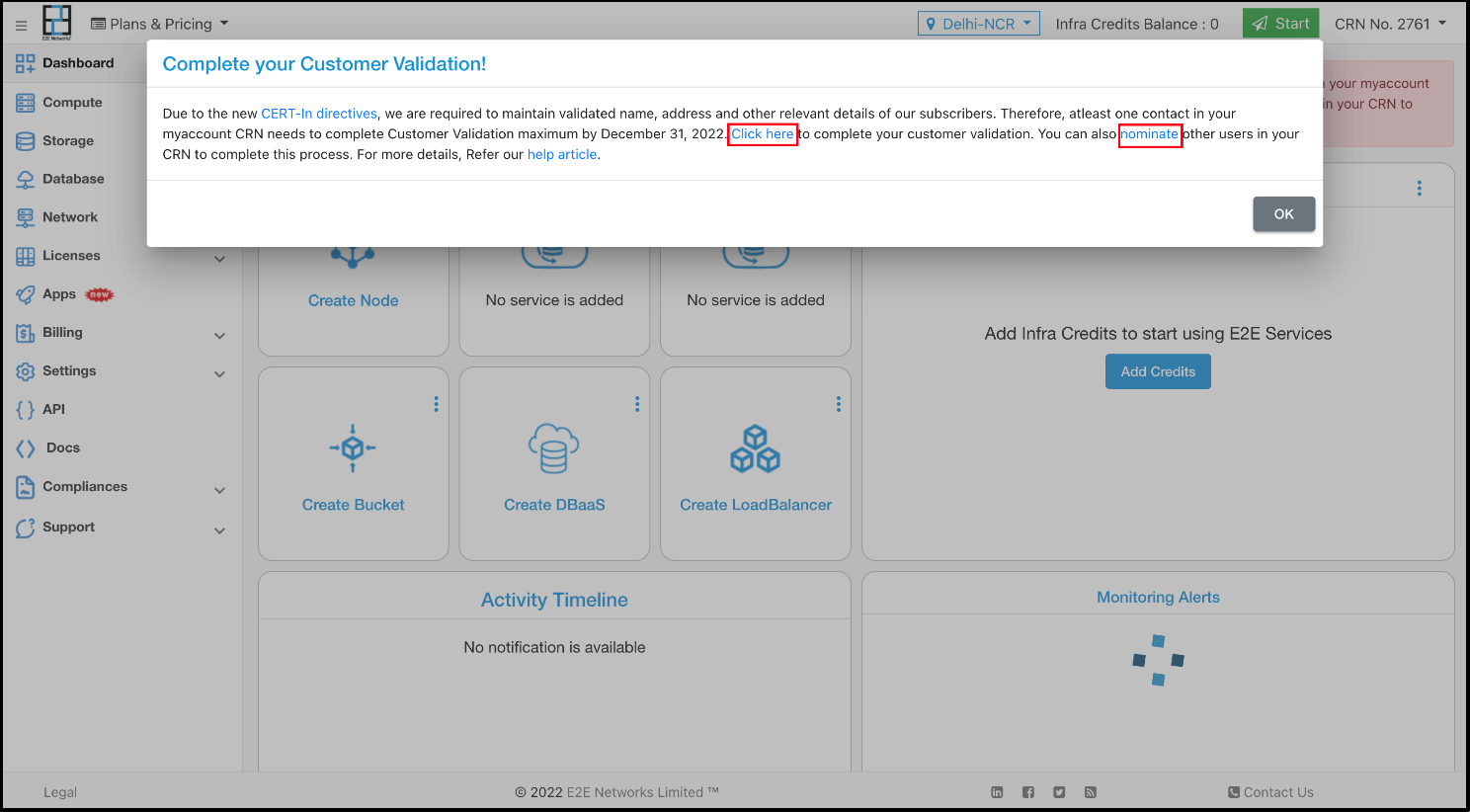
-
When the primary/admin user clicks on the “Nominate” link in the Notification banner message, they will be redirected to the customer validation section under the Manage Customer Profile page.
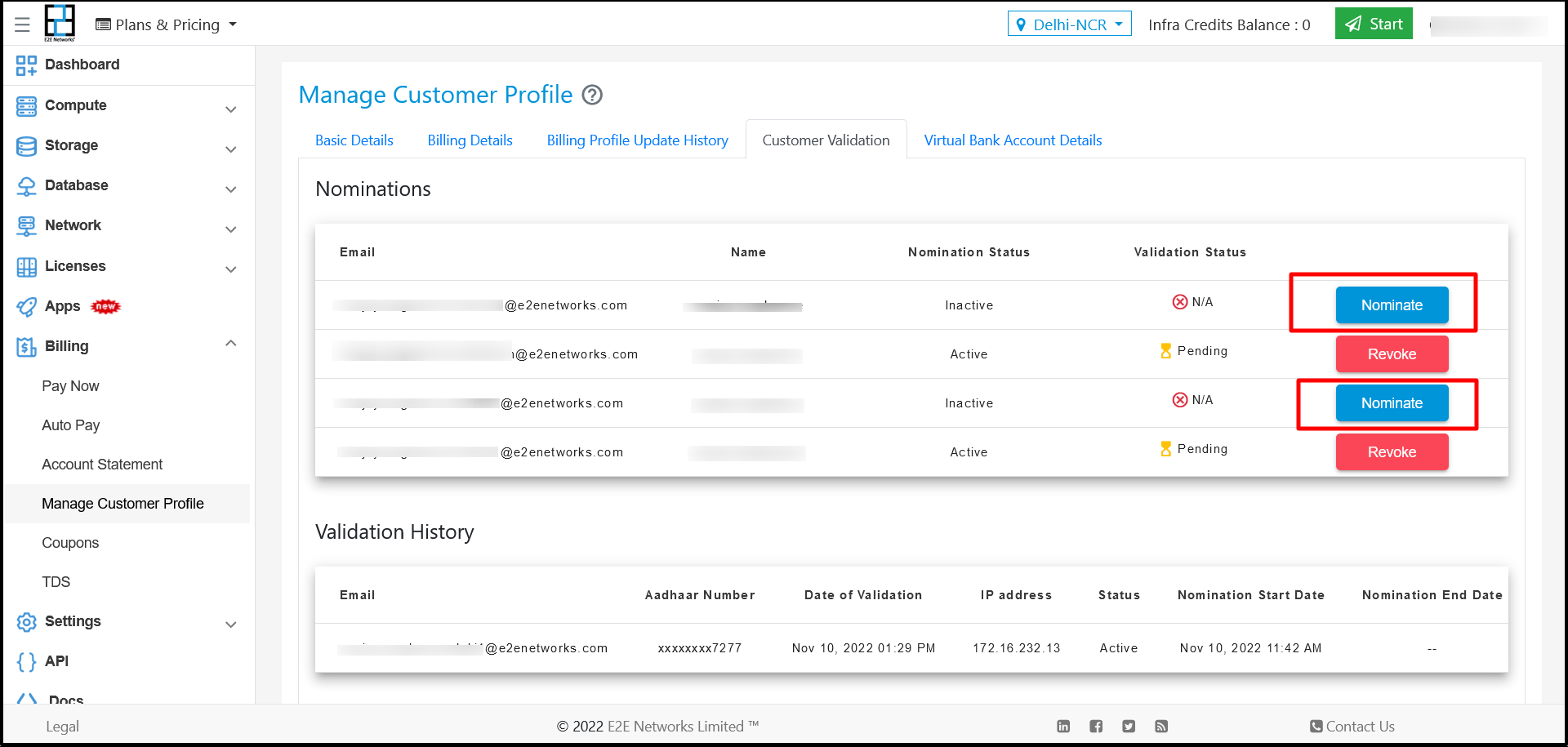
Click on the nominate button towards the right of the specific user email to nominate that user to complete customer validation. The nominated user will receive an email along with the Notification banner message in their MyAccount login.
-
Nominated users can complete customer validation using the “Click here” link in the Notification banner message in their MyAccount login.
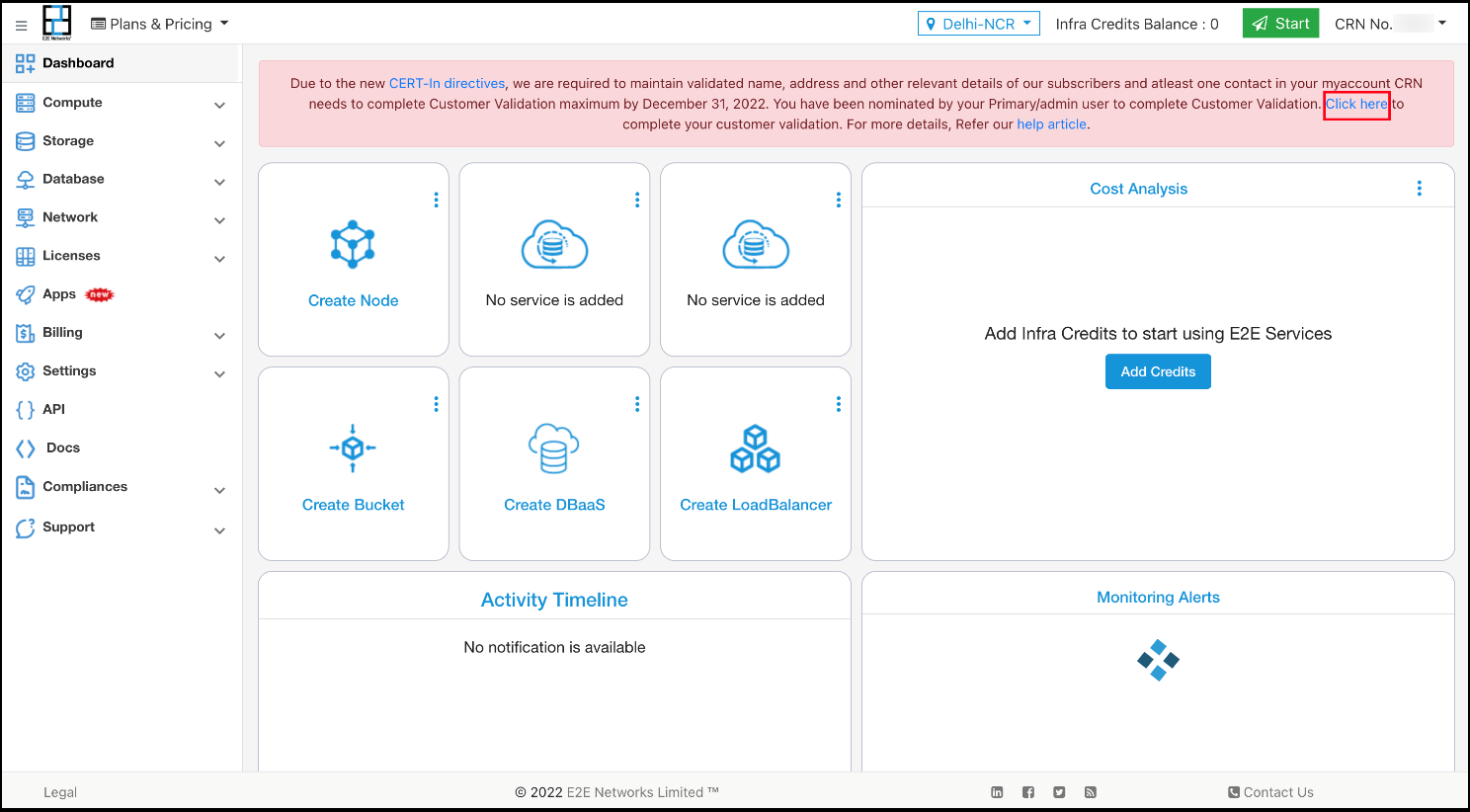
-
Once a nominated user or primary/admin user proceeds to do customer validation by clicking on “Click here” in the banner message shown to them, they will need to accept the Terms of Service (TOS).
- TOS Link: Terms of Service
The user needs to tick the checkbox and click on “Agree and Proceed” to proceed further.
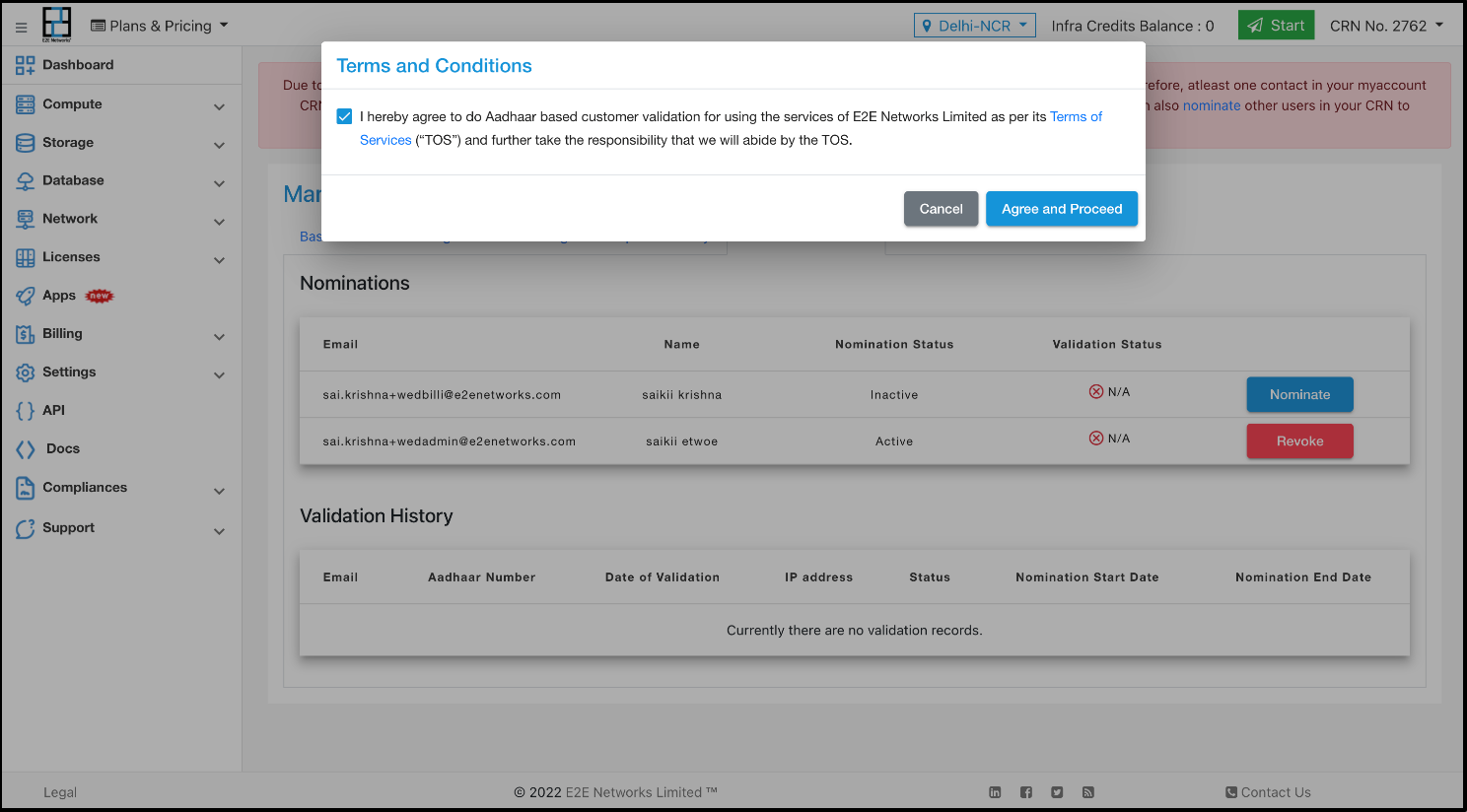
-
Once you accept the Terms of Service, you will be redirected to our identity verification partner, who will seek your permission to allow them to get your details from government-authorized databases to perform eKYC.
Note: Please note that we do not receive or store your complete 12-digit Aadhaar number anywhere on the E2E Networks Limited servers. We only retain limited data which suffices to prove that the account was successfully validated. Please rest assured that the information you have supplied will only be used for the purposes of validating the customer.
Click on “Proceed to Digilocker” when the following page appears.
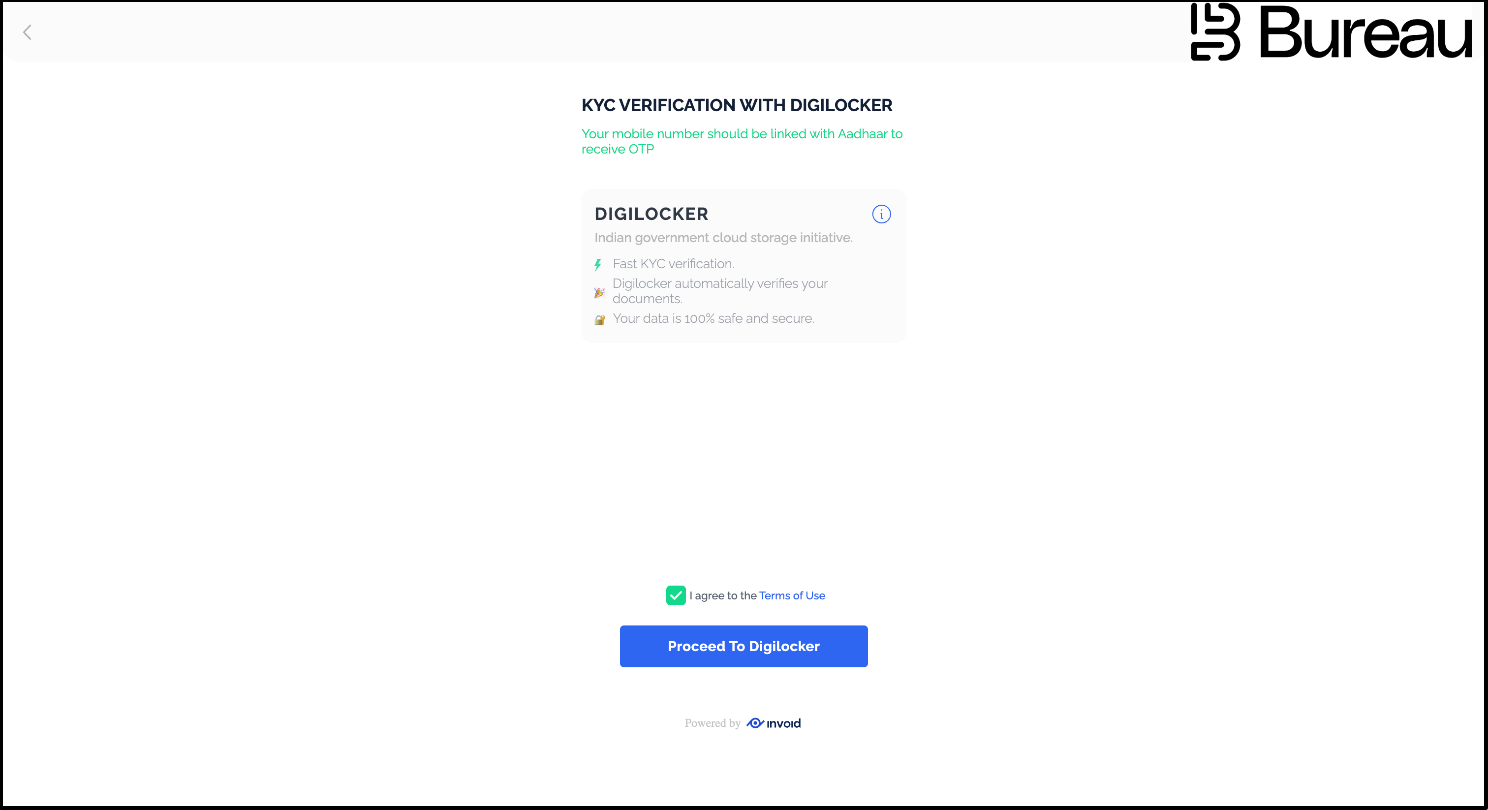
-
Click on “Allow”.
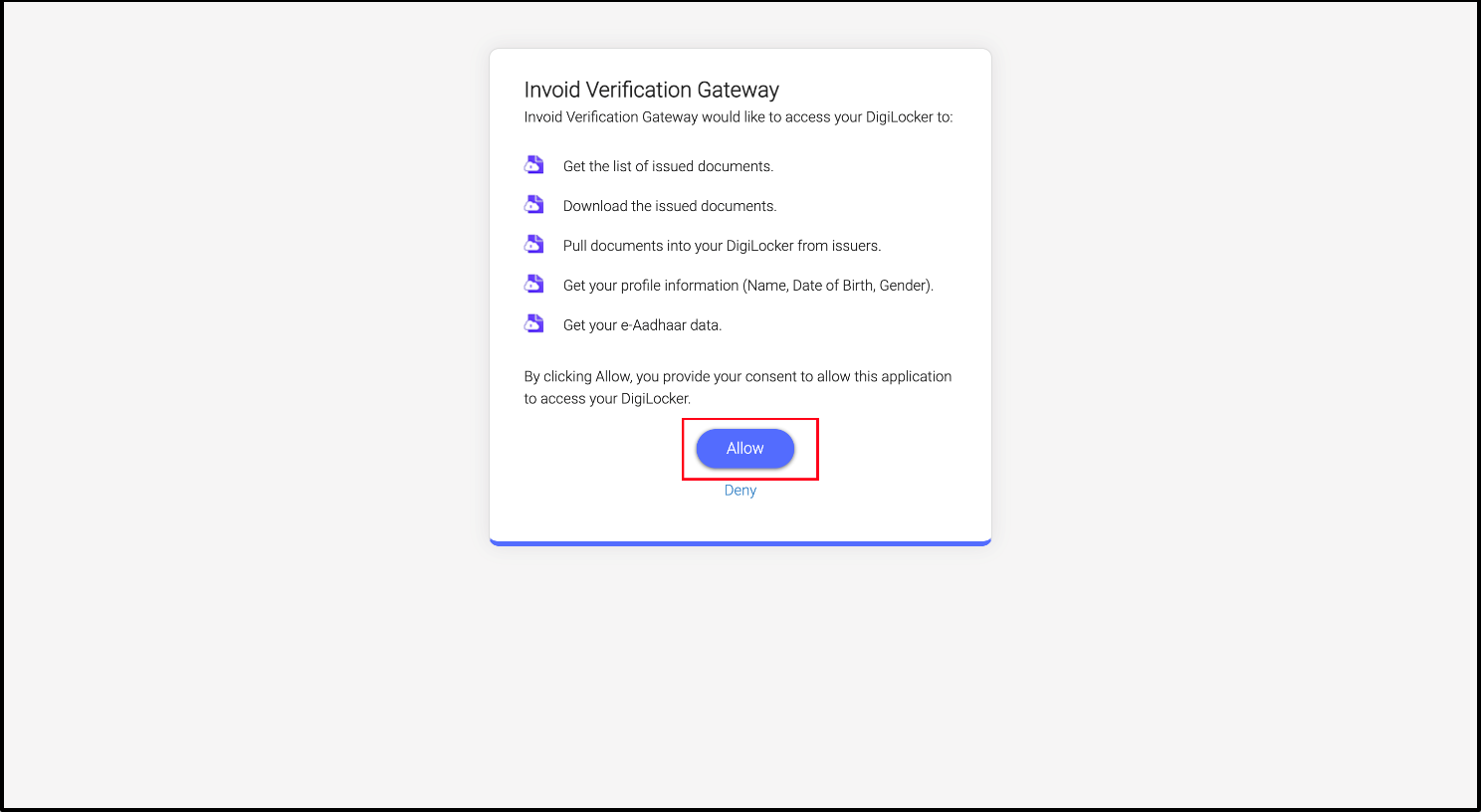
-
Enter your Aadhaar number and the captcha and click on Next.
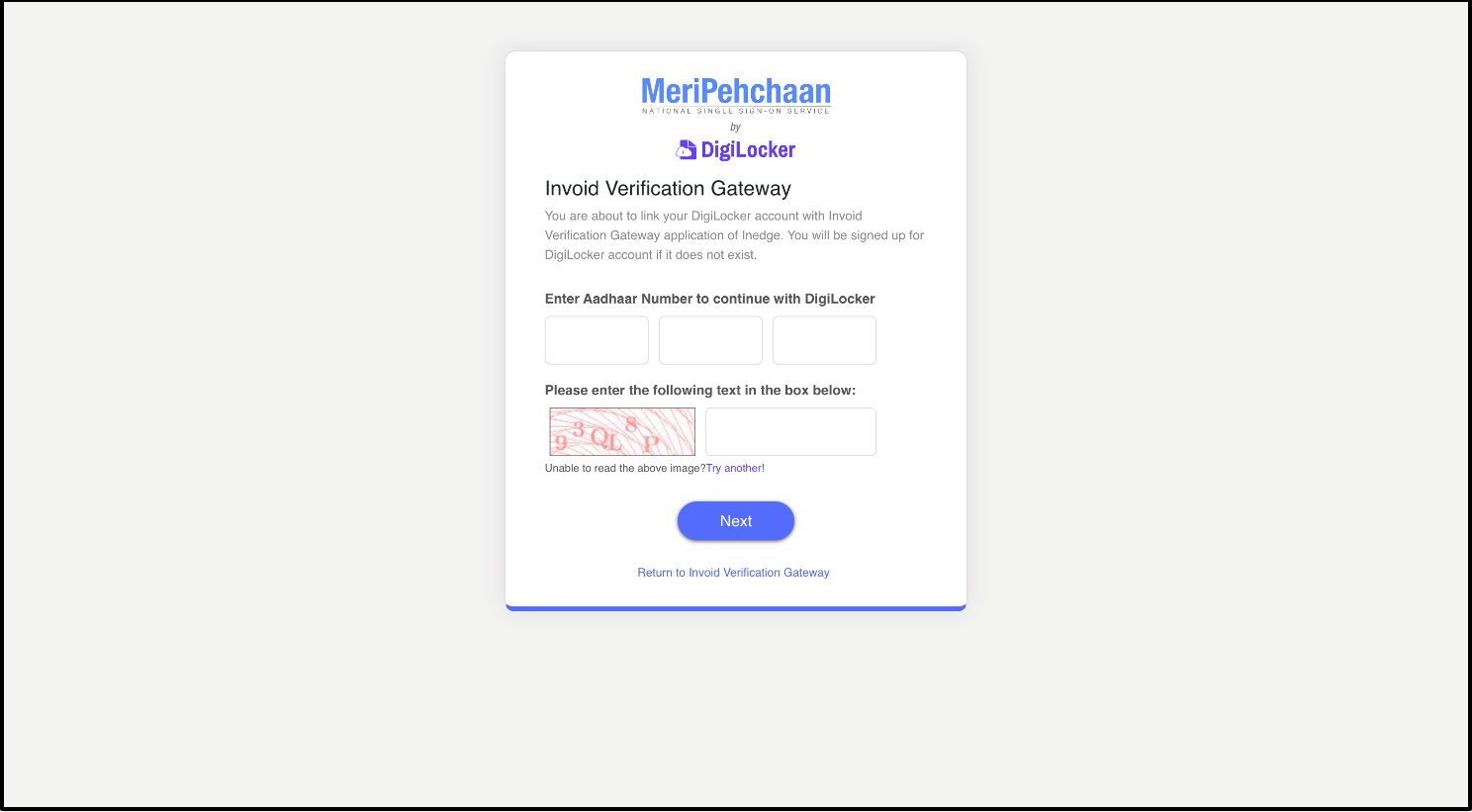
-
Enter the OTP received on your mobile number and click on Continue.
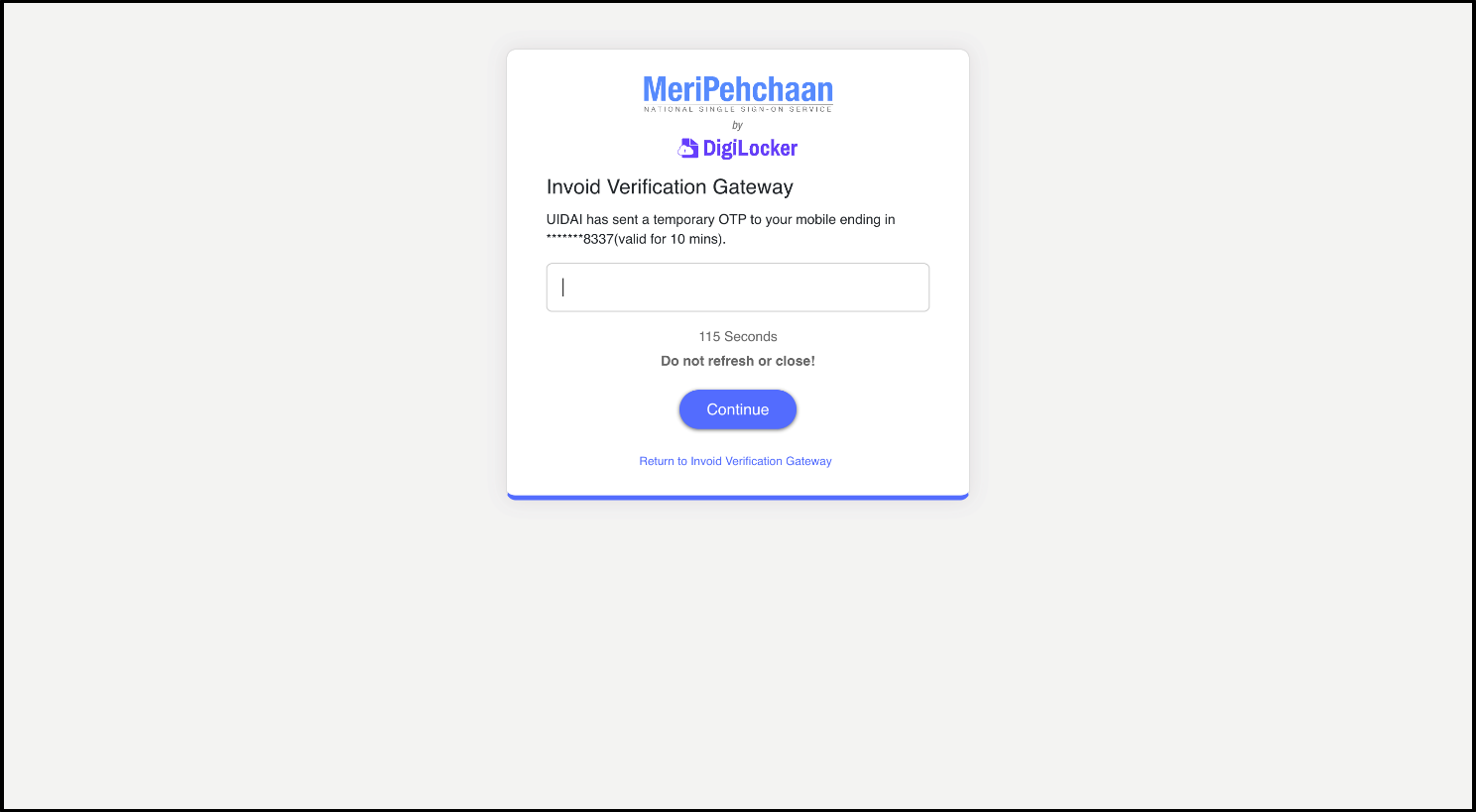
-
After that, the following page will appear:
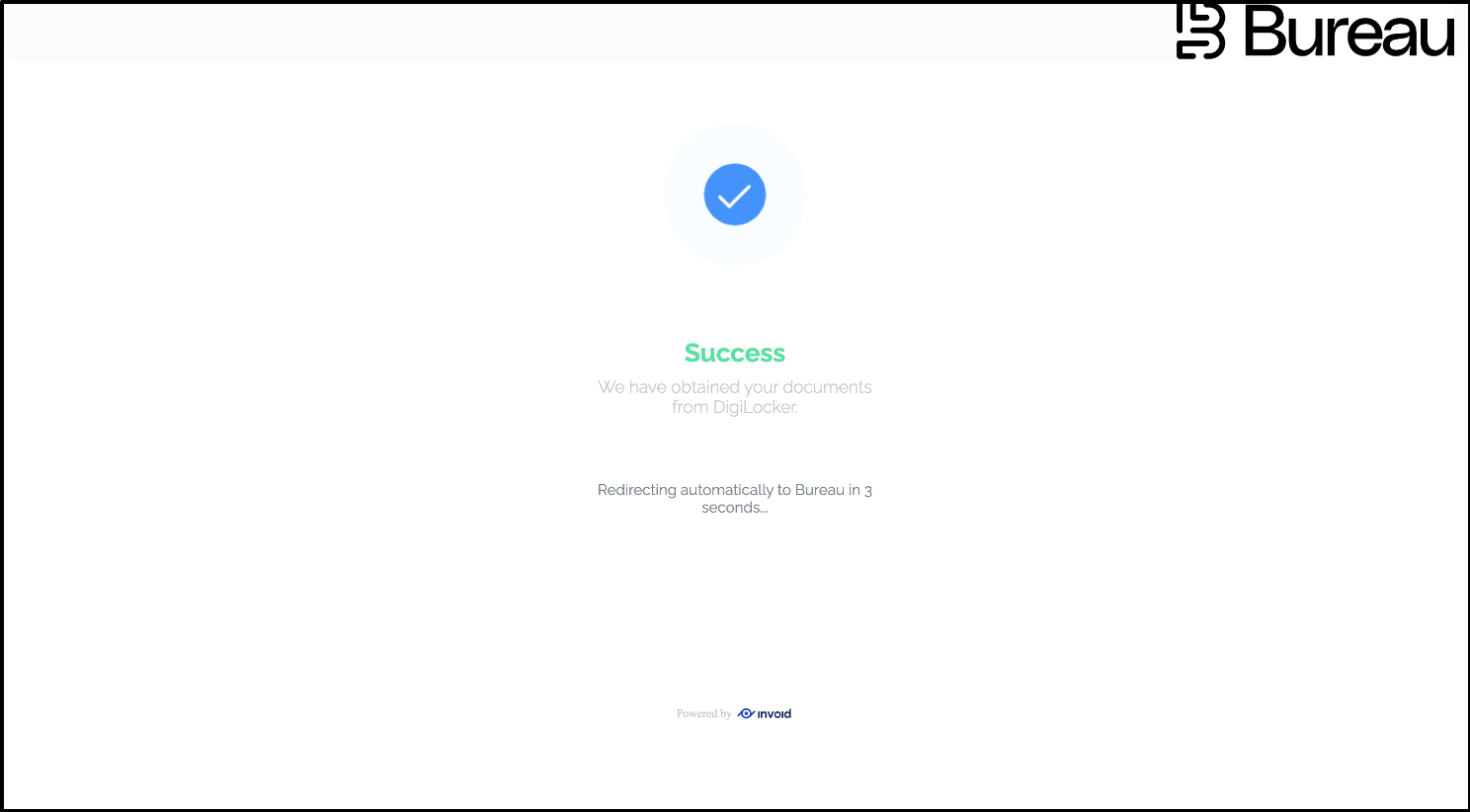
-
After a few seconds, you will be redirected to your E2E MyAccount and it will show a message that the customer validation has been successfully completed.
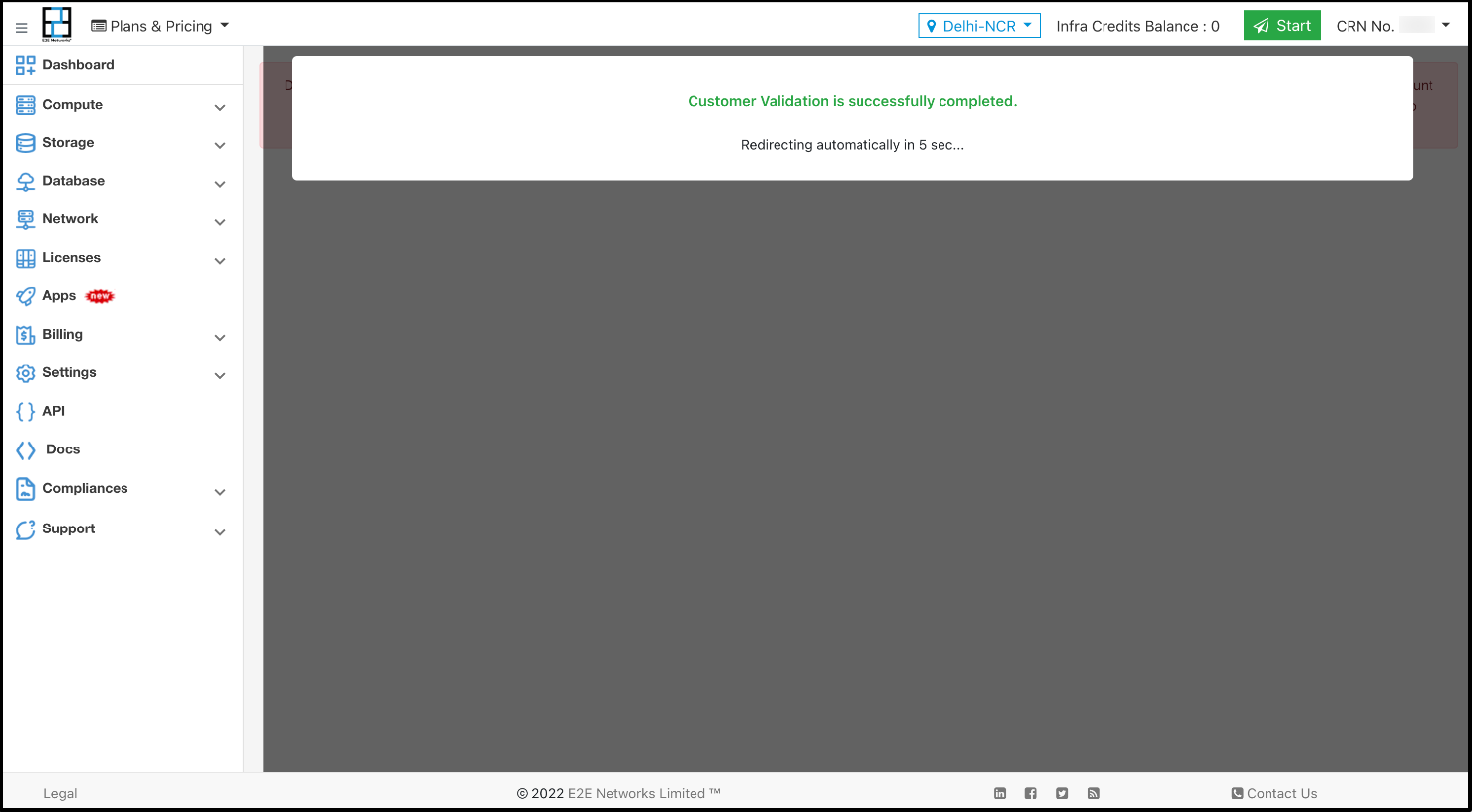
If You Are Not a Primary/Admin User in Your CRN
- You need to connect with your admin/primary user to complete the customer validation or nominate you/other users in your CRN to complete the customer validation process.