MyAccount -Event Monitoring is liveLearn More →
E2E Networks Documentation
India's Top Provider of Advanced Cloud GPUs
✨ NSE Listed, MeitY Empanelled AI-First Hyperscaler
E2E Networks is the leading hyperscaler from India with focus on advanced Cloud GPU infrastructure. The company is popular for providing accelerated cloud computing solutions, including cutting-edge Cloud GPUs like NVIDIA H200/H100/A100 and other GPUs , making it the leading IAAS provider focused on advanced Cloud GPU capabilities in India.
Why us ?
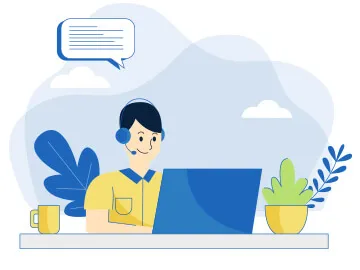
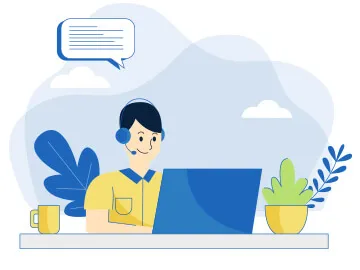
100% Human Support
Unlike other cloud providers, our support team is always reachable.
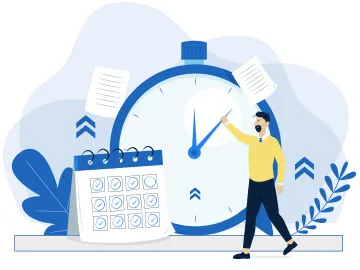
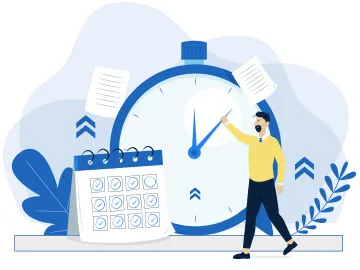
99.99% Uptime SLA
Uptime SLAs such that you worry less and do more.


High Reliability
Cloud platform powered by robust engineering to ensure high-reliability.