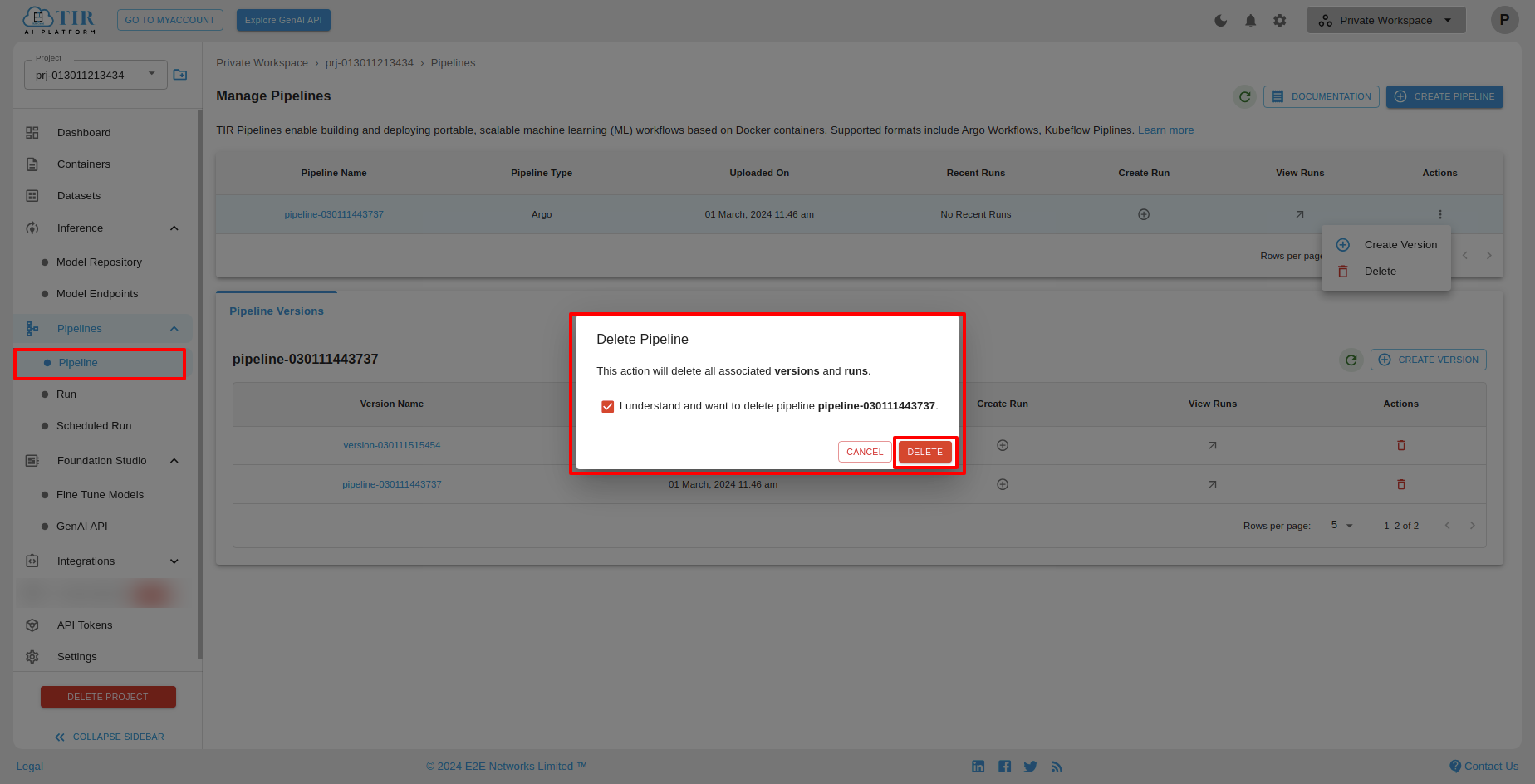Create a Pipeline
To create the Pipeline, first, the user should navigate to the sidebar section and select "Pipelines". Upon selecting Pipelines, a dropdown menu will appear, featuring an option labeled "Pipeline".
Upon clicking the "Pipeline" option, the user will be directed to the "Manage Pipelines" page.
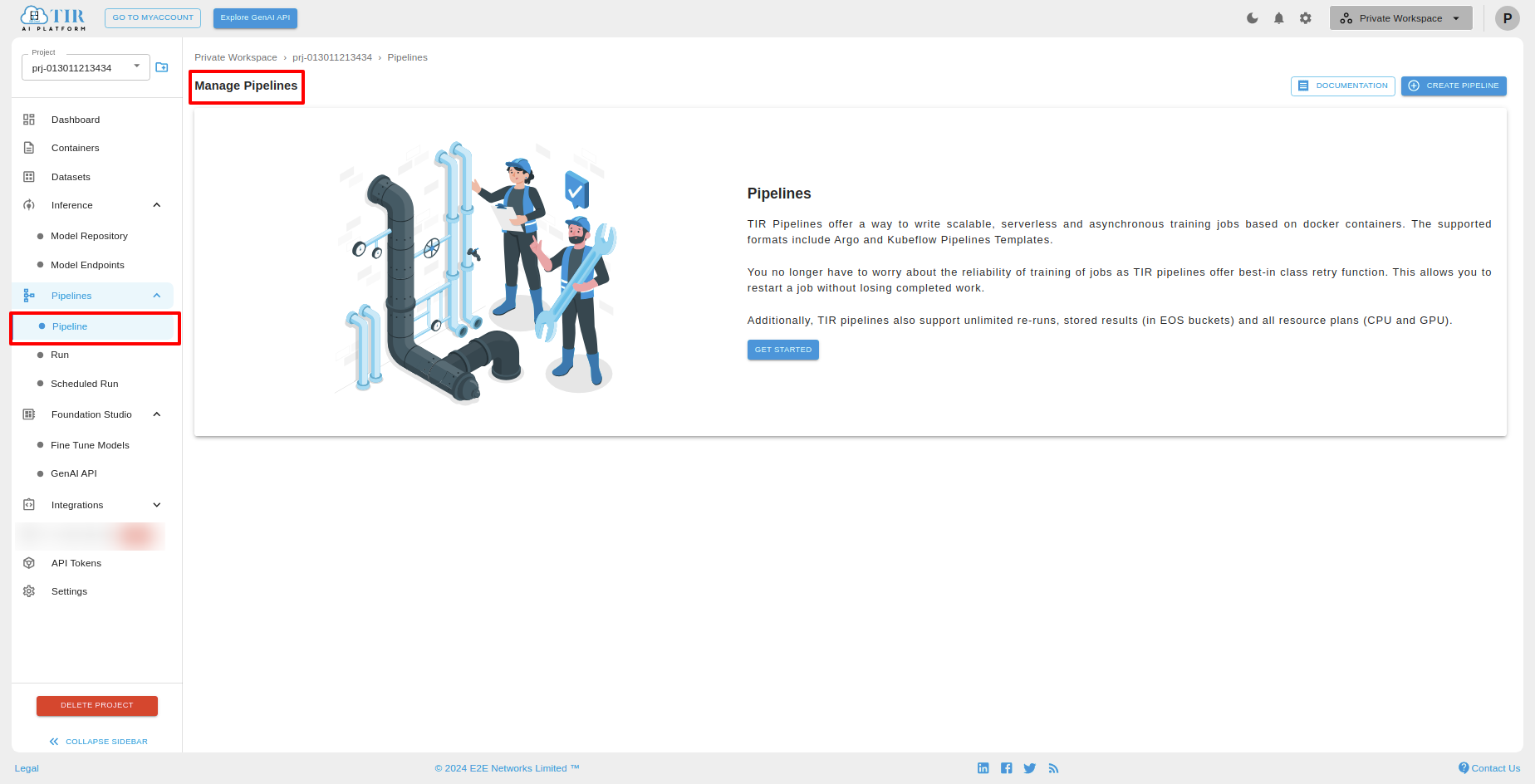
Click on "GET STARTED" button.
If you click on the "Get started" button, the default pipeline will be created.
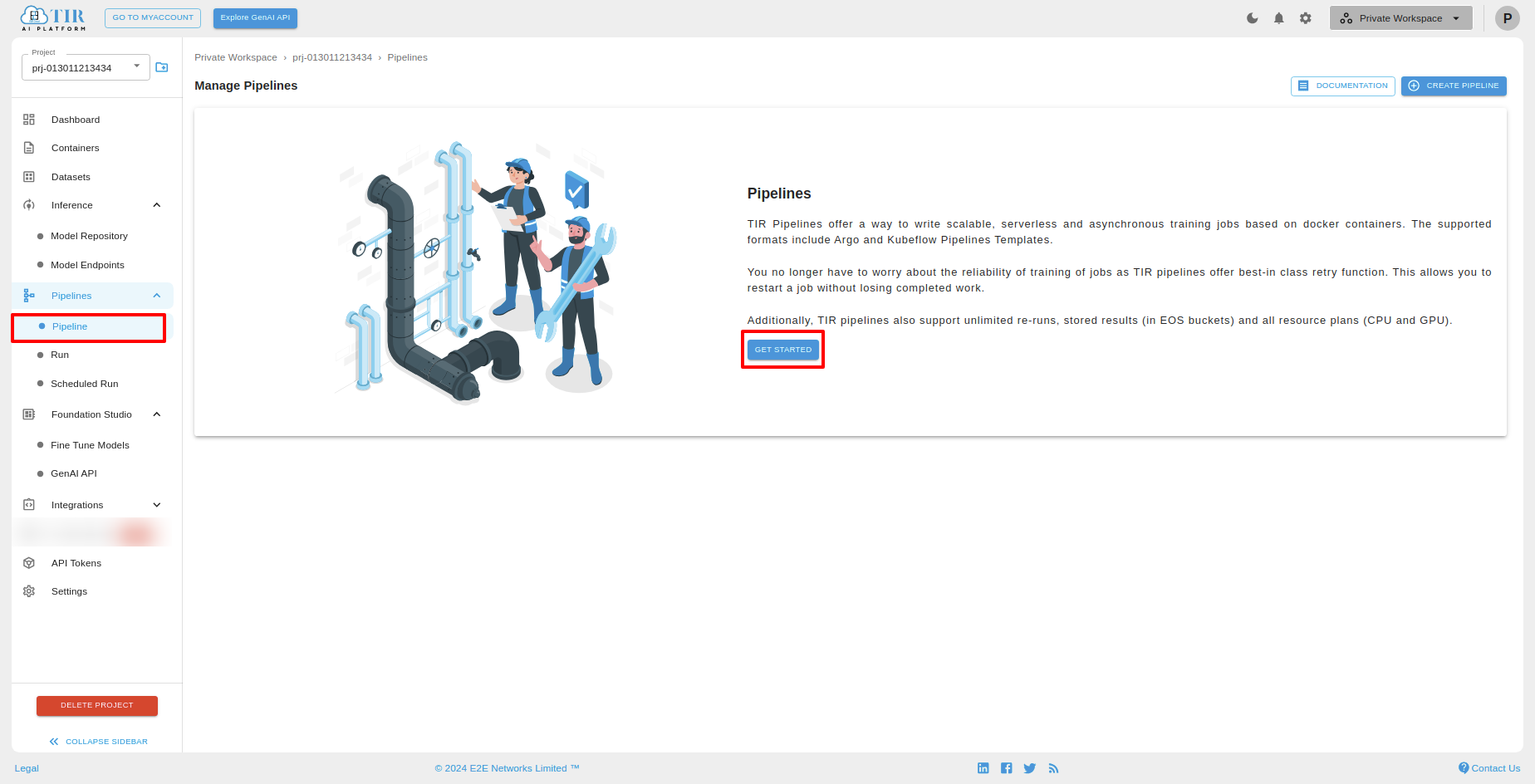
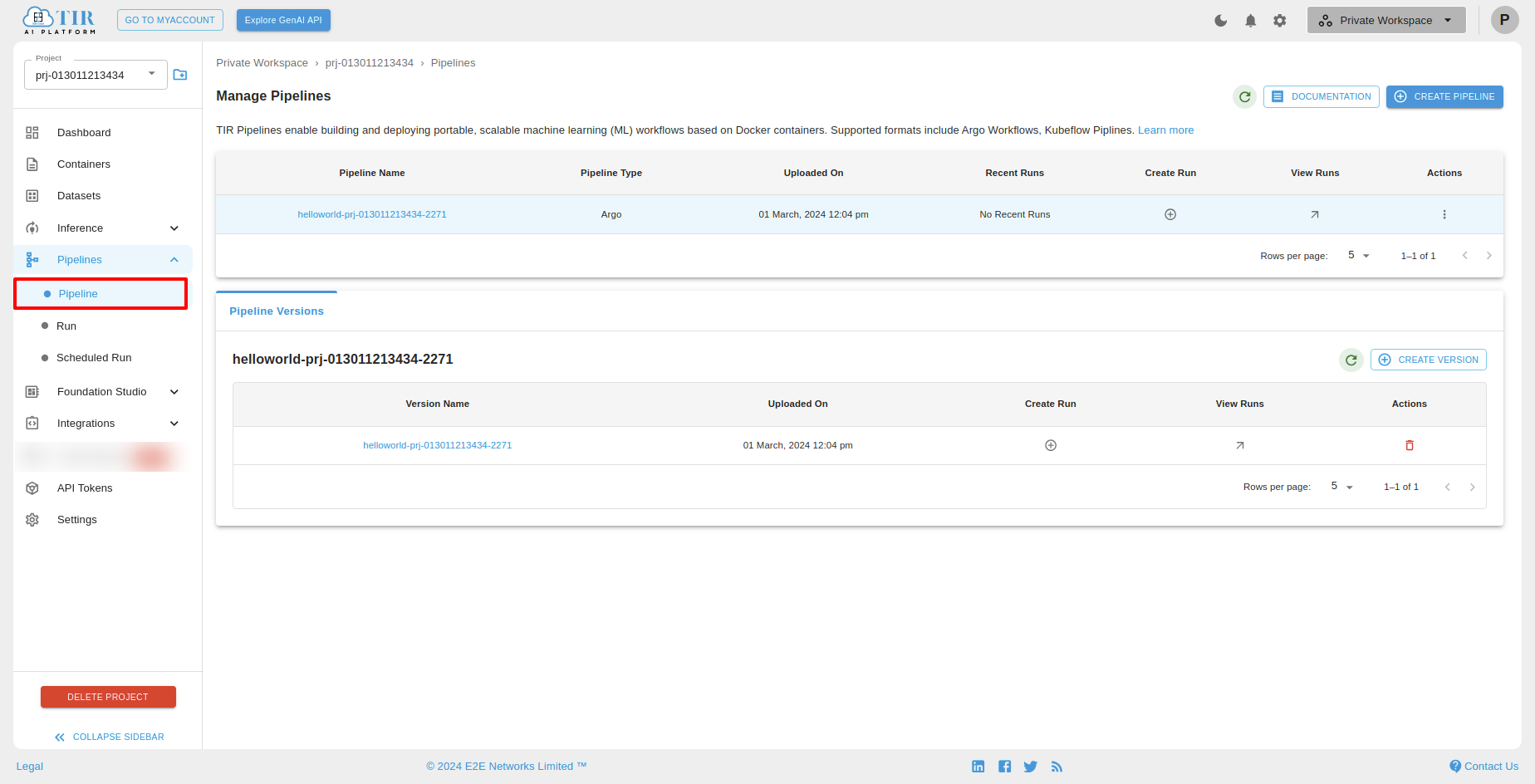
Click on "CREATE PIPELINE" button.
After redirecting to the "Manage Pipelines" page, users can locate and click on the "CREATE PIPELINE" button to create a Pipeline.
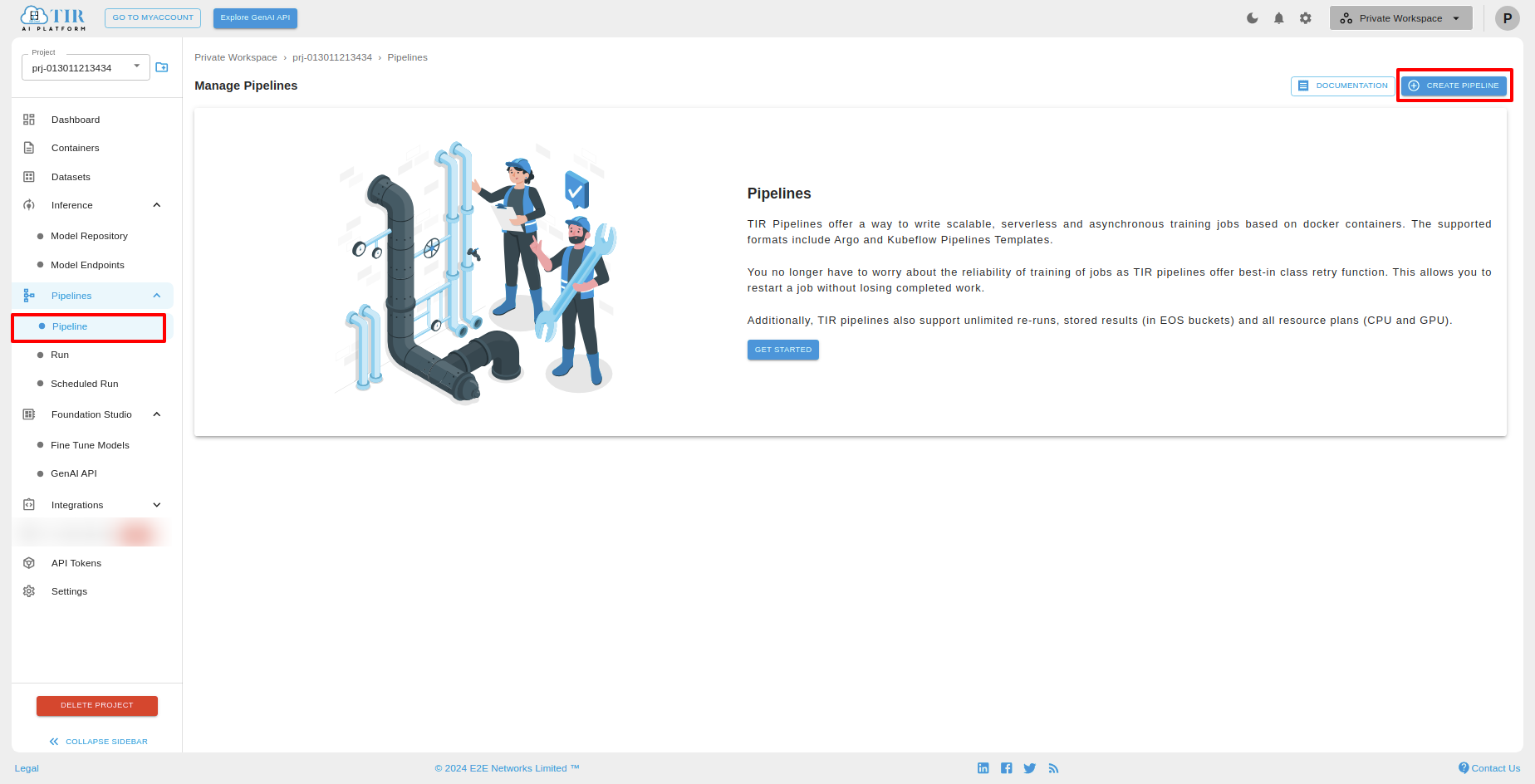
After clicking the 'CREATE PIPELINE' button, the 'Create Pipeline' page will open. On this page, you can create a Pipeline with two options: 'Create a new pipeline' or 'Create a new pipeline version under an existing pipeline'.
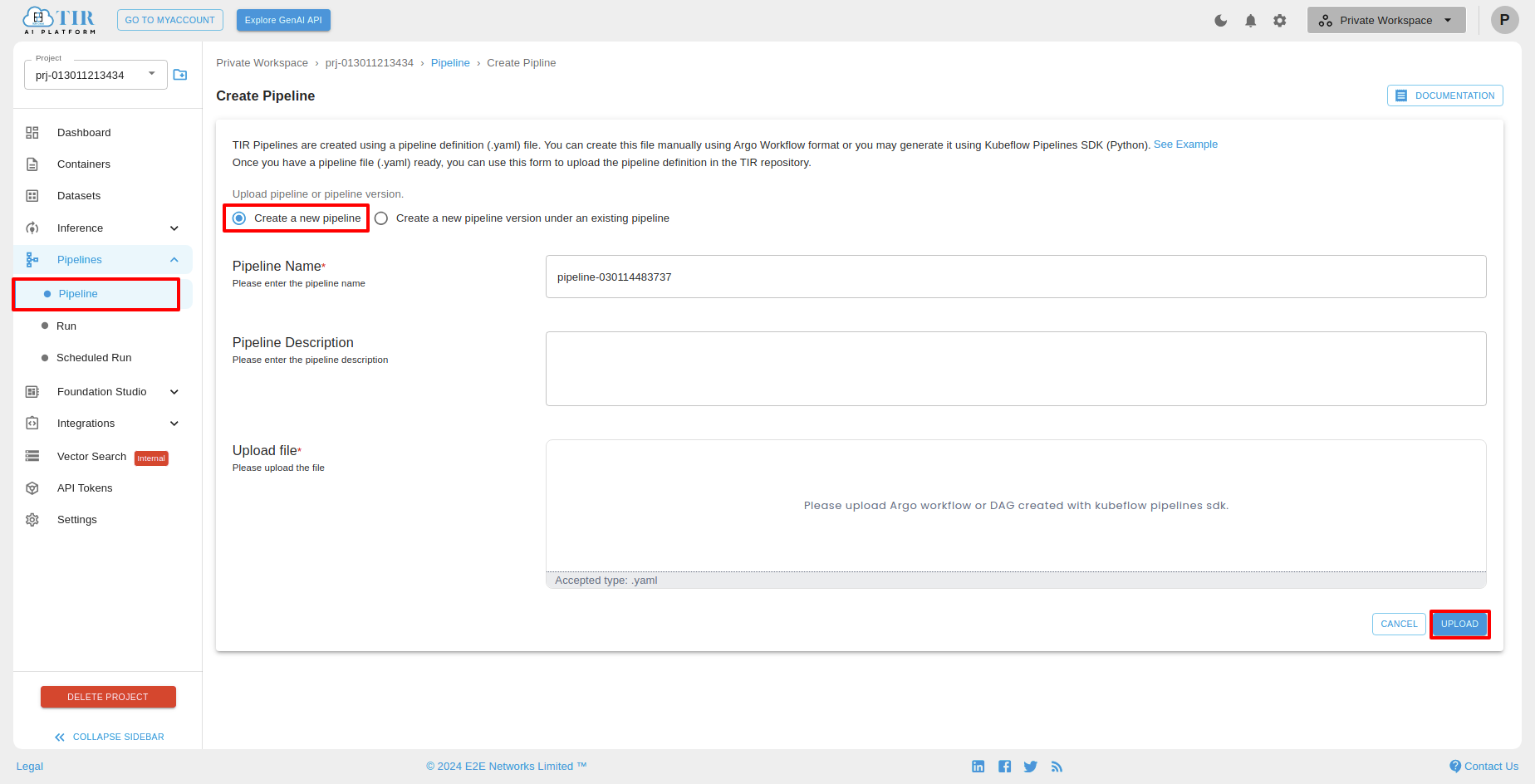
Create a new pipeline
To create a new pipeline, you have to upload a .yaml file, give a description, and click on the "UPLOAD" button. Avoid introducing additional nodes or commands, as such additions could lead to conflicts between nodes within their YAML file.
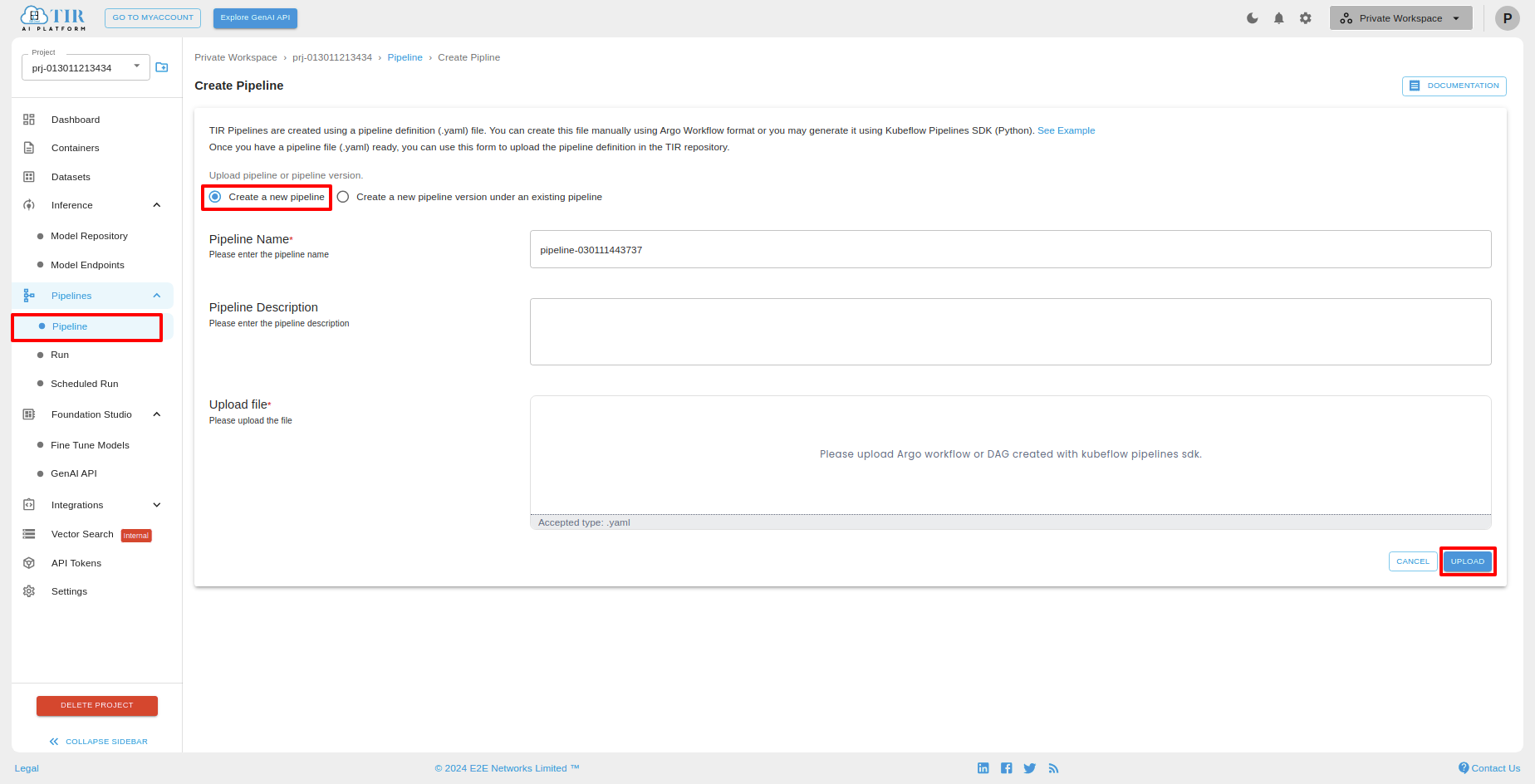
After successfully creating the pipeline, you can see the below screen with pipeline versions and pipeline details. You can also create and view runs.
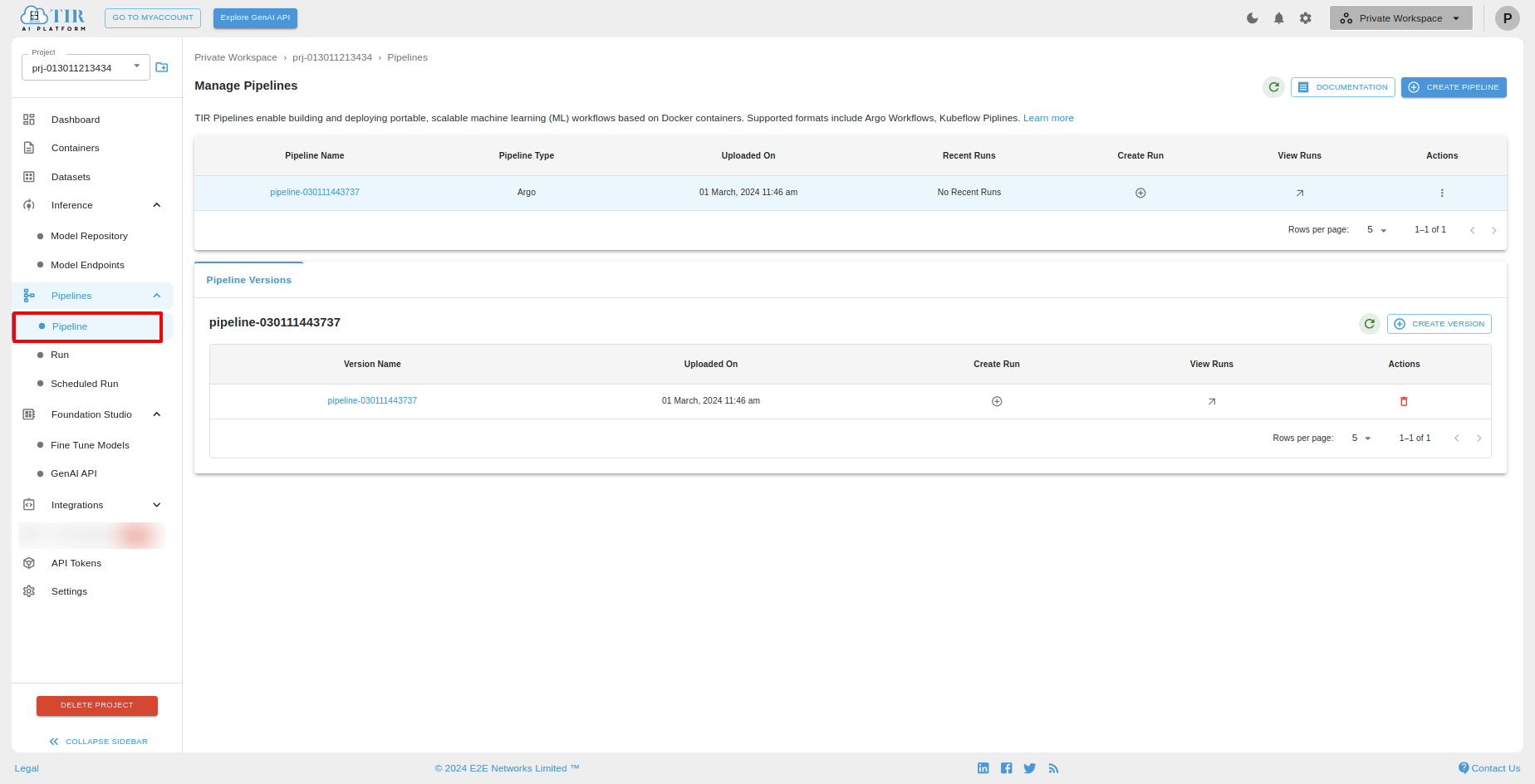
Create Run: For a selected pipeline, you can create a run by clicking the plus icon, and you will be redirected to the "Create Run" page.
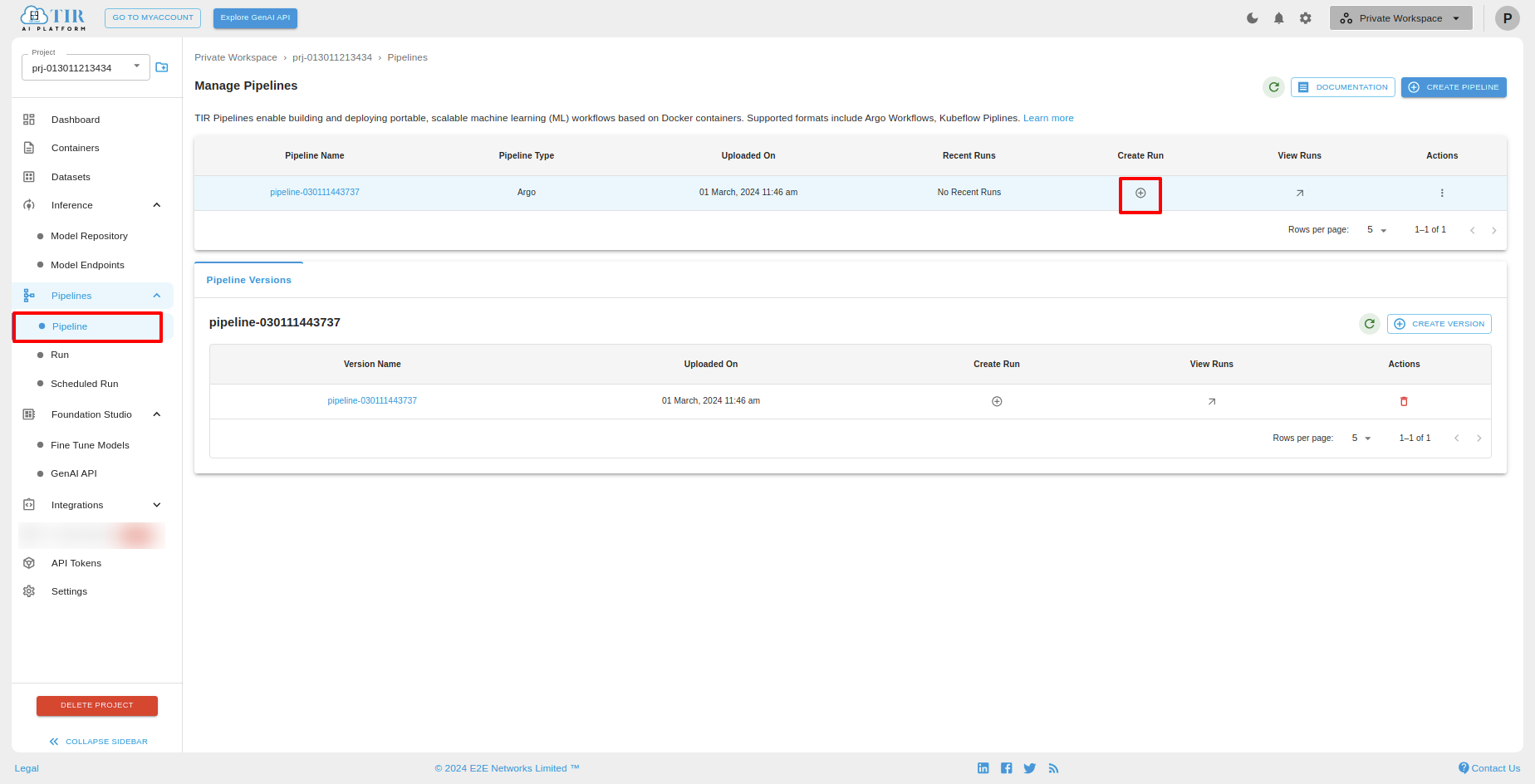
View Runs: For a selected pipeline, you can view a run by clicking the arrow icon, and you will be redirected to the "Manage Run" page. On that page, you can view the created runs.
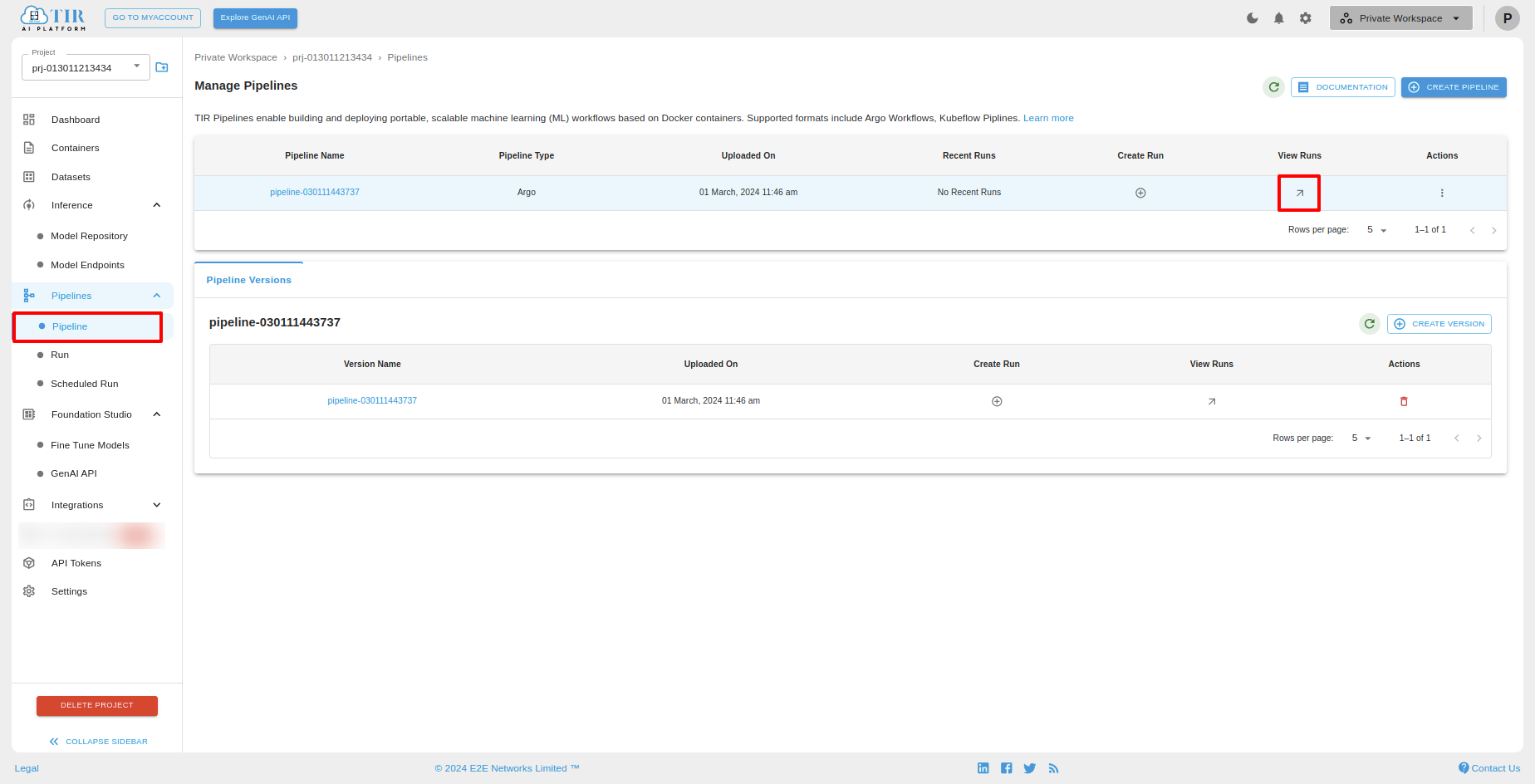
Pipeline Versions
You can see the Pipeline Versions of a selected pipeline under the "Pipeline Versions" tab. You can create a version by clicking the "CREATE VERSION" button. After successfully creating pipeline versions, you can see the list.
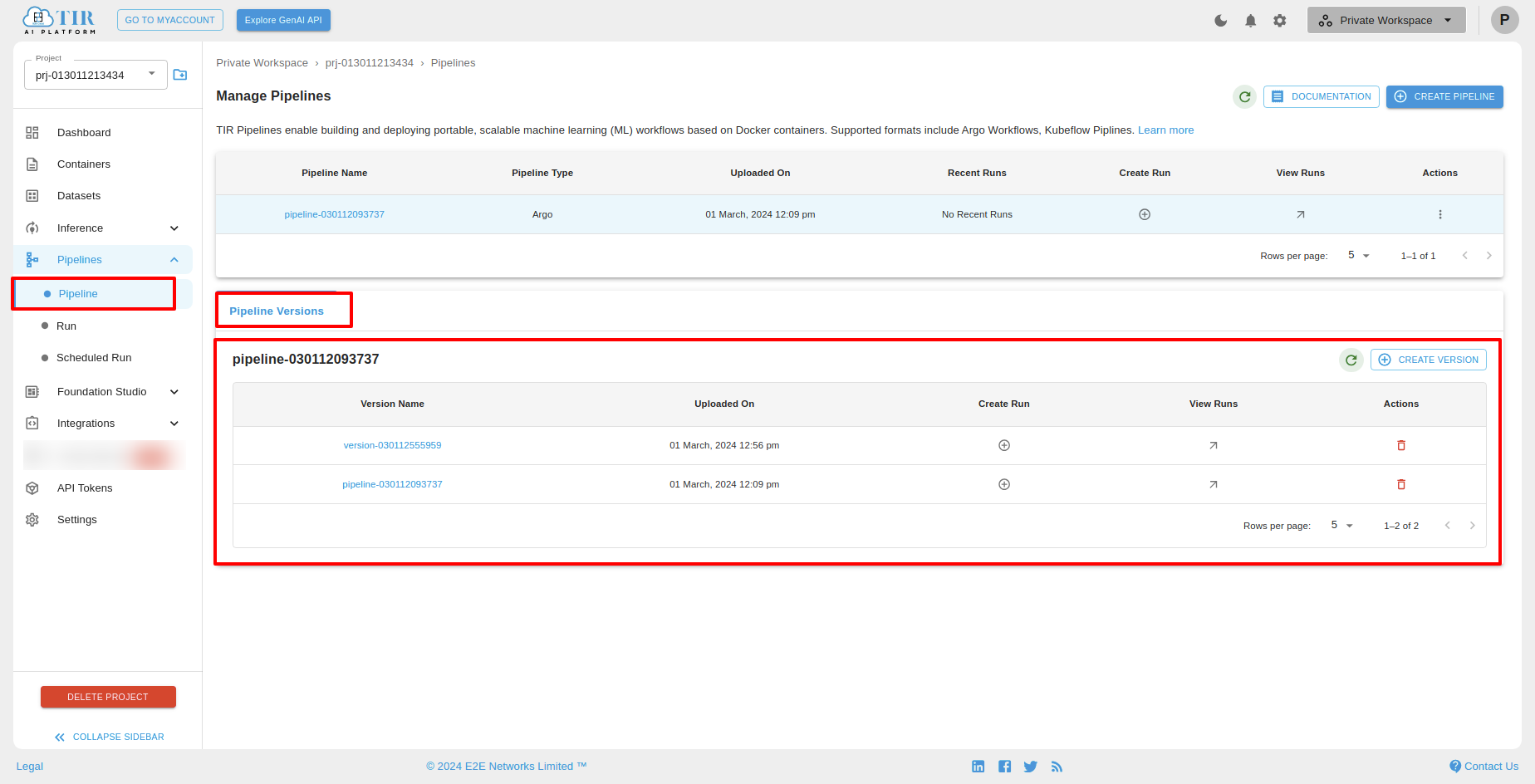
CREATE VERSIONS
To create a new pipeline version for an existing pipeline, select the pipeline, then click “Create Version” under Pipeline Versions.
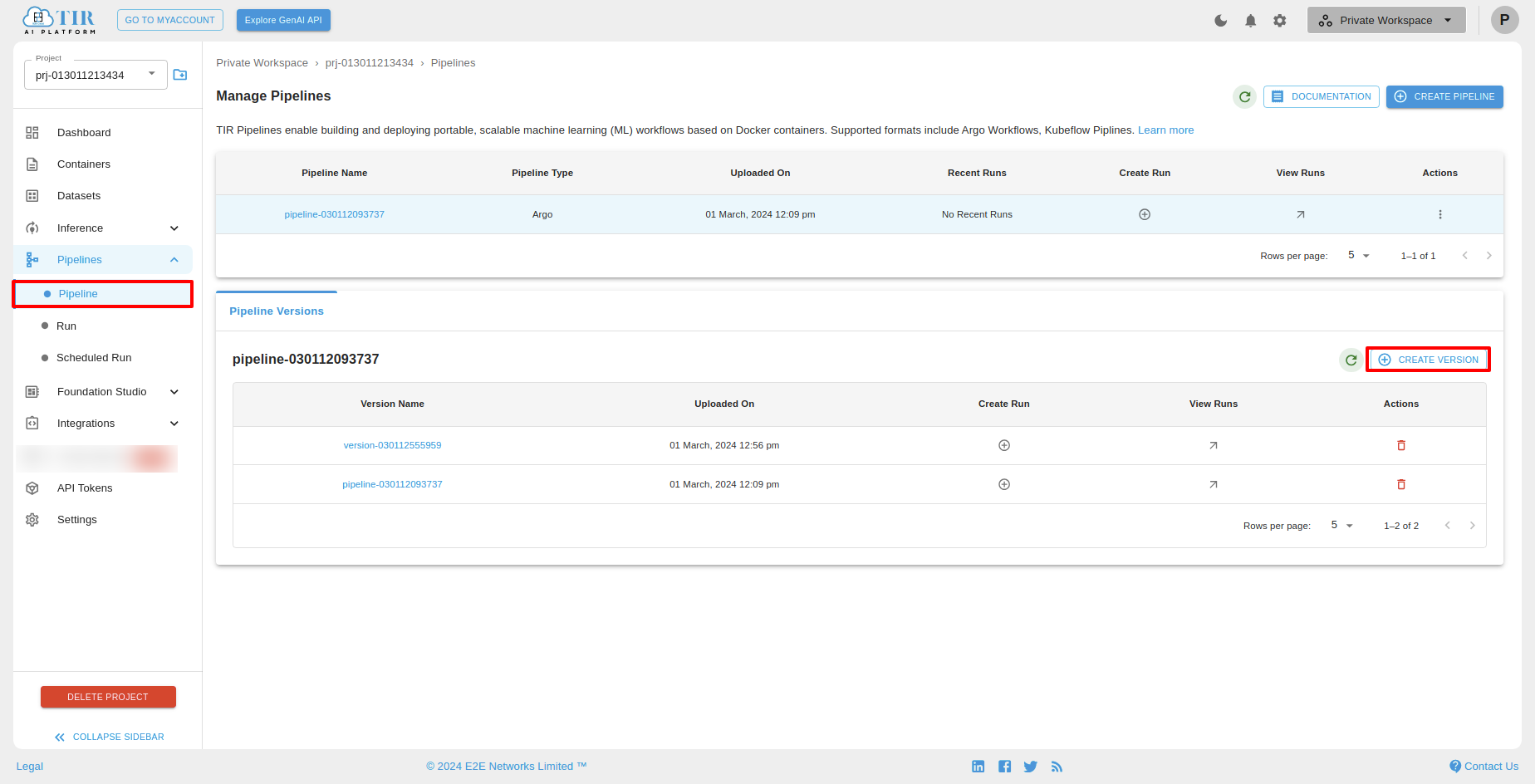
After clicking Create Version, you will see the create pipeline screen. On that screen, you have to upload a file of type .yaml and click on upload.
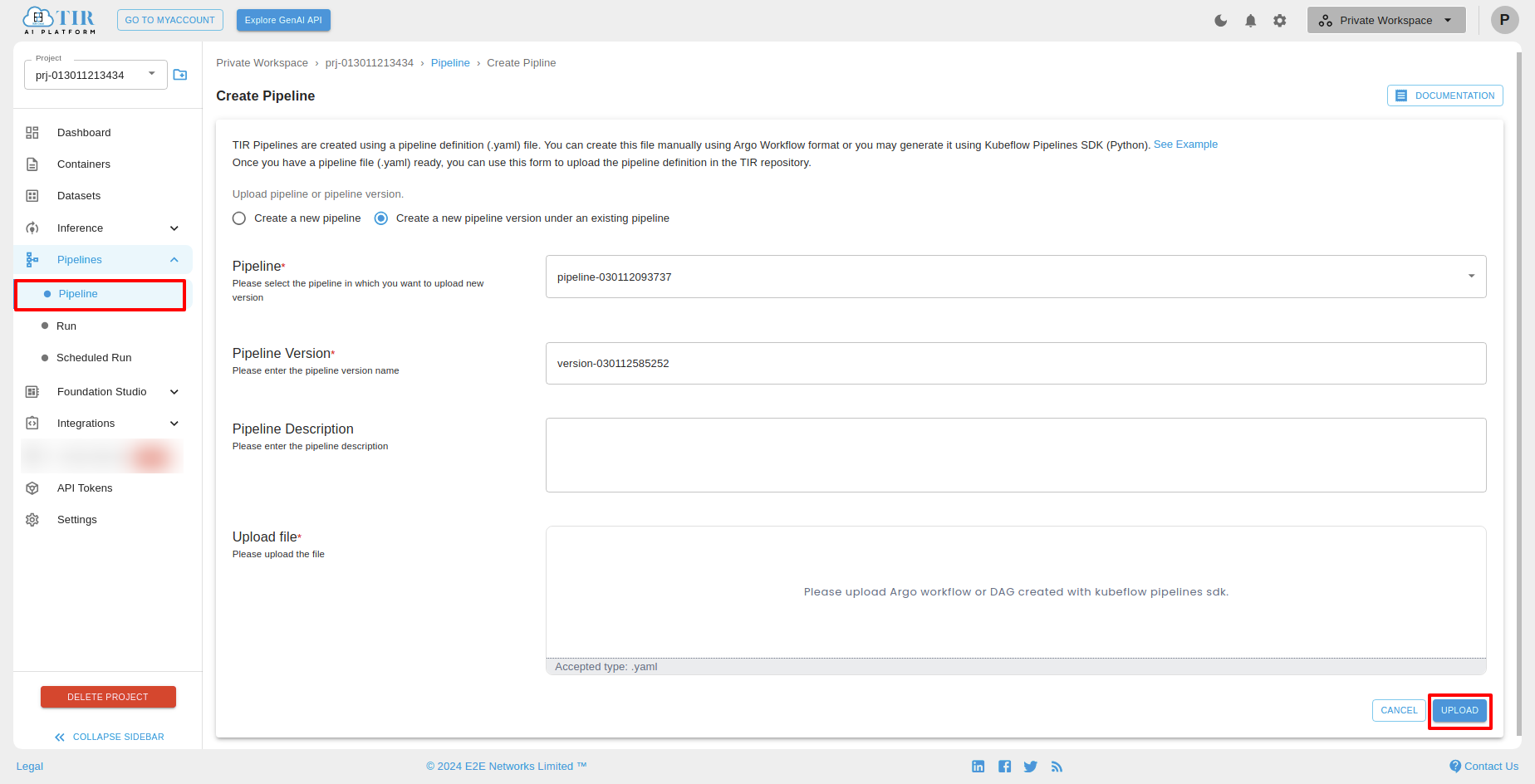
You can see the pipeline versions below.
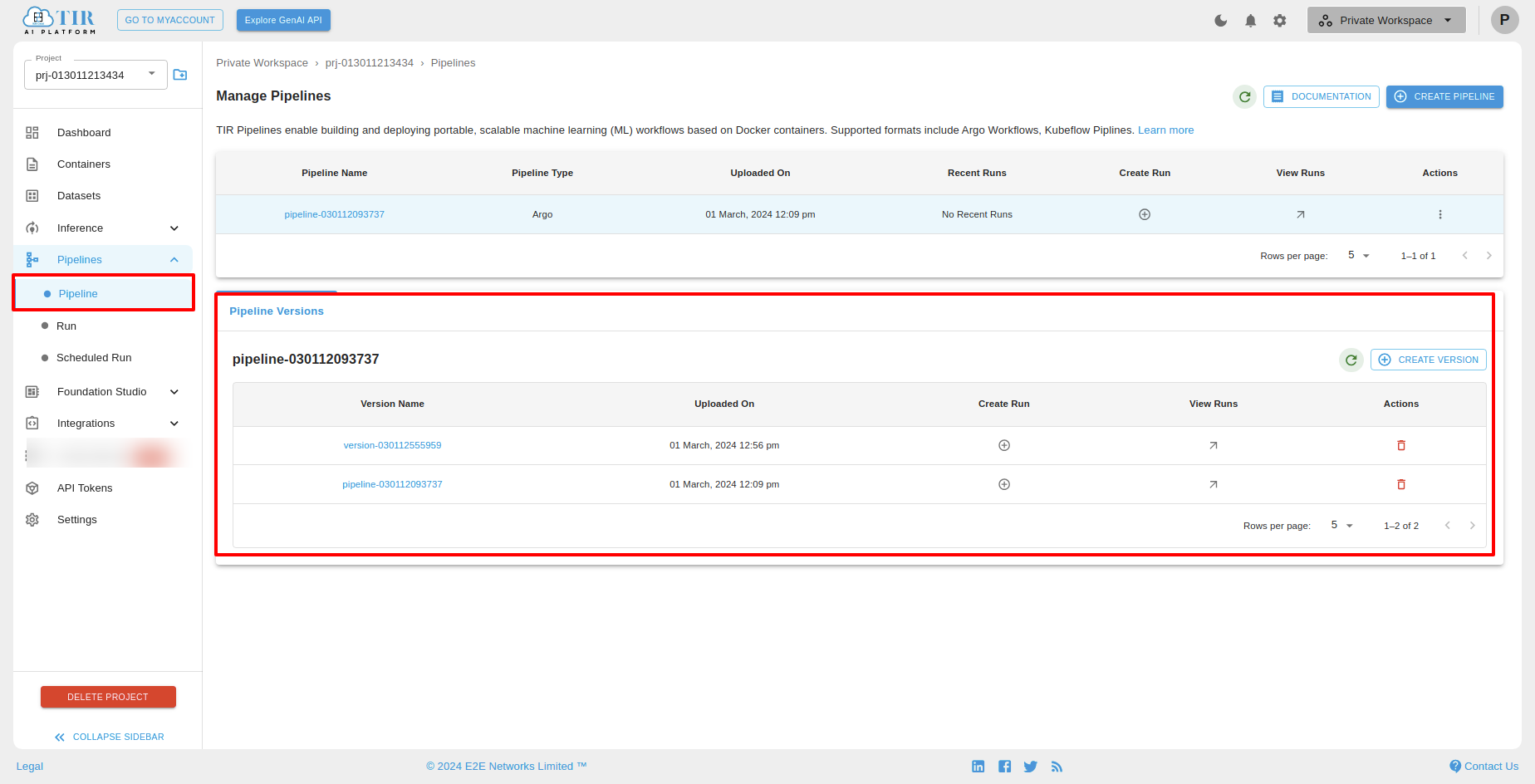
Create Run
You can create a run for a particular pipeline version by clicking on "Create Run."
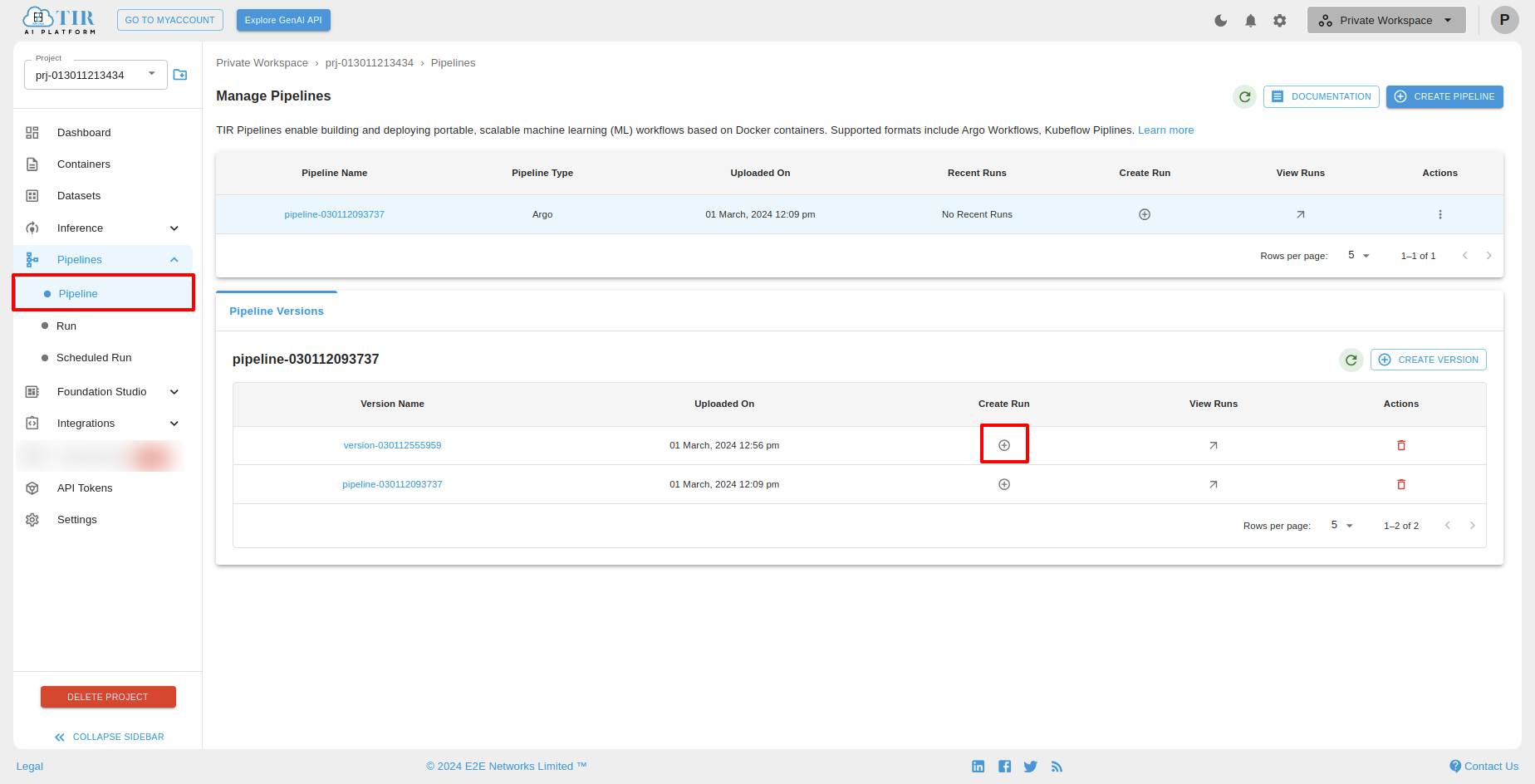
After clicking on "Create Run," you will see the "Create Run" screen. On that screen, you can fill in the run details and click on finish.
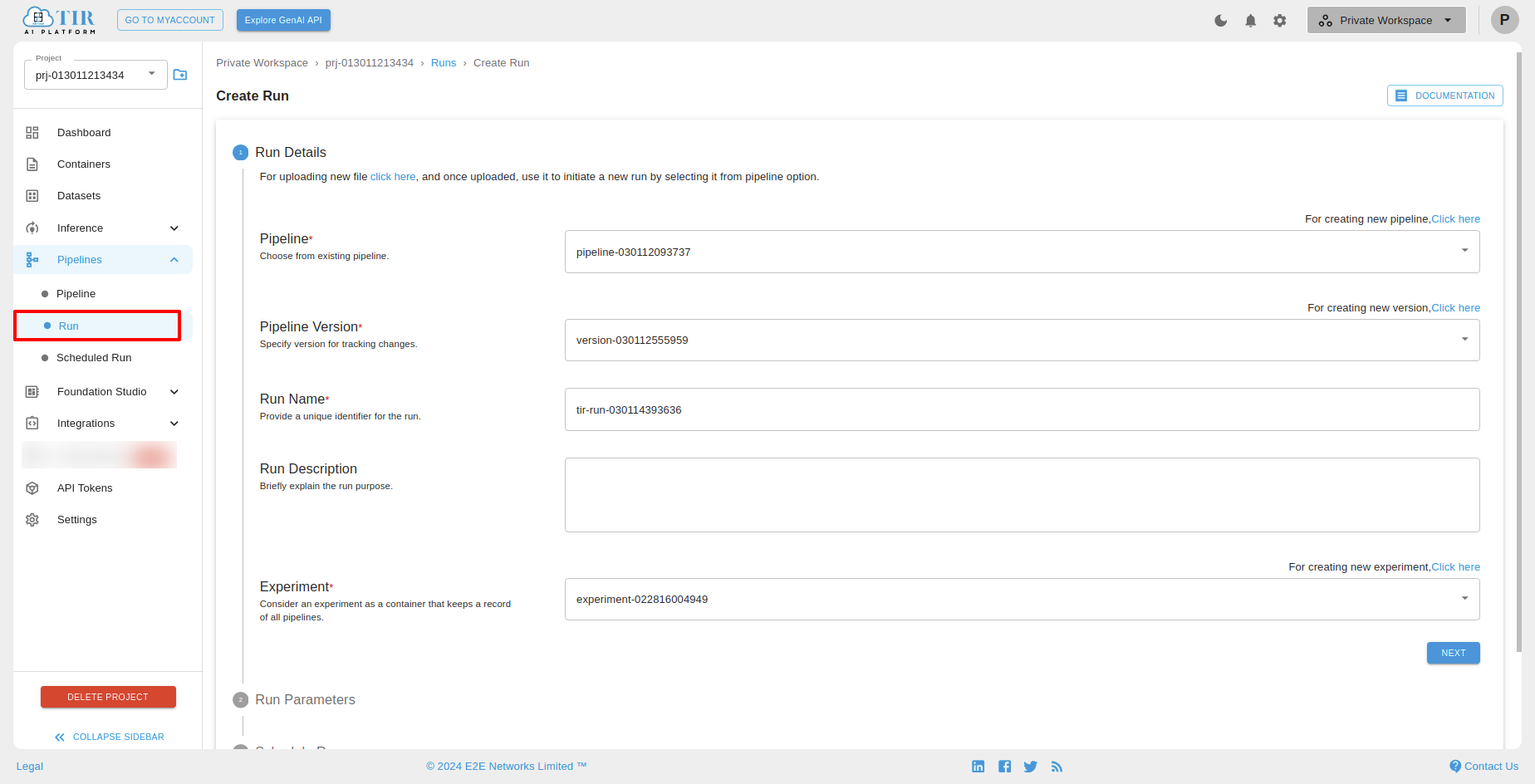
View Run
After successfully creating a run for a particular pipeline version, you can view that run by clicking "View Runs."
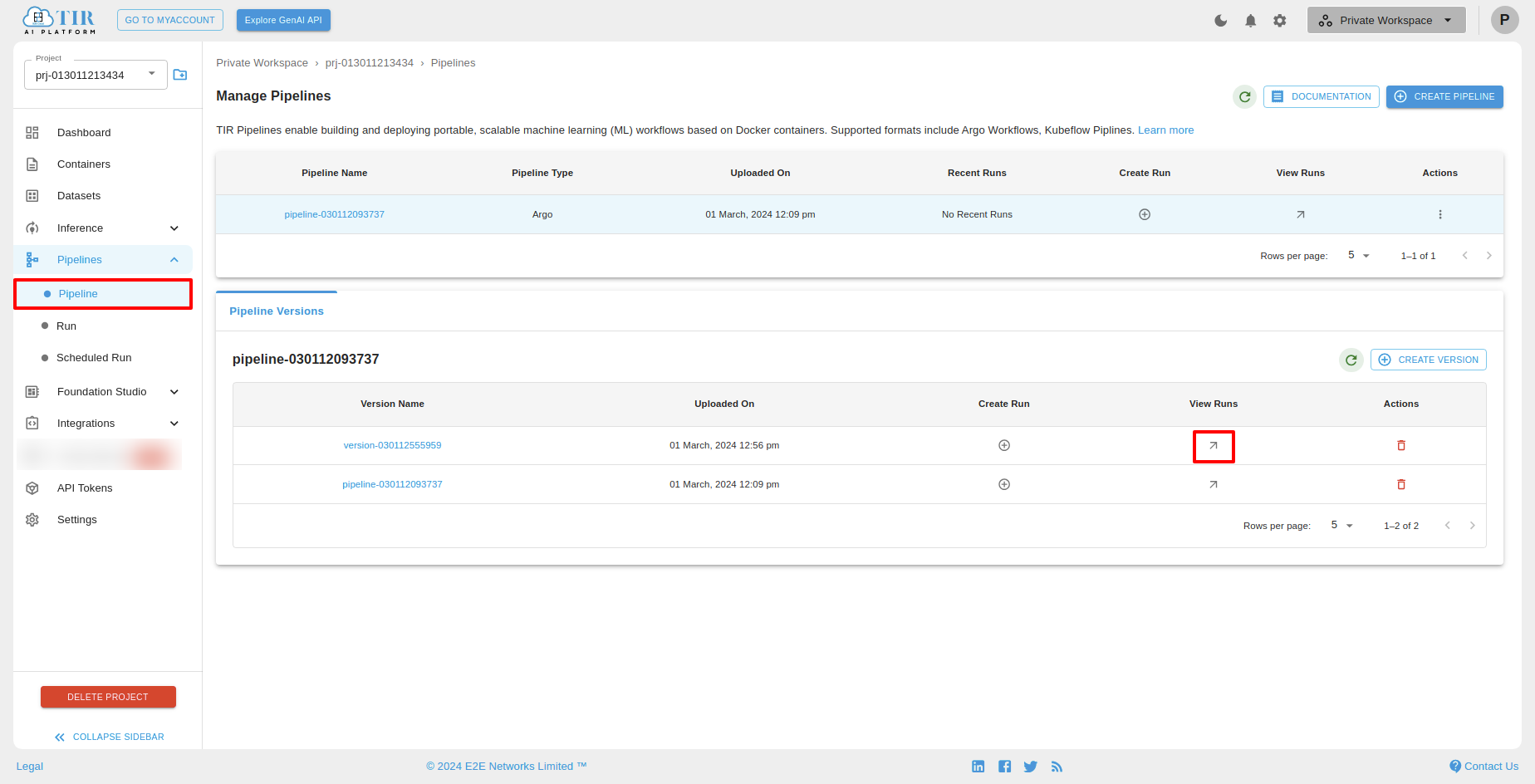
Pipeline Versions Actions
You can delete a pipeline version by clicking the delete icon.
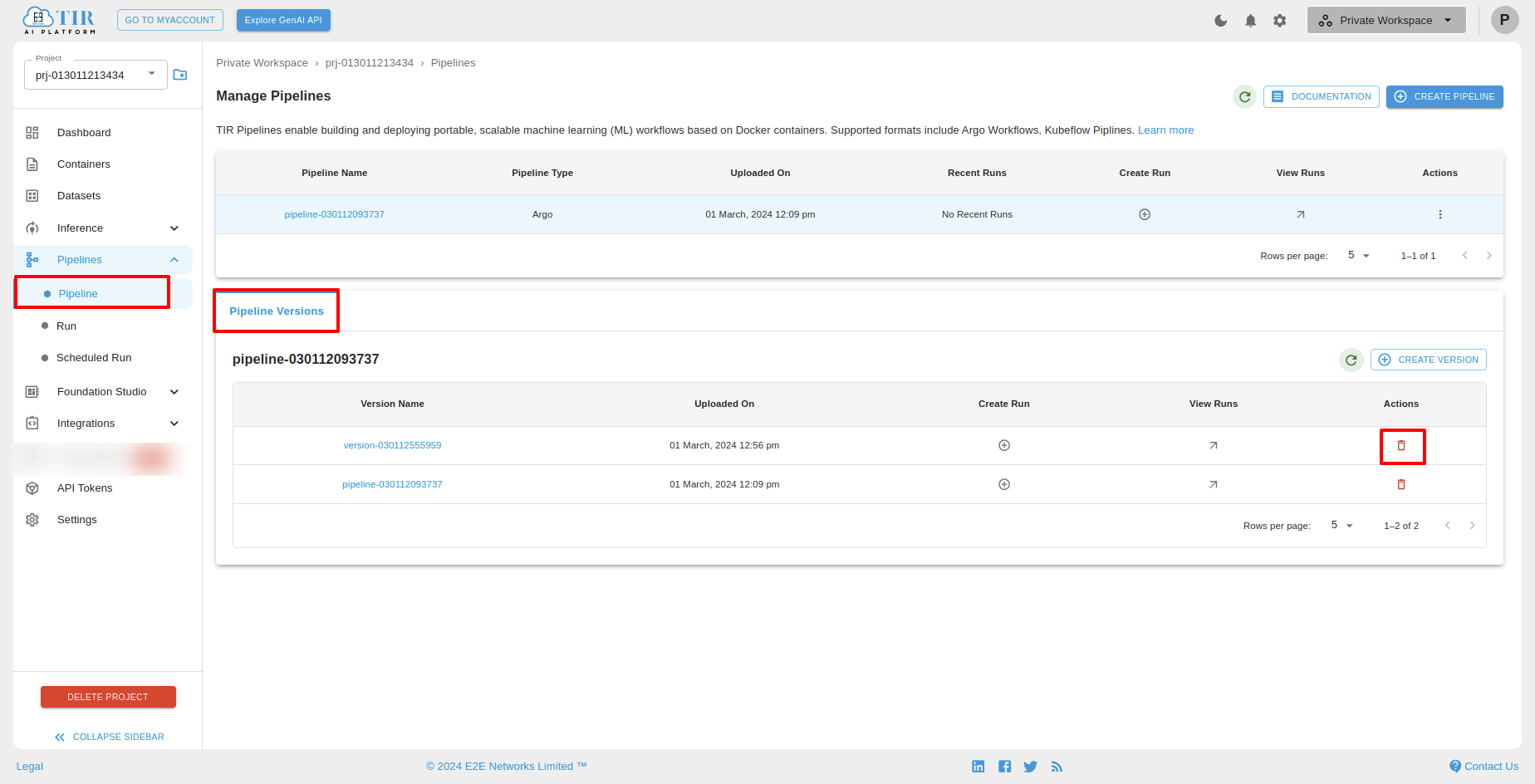
Actions
Create Version
To create versions for a particular pipeline, select the pipeline and then click "Create Version" under Actions.
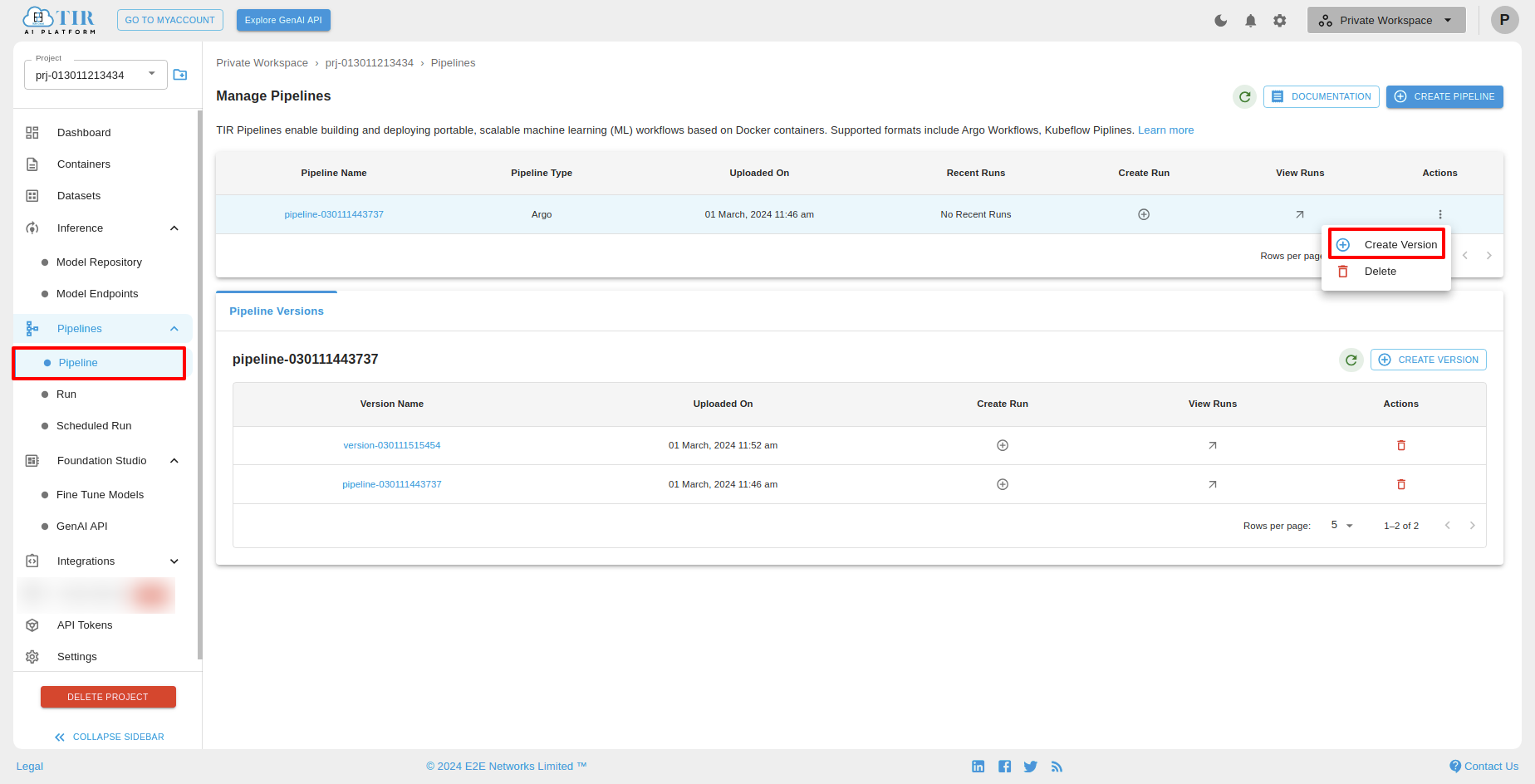
Delete
To delete a pipeline, select the pipeline and then click "Delete" under Actions.
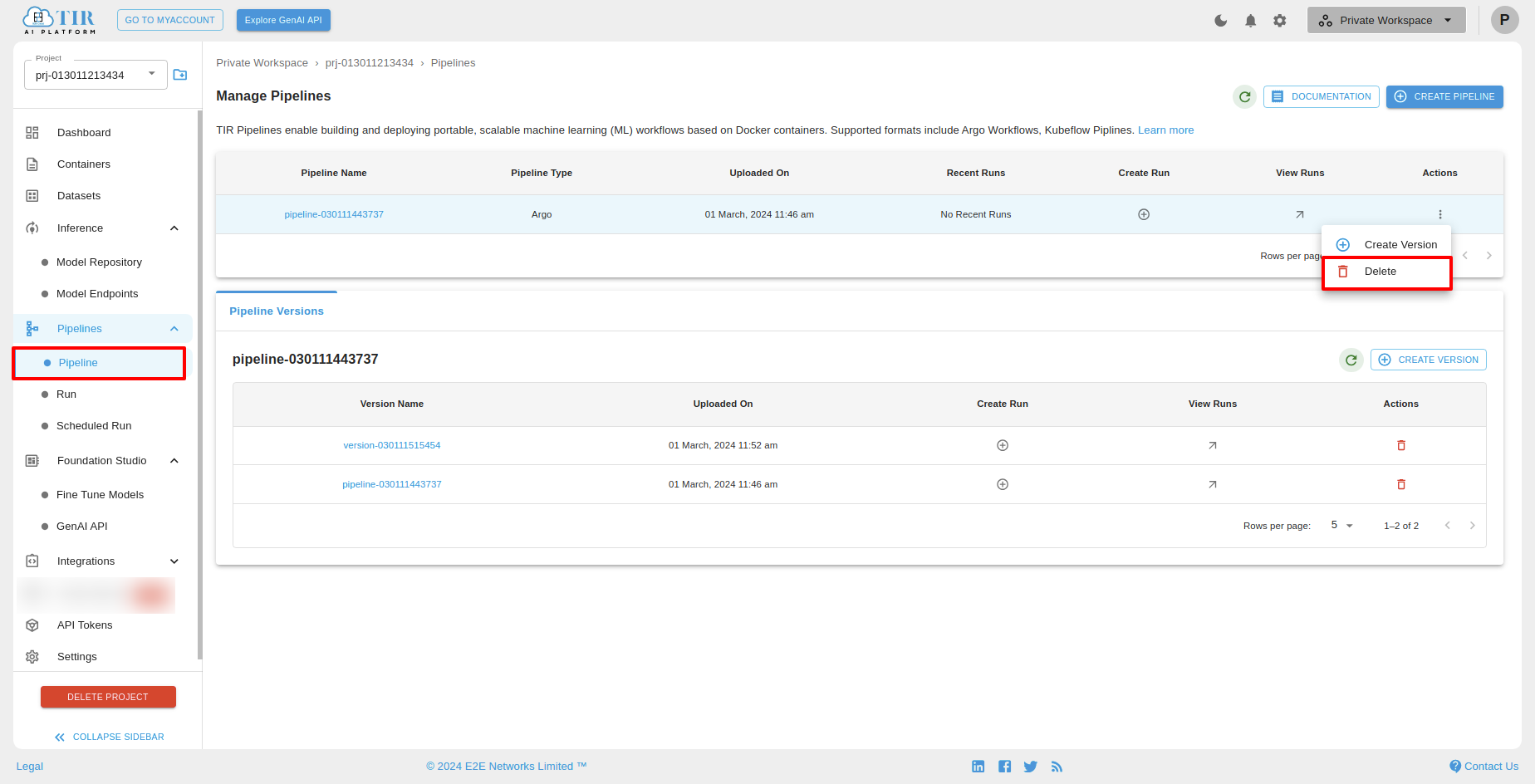
After clicking the delete icon, you can see the Delete Pipeline popup and then click on the "DELETE" button.
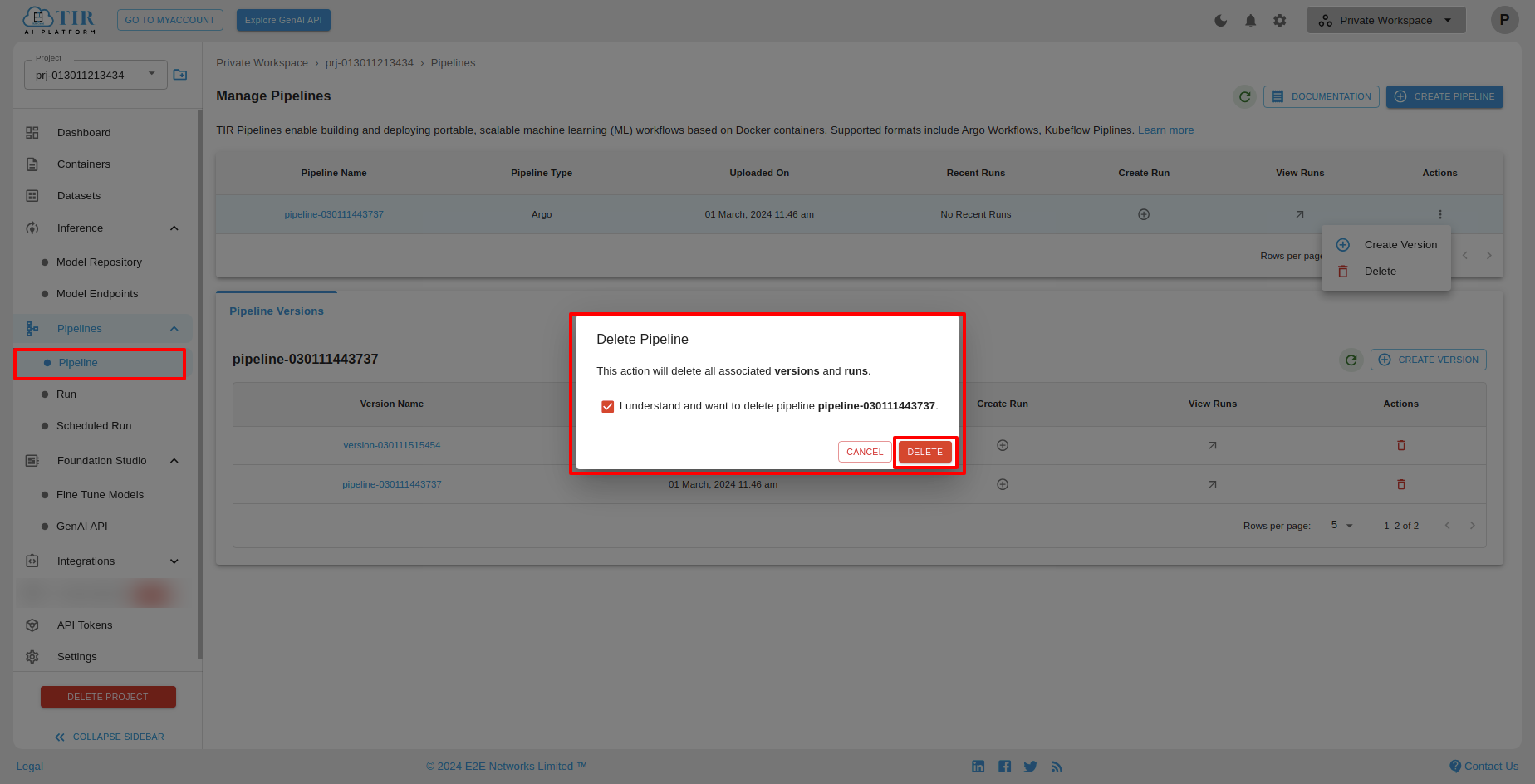
Create a new pipeline version under an existing pipeline
To create a new pipeline version under an existing pipeline, click on "Create a new pipeline version under an existing pipeline," then select the pipeline in which you want to upload a new version, and upload a .yaml file and click on the "UPLOAD" button.

After successfully creating the version, you can see the pipeline versions under the "Pipeline Versions" tab.
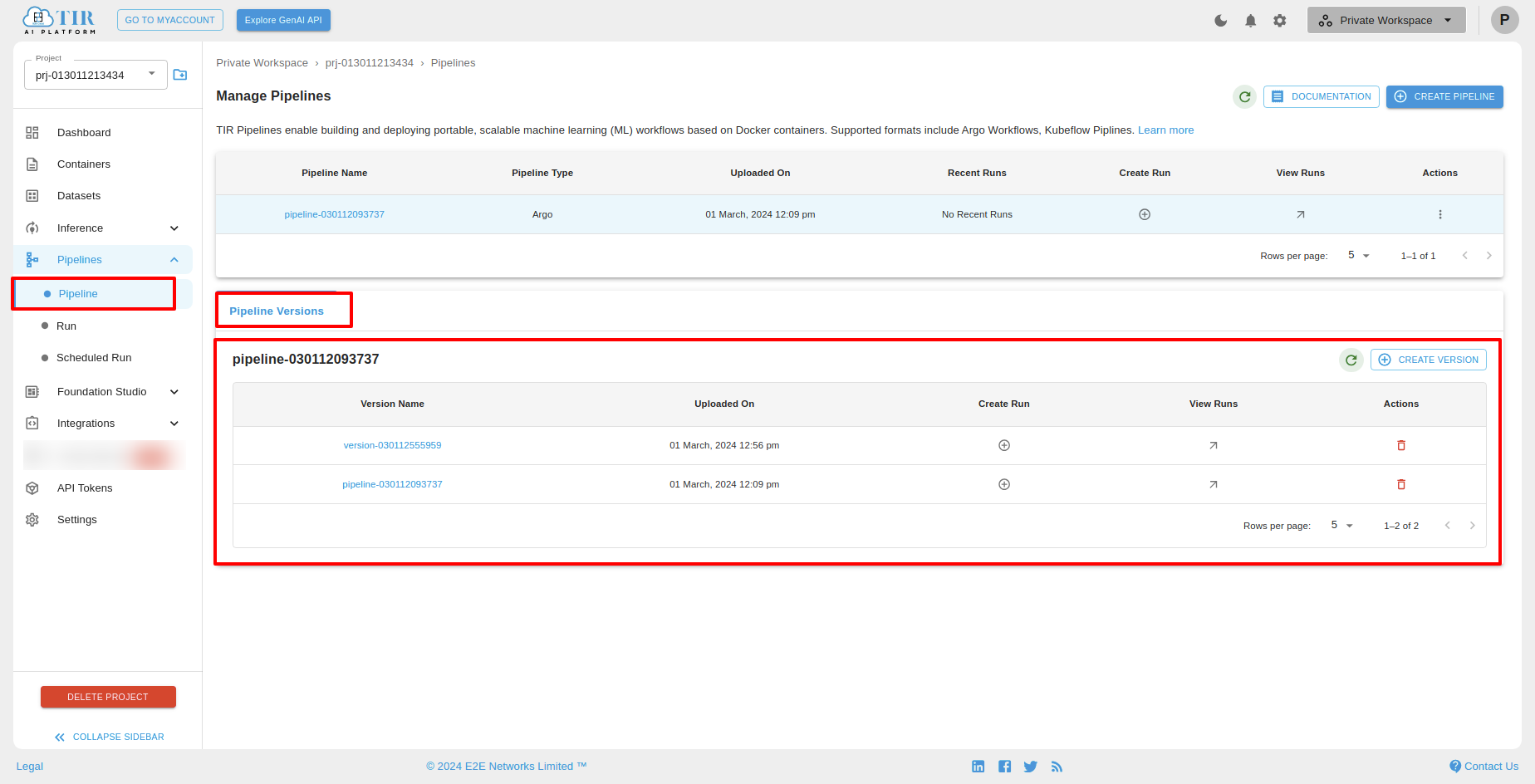
CREATE VERSIONS
After clicking Create Version, you will see the create pipeline screen. On that screen, you have to upload a file of type .yaml and click on upload.
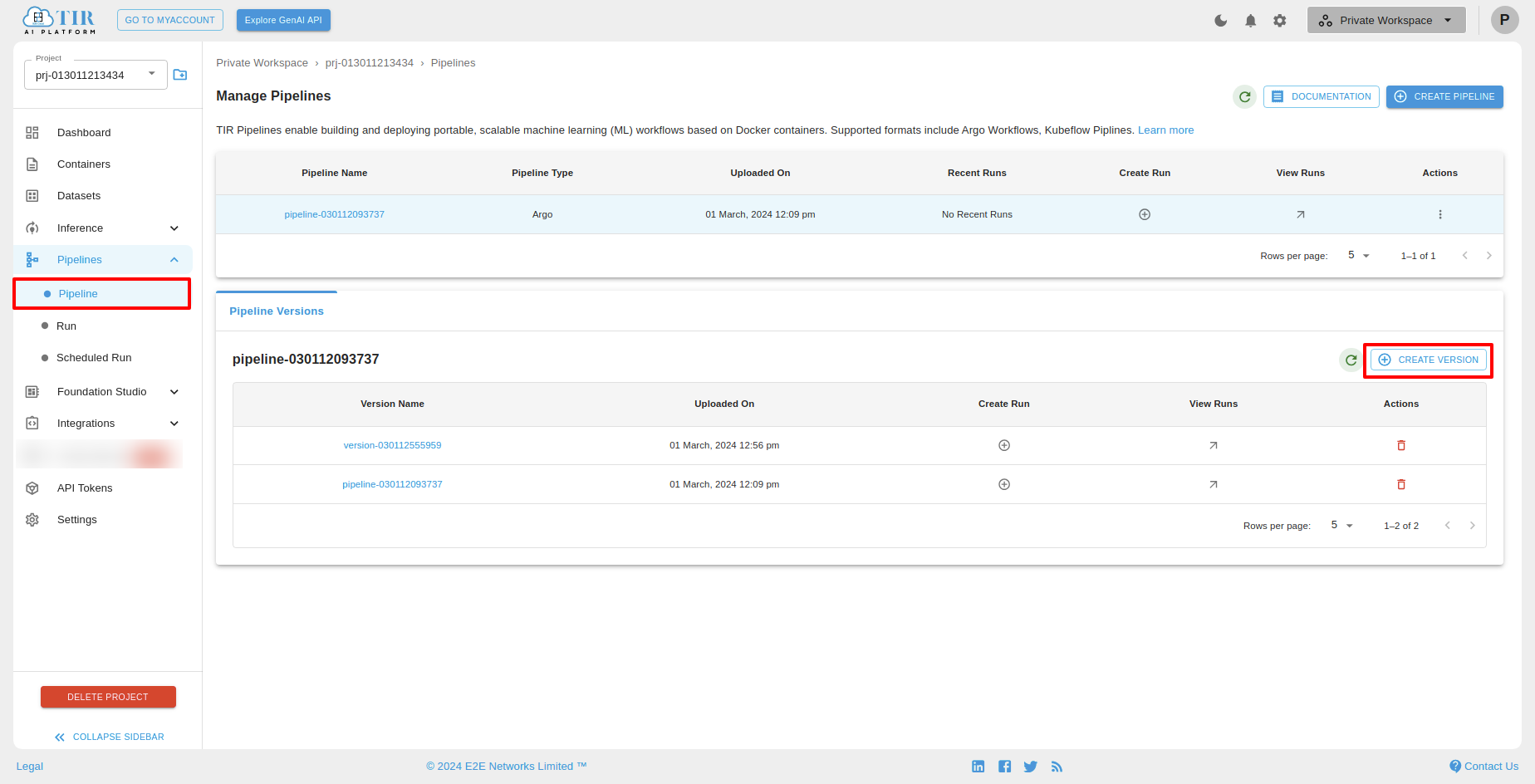
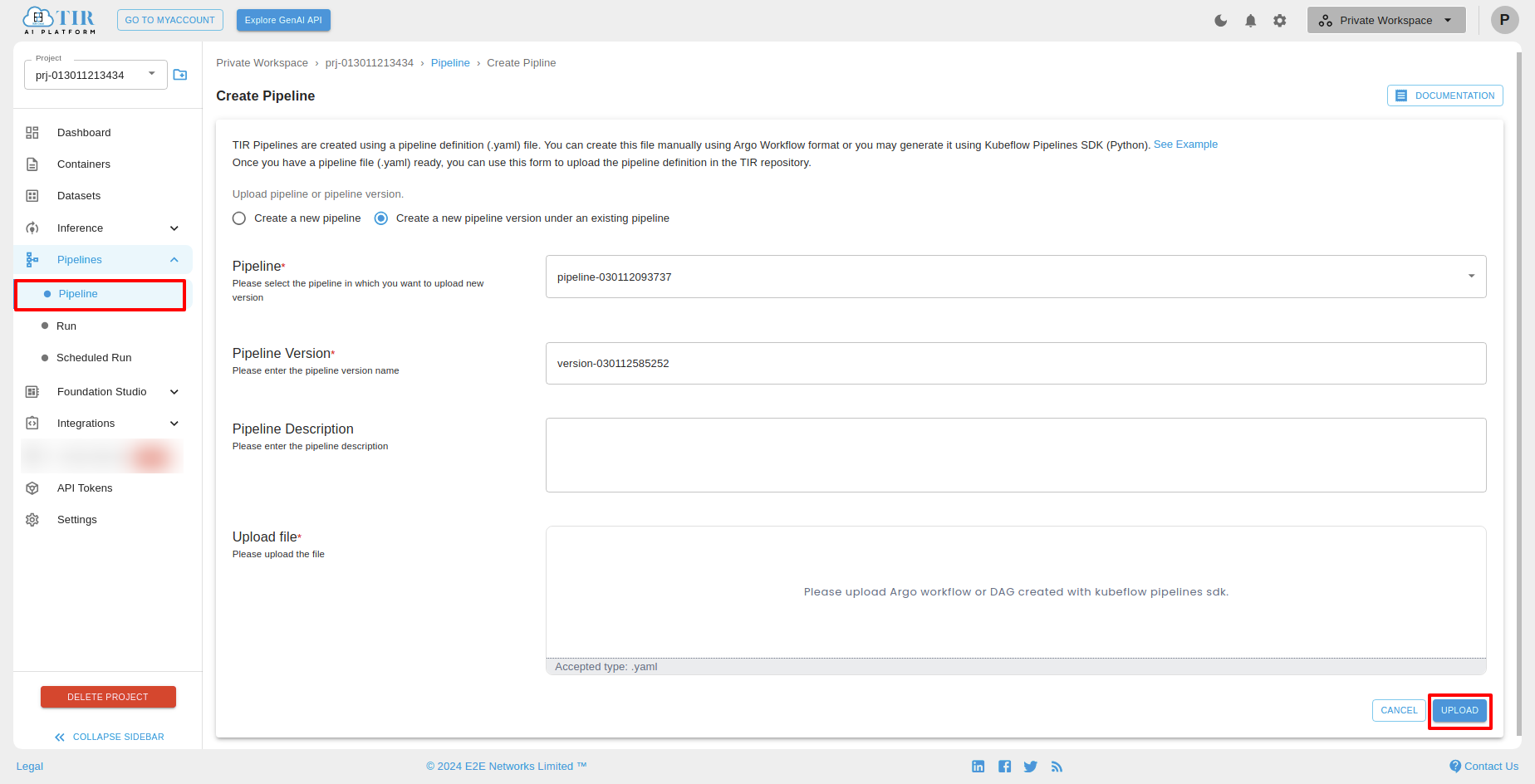
You can see the pipeline versions below.
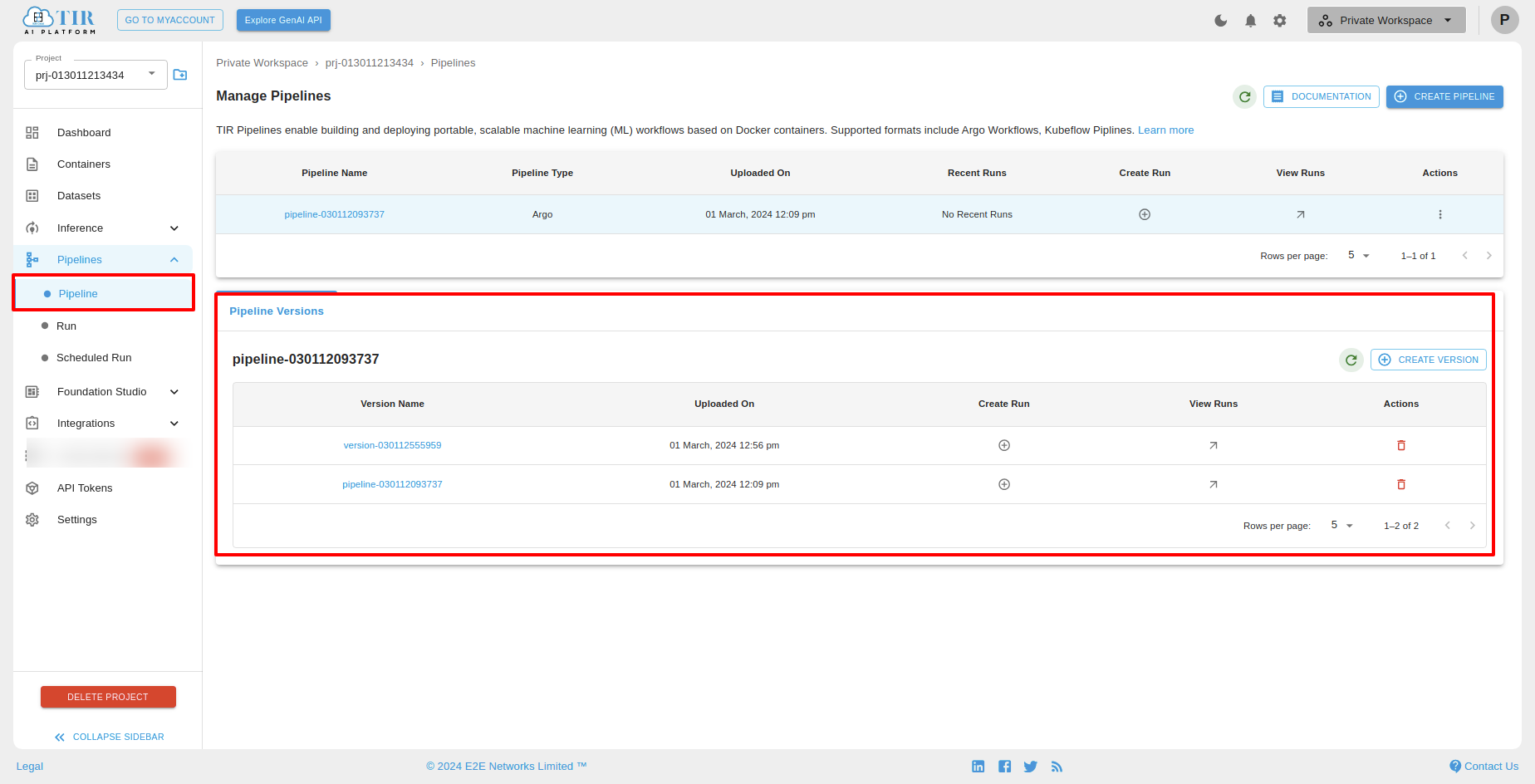
Create Run
You can create a run for a particular pipeline version by clicking on "Create Run."
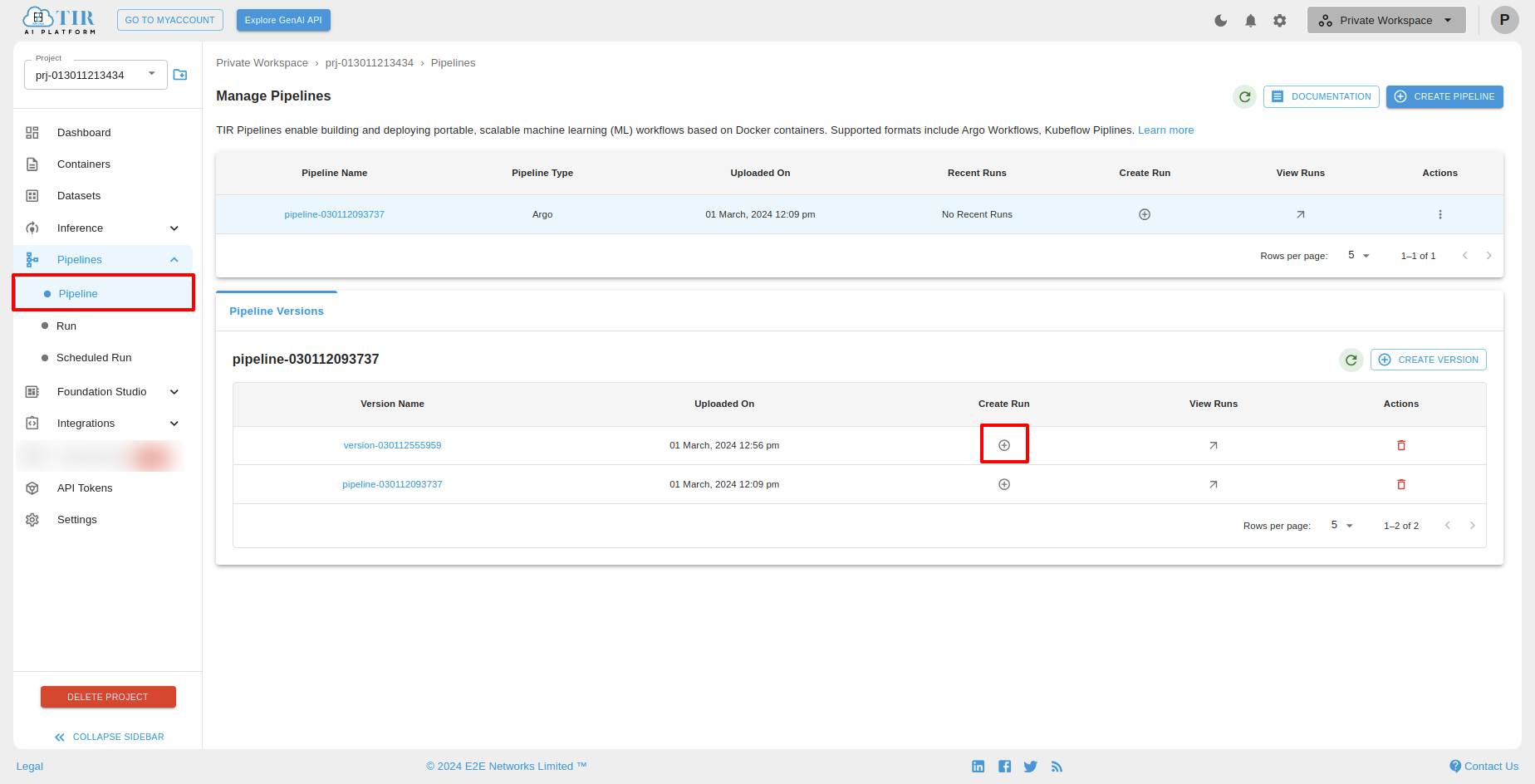
After clicking on "Create Run," you will see the "Create Run" screen. On that screen, you can fill in the run details and click on finish.
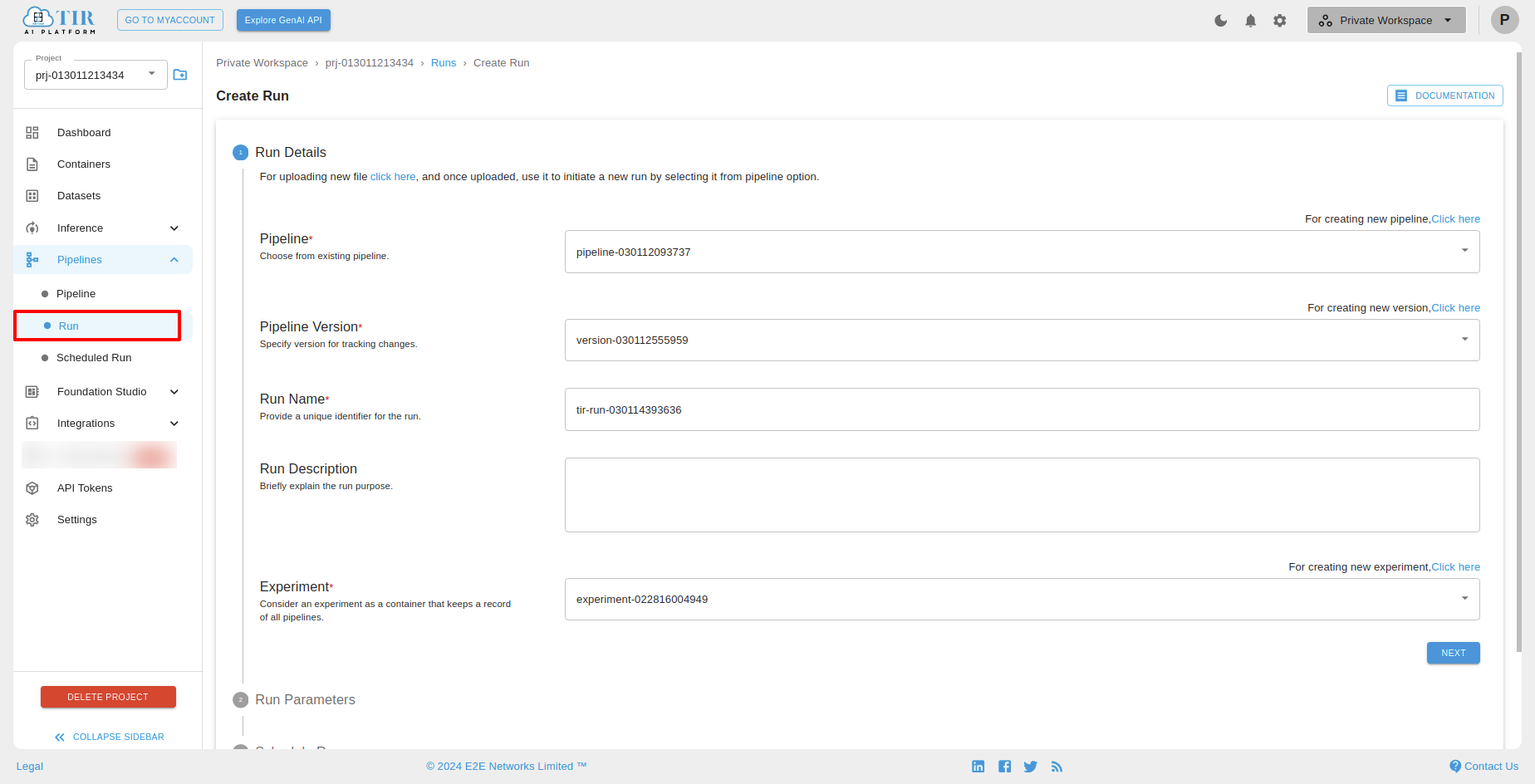
View Run
After successfully creating a run for a particular pipeline version, you can view that run by clicking "View Runs."
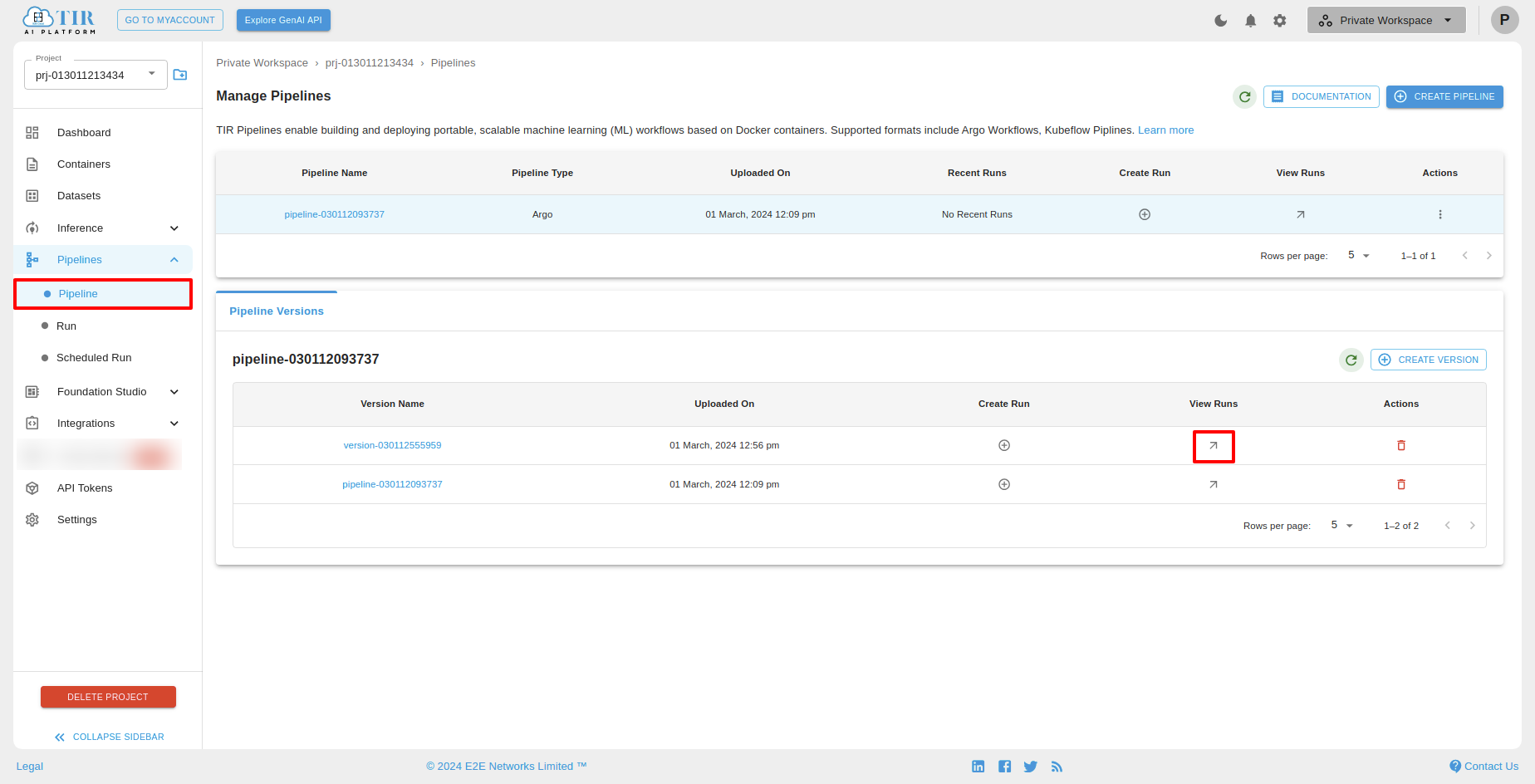
Pipeline Versions Actions
You can delete a pipeline version by clicking the delete icon.
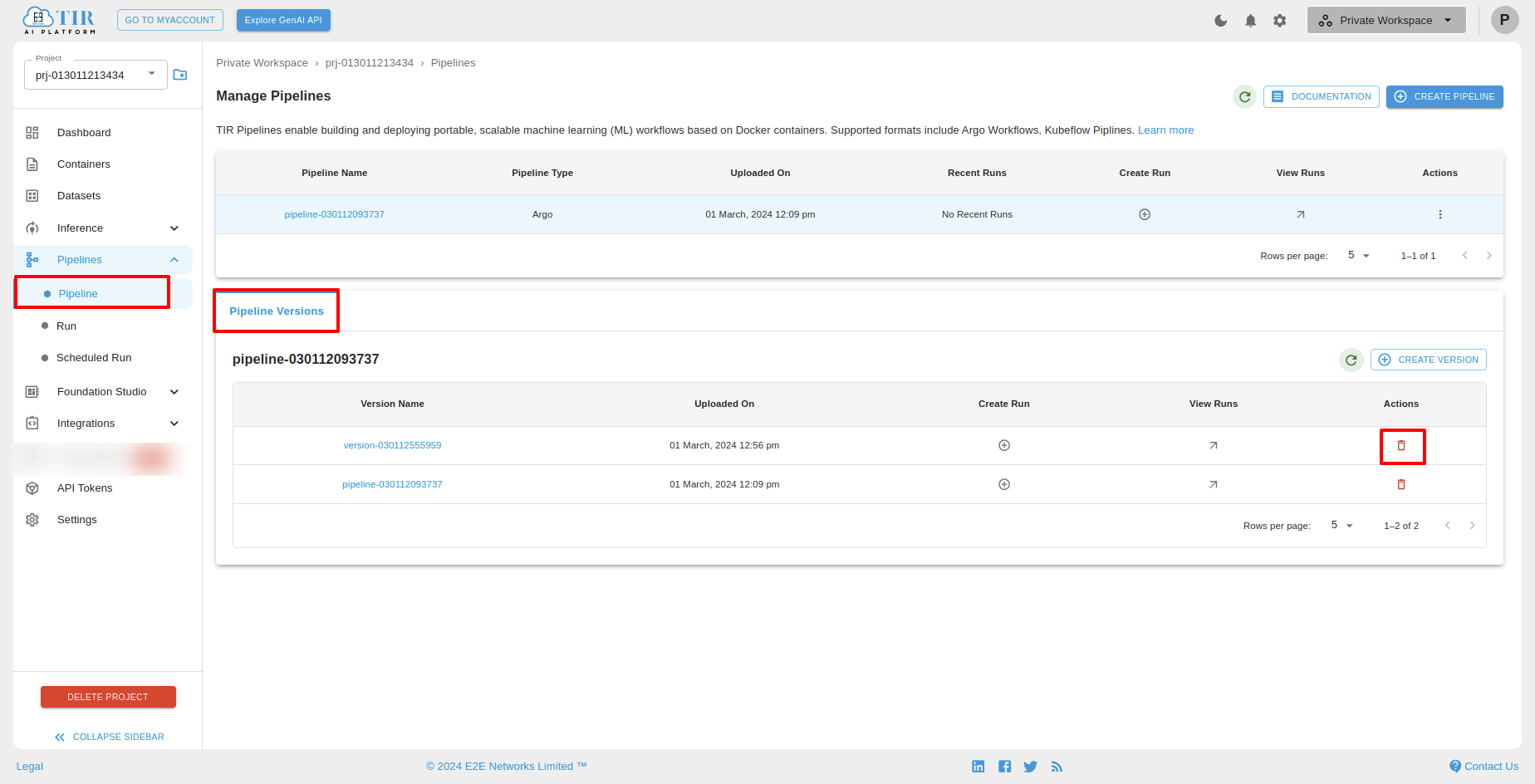
Actions
Create Version
To create versions for a particular pipeline, select the pipeline and then click "Create Version" under Actions.
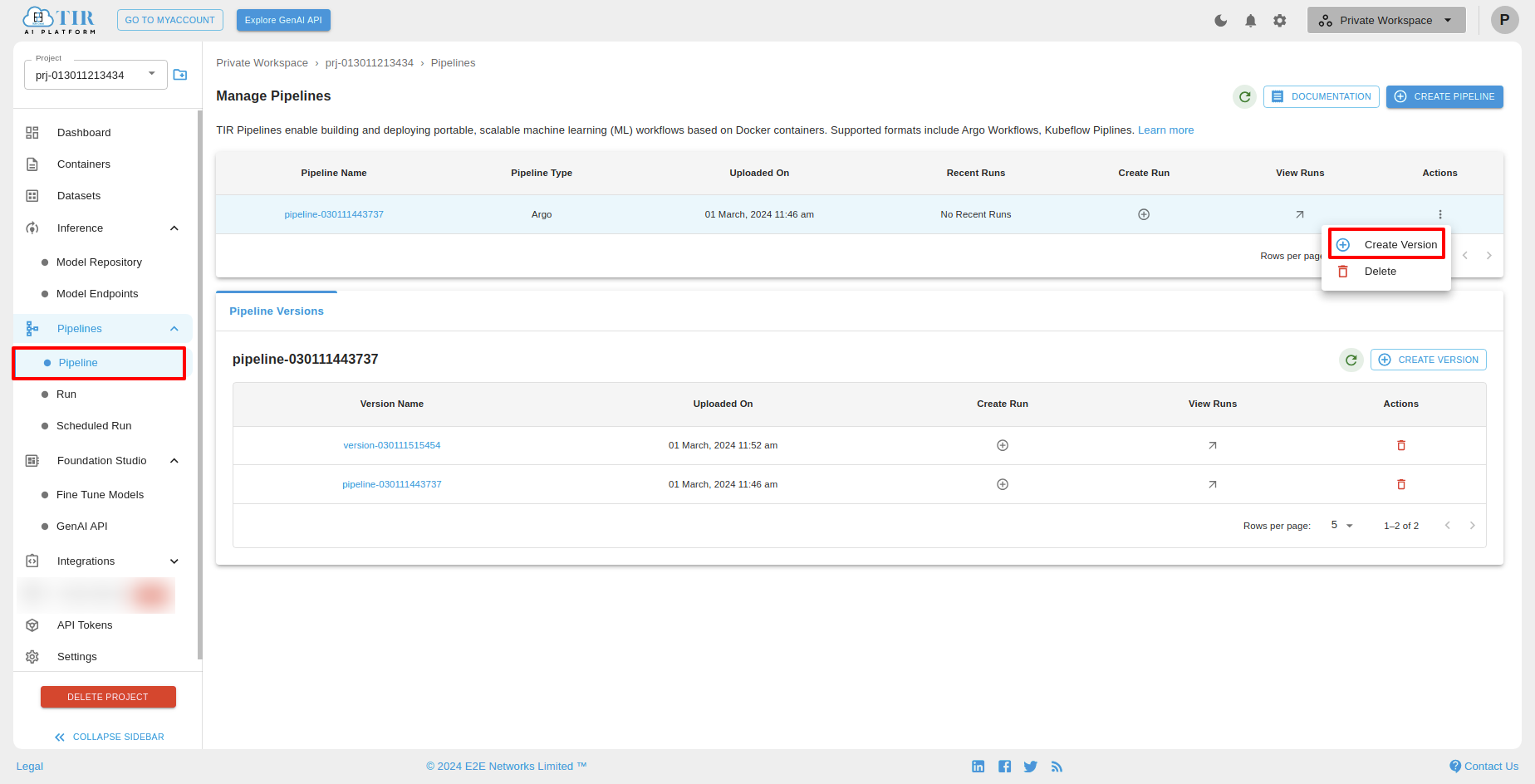
Delete
To delete a pipeline, select the pipeline and then click "Delete" under Actions.
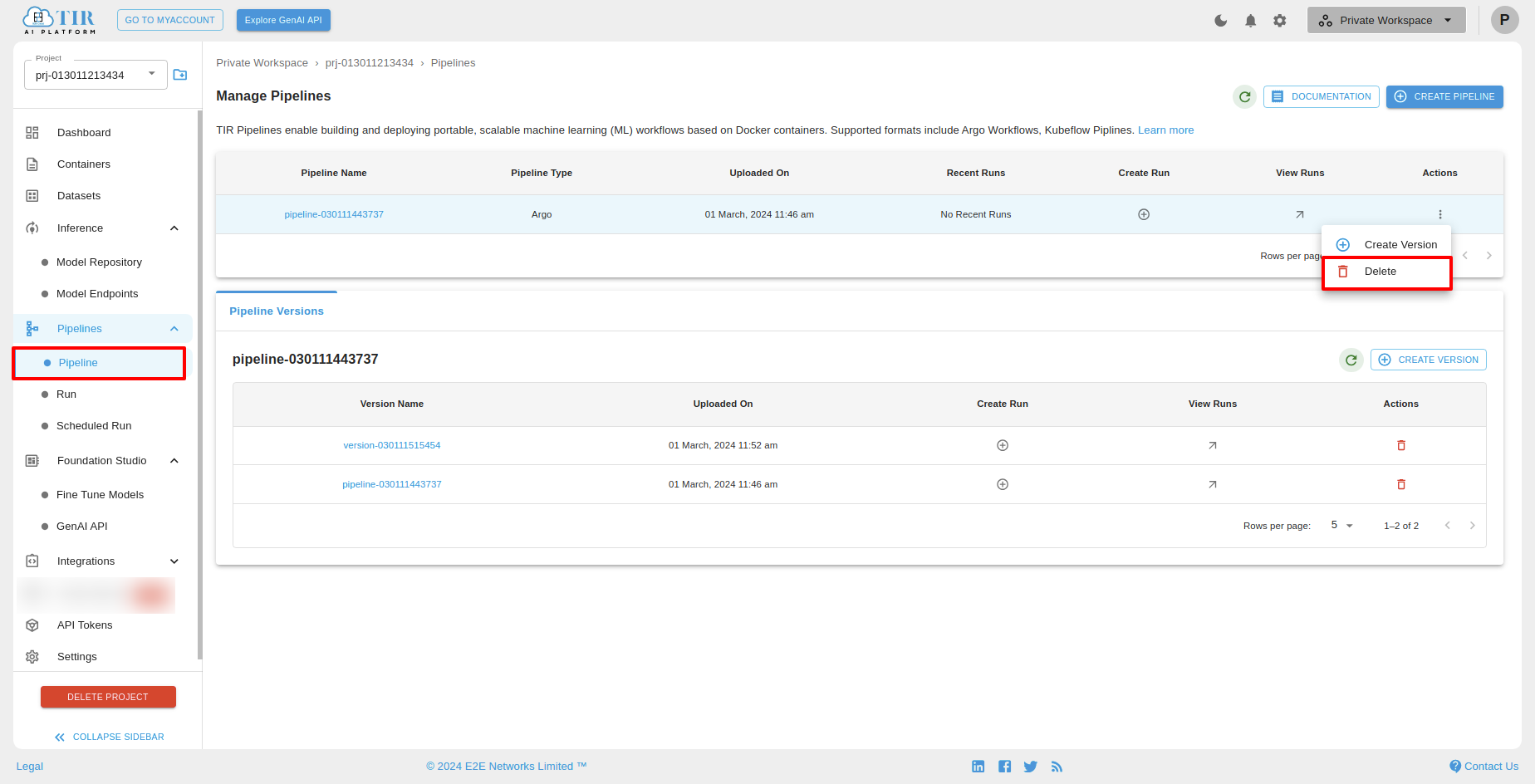
After clicking the delete icon, you can see the Delete Pipeline popup and then click on the "DELETE" button.