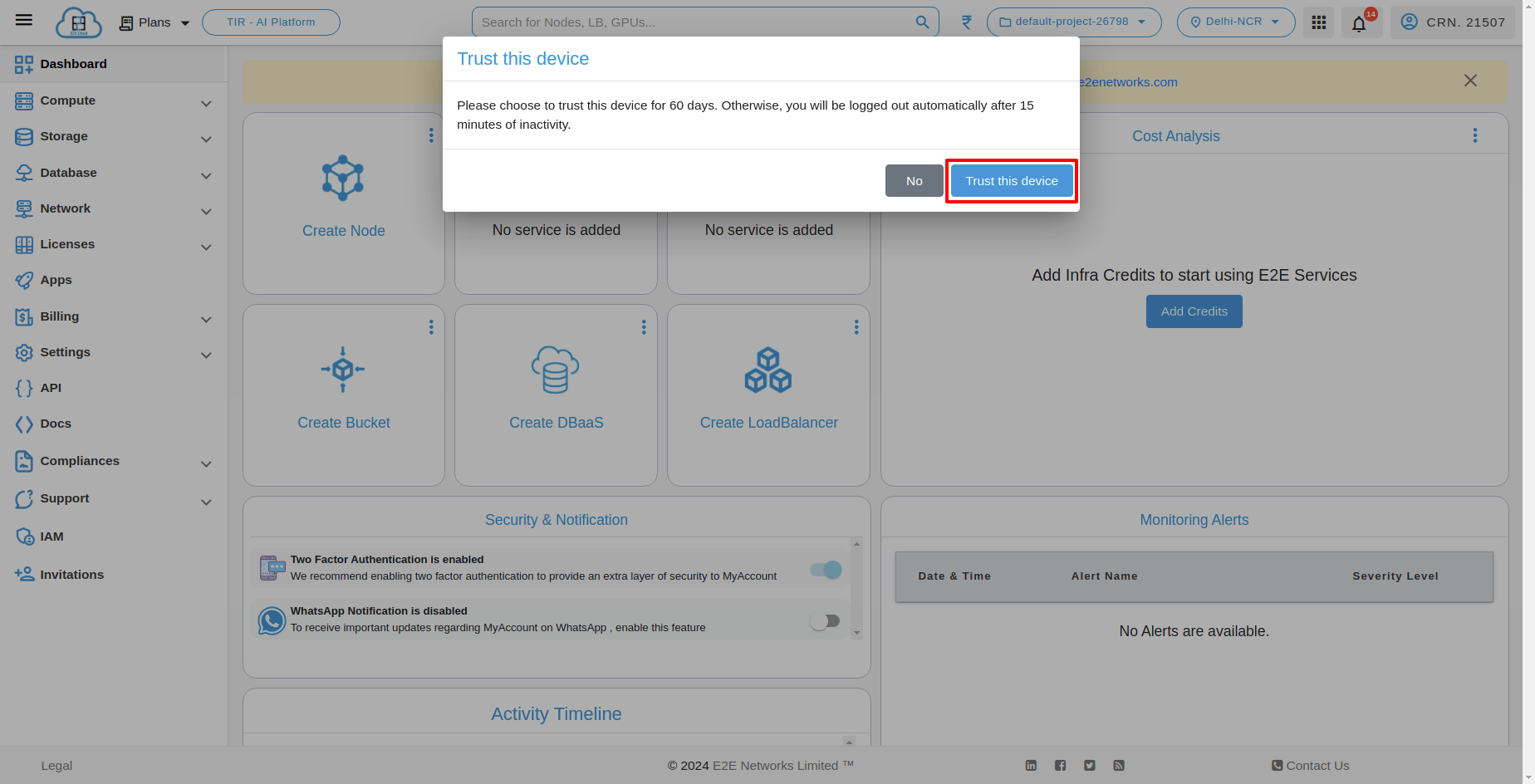Sign In Process
The customer can sign in with multiple methods in MyAccount of E2E:
- Sign-In with credentials
- Sign-In with Google
- Sign-In with GitHub
Sign-In without Trusting the Device
To sign in normally, just put in your email and password, and then click the 'Sign-In' button.
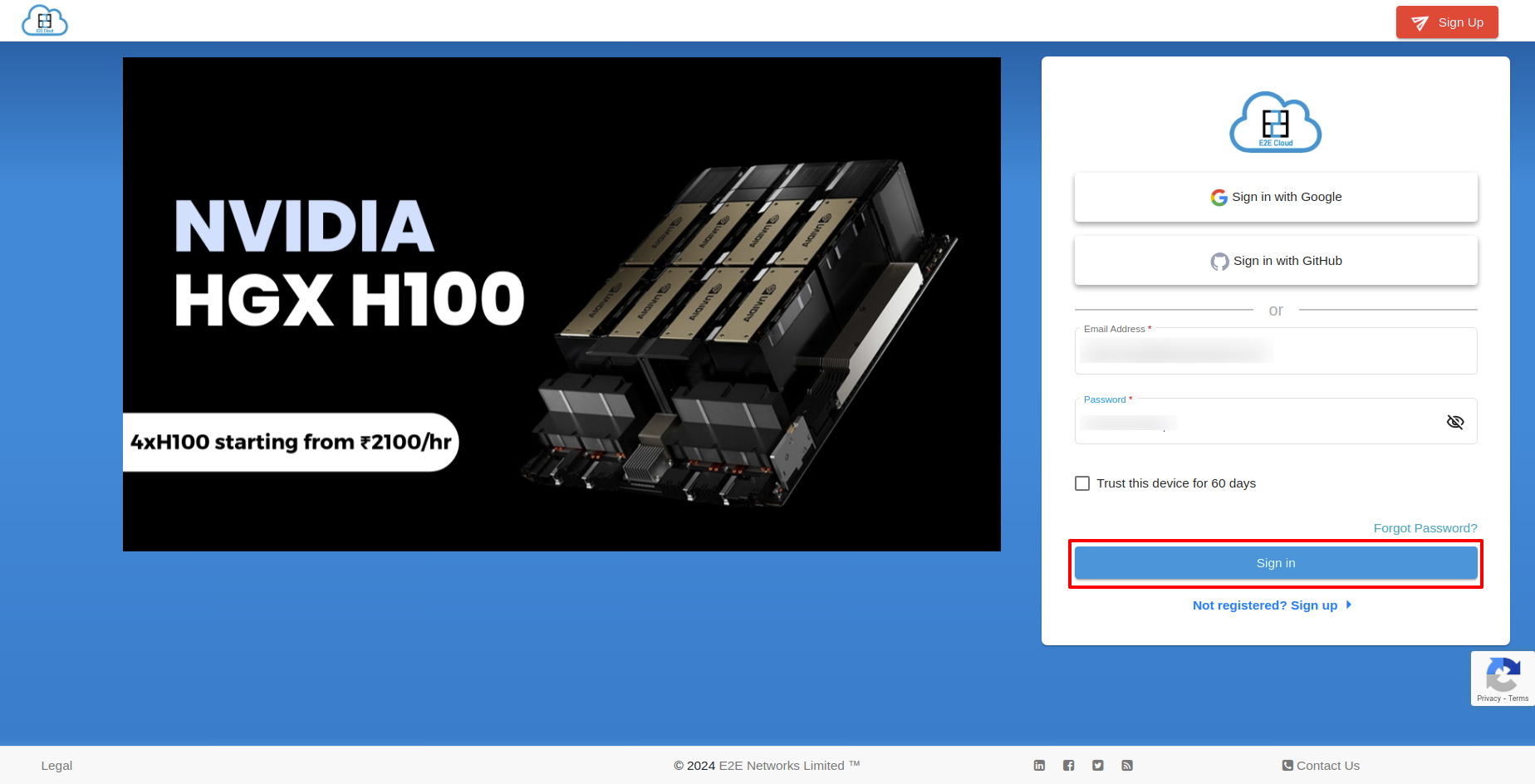
If you sign in without trusting the device, your session will expire after 15 minutes of inactivity. But if you are actively using it, you won't be logged out.
After clicking on sign in, you will be directed to the OTP page.
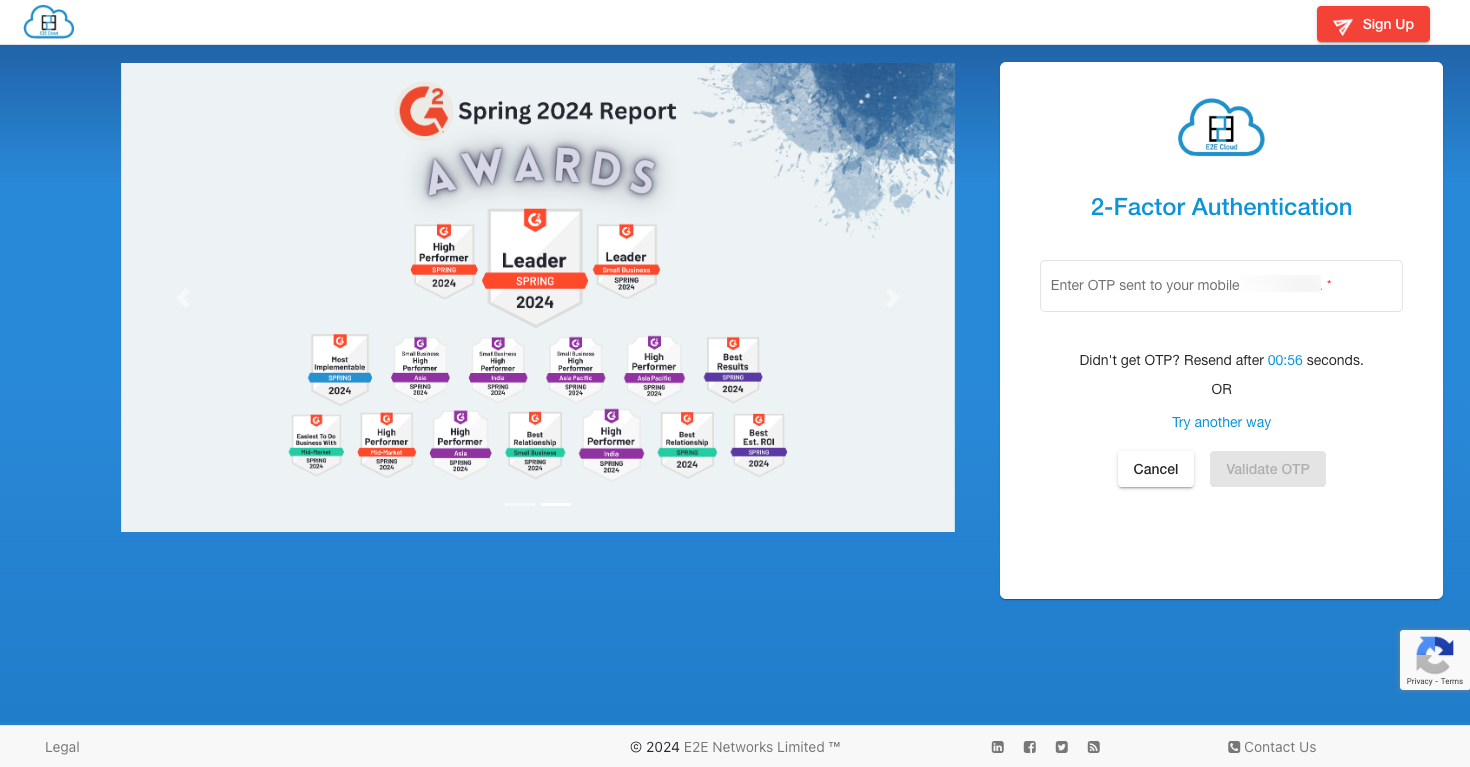
You will receive an option of receiving OTP over a voice call if you are unable to receive OTP over SMS in two attempts.
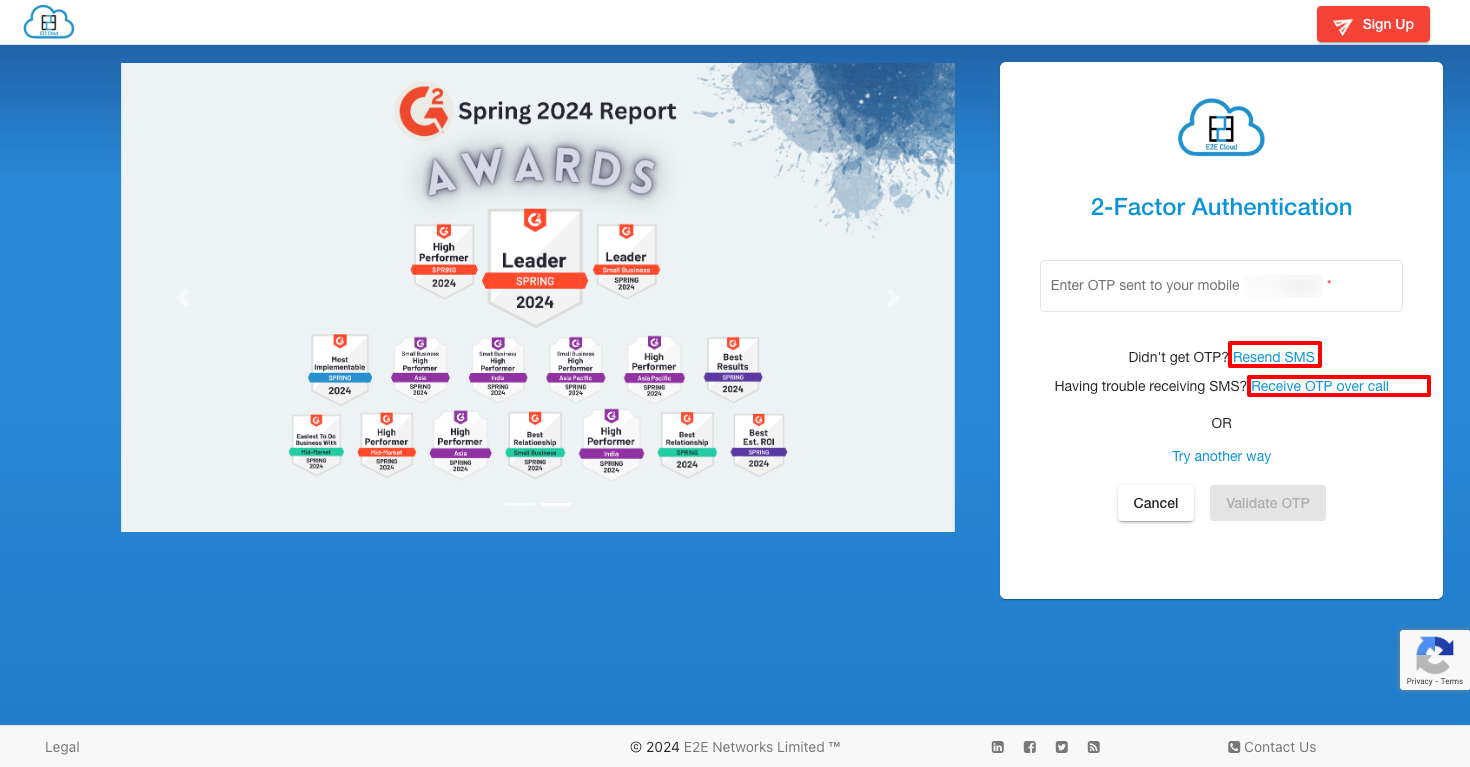
Once you have successfully signed in, you will be redirected to the dashboard.
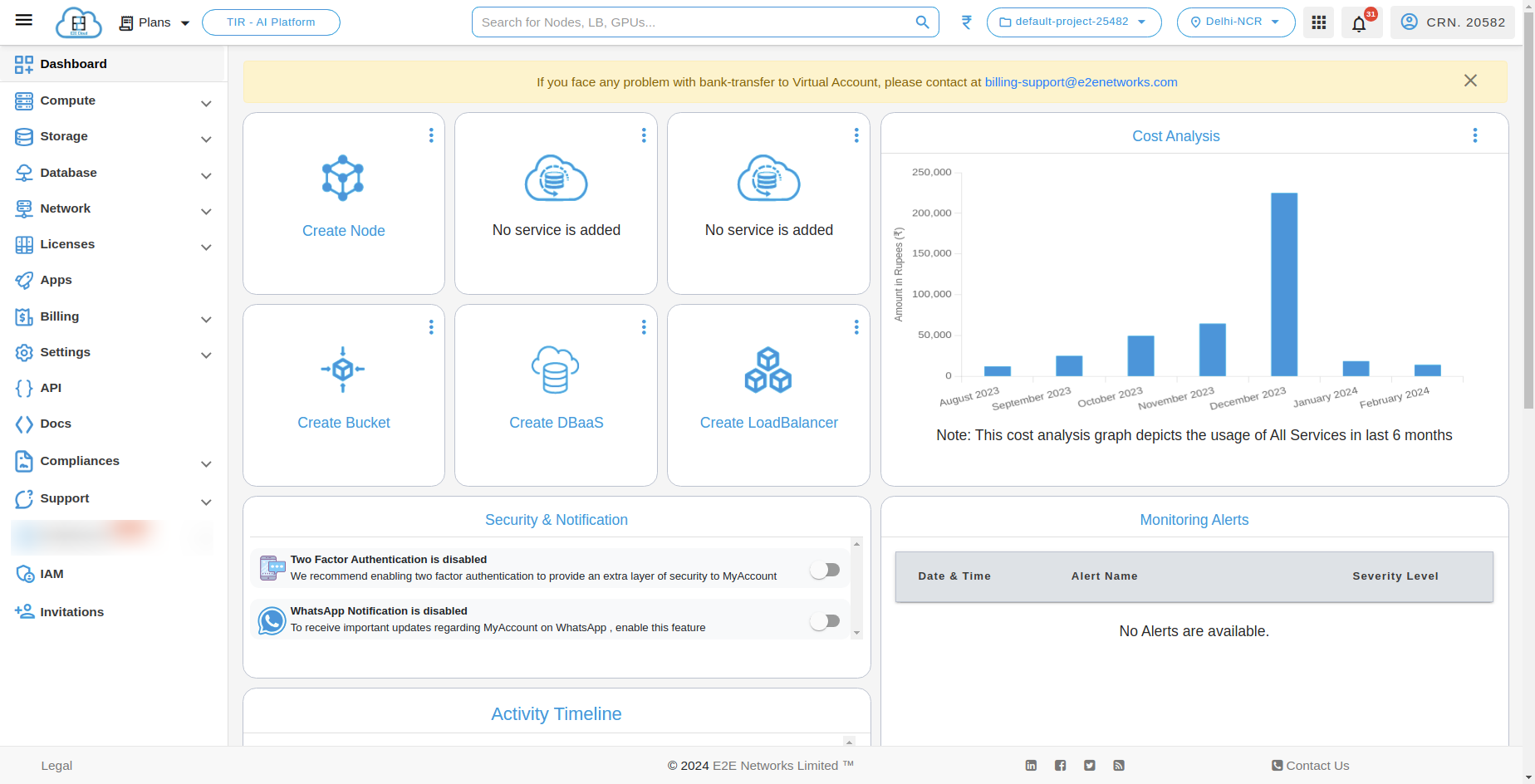
Sign-In with Trusting the Device
If you sign in with trusting the device, your session will expire after 60 days. However, you can choose to log out manually if you want to end it before that.
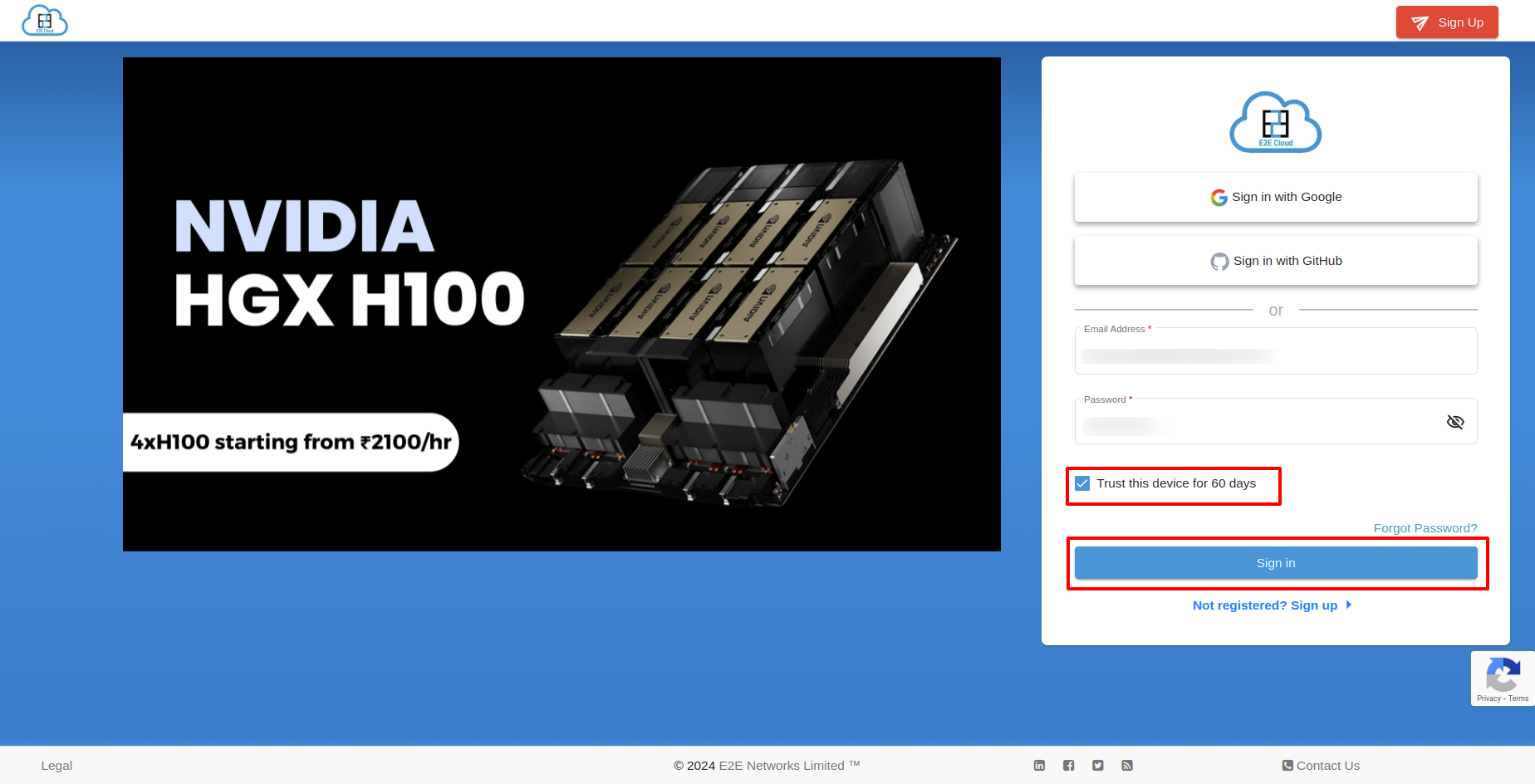
Sign-In with Google Using Trusting the Device
If you want to sign in with Google, you have to click on "Sign-In with Google".
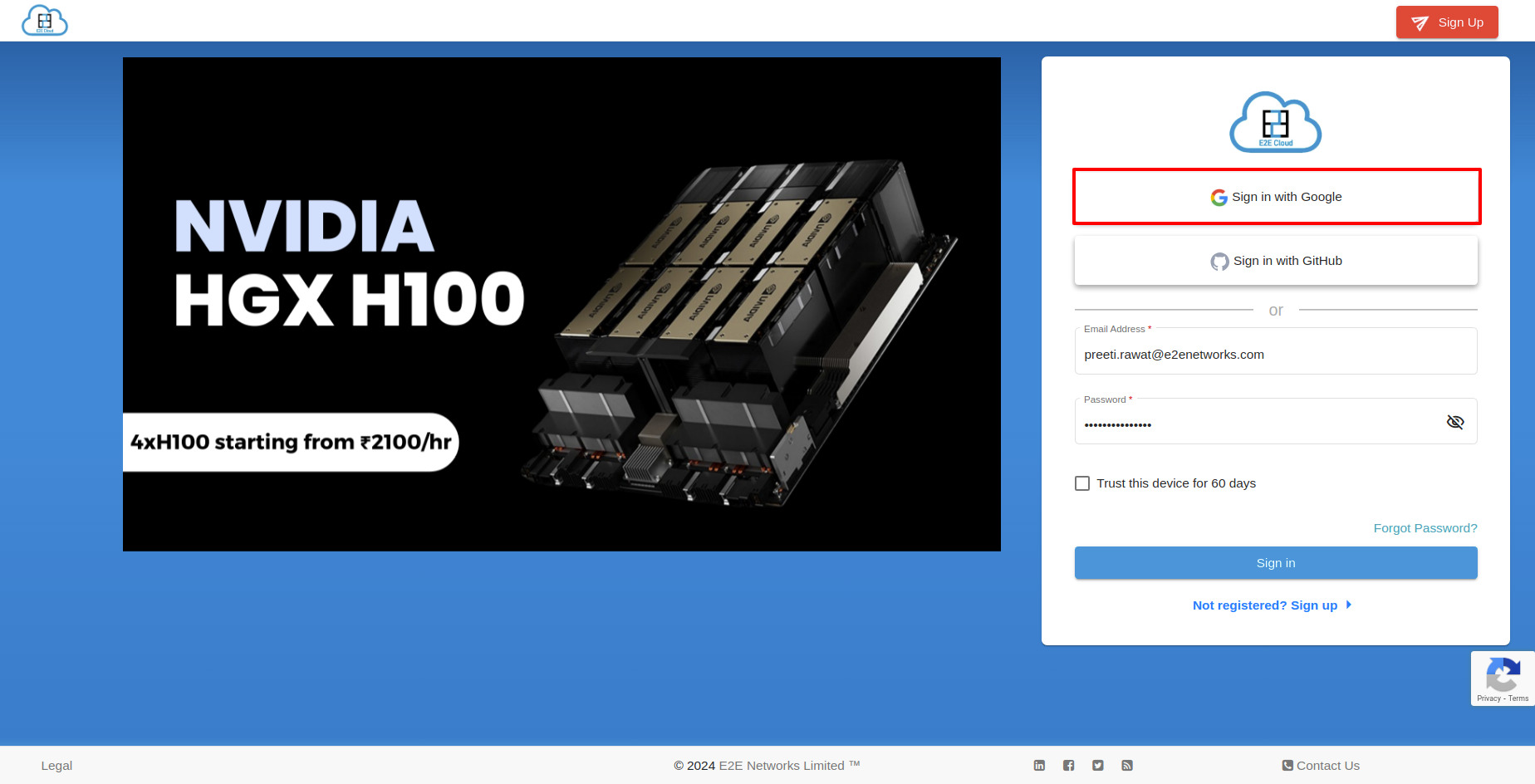
After clicking, you will be redirected to the "Choose an account" page.
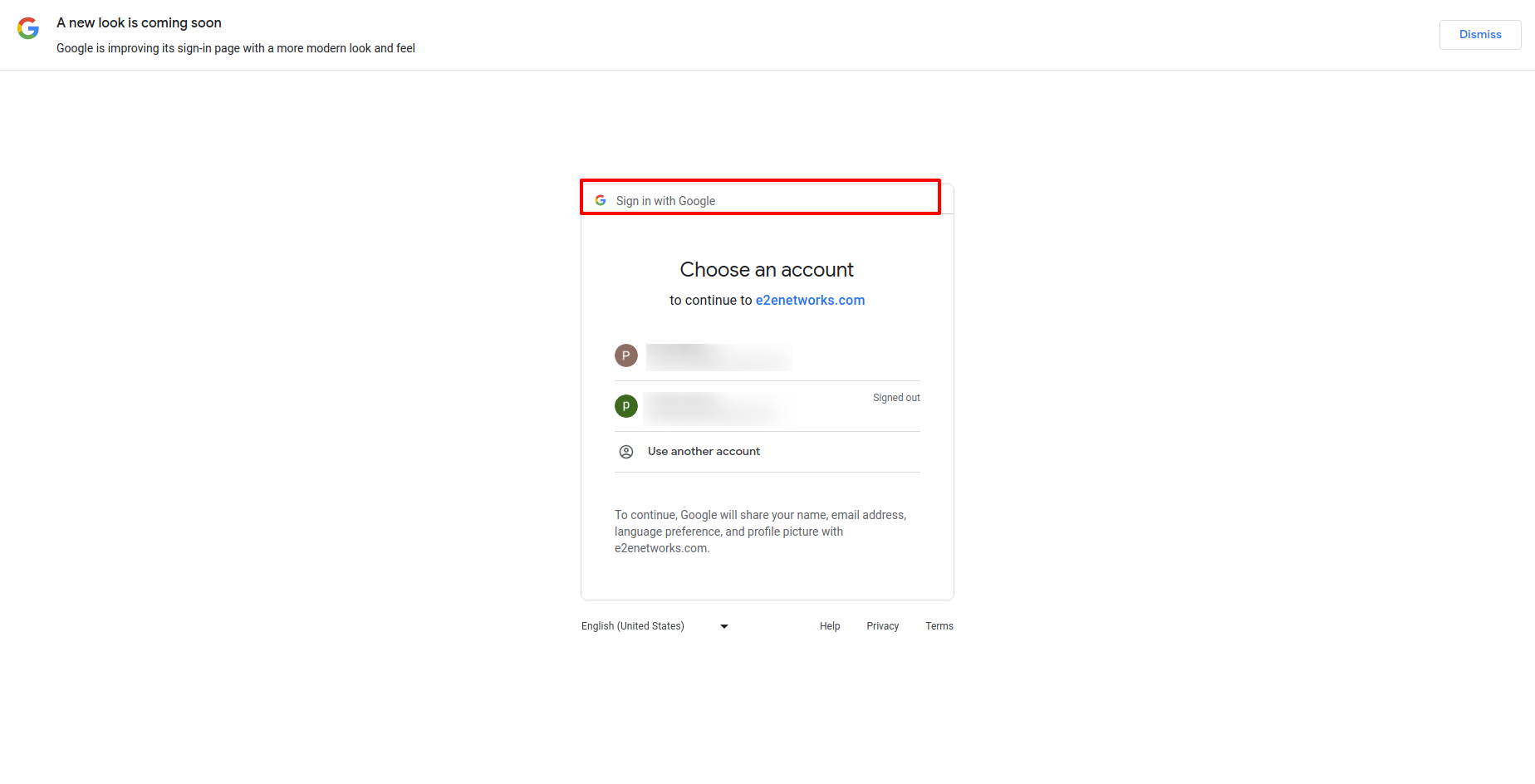
Enter your password and click on the "Next" button.
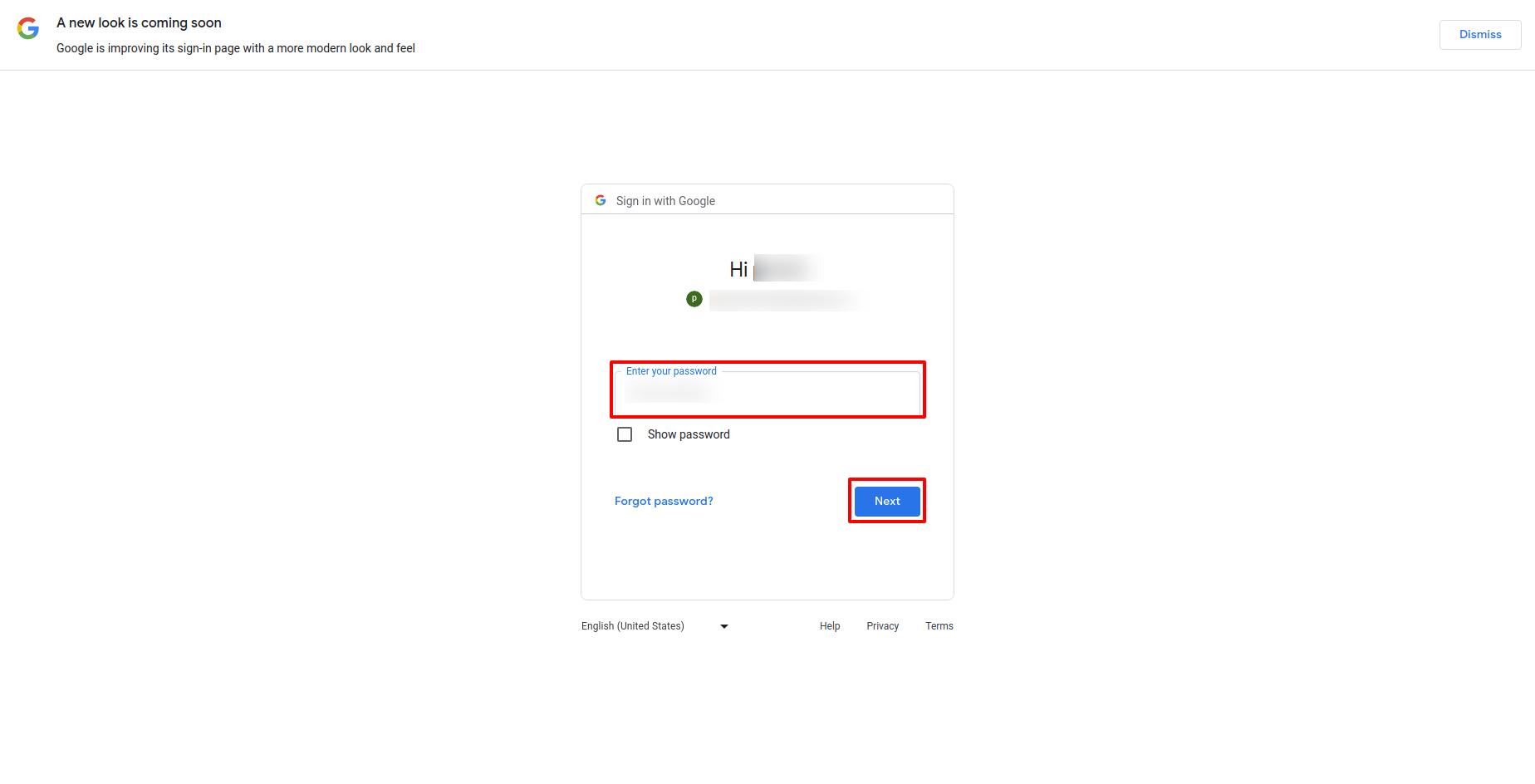
Click on "Continue" button.
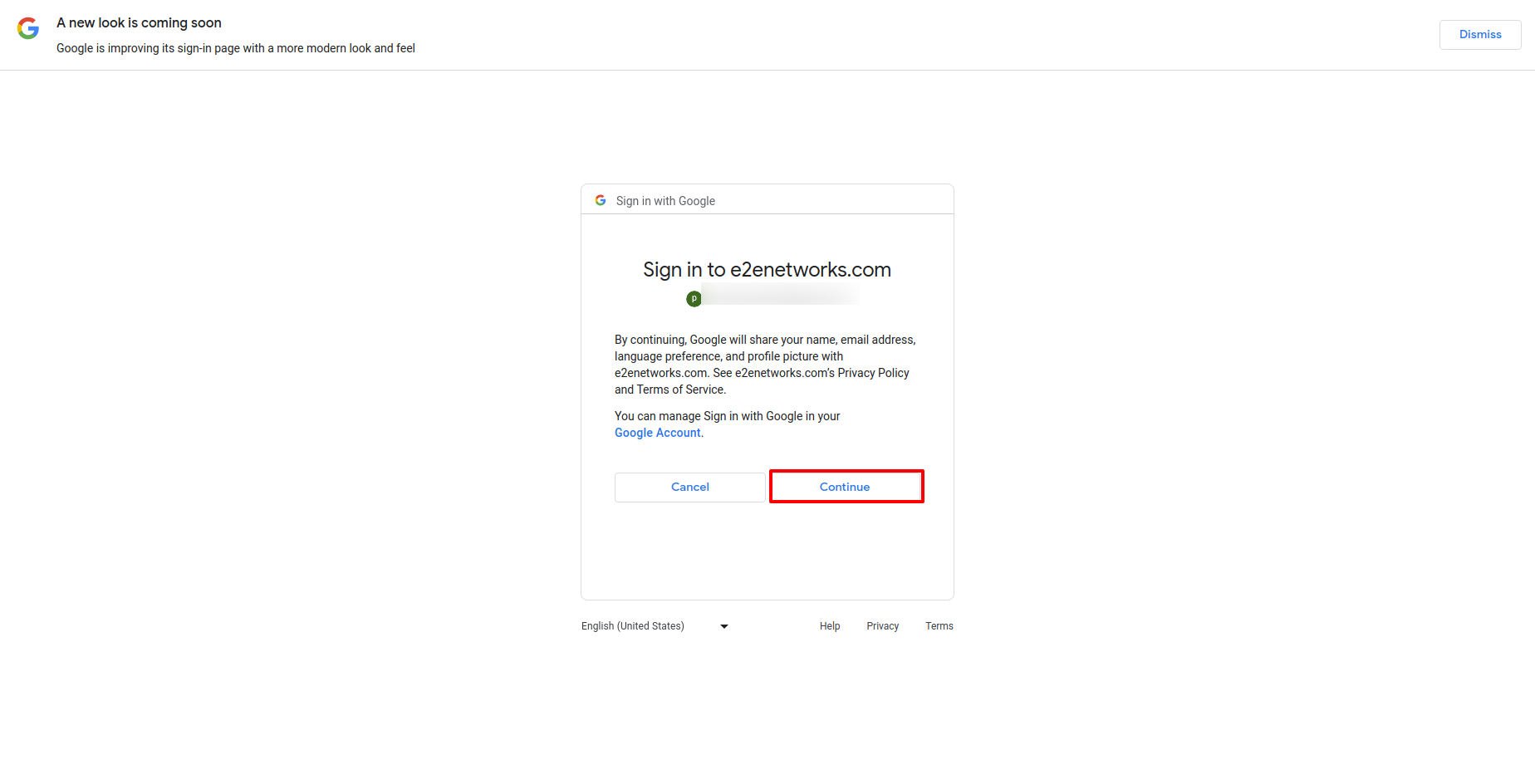
You will be redirected to the page below.
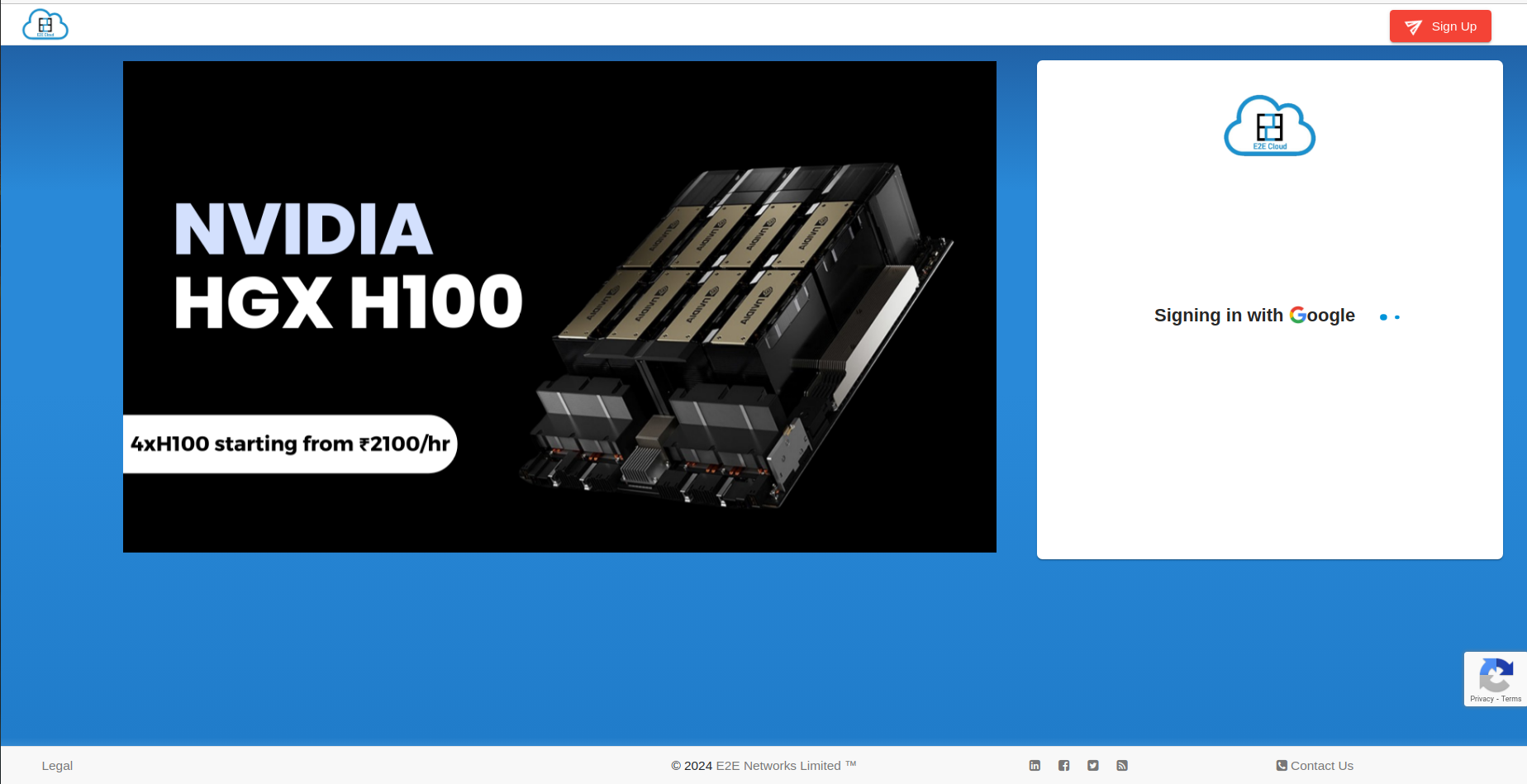
After a few seconds, you'll go to the '2-Factor Authentication' page. There, enter the OTP sent to your registered number.
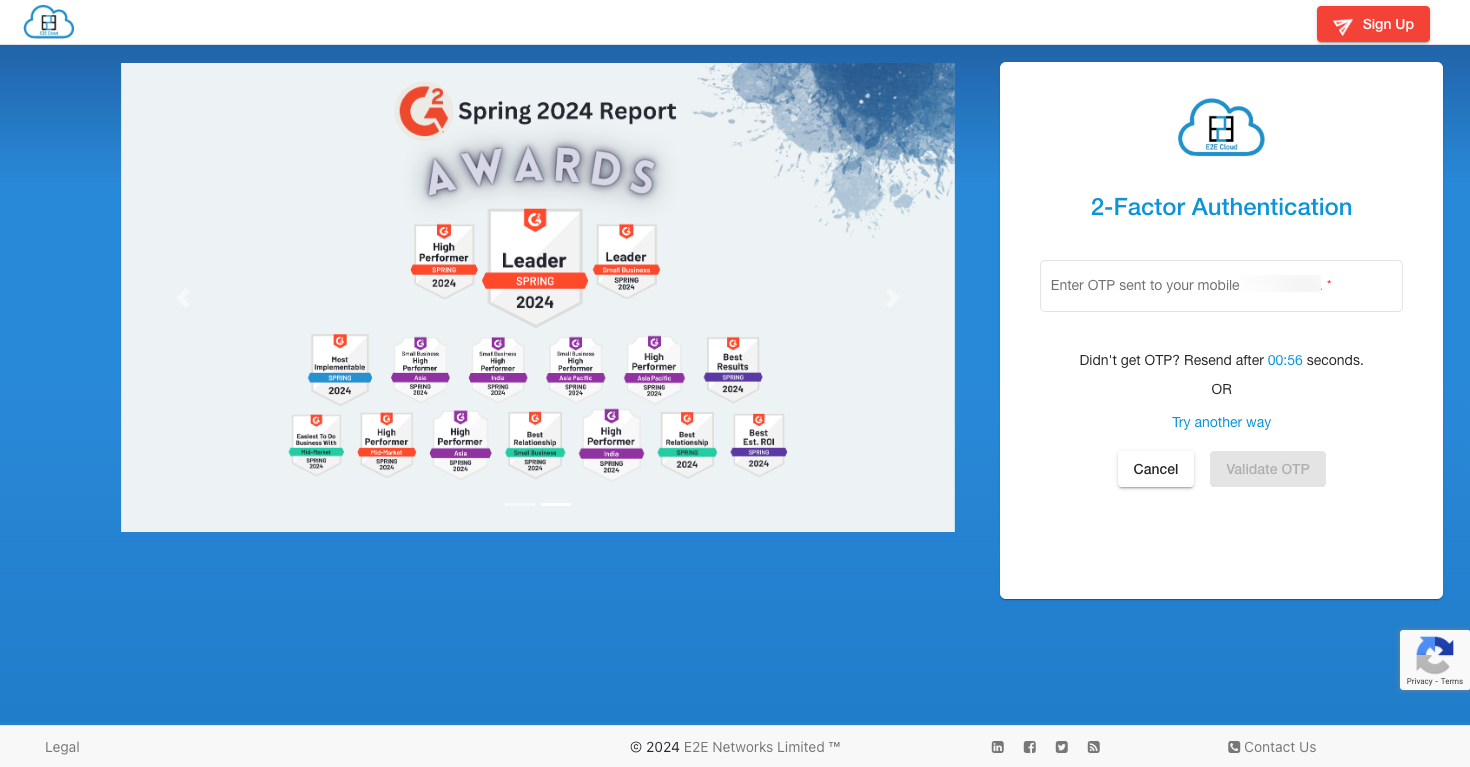
You will receive an option of receiving OTP over a voice call if you are unable to receive OTP over SMS in two attempts.
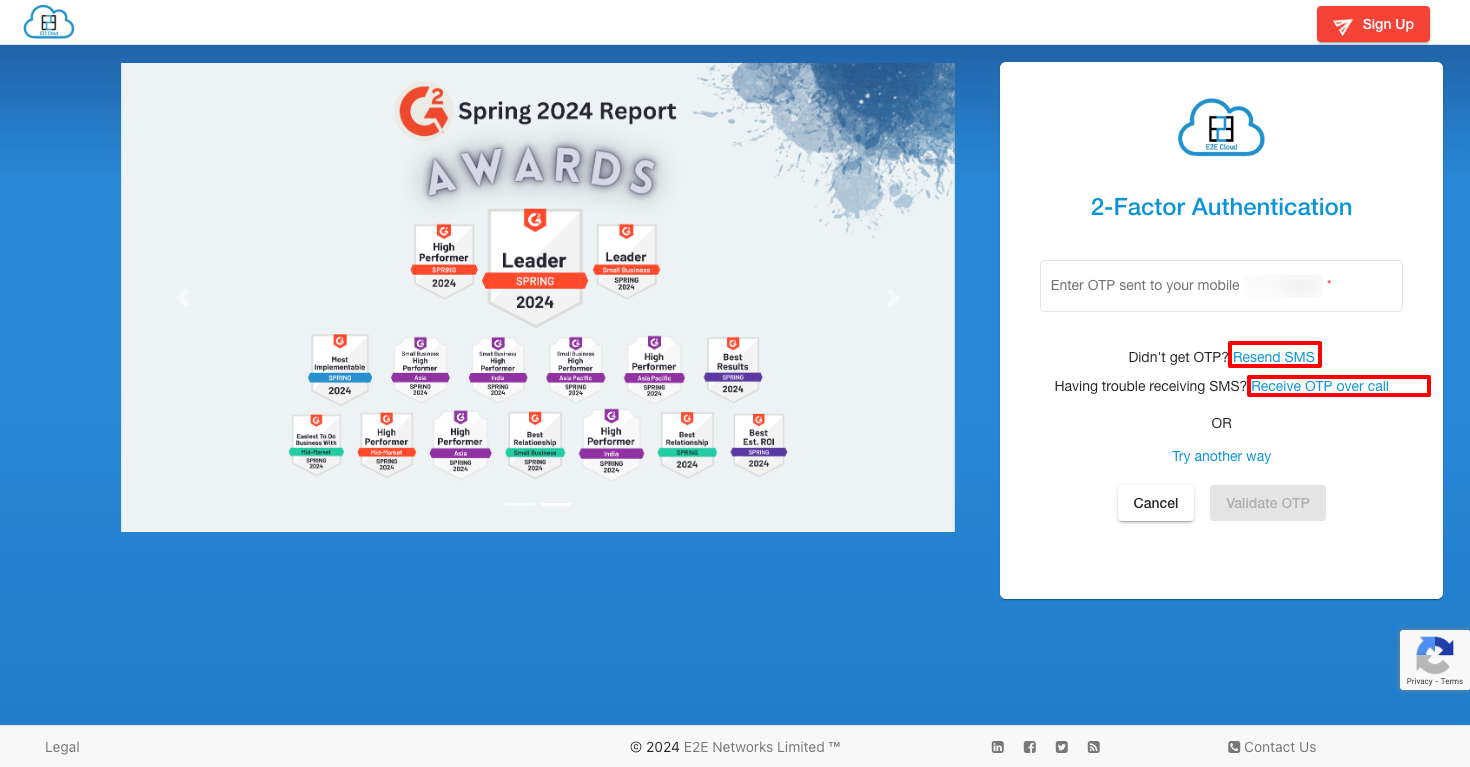
Once you enter the OTP, click on Validate OTP.
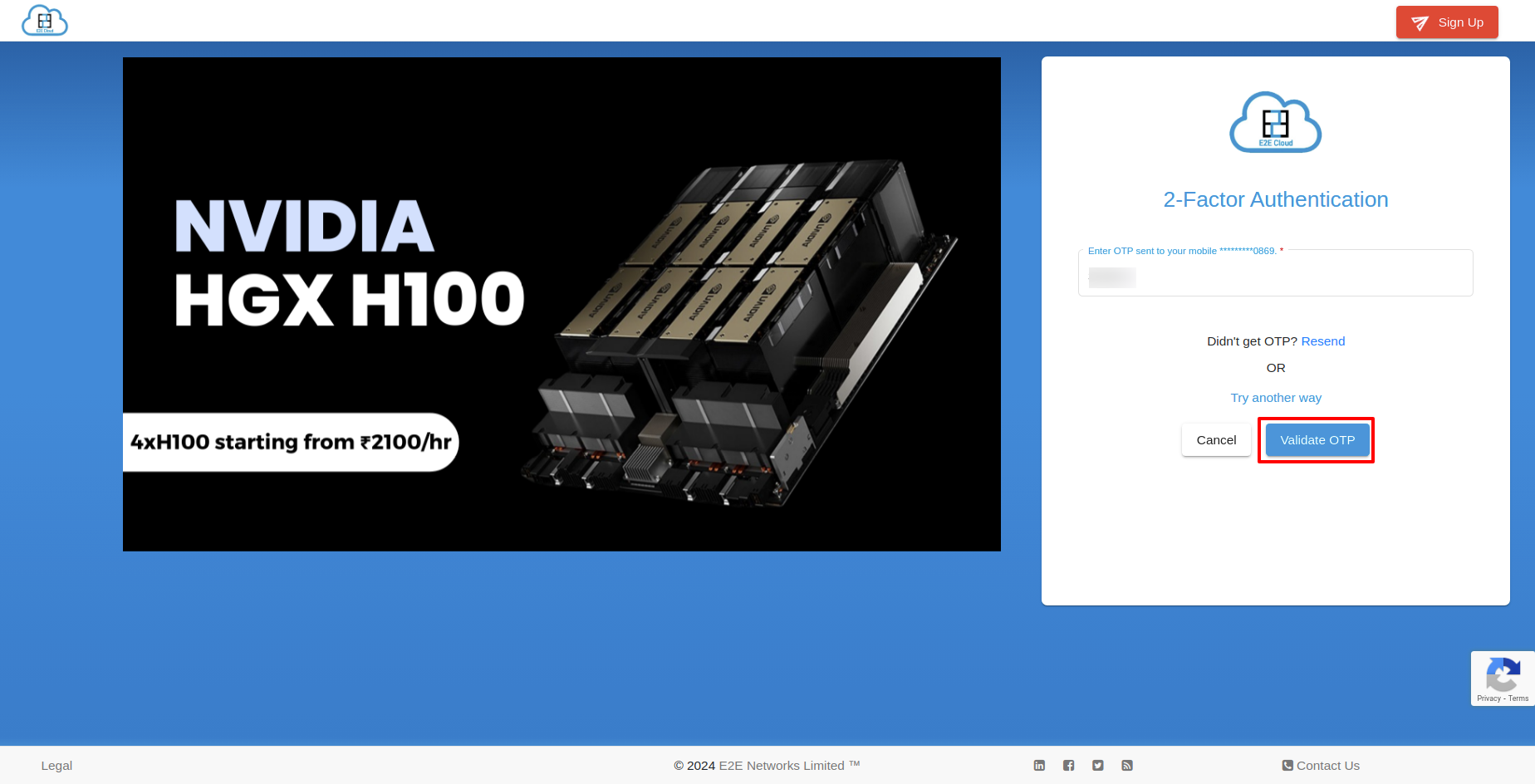
After logging in with Google successfully, you will see the dashboard. A popup will appear, asking if you want to trust the device.
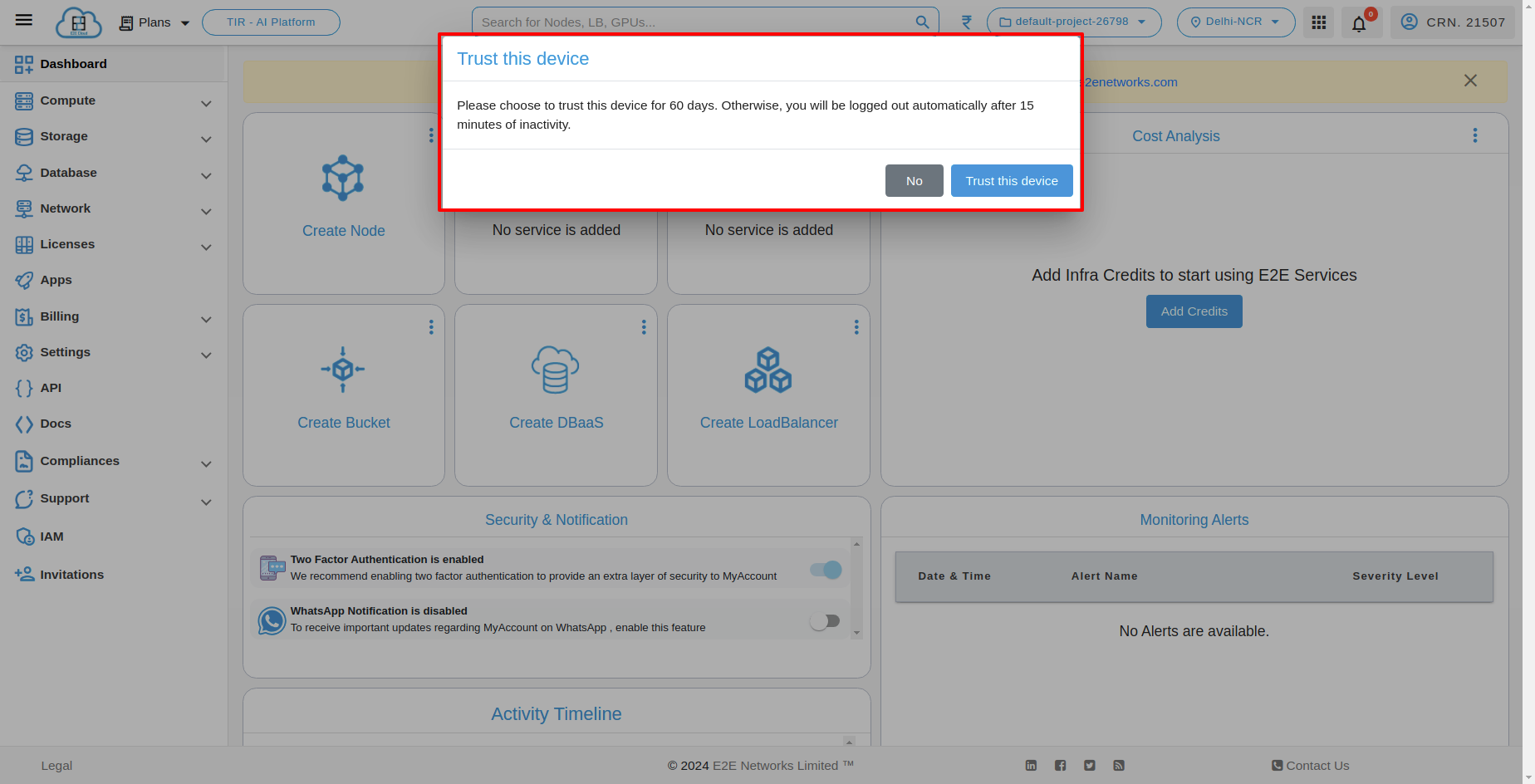
If you don't click 'Trust the device', you'll be logged out automatically after 15 minutes of inactivity. But if you do click 'Trust the device', you will stay logged in with the account for 60 days.
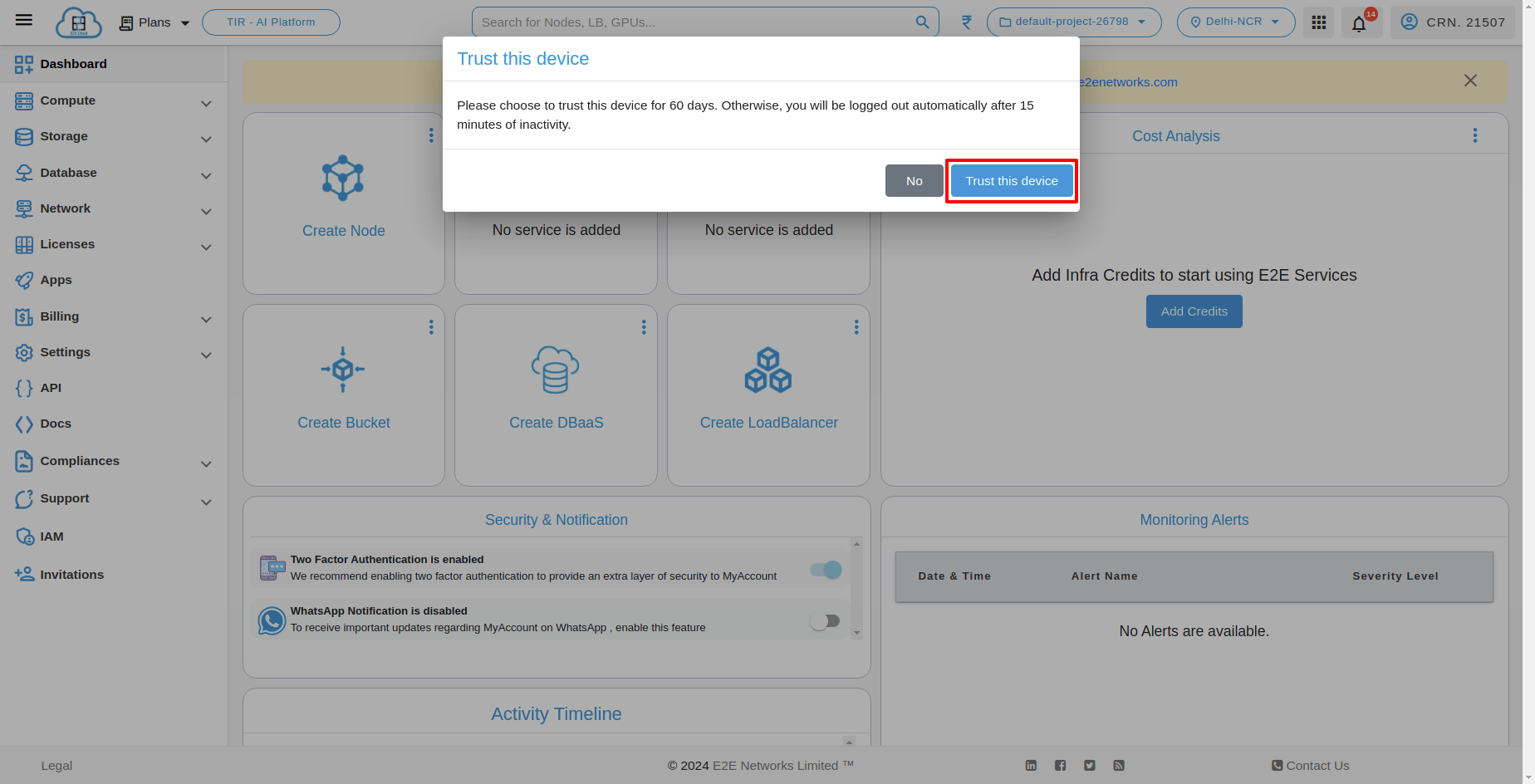
Sign-In with GitHub Using Trusting the Device
If you want to sign in with GitHub, you have to click on "Sign-In with GitHub".
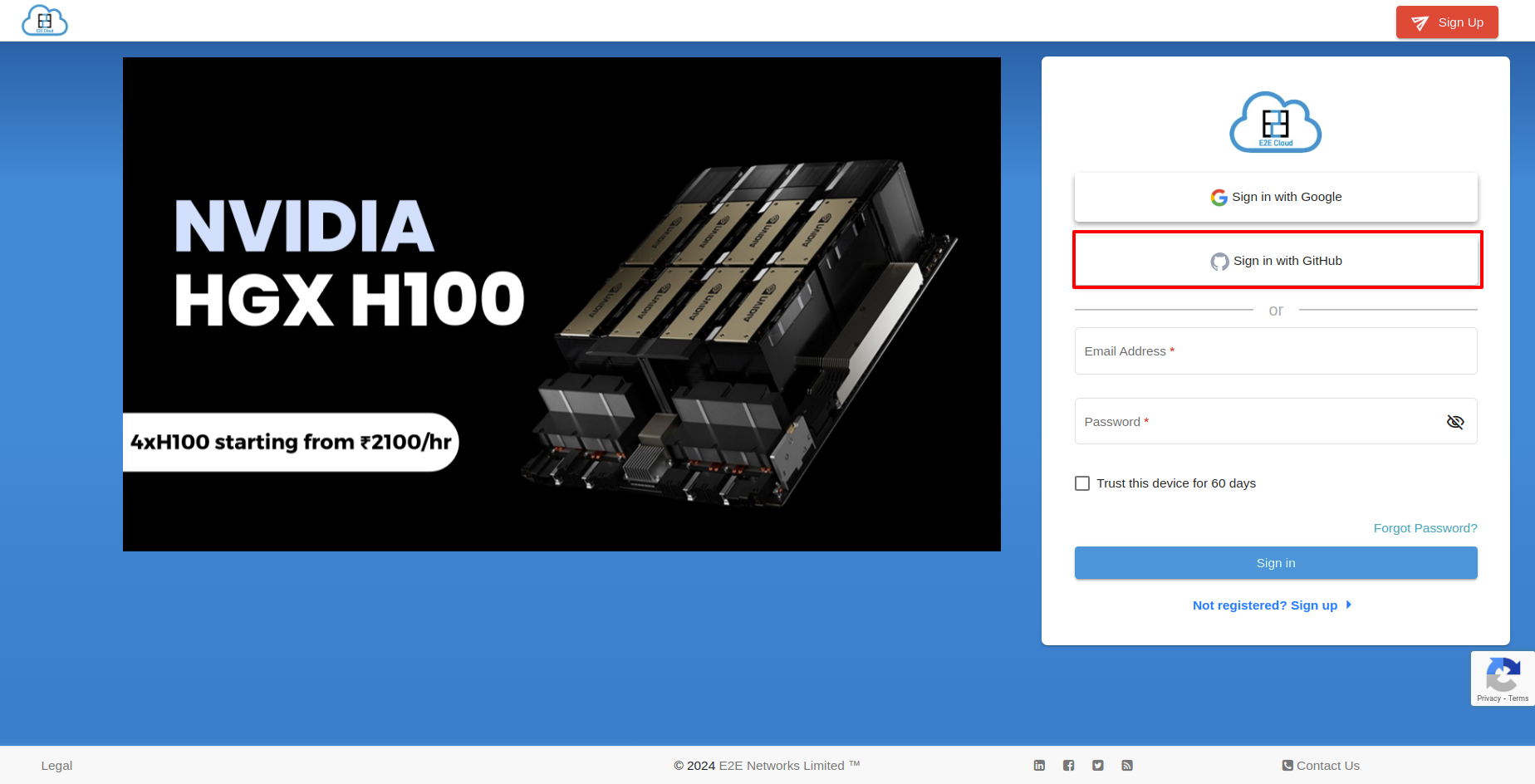
After clicking, you will be redirected to the "Sign in to GitHub to continue to E2E Networks Limited - GitHub Integration" page.
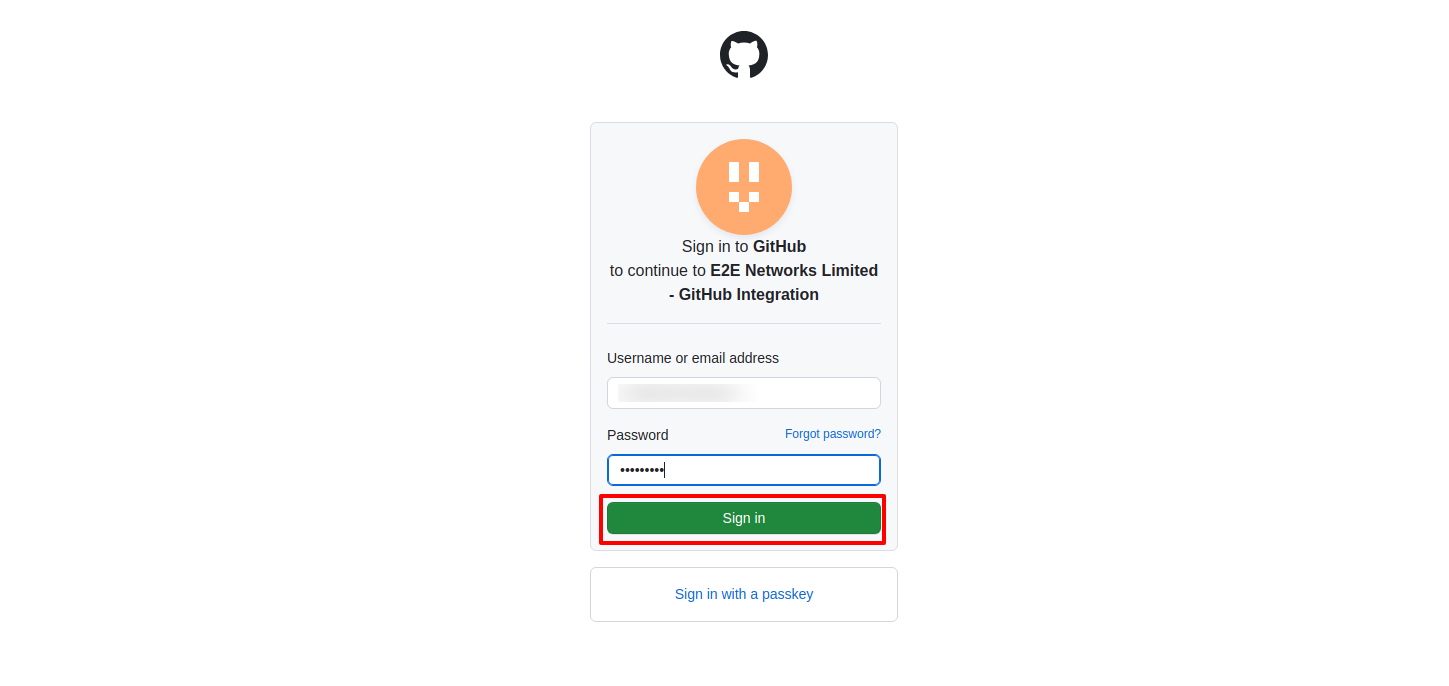
After a few seconds, you'll go to the '2-Factor Authentication' page. There, enter the OTP sent to your registered number.
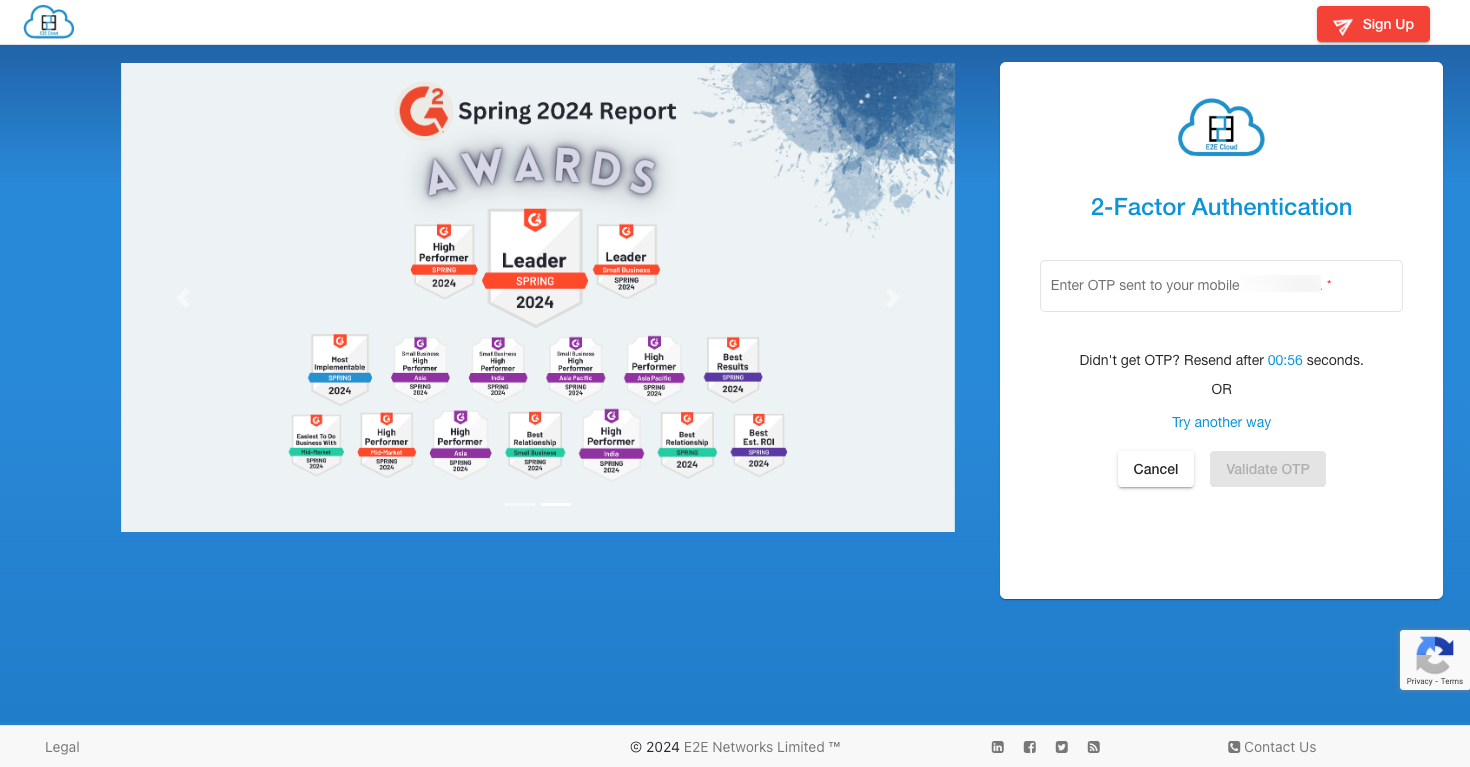
You will receive an option of receiving OTP over a voice call if you are unable to receive OTP over SMS in two attempts.
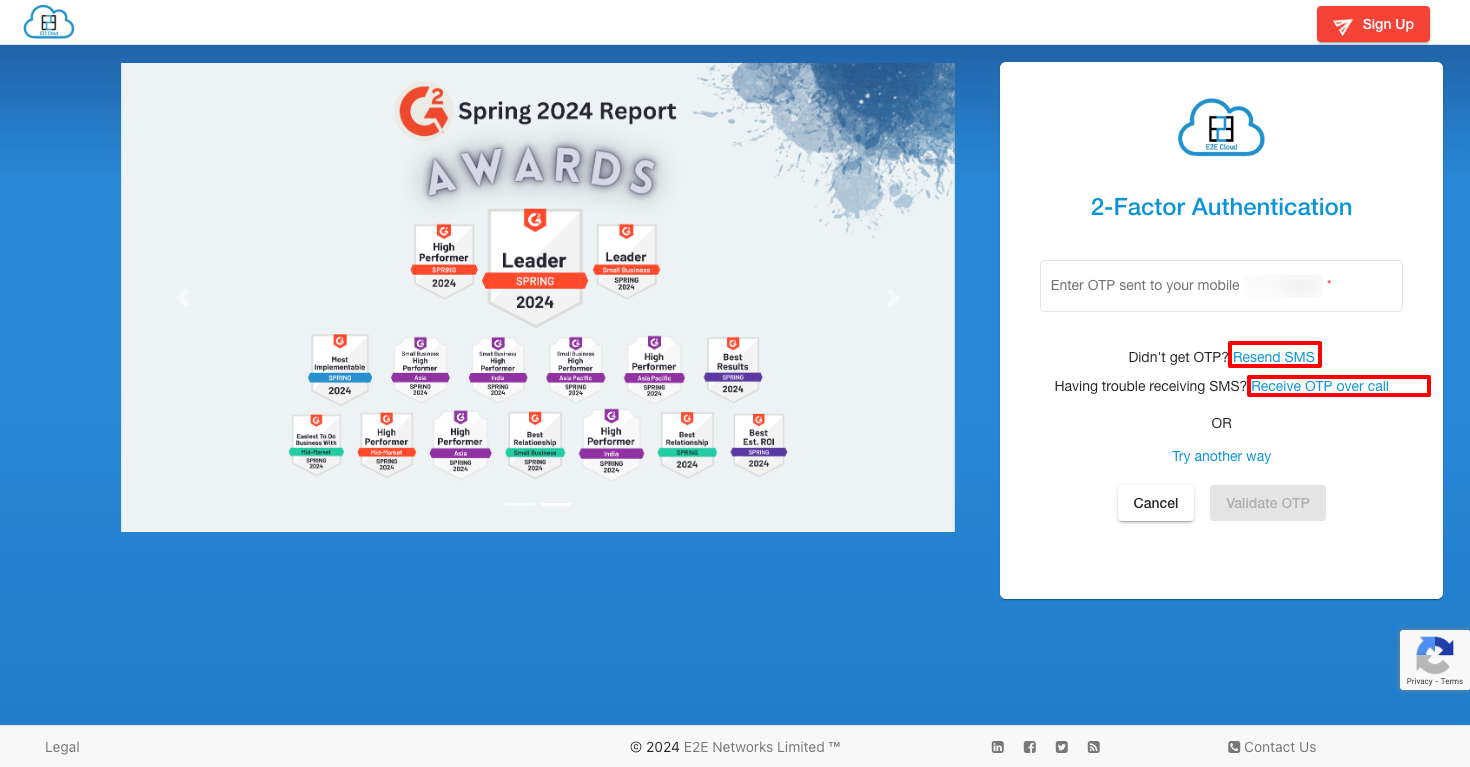
Once you enter the OTP, click on Validate OTP.
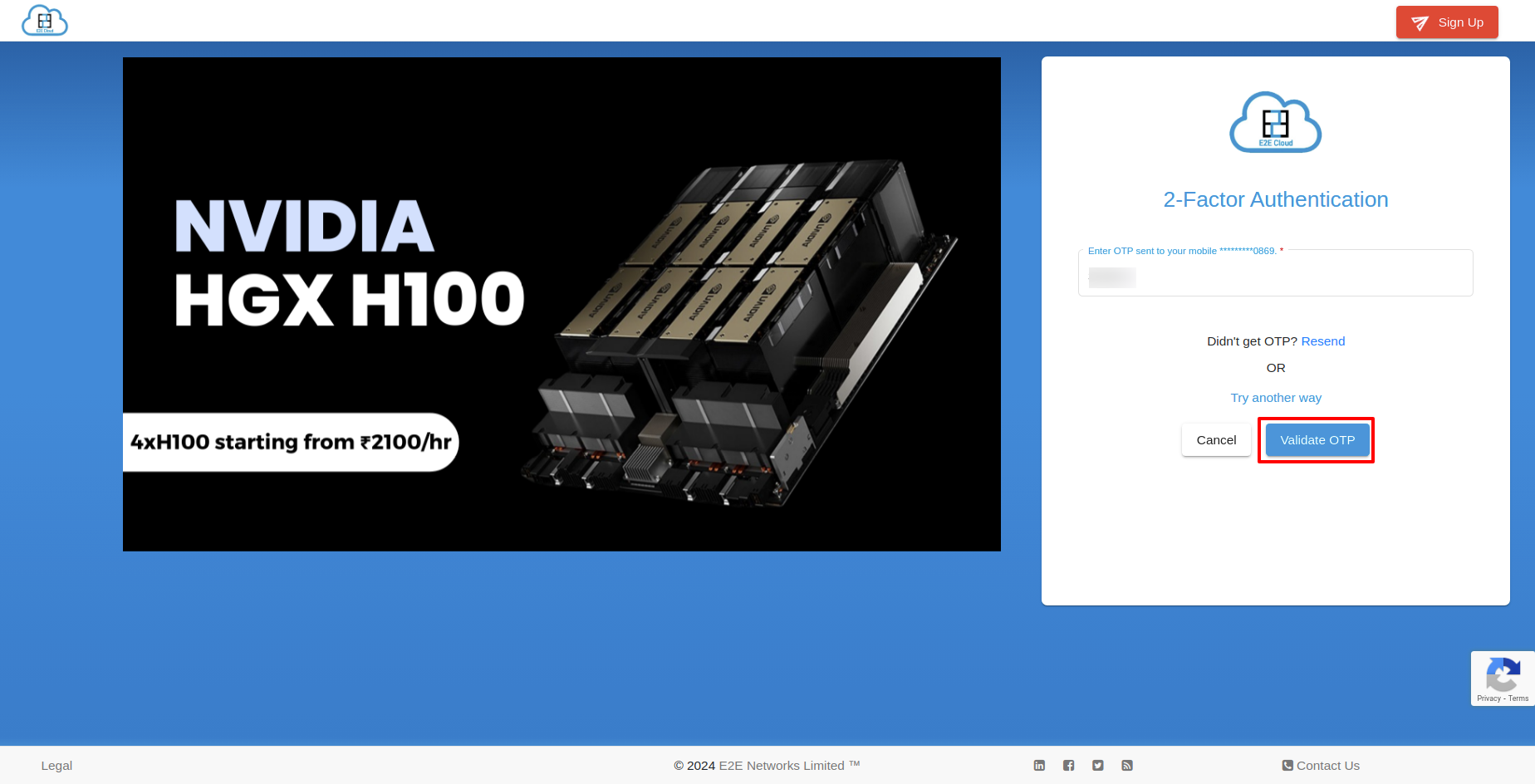
After logging in with GitHub successfully, you will see the dashboard. A popup will appear, asking if you want to trust the device.
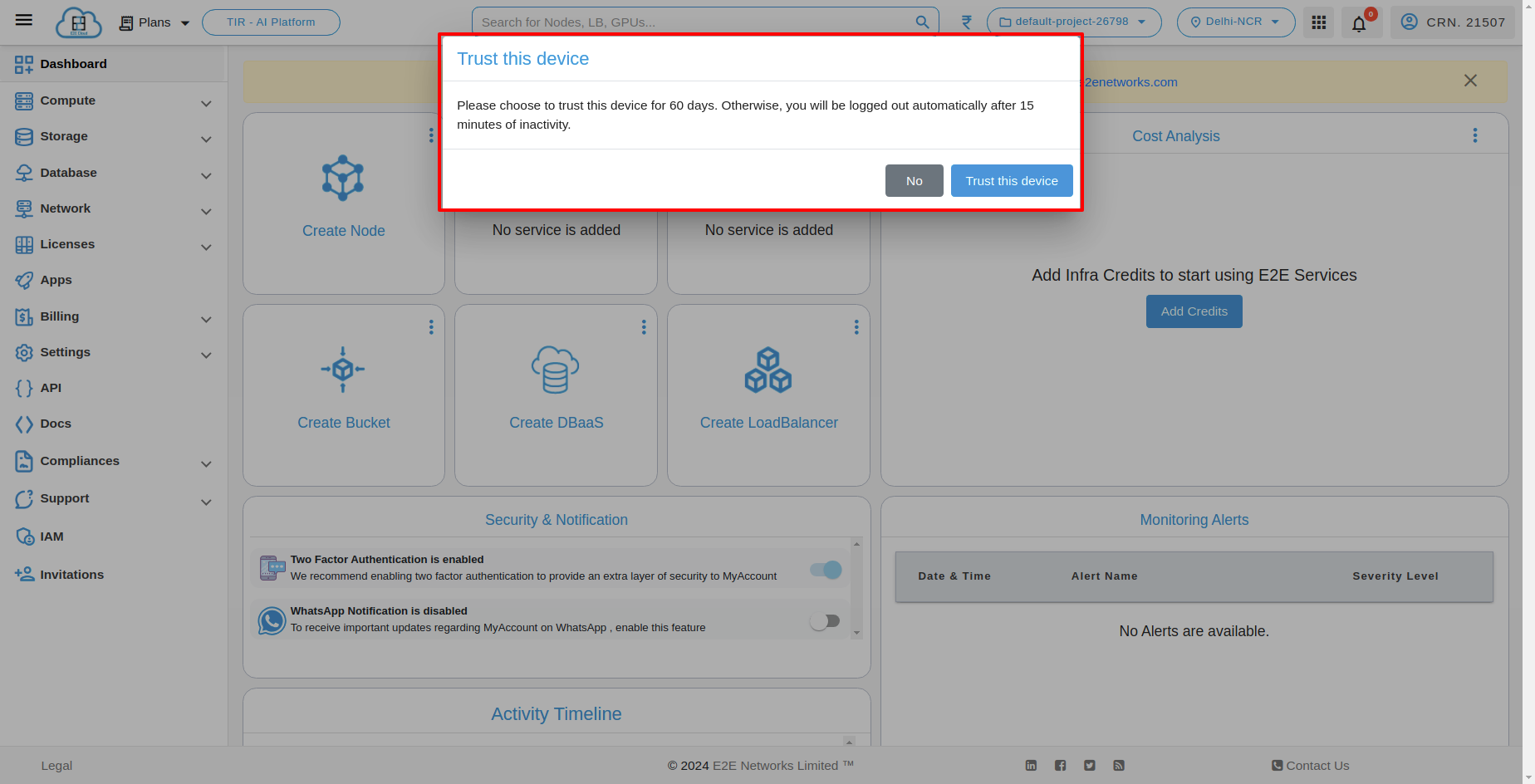
If you don't click 'Trust the device', you'll be logged out automatically after 15 minutes of inactivity. But if you do click 'Trust the device', you will stay logged in with the account for 60 days.