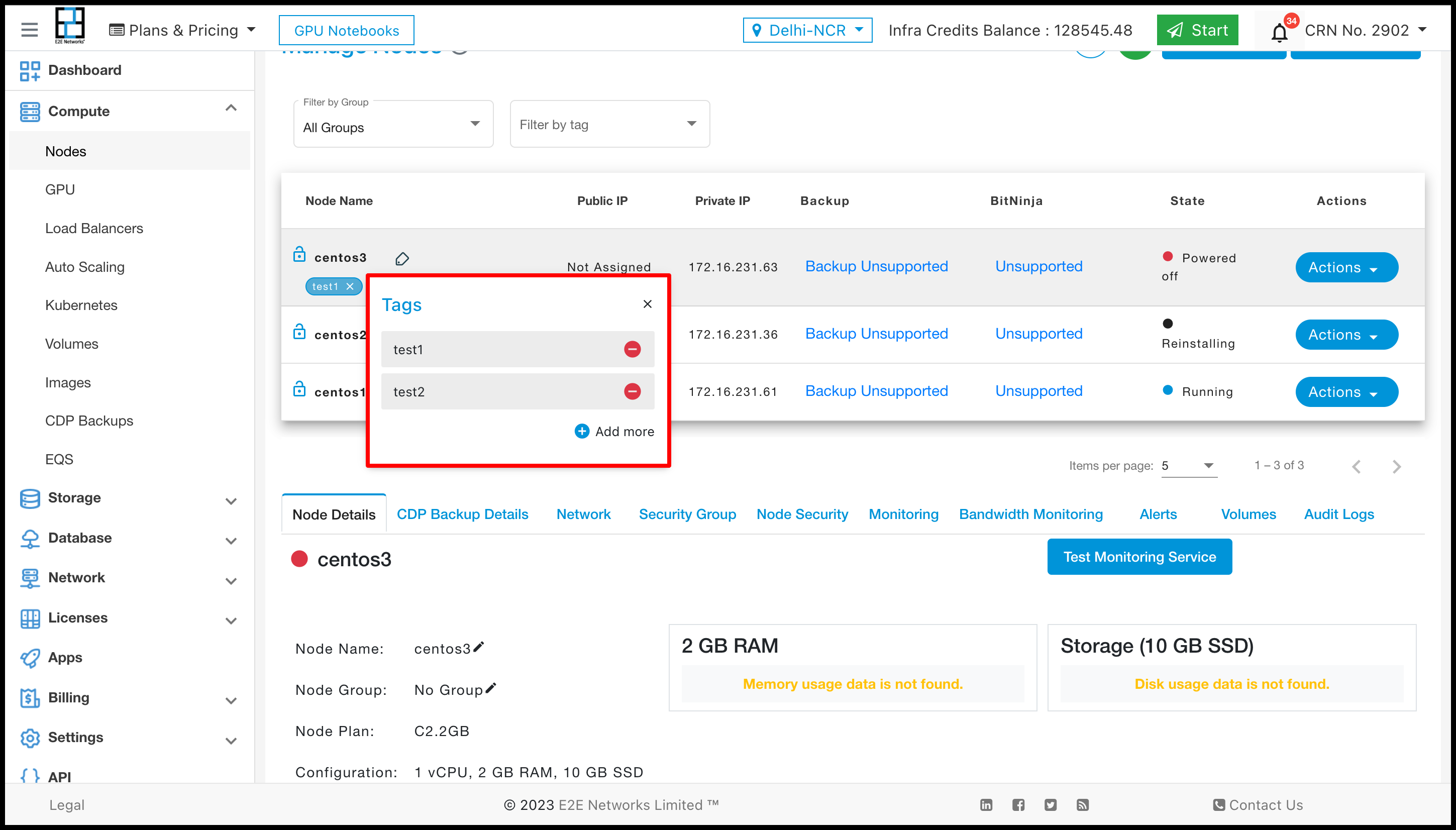Tags
Tags are labels or keywords assigned to data, files, or pieces of content to facilitate categorization, search, and retrieval. Tags are typically short, descriptive terms or phrases that help identify the characteristics or attributes of the tagged item.
Tags can be user-generated, allowing individuals to assign tags that make sense to them personally. Alternatively, they can be predefined or standardized, providing a predetermined set of tags to ensure consistency and facilitate efficient search and retrieval across a system.
How to manage Tag?
After you log in to the E2E Networks ‘My Account’, you can click on the “Tags” sub-menu available under the “Settings” section. You will be routed to the ‘Tag Management’ page where you can create new tags, and also see all your tags already created in the list.
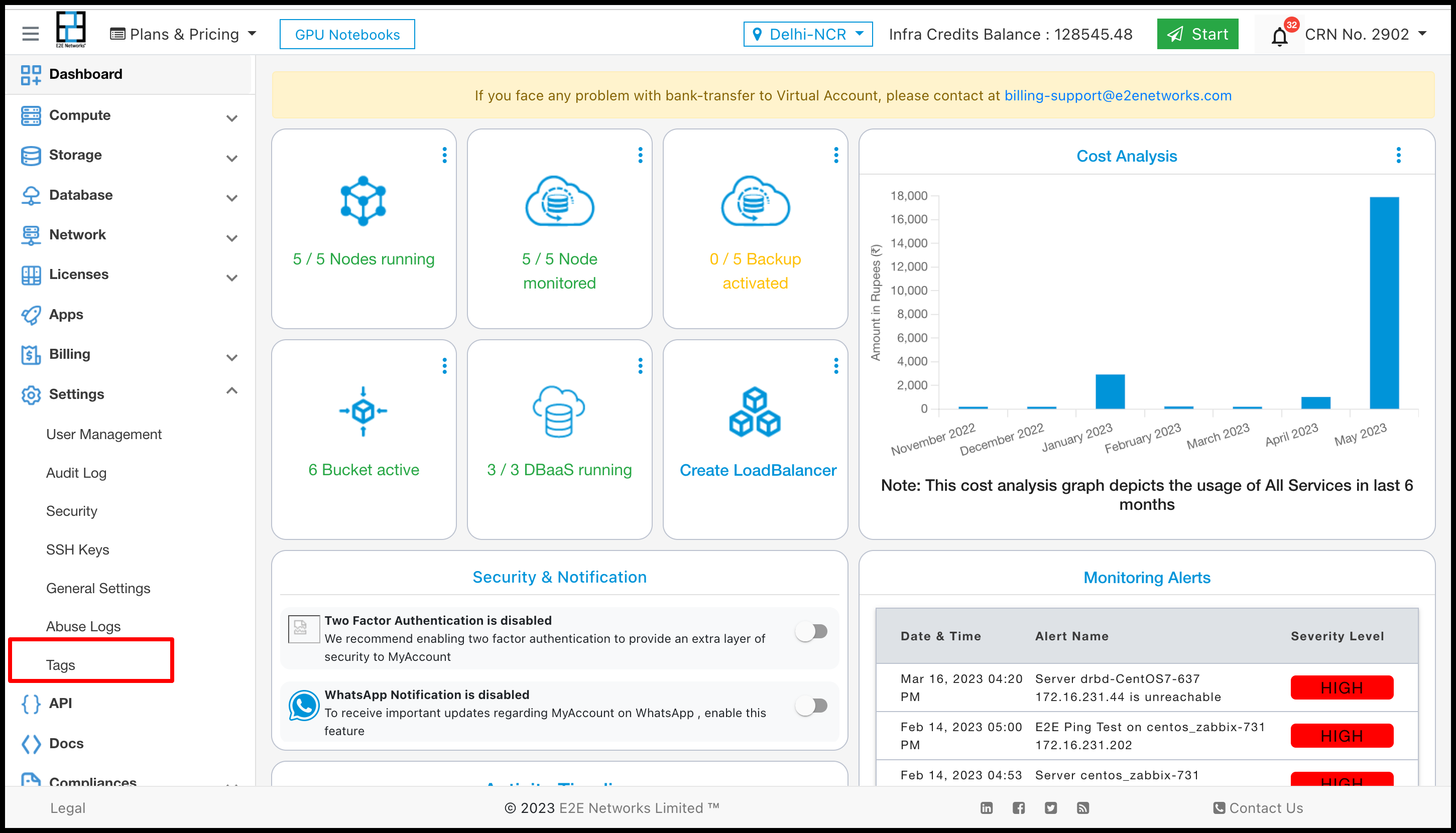
Create New Tags
- Click on the ‘Tags” sub-menu available under the Settings section.
- You will be directed to the ‘Tags Management’ page.
- Click on the “Create New Tag” button.
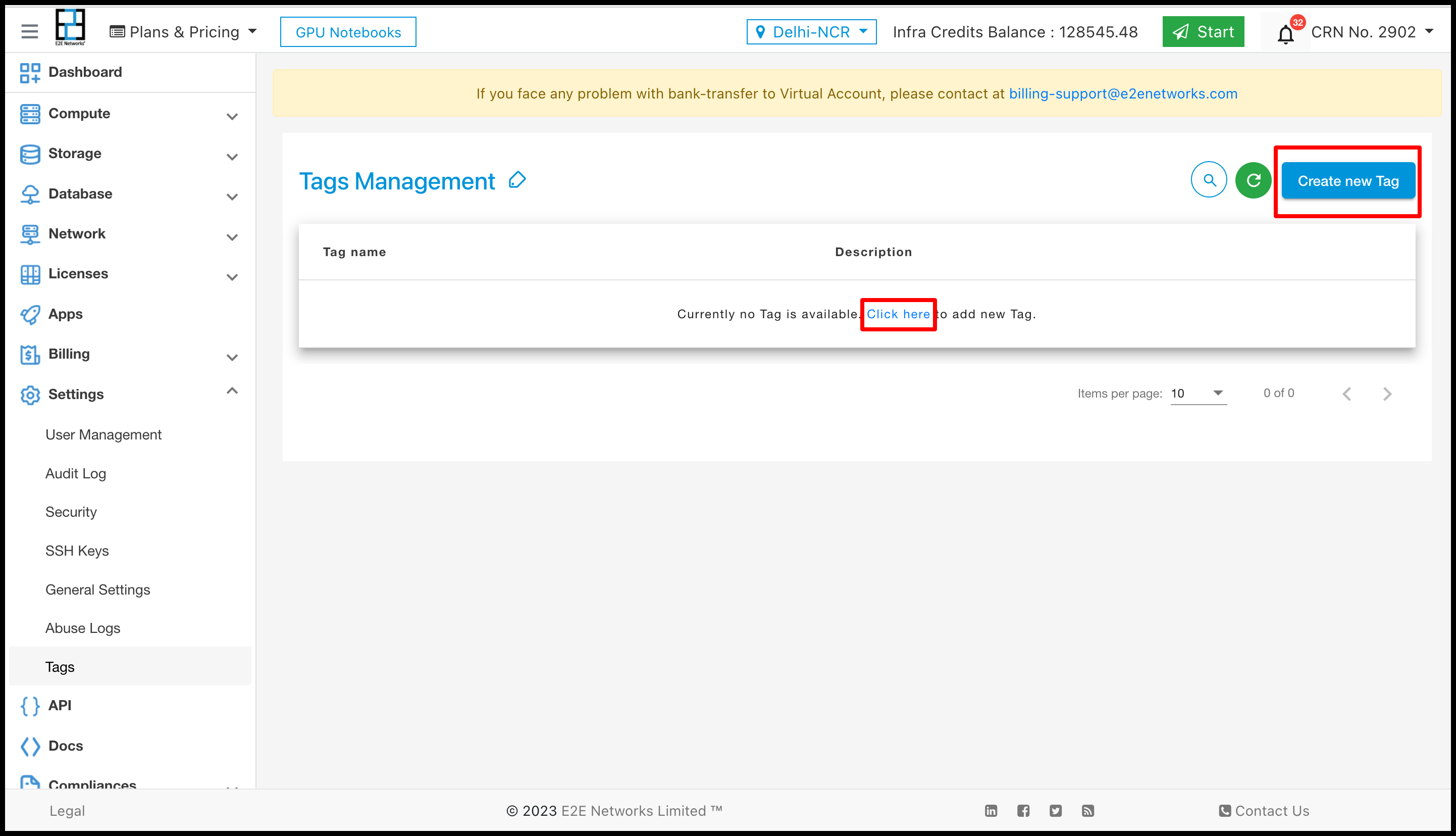
After clicking on ‘Create new Tag’, a new page will open where you need to provide the tag name and description of the Tag.

Then click on the ‘Create’ button and it will be shown in the list.
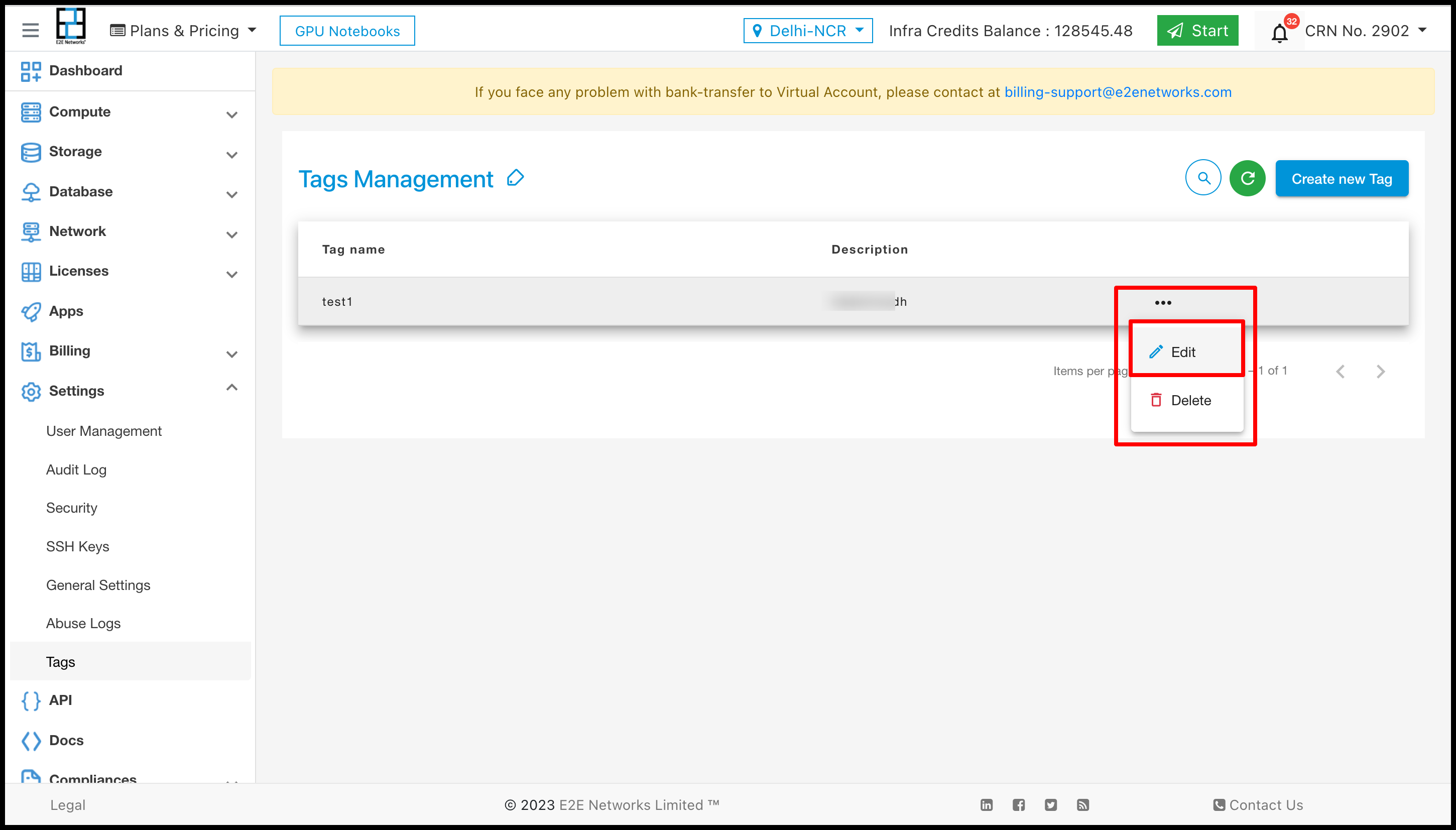
Click on the three dots of the tag, and you can Edit or Delete the tag. If you want to change the name of the tag, click on the Edit button.
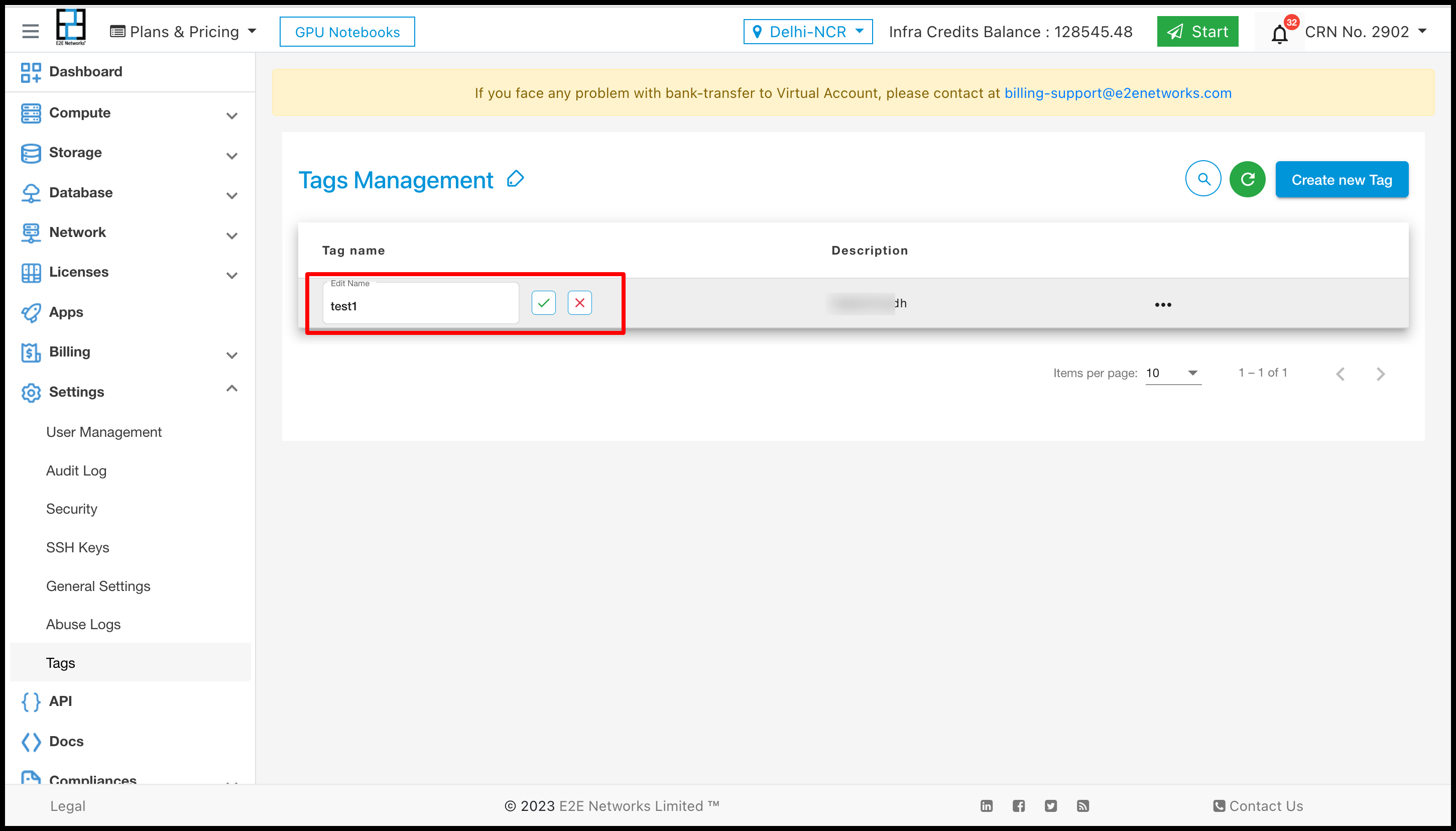
If you want to delete your tag, click on the Delete button.
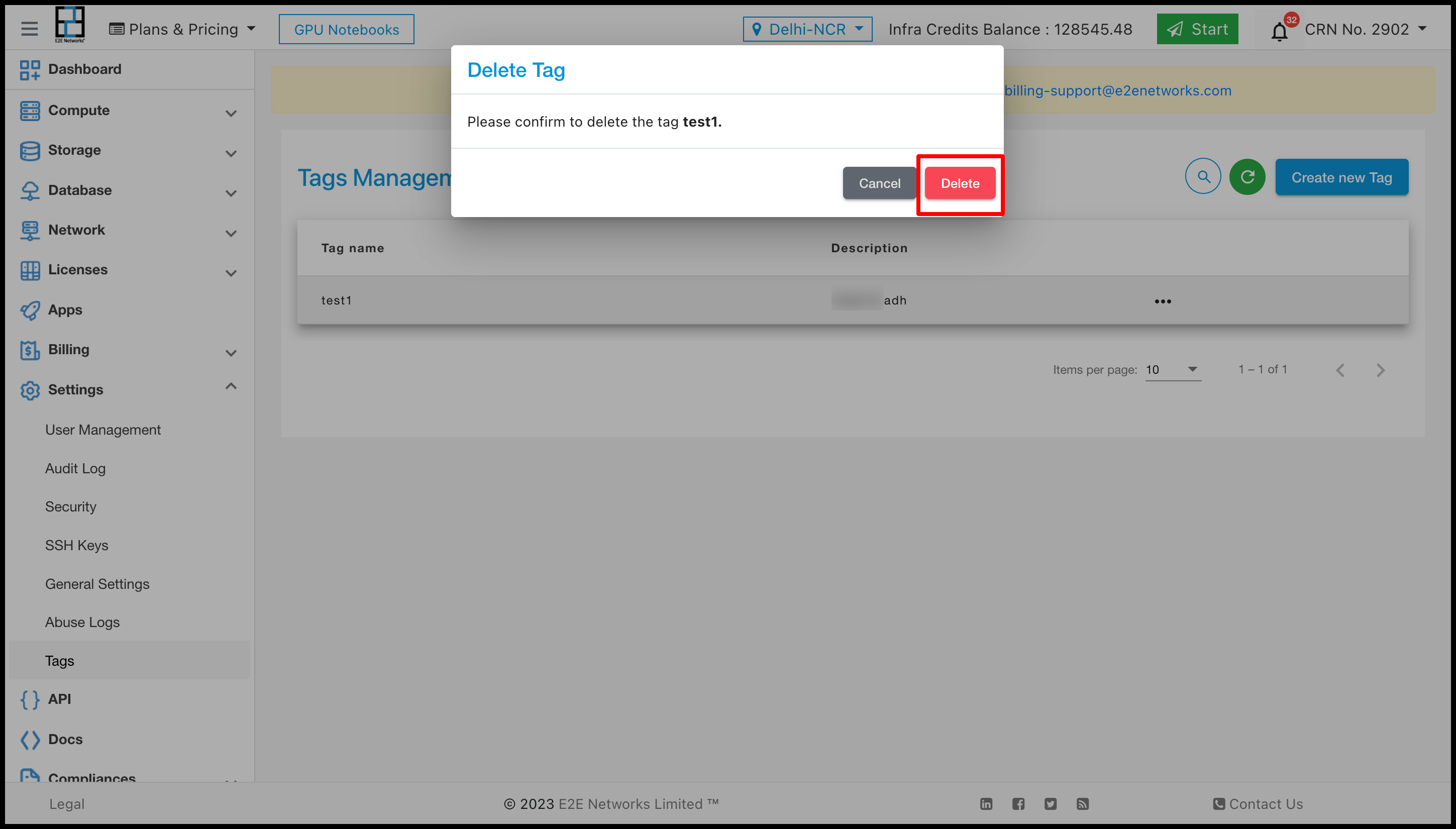
After clicking on the delete button, the tag will be deleted from the list.
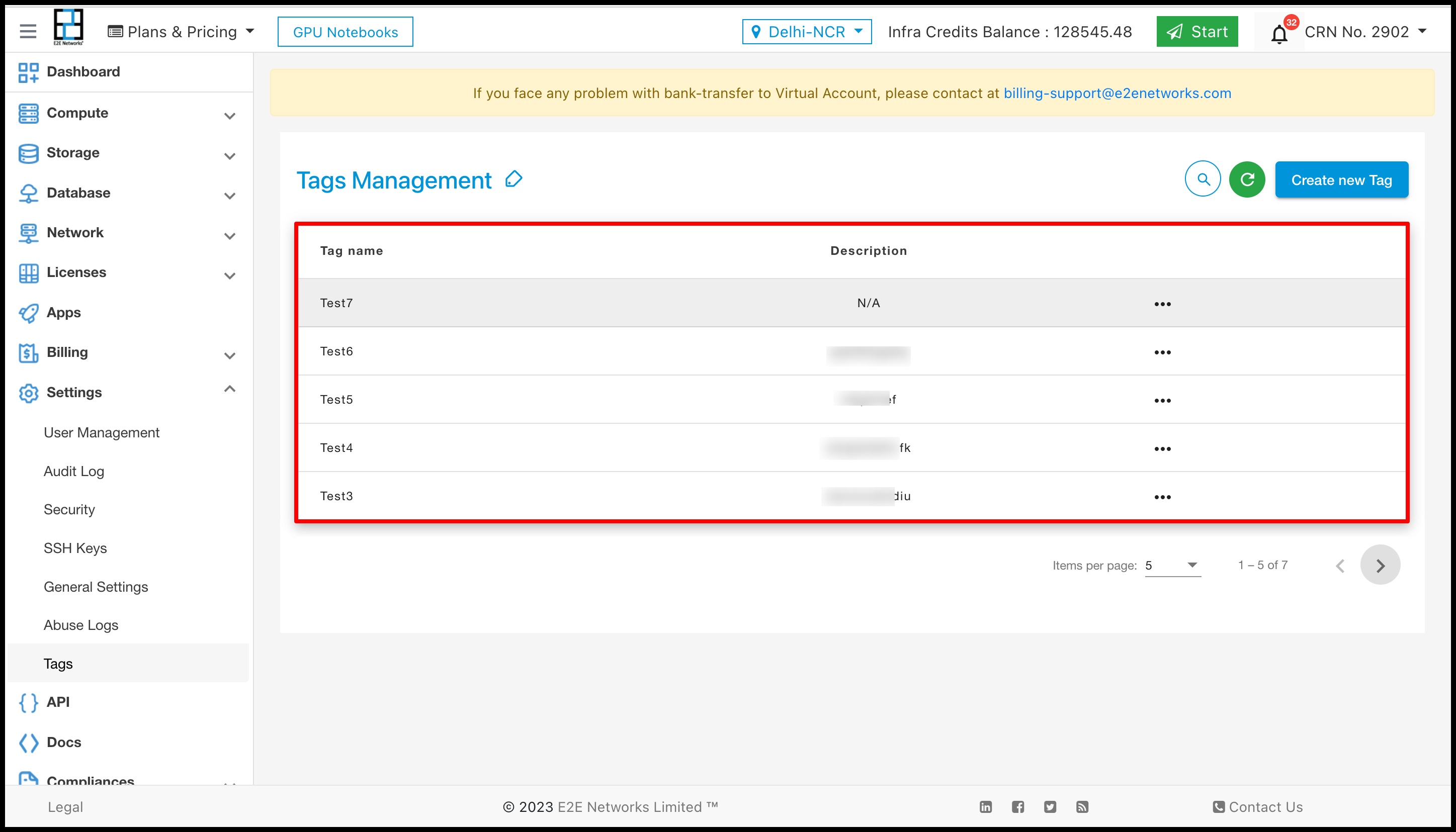
The created tags will appear in the list as shown in the above screenshot.
Node With Tags
Customers can add the tag at the time of Node creation.
Customers can also manage the tags from Nodes as shown in the image below.
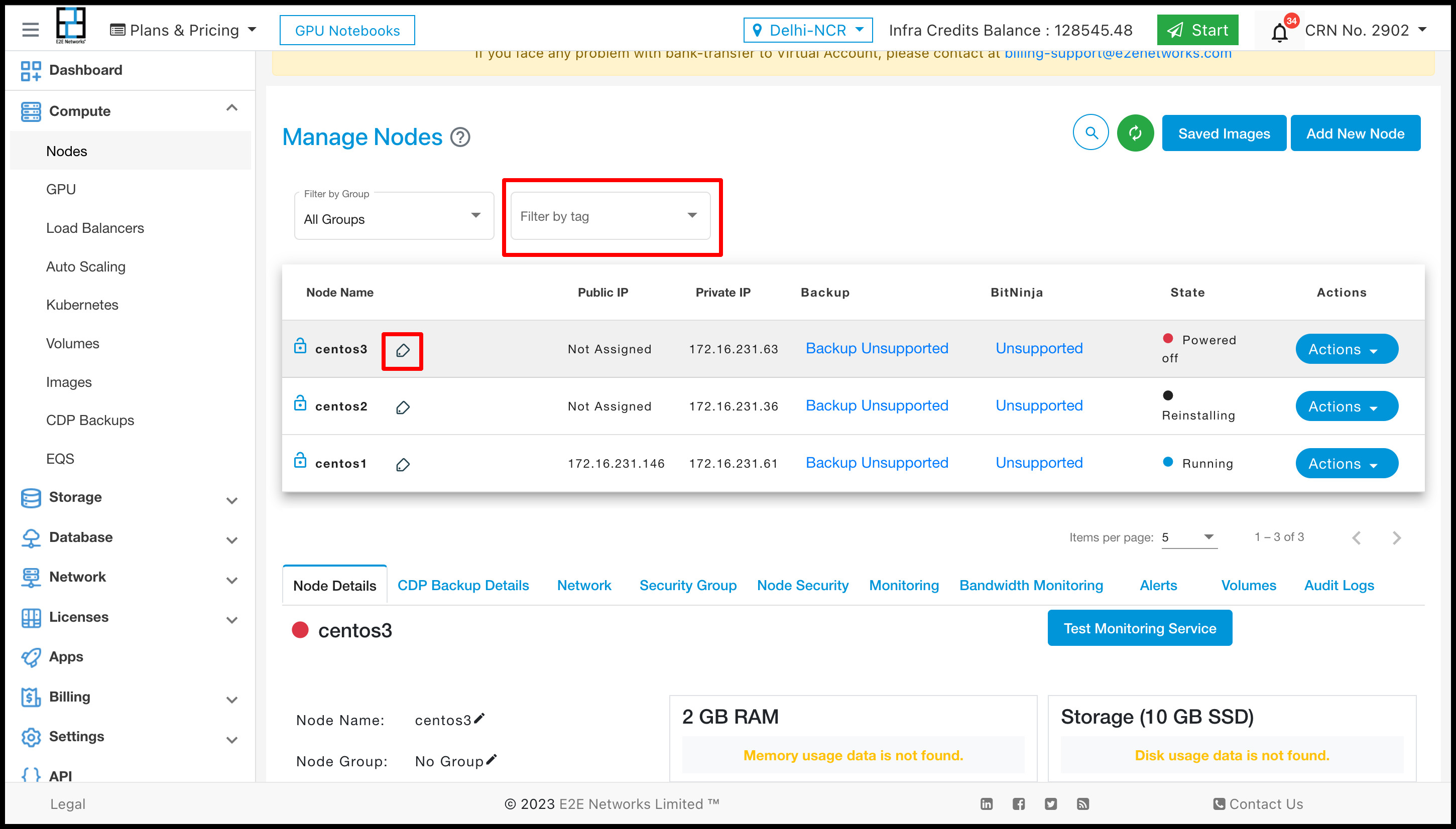
When the customer clicks on the Tag, they will see the ‘Add a tag to your Node’.
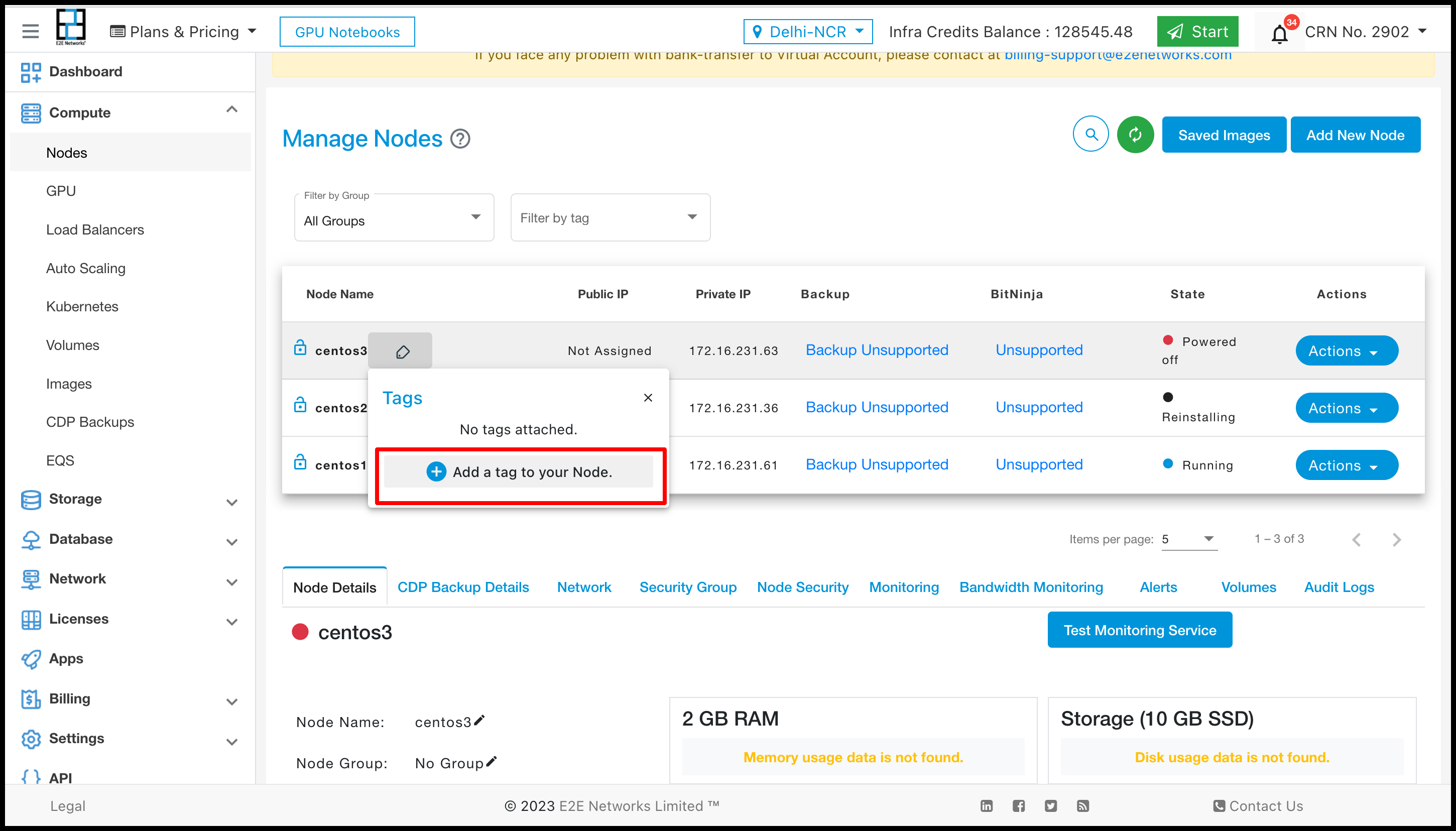
After clicking on the ‘Add a tag to your Node’, the list of tags will be shown, from where the customer can add a tag to the node. They can also add multiple tags to one Node, and can remove or create new tags.
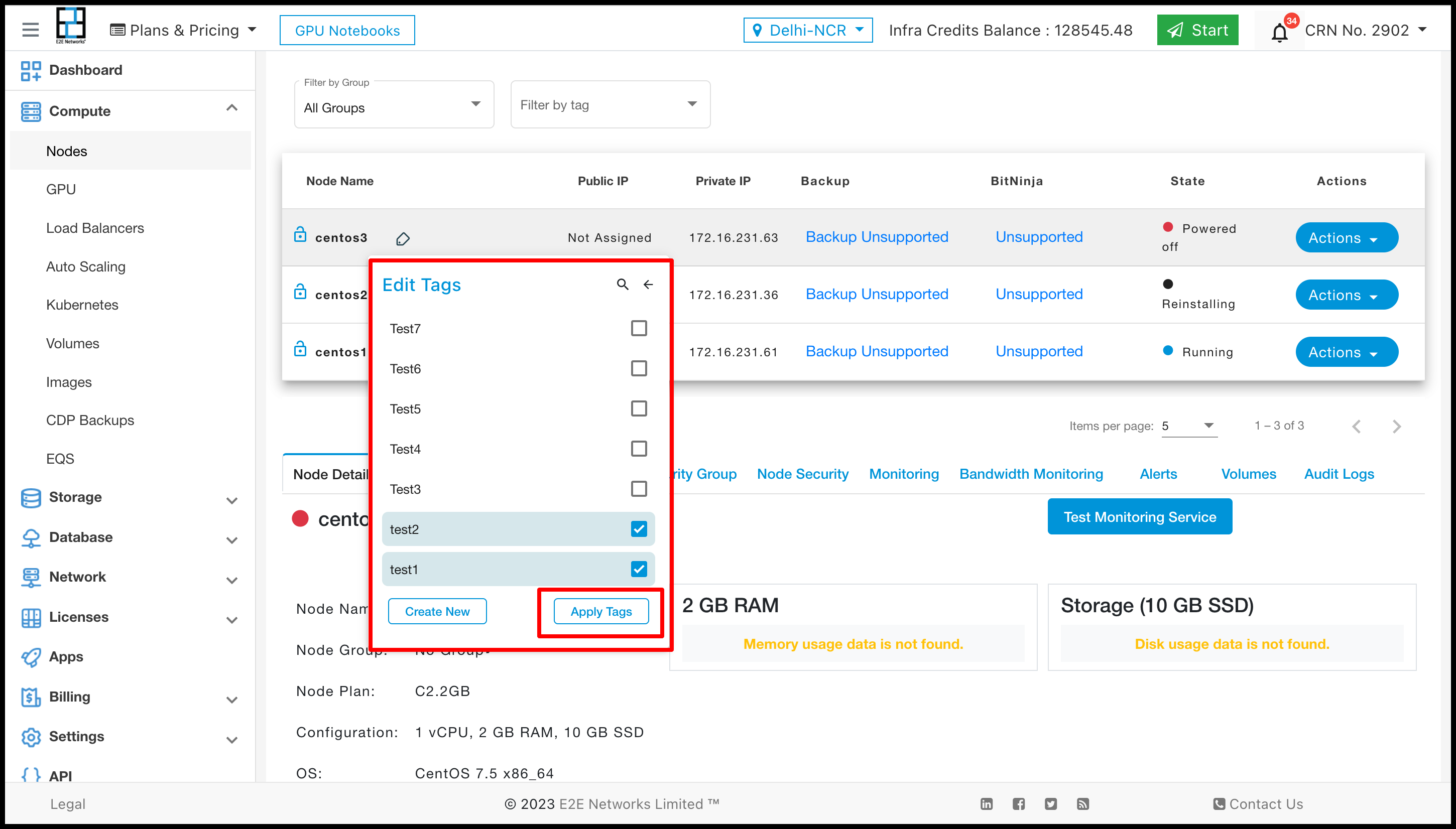
After selecting the tags, click on ‘Apply Tags’ and it will show how many Nodes are attached to the Node.