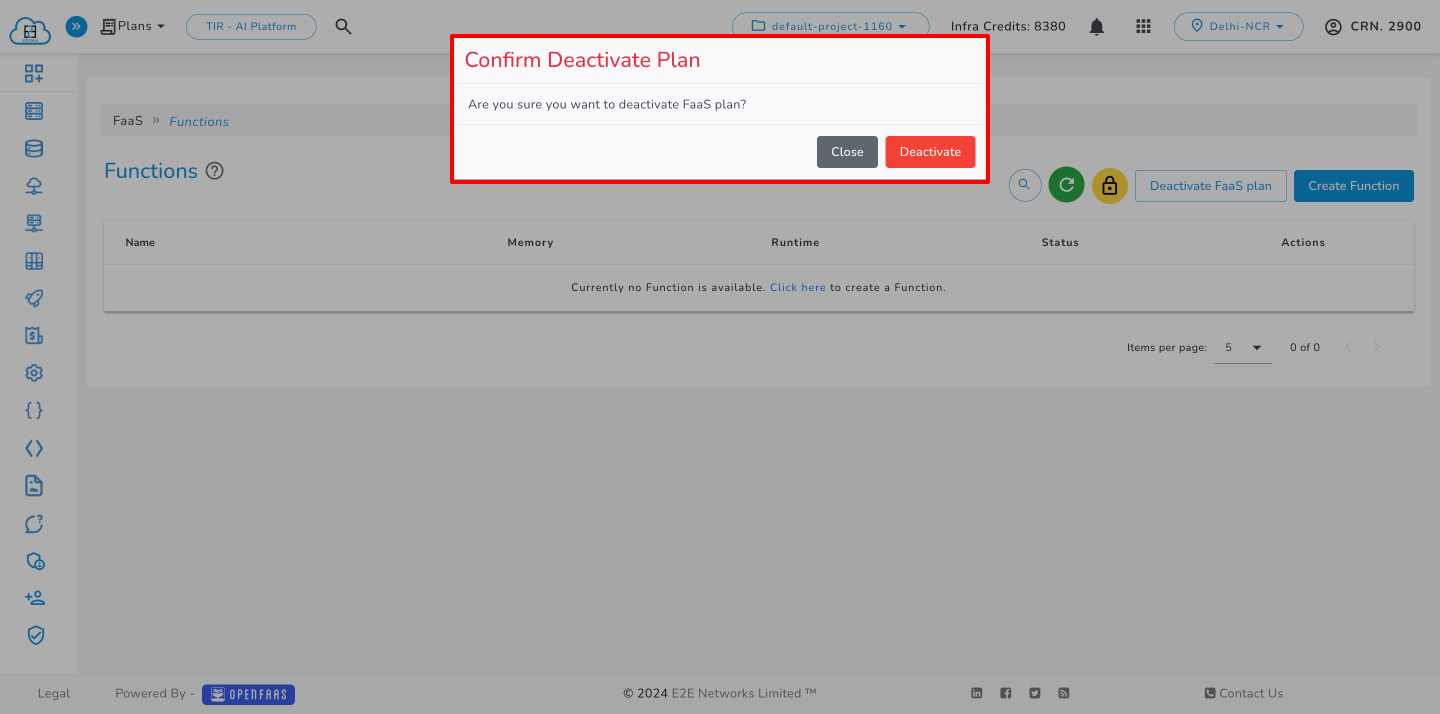faas
Function as a Service (FaaS)
Introduction
Function as a Service (FaaS) is a serverless cloud computing paradigm that facilitates the swift development and deployment of functions or services. With FaaS, developers can write and deploy code expeditiously, eliminating the need to handle infrastructure management. This approach can substantially decrease the time required to introduce new features or applications to the market.
Function as a Service operates by allowing developers to focus solely on their code logic, without concerning themselves with the underlying server infrastructure. This serverless model enables automatic scaling and efficient resource utilization, making it an ideal choice for applications with varying workloads. By abstracting away infrastructure concerns, FaaS promotes agility and cost-effectiveness in software development and is particularly advantageous for microservices architectures and event-driven applications.
Runtime
There are several official templates provided by E2E Networks, and the following are currently documented:
- Python 3.x
- NodeJS
- C#/.NET
Please note that the given code setup should remain unchanged. The handler functions serve as the entry points for your code. You have the flexibility to extend the code as needed. This approach ensures organizational coherence and seamless integration with the existing codebase.
How to Create Functions
Python - 3.x
This is the recommended template for Python users.
- Python 3.x is built on Debian Linux, featuring a larger image size. This characteristic is essential for accommodating native C modules such as SQL, Kafka, Pandas, and image manipulation libraries.
- Python 3.11 is the current stable version for the template.
- This template is designed to offer full control over the HTTP request and response.
-
Go to ‘MyAccount’ and log in using your credentials. Click on Functions.
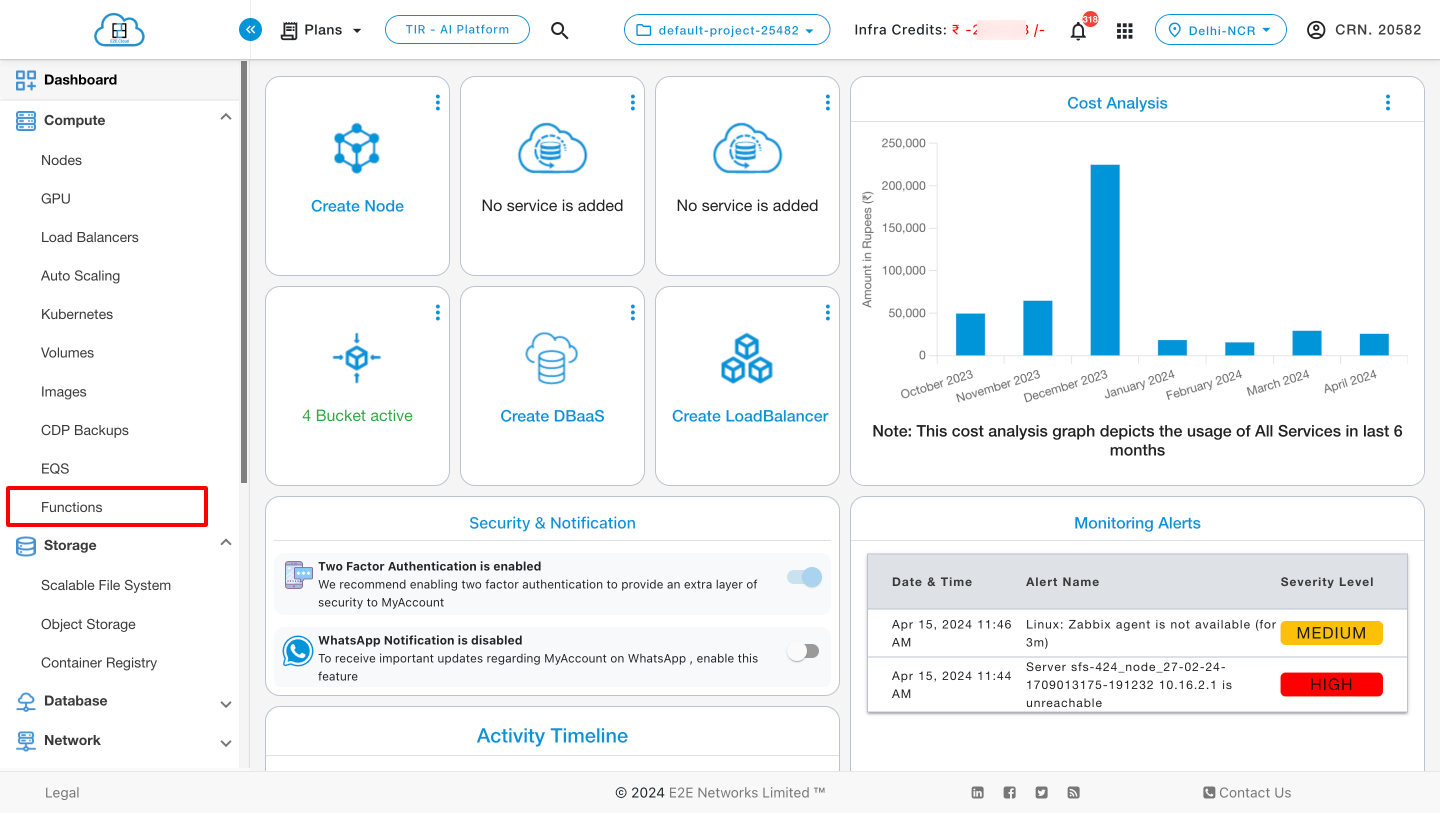
-
Click on Functions from the side navigation bar under the Compute section.
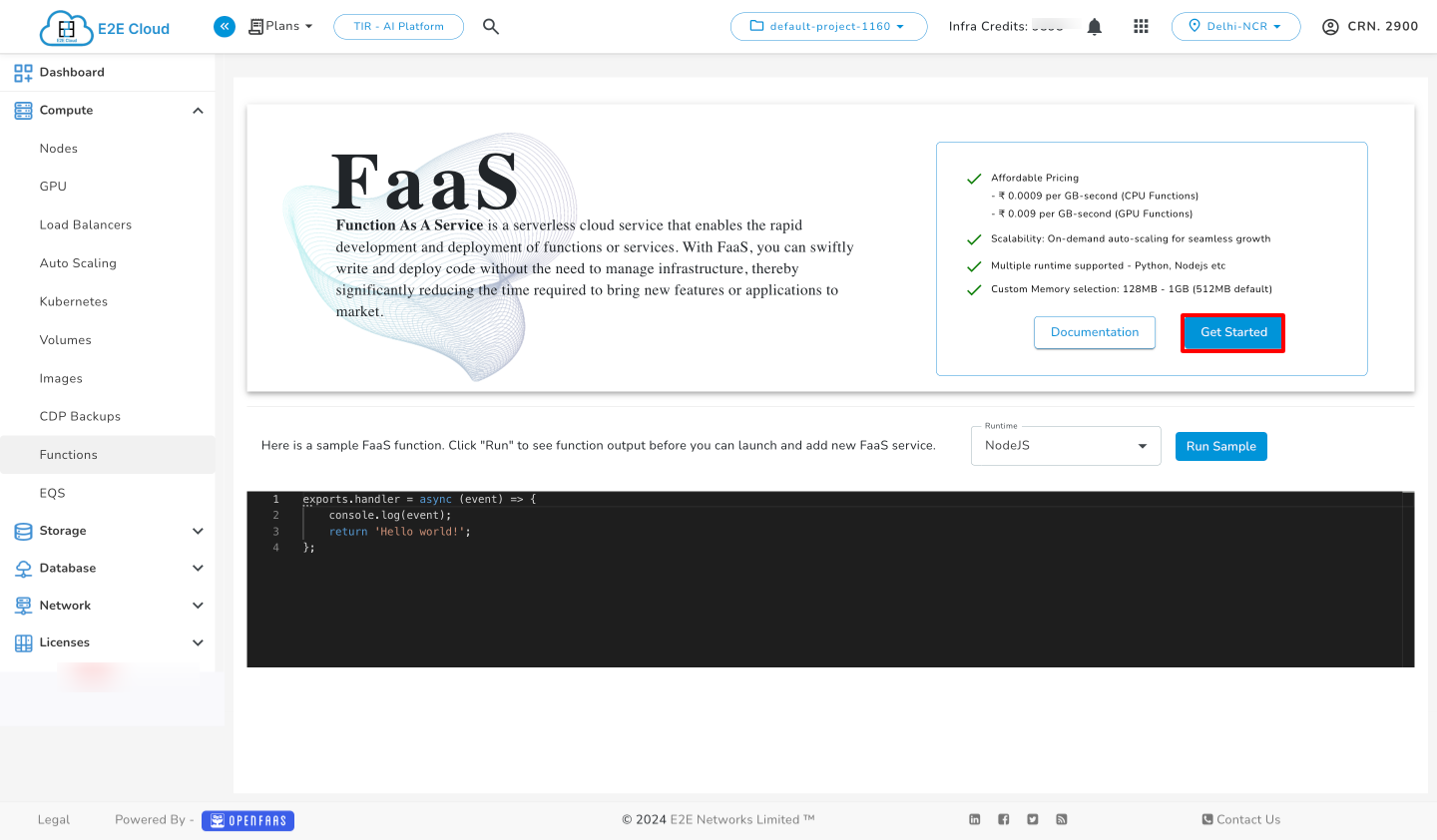
-
Click on Get Started.
-
Before creating a function, you must first activate the FaaS (Function as a Service) platform.
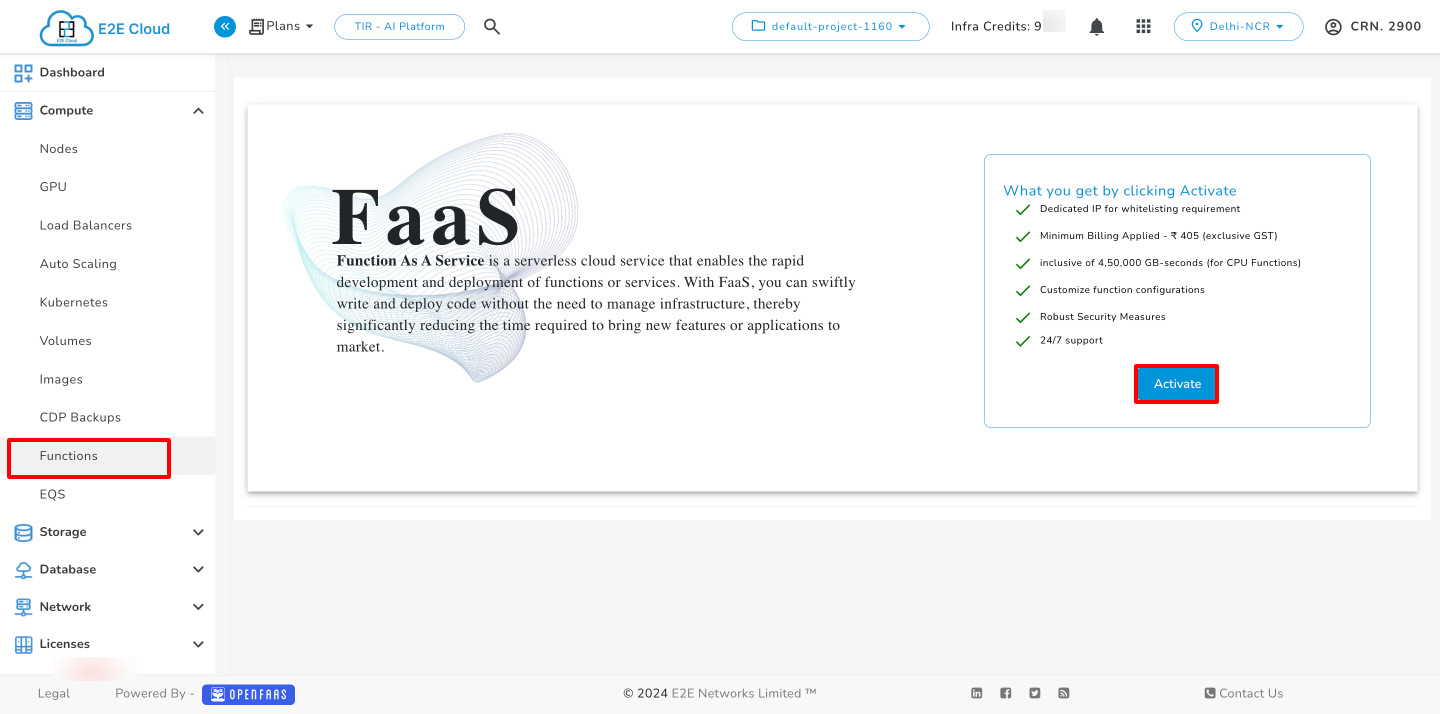
-
After successfully activating FaaS, you have two options for running functions: using either the CPU or the GPU.
-
If you select CPU hardware, select the runtime template (e.g., Python), enter the function name, and write the code in the code tab.
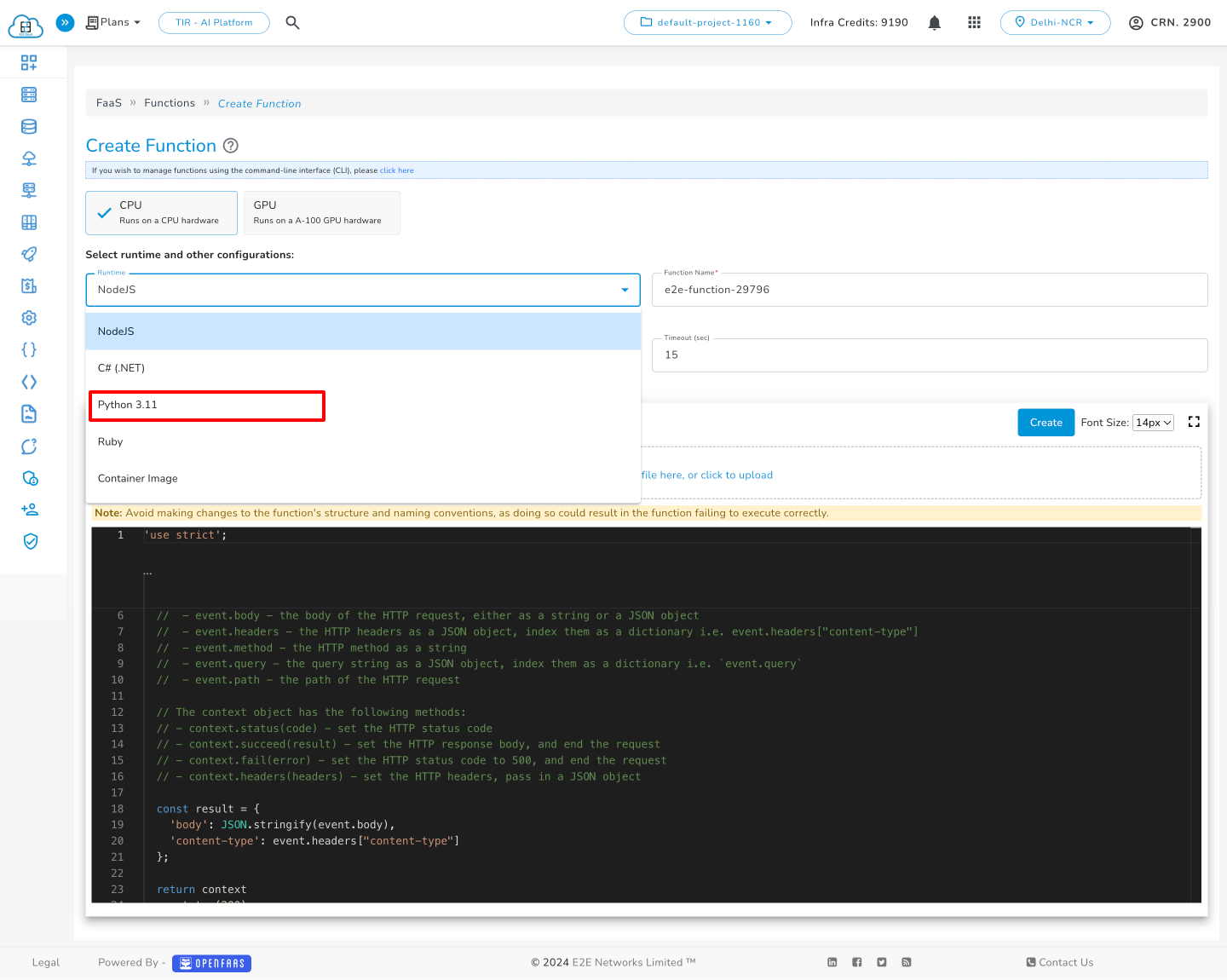
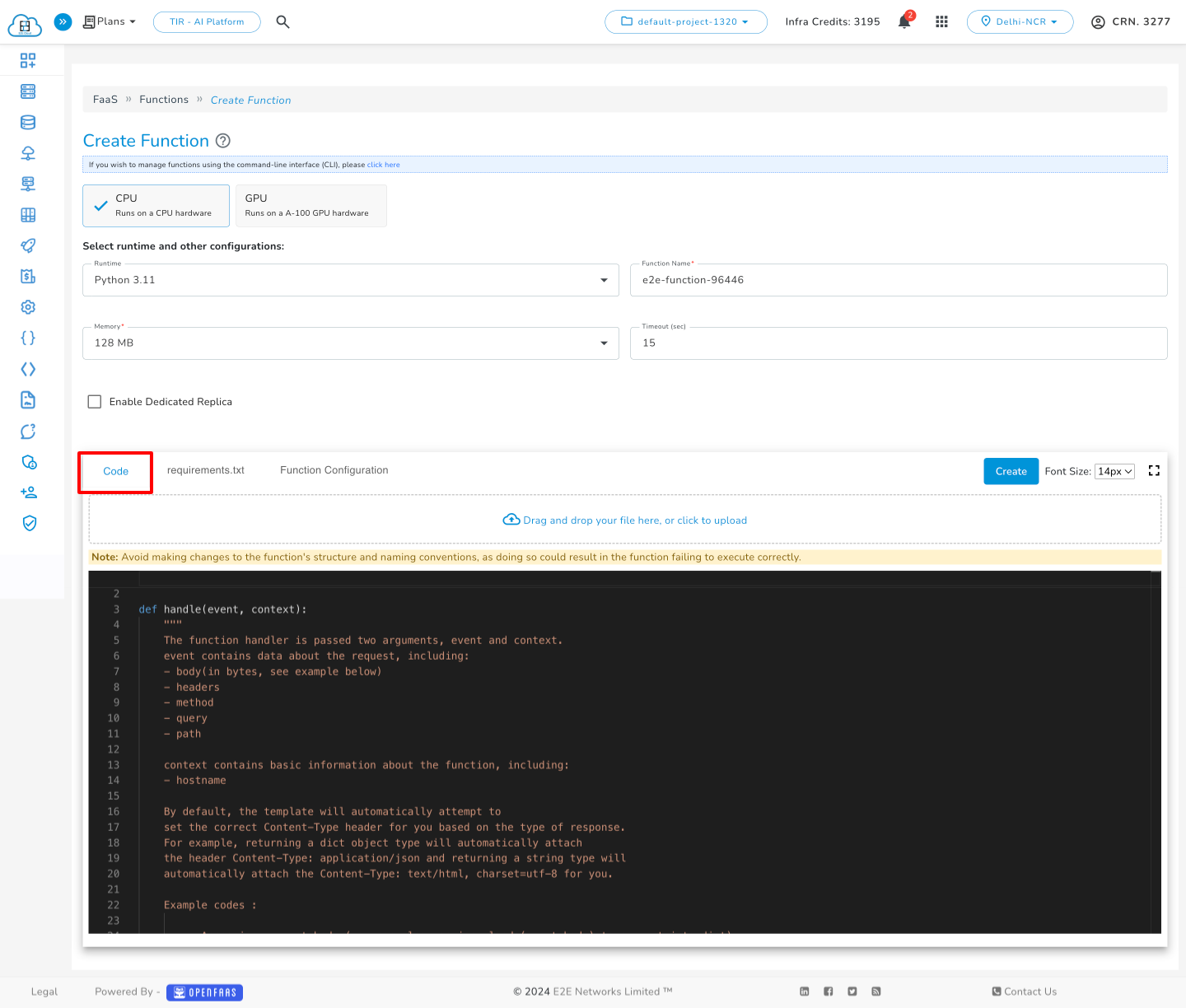
Dedicated Replica
We are introducing a dedicated replicas feature for CPU functions. If enabled, you can select the number of replicas to create, generating copies of the specific CPU functions. The maximum number of replicas allowed is 5.
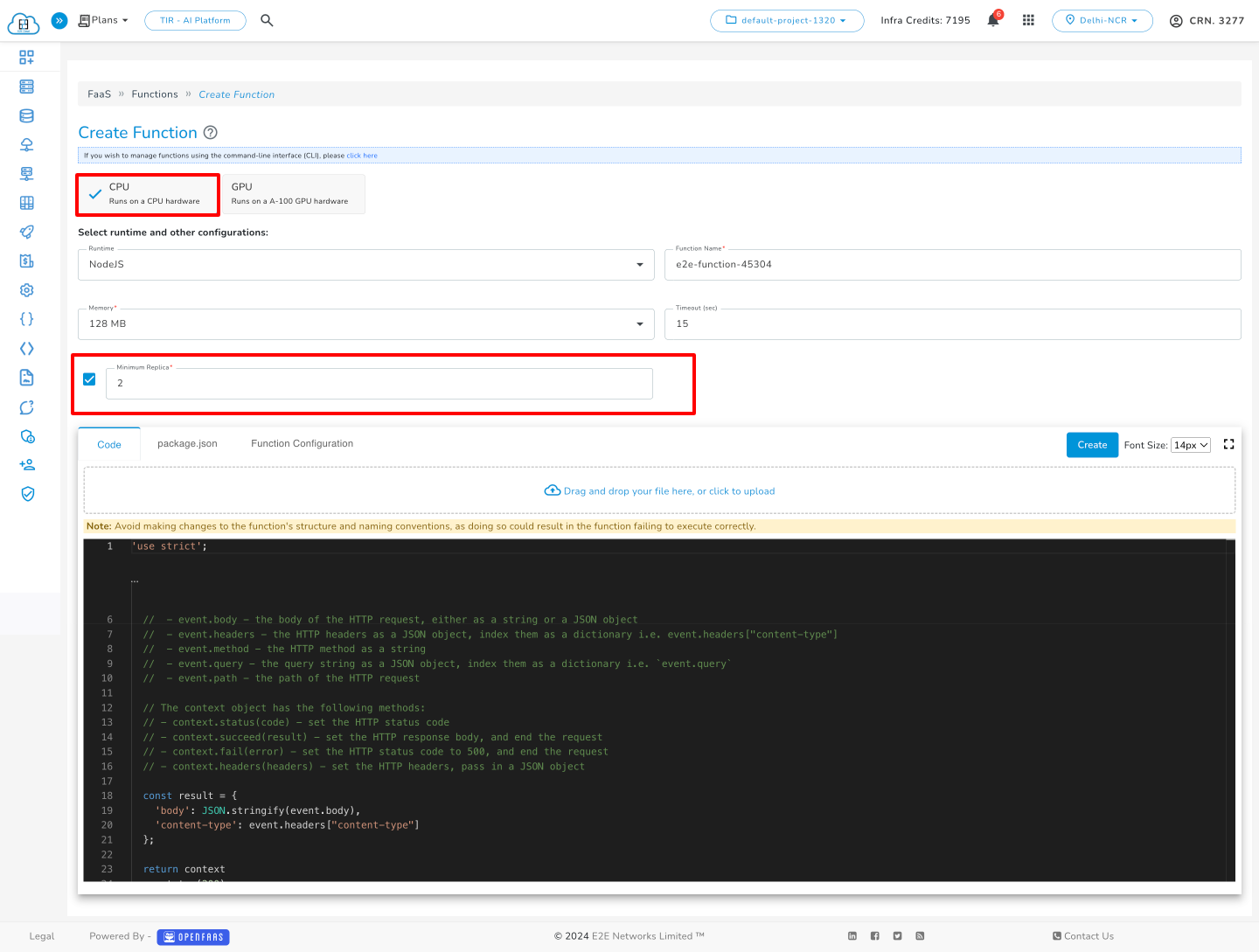
You can see the number of dedicated replicas in the info section.
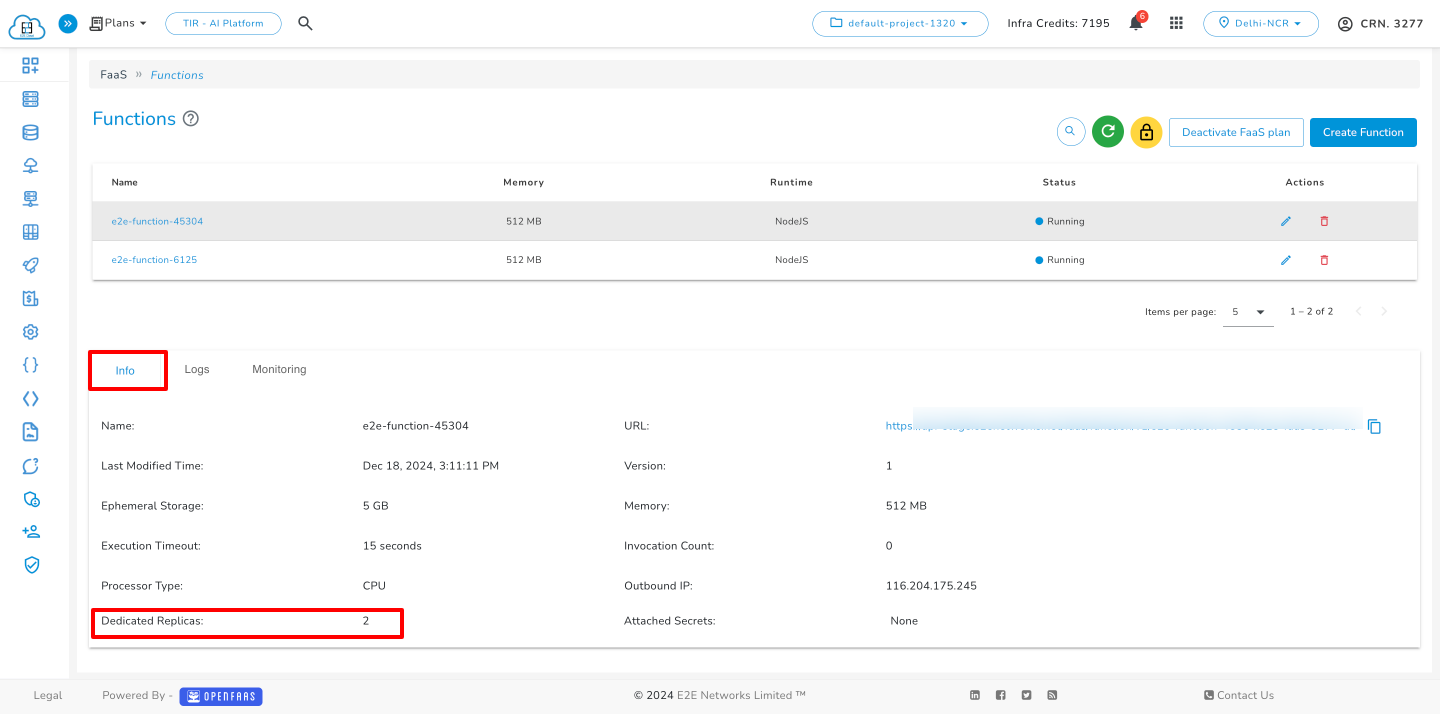
Update Replica
You can update the number of replicas by clicking System Configuration.
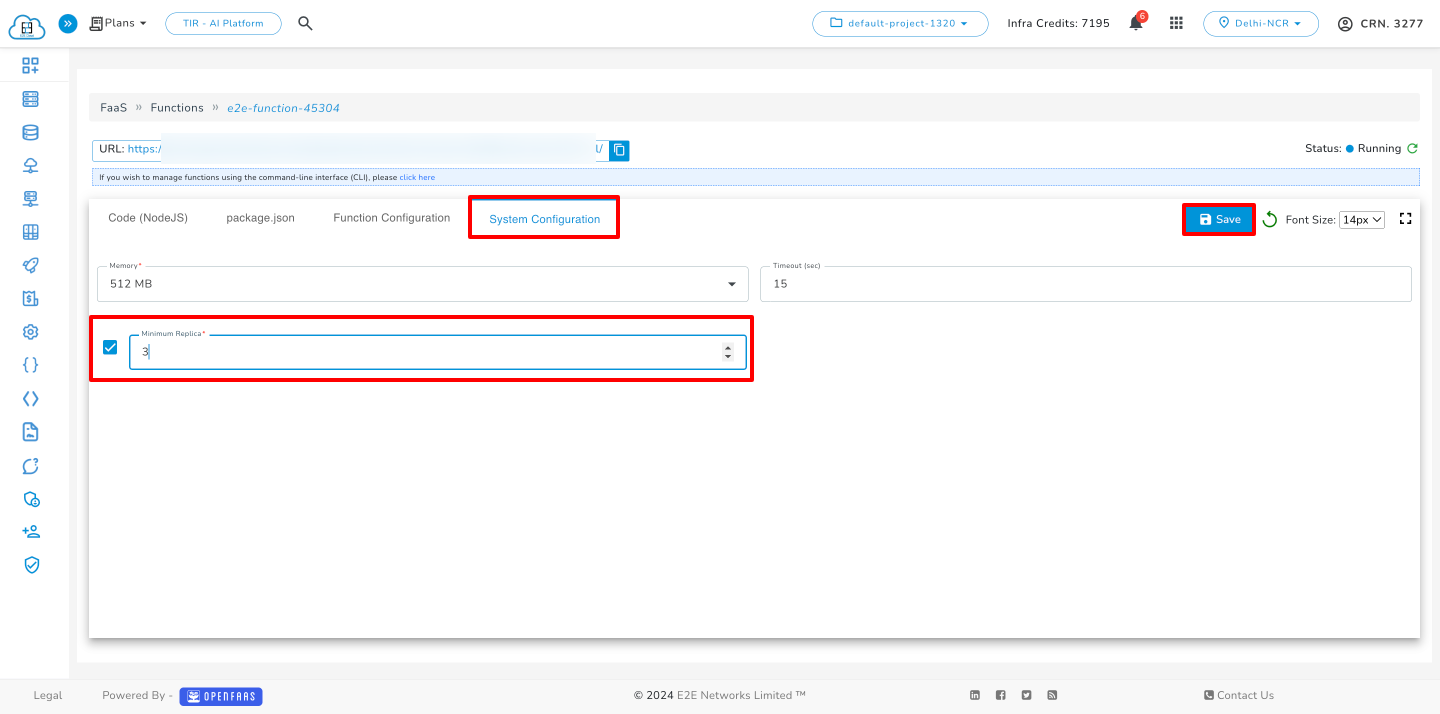
GPU Hardware Option
If you select GPU hardware, you can choose a runtime template such as Python with PyTorch or Python with TensorFlow. Then, enter the function name and write your code in the code tab.
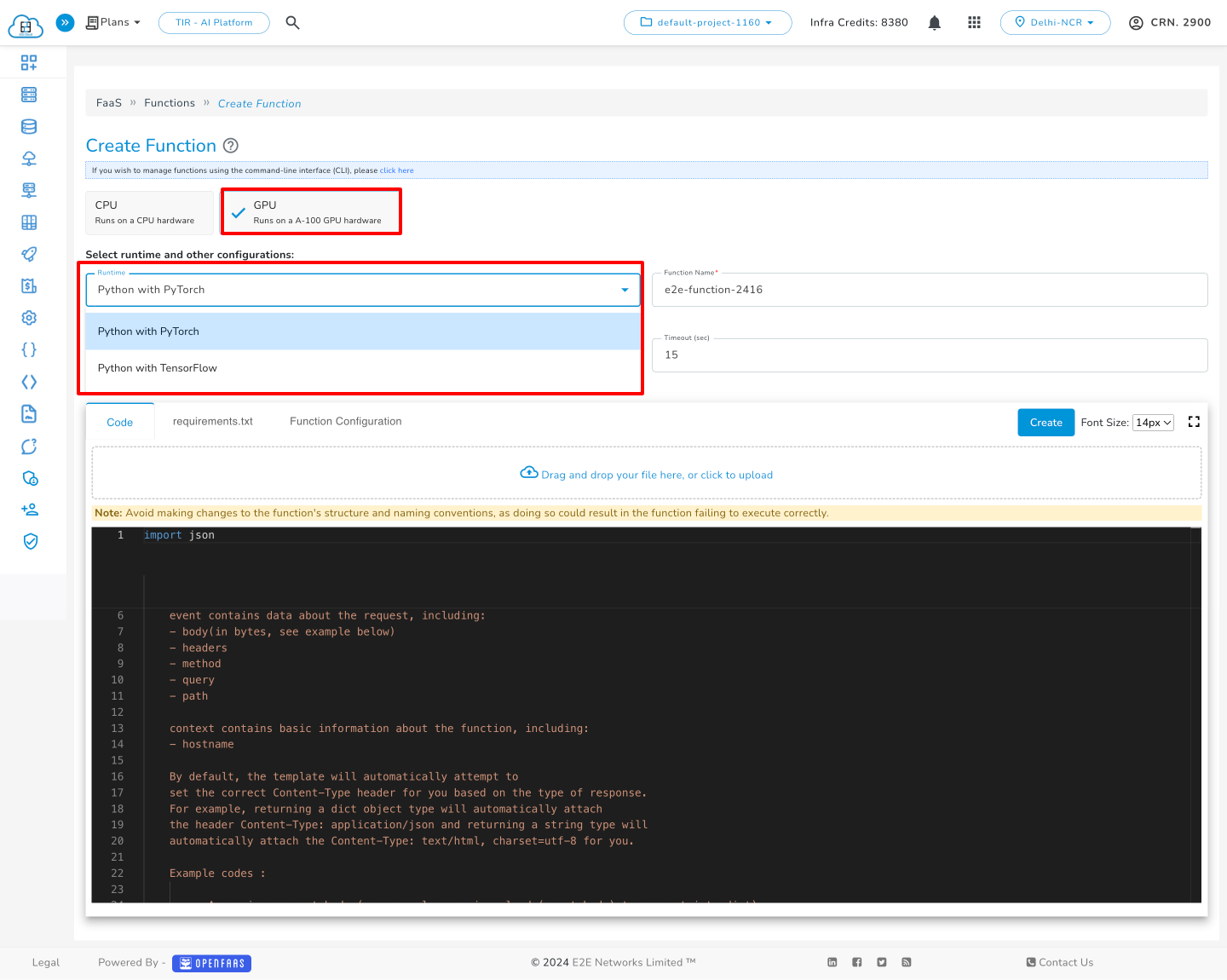
Alternative Code Input
An alternative way to input the code is by uploading your file. Click on the "Click to upload" option, and the code will automatically appear in the code tab.

Add Requirements
Click on the requirements.txt tab and write the required package.
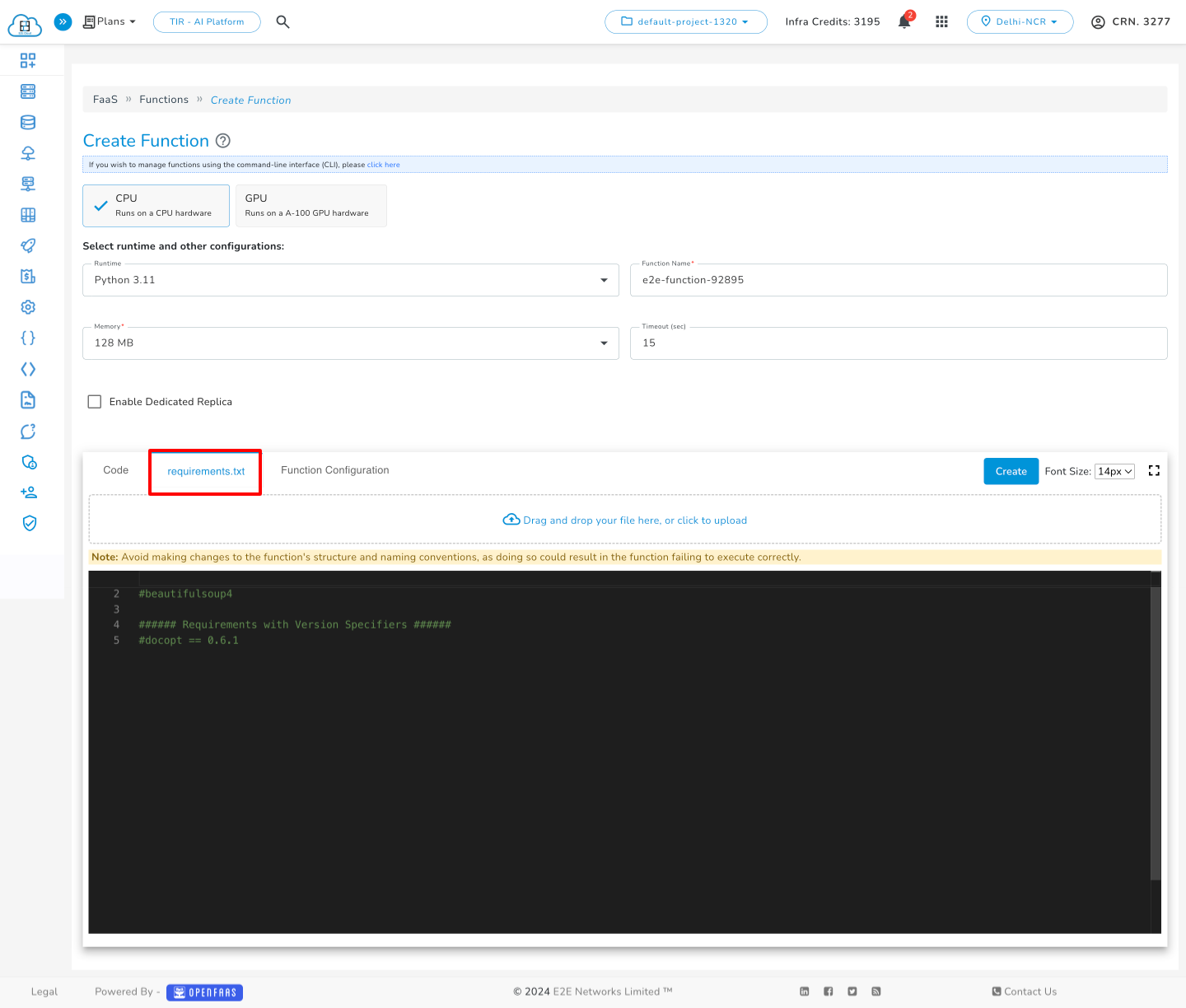
Alternatively, you can provide the requirements by uploading your file. Click on the "Click to upload" option, and the requirements will automatically appear in the requirements tab.
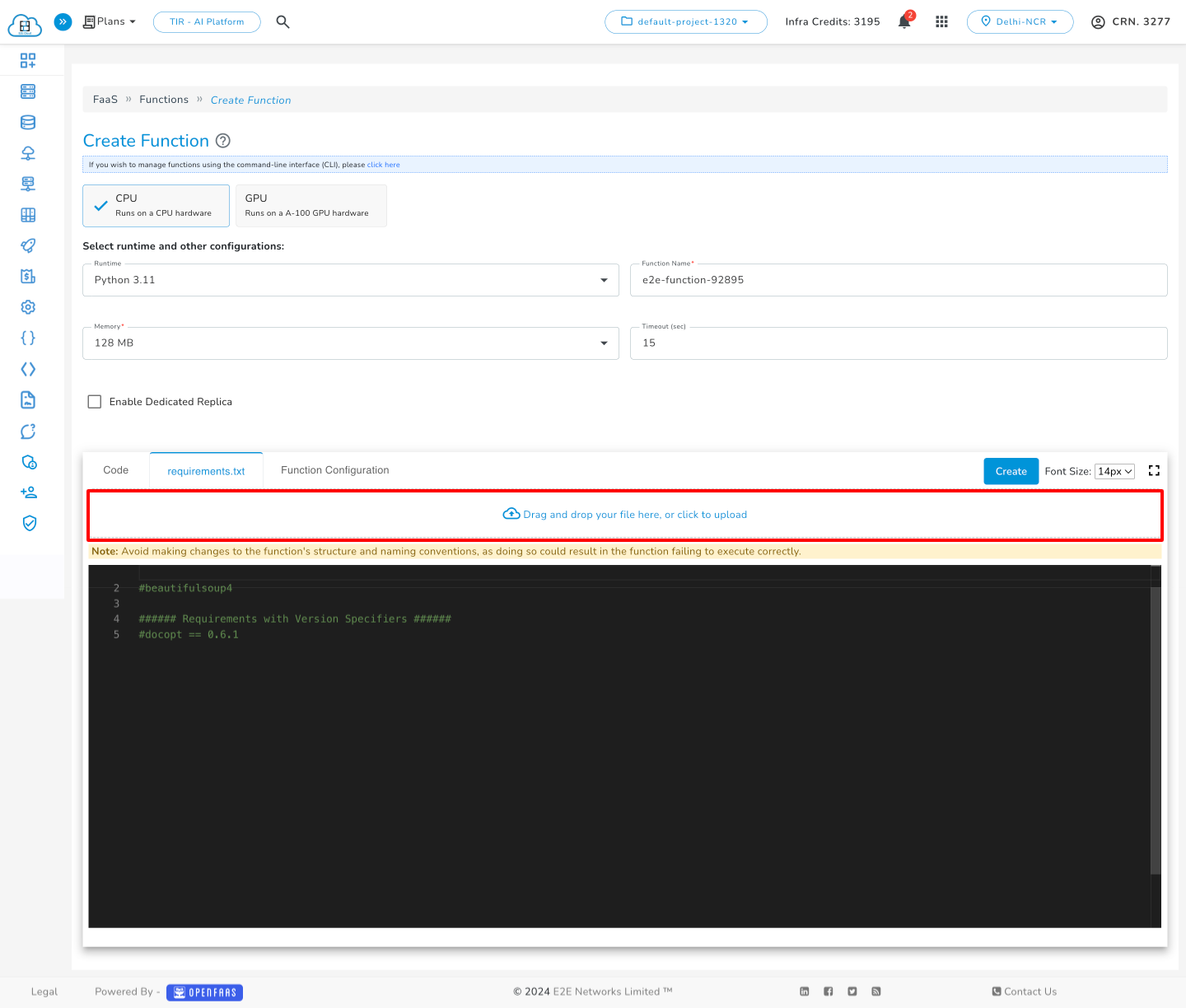
Function Configuration
Click on Function Configuration and add the required variables according to your code’s requirements.
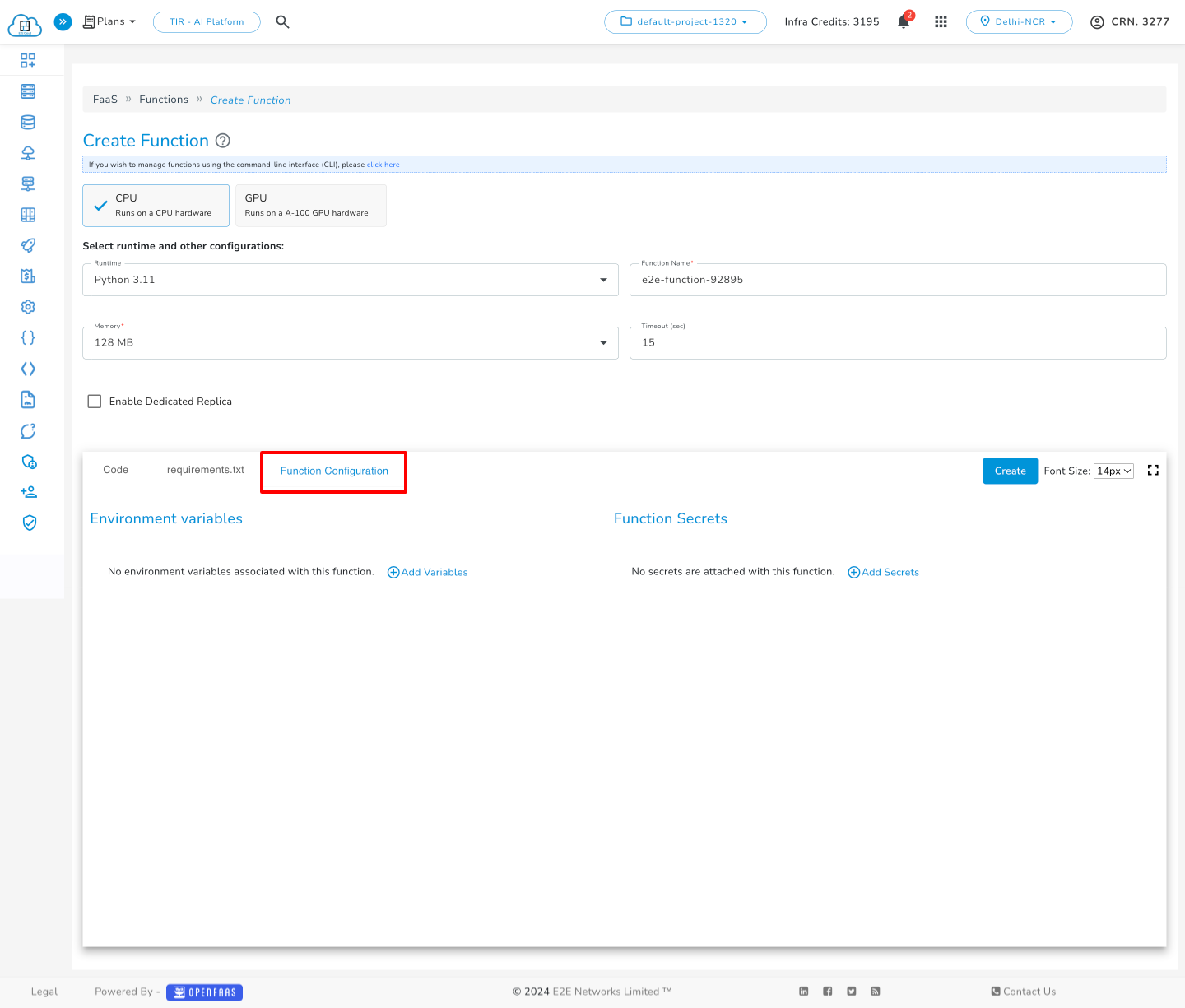
Once you have successfully created the function, you can conveniently access, edit, and manage your function.
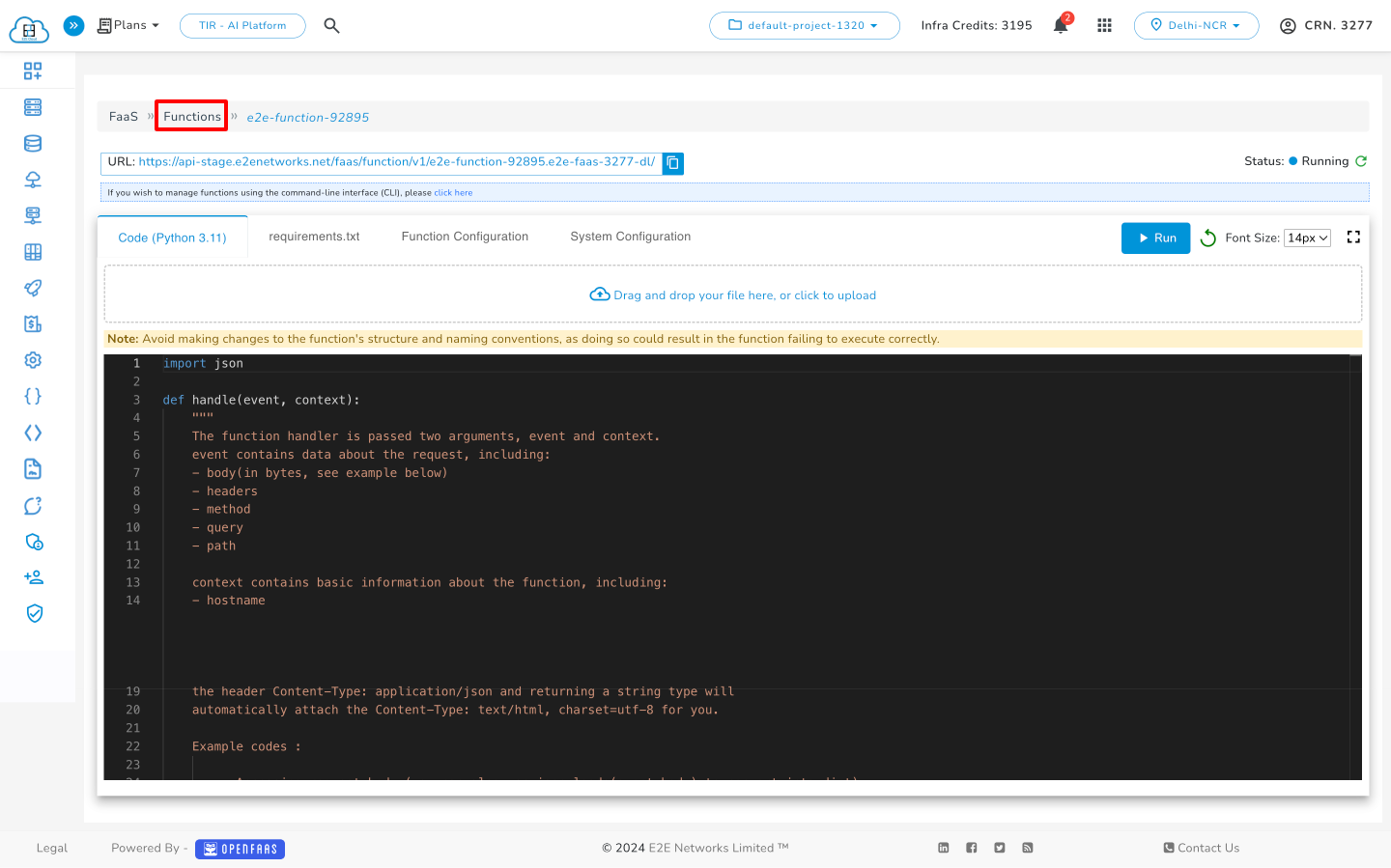
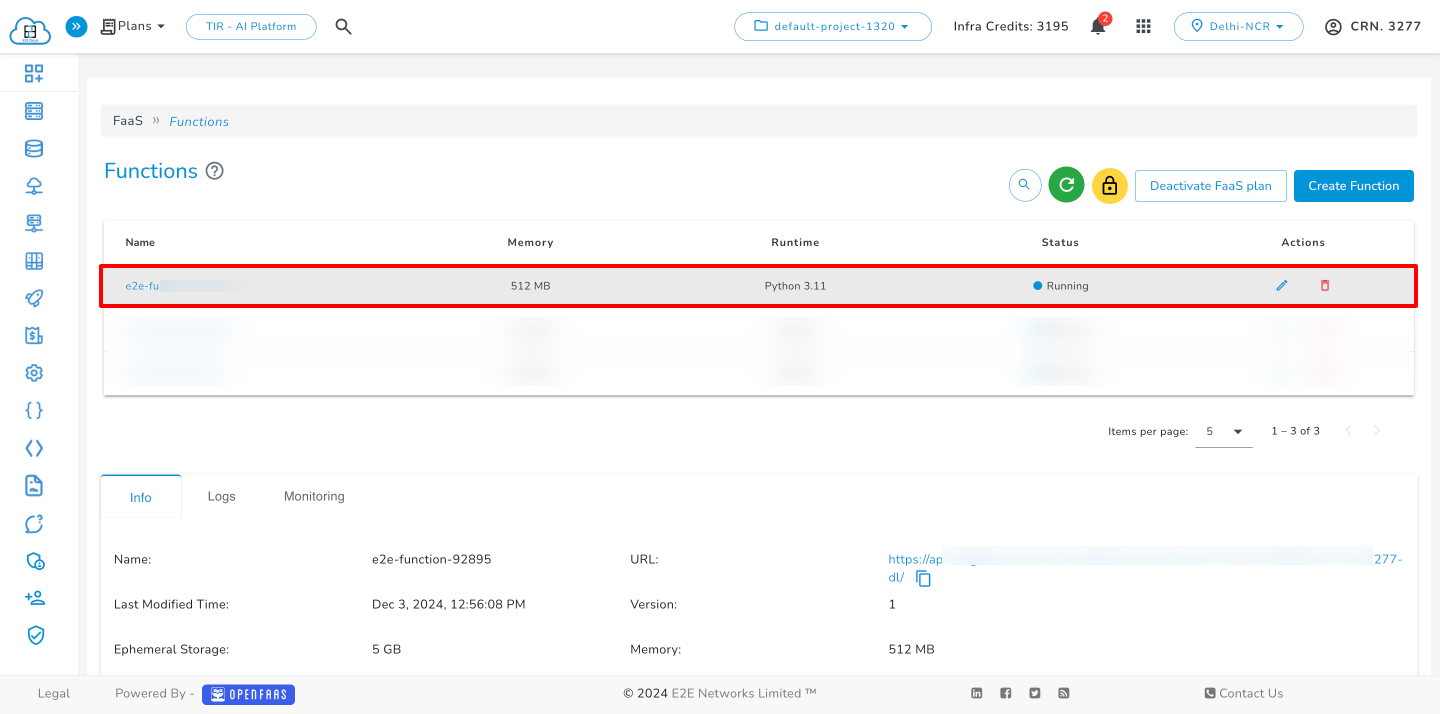
The function handler is passed two arguments, event and context. "event" contains data about the request, including:
- body(in bytes, see example below)
- headers
- method
- query
- path
"context" contains basic information about the function, including:
- hostname
By default, the template will automatically attempt to set the correct Content-Type header for you based on the type of response. For example, returning a dict object type will automatically attach the header Content-Type: application/json and returning a string type will automatically attach the Content-Type: text/html, charset=utf-8 for you.
The function handler is passed two arguments, event and context. "event" contains data about the request, including:
- body(in bytes, see example below)
- headers
- method
- query
- path
"context" contains basic information about the function, including:
- hostname
By default, the template will automatically attempt to set the correct Content-Type header for you based on the type of response. For example, returning a dict object type will automatically attach the header Content-Type: application/json and returning a string type will automatically attach the Content-Type: text/html, charset=utf-8 for you.
Example Codes
Request Body
# Accessing request body (you can also use json.loads(event.body) to convert into dict)
def handle(event, context):
return {
"statusCode": 200,
"body": "You said: " + str(event.body)
}
Request Method
- Accessing request method
def handle(event, context):
if event.method == 'GET':
return {
"statusCode": 200,
"body": "GET request"
}
else:
return {
"statusCode": 405,
"body": "Method not allowed"
}
Request Query
- Accessing request query string arguments
def handle(event, context):
return {
"statusCode": 200,
"body": {
"name": event.query['name']
}
}
custom response headers
- Setting custom response headers
def handle(event, context):
return {
"statusCode": 200,
"body": {
"key": "value"
},
"headers": {
"Location": "https://www.example.com/"
}
}
import json
def factorial(n):
if n == 0 or n == 1:
return 1
else:
return n * factorial(n - 1)
def handle(event, context):
if 'number' in event.query:
number = int(event.query['number'])
result = factorial(number)
return {
"statusCode": 200,
"body": {
"factorial": result
}
}
else:
return {
"statusCode": 400,
"body": "Number not provided in the query parameters."
}
Csharp/.NET
You can create functions in .NET Core using C# / CSharp.
- This template uses a middleware handler in an ASP.NET Core Web API. This allows additional context available in the request (by providing the full body to the handler) and more control over the response by passing it back to the HTTP response context.
- GET method is not allowed for this template.
-
Click on the Create Function button to create a function.
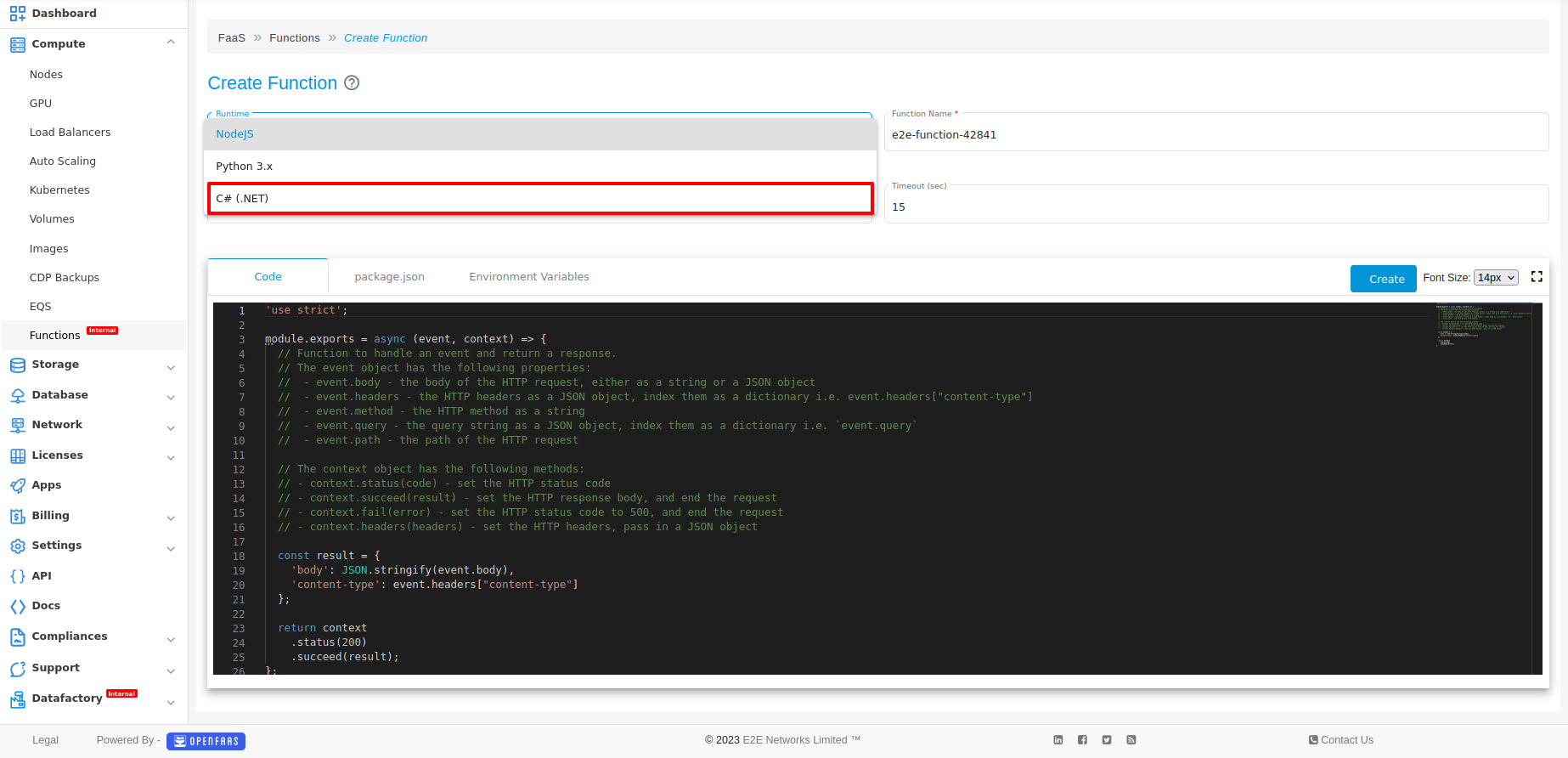
-
Select the runtime template (Csharp/.NET), provide the function name, and write the code in the code tab.
-
Click on the Function.csproj tab and write the required package.
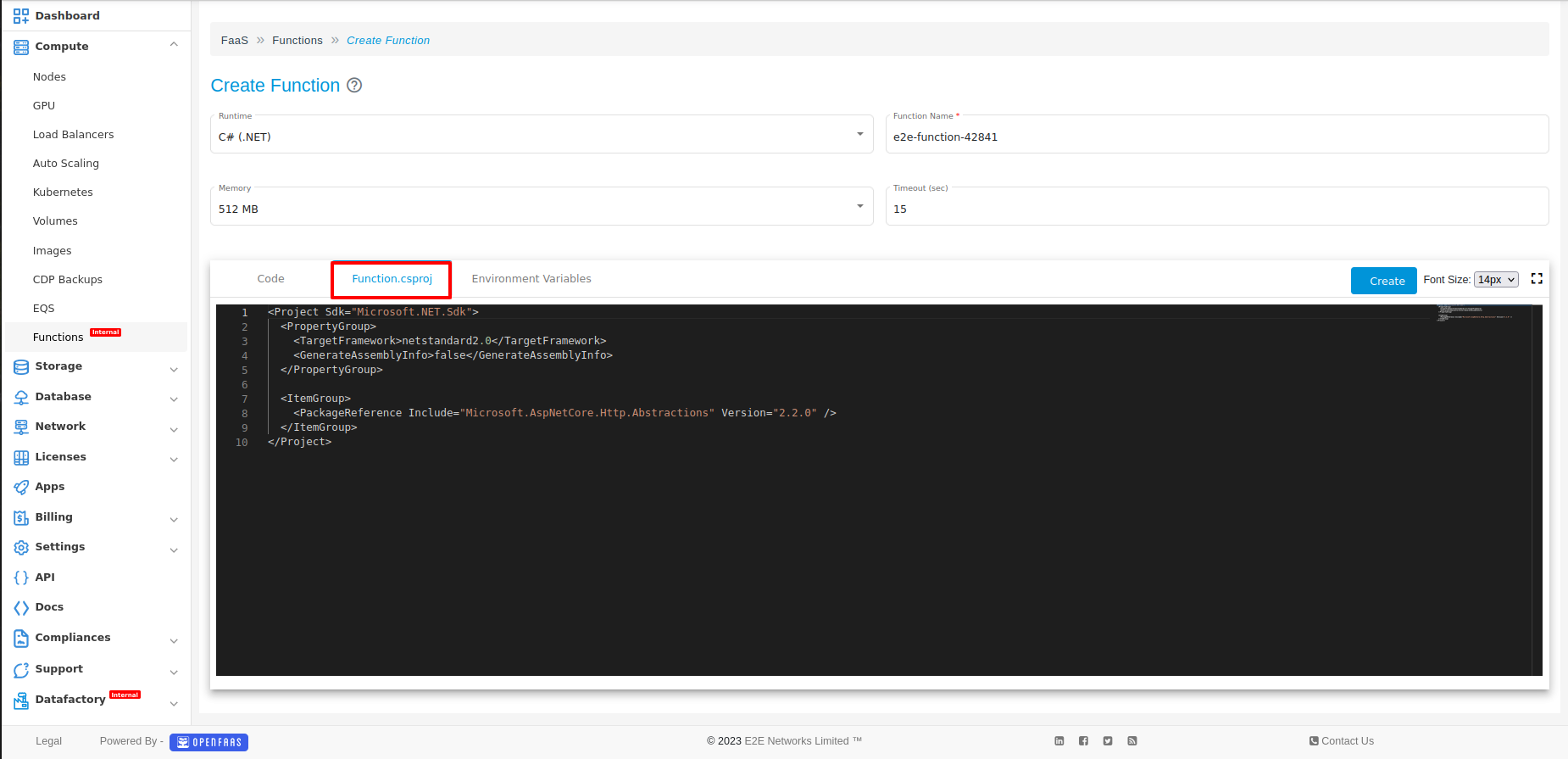
-
Click on Environment Variables and add the required variables according to the code requirements.
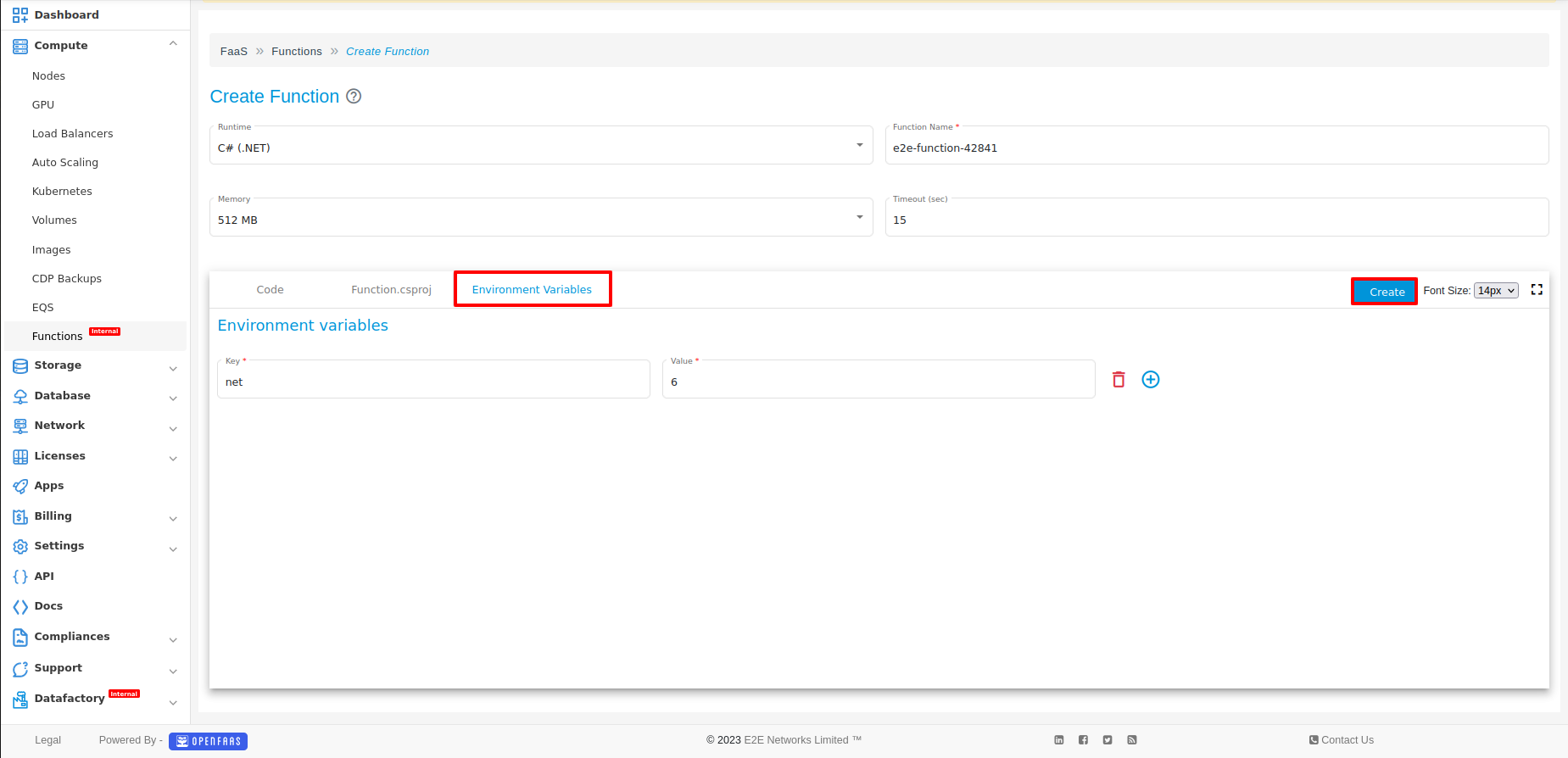
-
Once you have successfully created the function, you will be redirected to the Functions page, where you can conveniently access and manage your function.
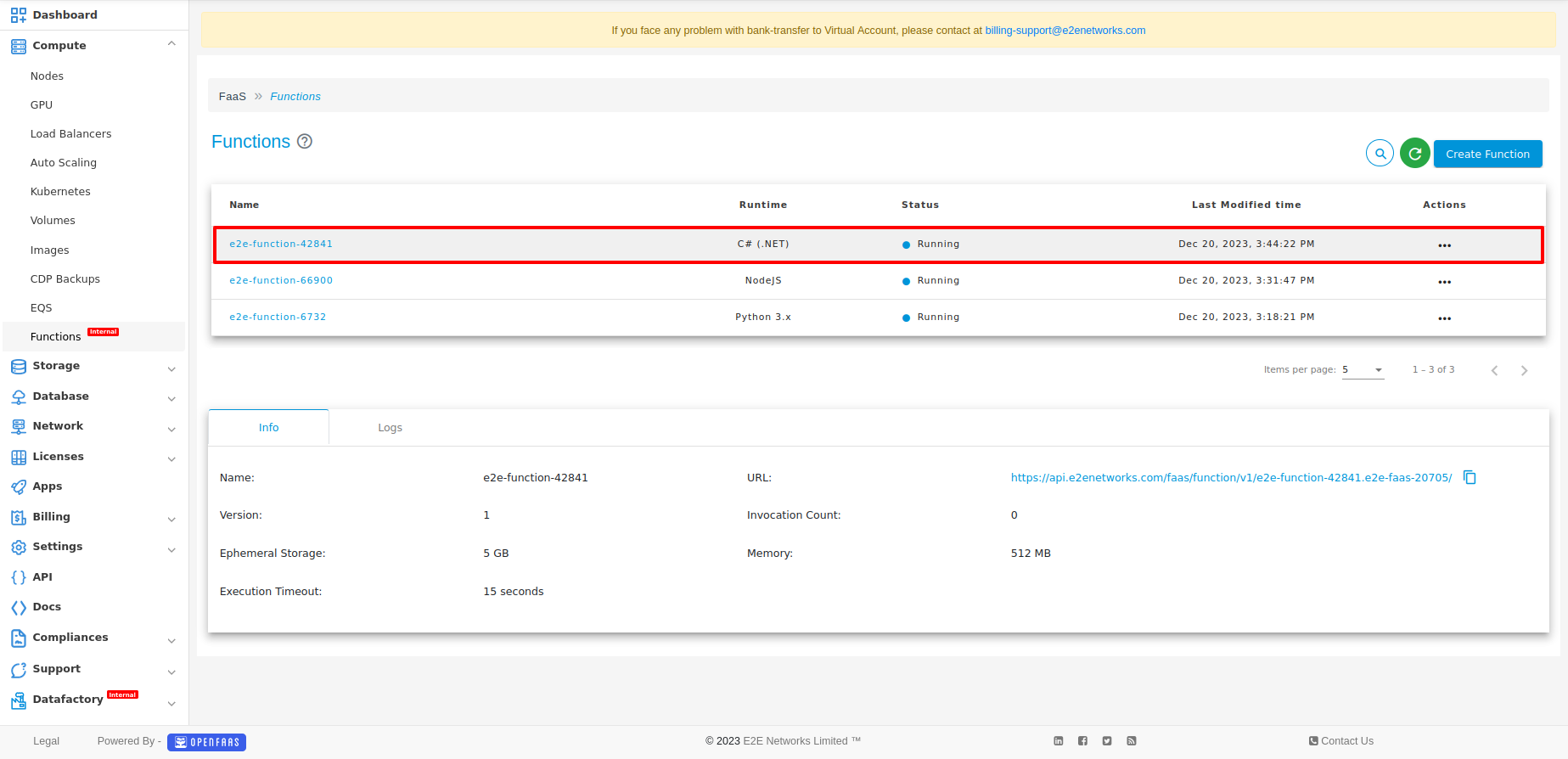
Example
You could add the popular Newtonsoft.JSON package for formatting JSON objects.
using Microsoft.AspNetCore.Http;
using System.Threading.Tasks;
using Newtonsoft.Json;
namespace Function
{
public class SampleResponse
{
public string FunctionStatus { get; set; }
}
public class FunctionHandler
{
public Task<(int, string)> Handle(HttpRequest request)
{
var res = new SampleResponse();
res.FunctionStatus = "Success";
var output = JsonConvert.SerializeObject(res);
return Task.FromResult((200, output));
}
}
}
and update the Function.csproj file
<Project Sdk="Microsoft.NET.Sdk">
<PropertyGroup>
<TargetFramework>netstandard2.0</TargetFramework>
<GenerateAssemblyInfo>false</GenerateAssemblyInfo>
</PropertyGroup>
<ItemGroup>
<PackageReference Include="Microsoft.AspNetCore.Http.Abstractions" Version="2.2.0" />
<PackageReference Include="Newtonsoft.Json" Version="13.0.3" />
</ItemGroup>
</Project>
Node.js
The Node.js template uses Express.js under the hood and the LTS version of Node.
- The event is used to obtain the original HTTP request, and the context is used to set the HTTP response.
- The underlying Express.js object is an implementation detail and is not available to the function author.
- Async/await is supported by the handler by default.
-
Click on the Create Function button to create a function.
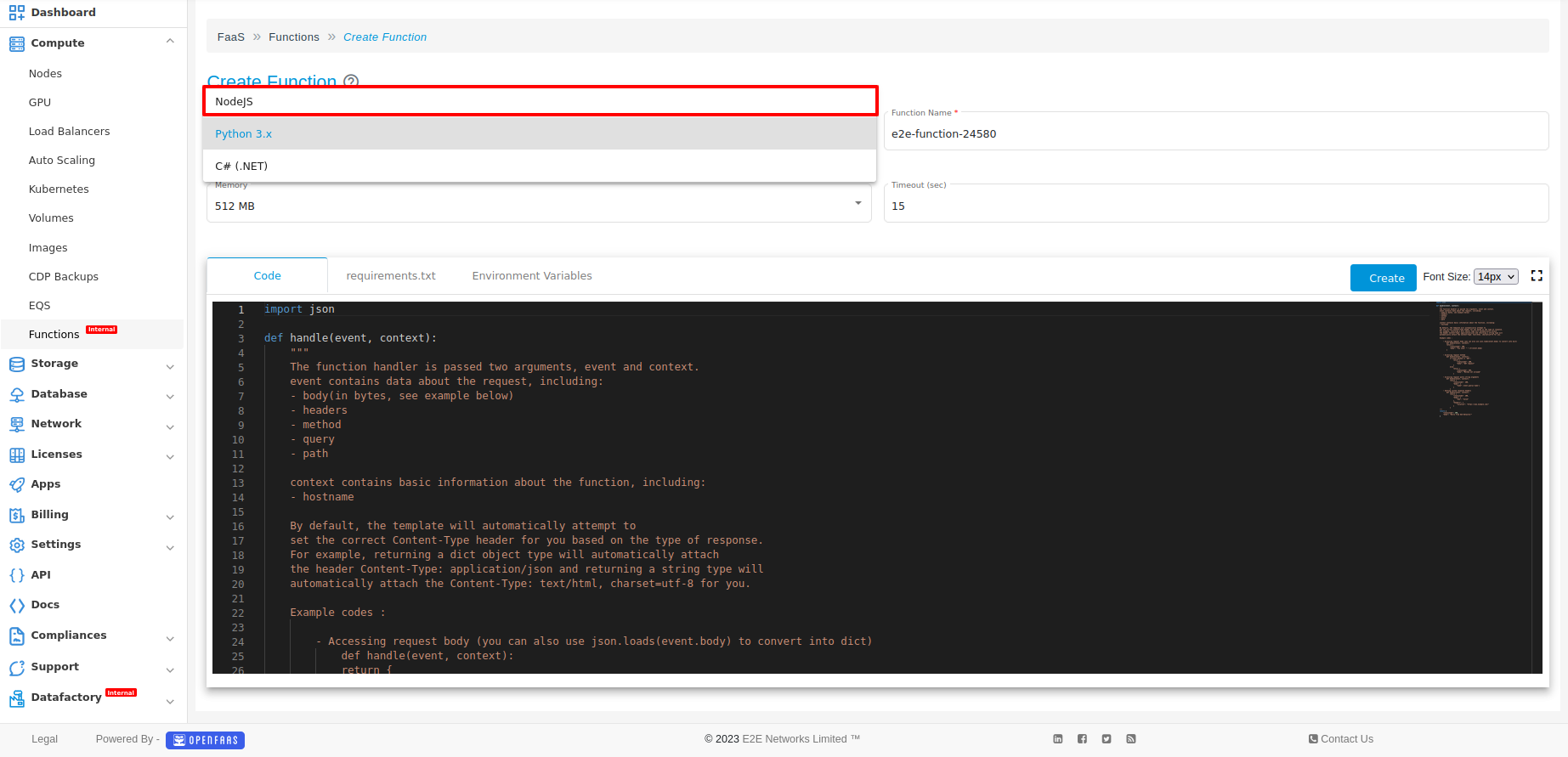
-
Select the runtime template (Node.js), provide the function name, and write the code in the code tab.
-
Click on the package.json tab and write the required package.
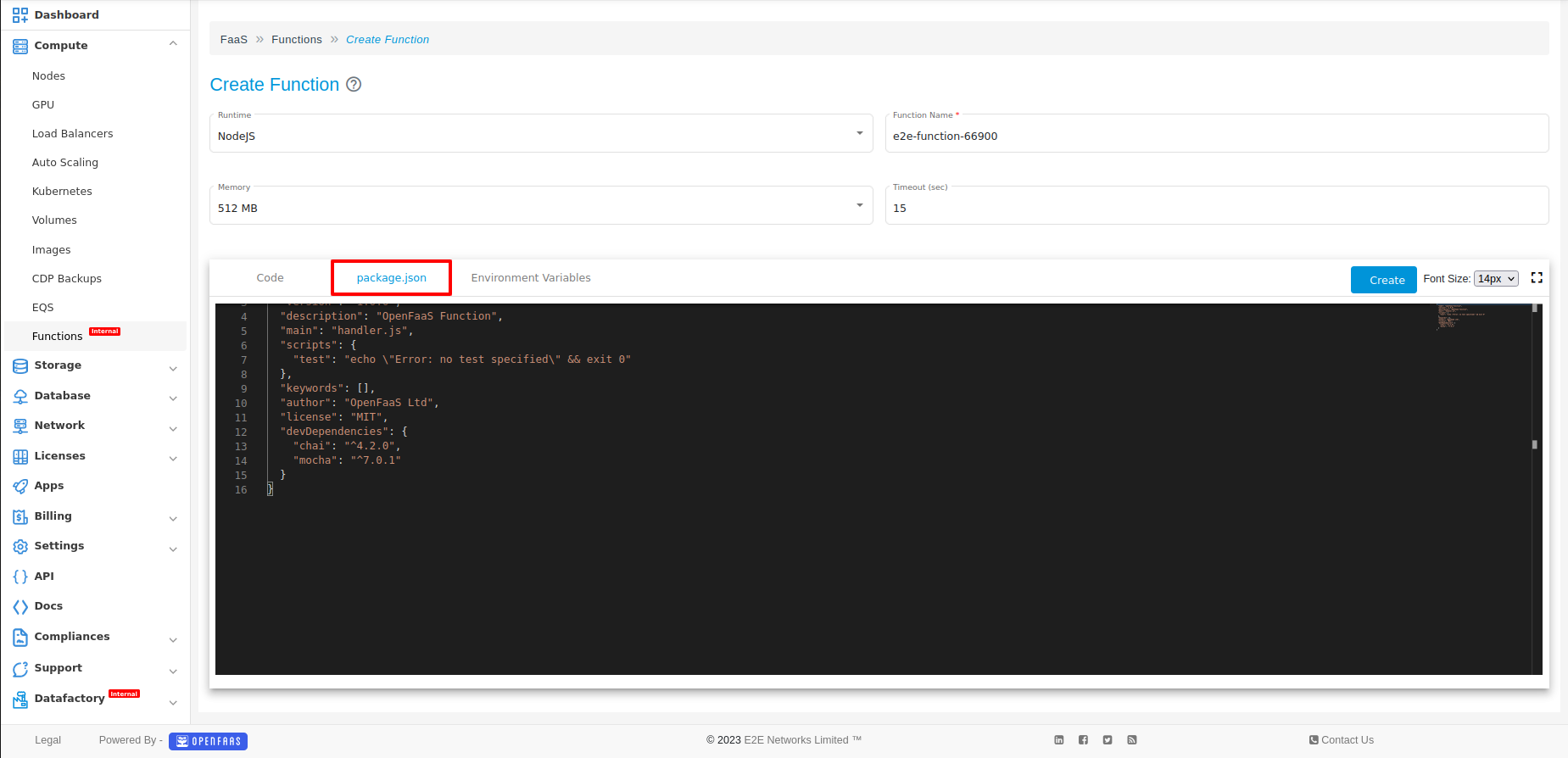
-
Click on Environment Variables and add the required variables according to the code requirements.
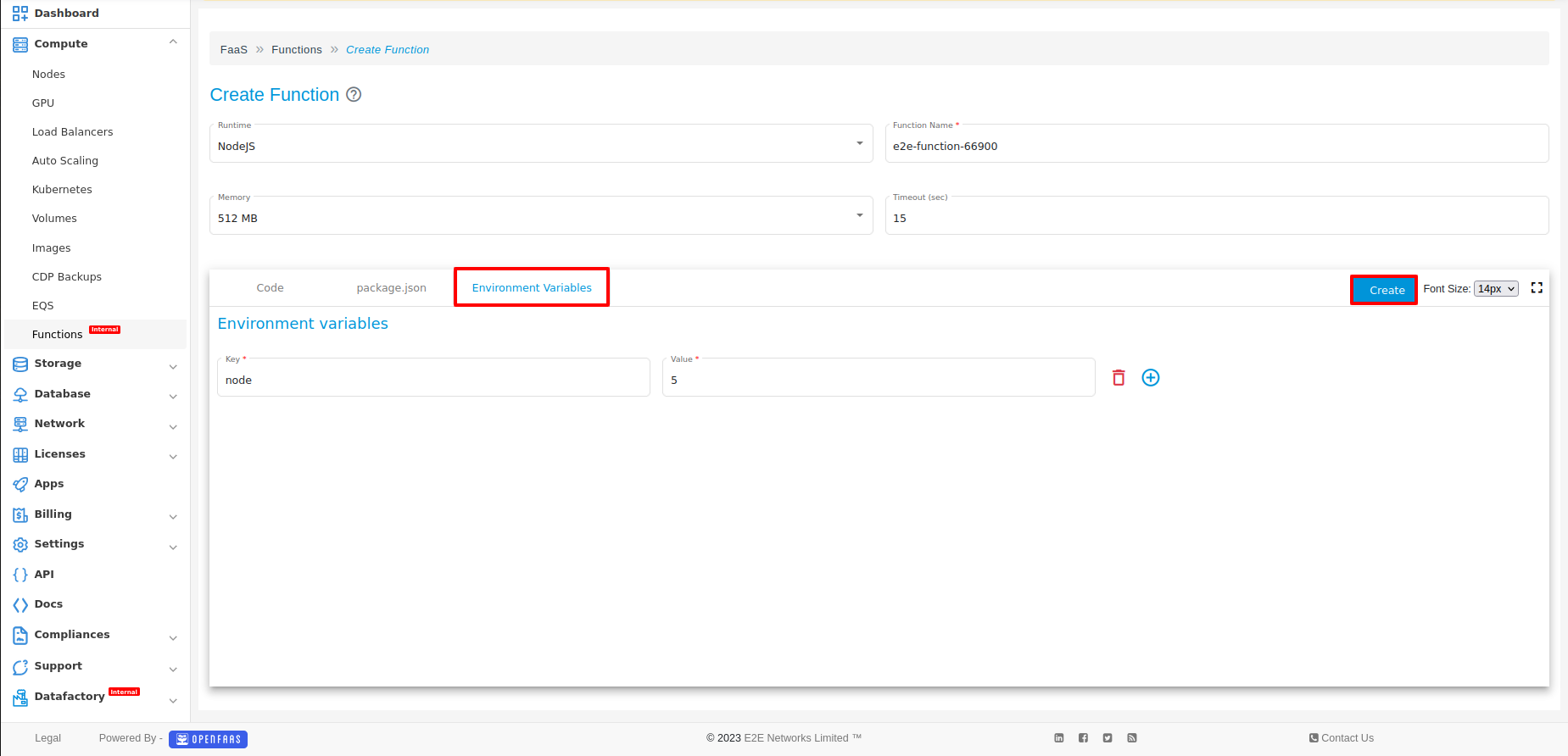
-
Once you have successfully created the function, you will be redirected to the Functions page, where you can conveniently access and manage your function.
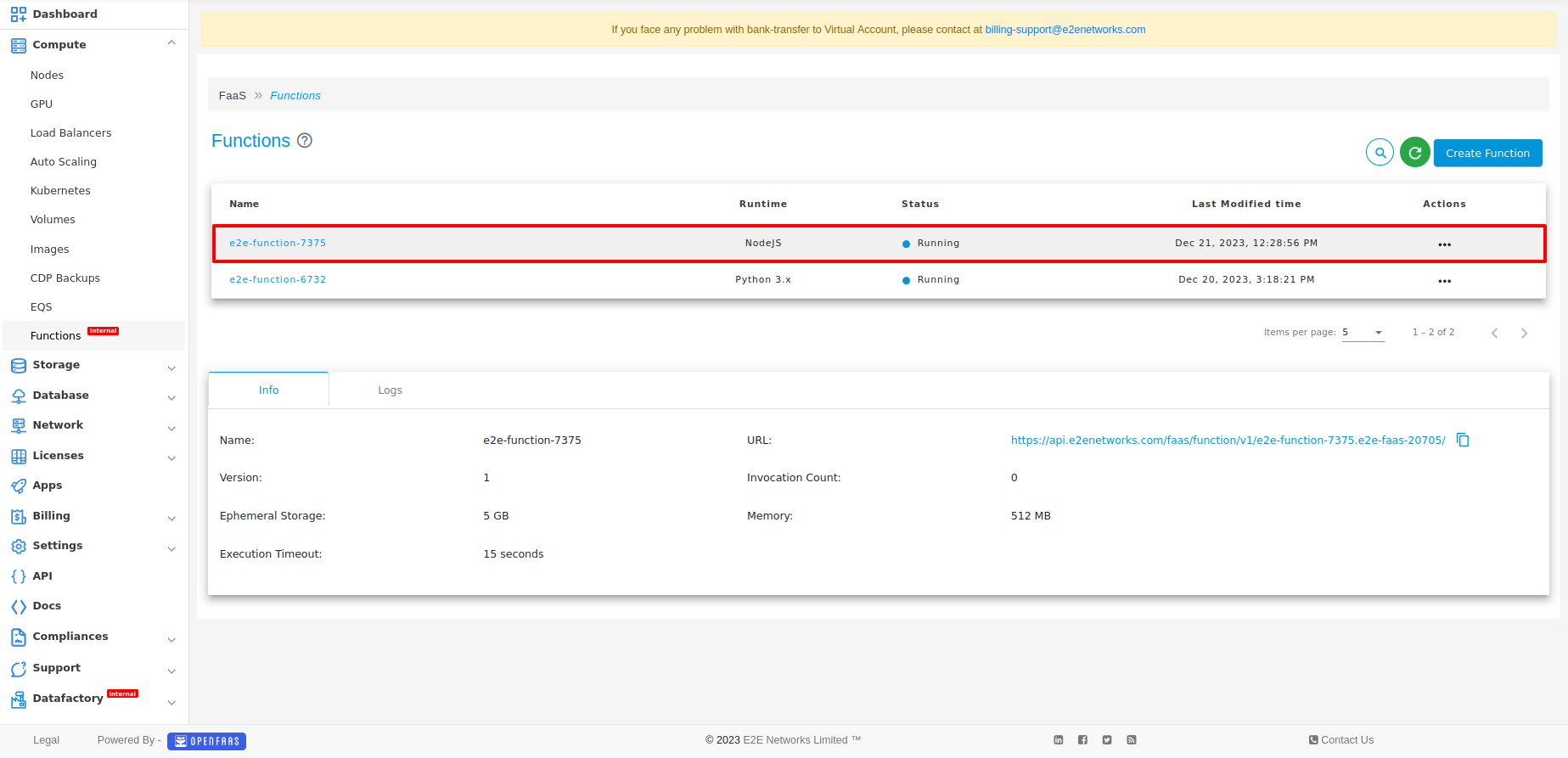
The event object has the following properties:
- event.body - the body of the HTTP request, either as a string or a JSON object
- event.headers - the HTTP headers as a JSON object, index them as a dictionary (e.g.,
event.headers["content-type"]) - event.method - the HTTP method as a string
- event.query - the query string as a JSON object, index them as a dictionary (e.g.,
event.query) - event.path - the path of the HTTP request
The context object has the following methods:
- context.status(code) - set the HTTP status code
- context.succeed(result) - set the HTTP response body and end the request
- context.fail(error) - set the HTTP status code to 500 and end the request
- context.headers(headers) - set the HTTP headers, passing in a JSON object
Example
Edit the function as follows:
'use strict';
const axios = require('axios');
module.exports = async (event, context) => {
const requestBody = JSON.parse(event.body);
if (!requestBody.url) {
return context
.status(400)
.fail('Missing "url" in the request body');
}
const result = {};
try {
const res = await axios({
method: 'GET',
url: requestBody.url,
validateStatus: () => true
});
result.body = res.data;
result.status = res.status;
} catch (e) {
return context
.status(500)
.fail(e);
}
return context
.status(result.status)
.succeed(result.body);
};
and update the Package.json file
{
"name": "openfaas-function",
"version": "1.0.0",
"description": "OpenFaaS Function",
"main": "handler.js",
"scripts": {
"test": "echo \"Error: no test specified\" && exit 0"
},
"keywords": [],
"author": "OpenFaaS Ltd",
"license": "MIT",
"devDependencies": {
"chai": "^4.2.0",
"mocha": "^7.0.1",
"axios": "^0.16.2"
}
}
Functions Information
Info
You will be able to check all the basic details of your Function:
- URL: The invocation URL of the function, which can be invoked from anywhere.
- Version: The number of times the function has been updated/changed.
- Memory: The memory limit assigned at the time of function creation.
- Execution Timeout: The maximum function execution time selected at the time of creation.
- Invocation Count: The total number of function invocations.
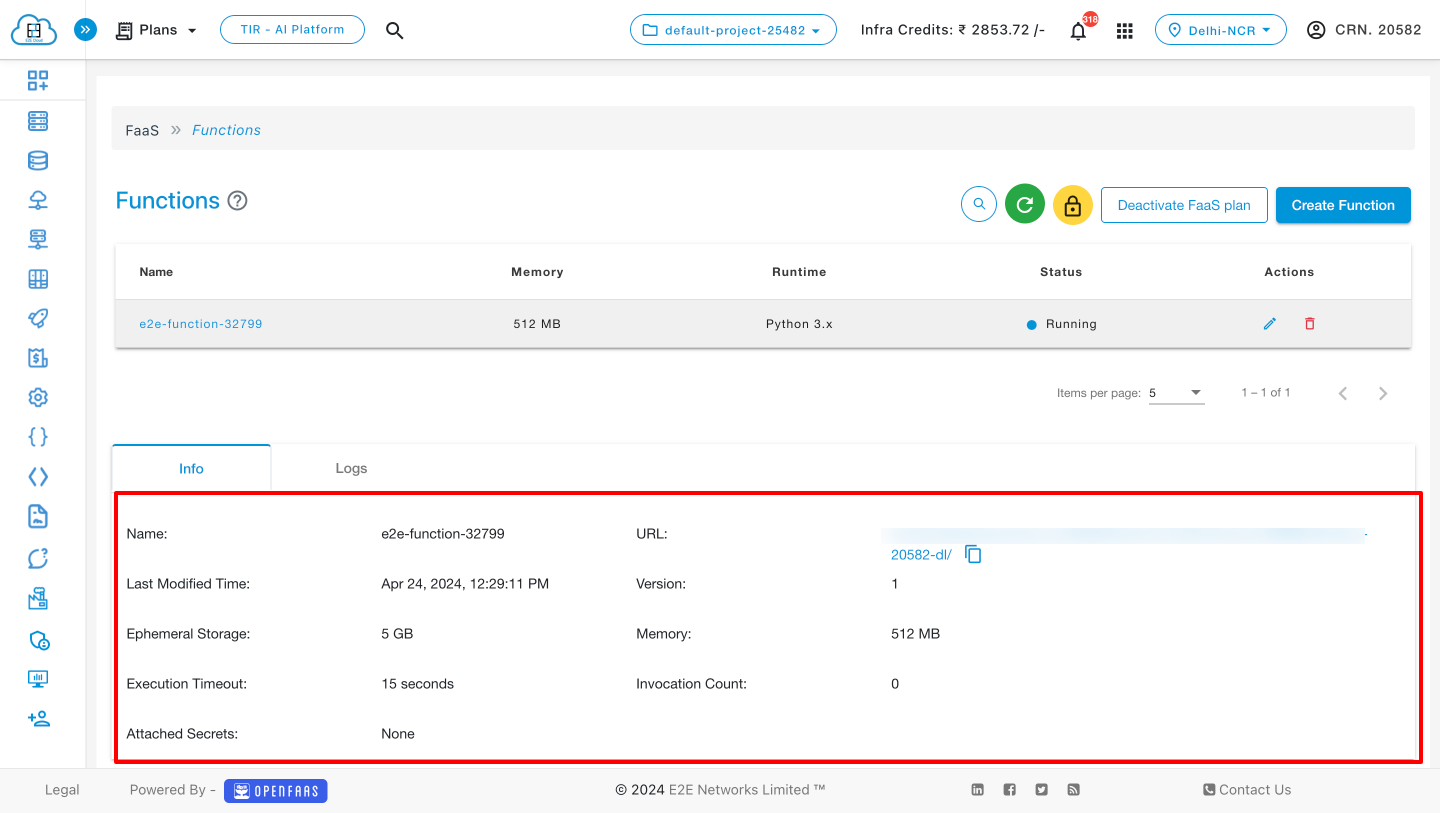
Logs
Click on the logs tab to check all the log details of your Function.
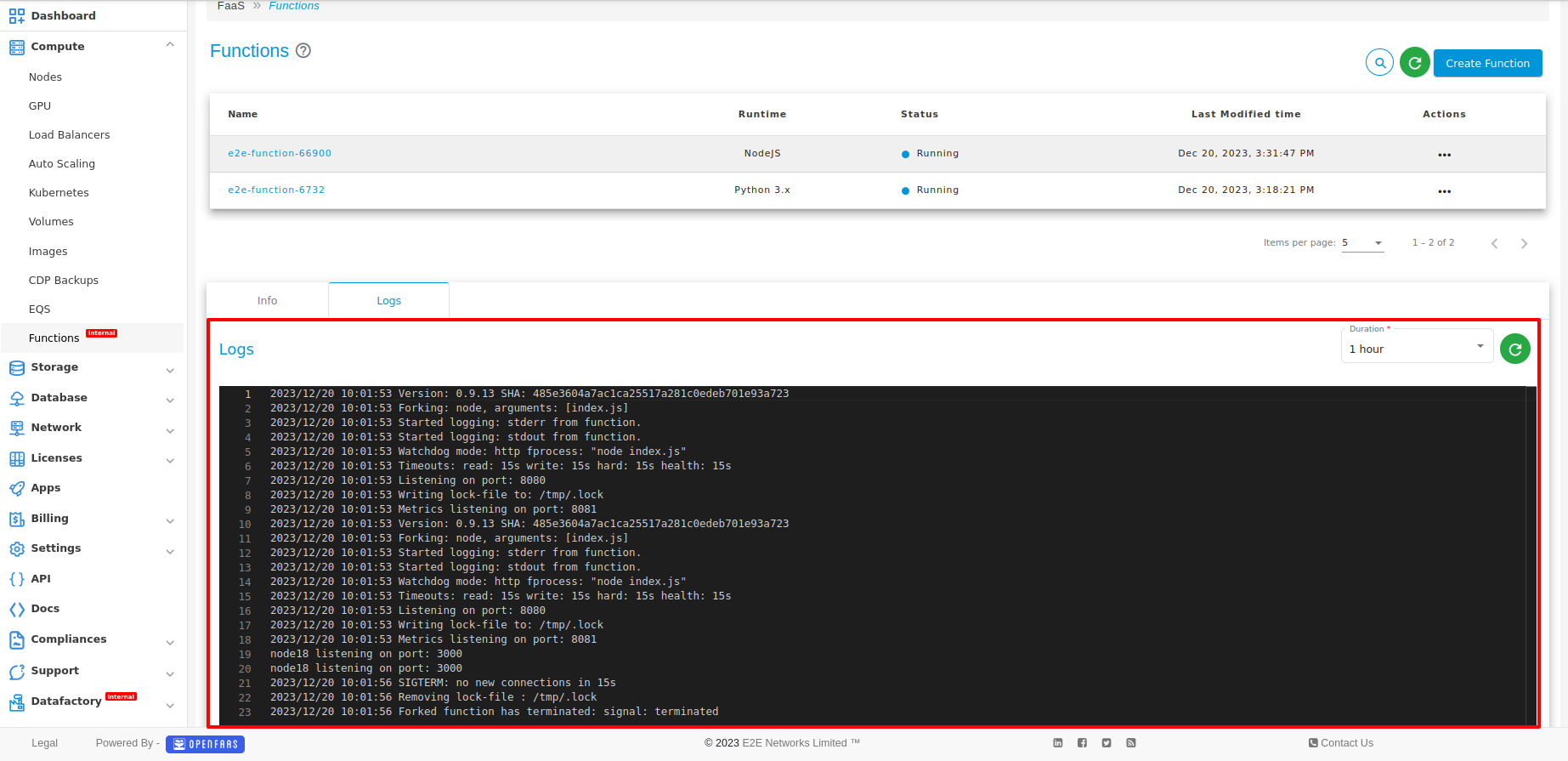
Edit Function
If a user wants to edit function code, click on the function name.
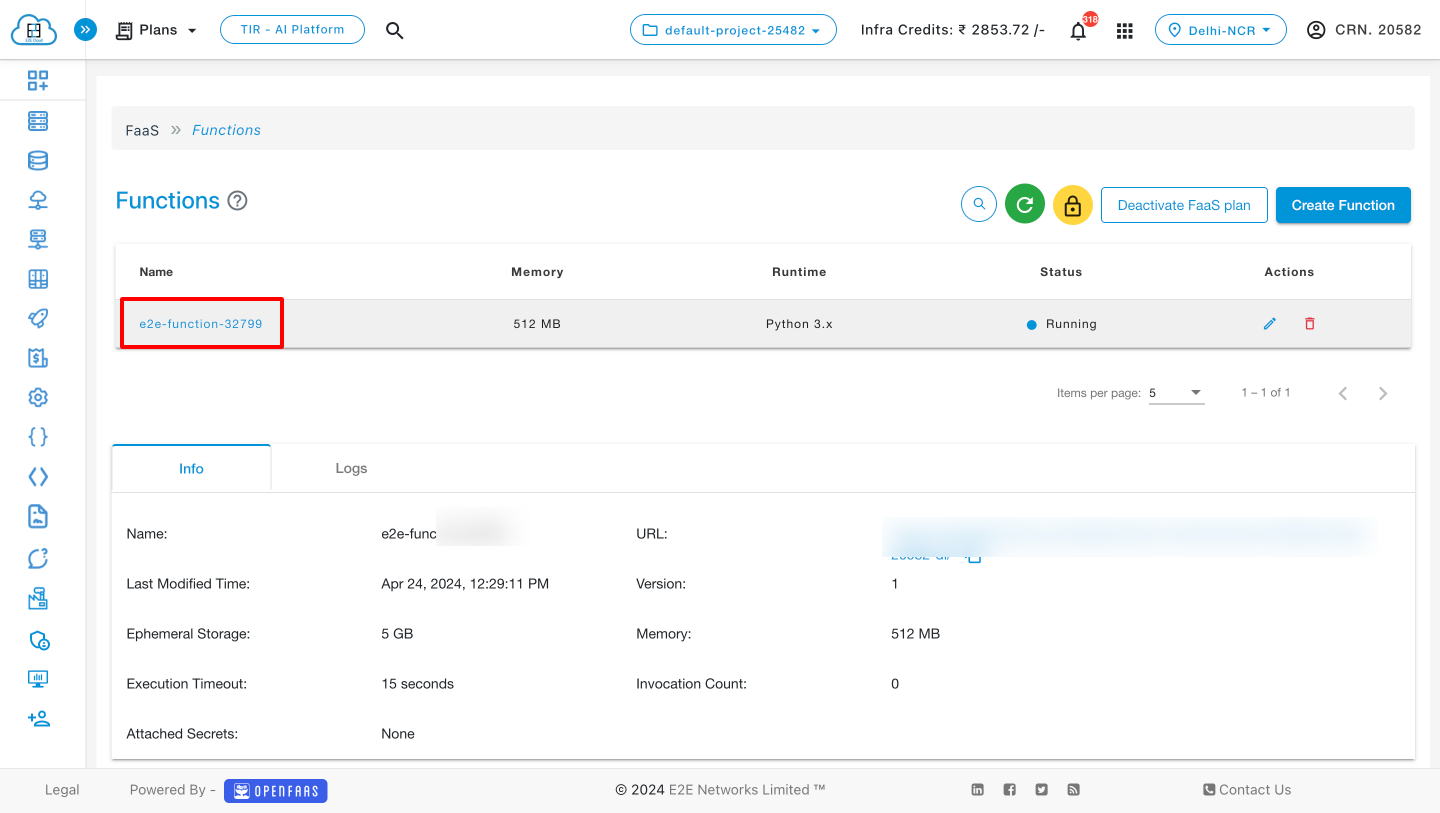
After clicking on the function, navigate to the code tab and edit the code according to the requirement.
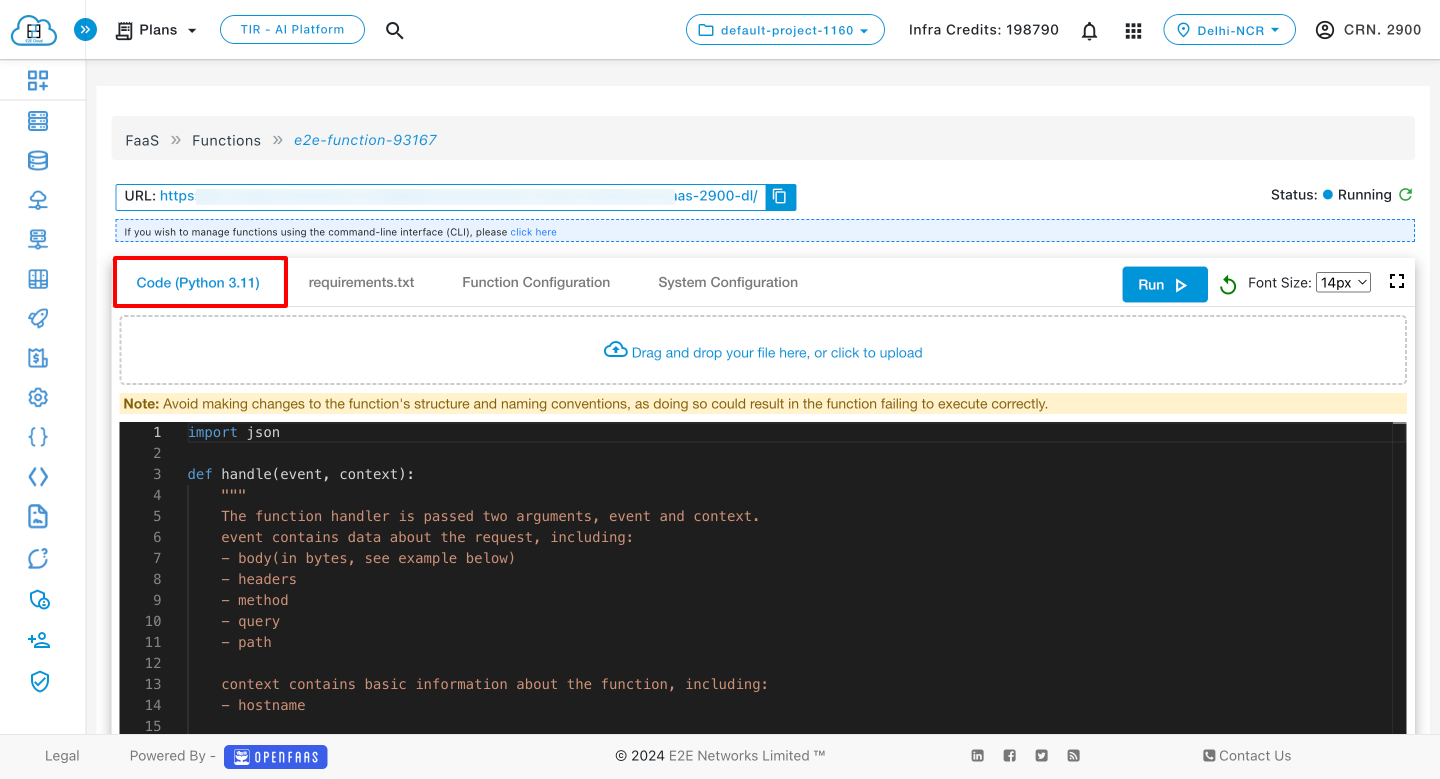
An alternative way to edit the code is by uploading a file. Click "click to upload."
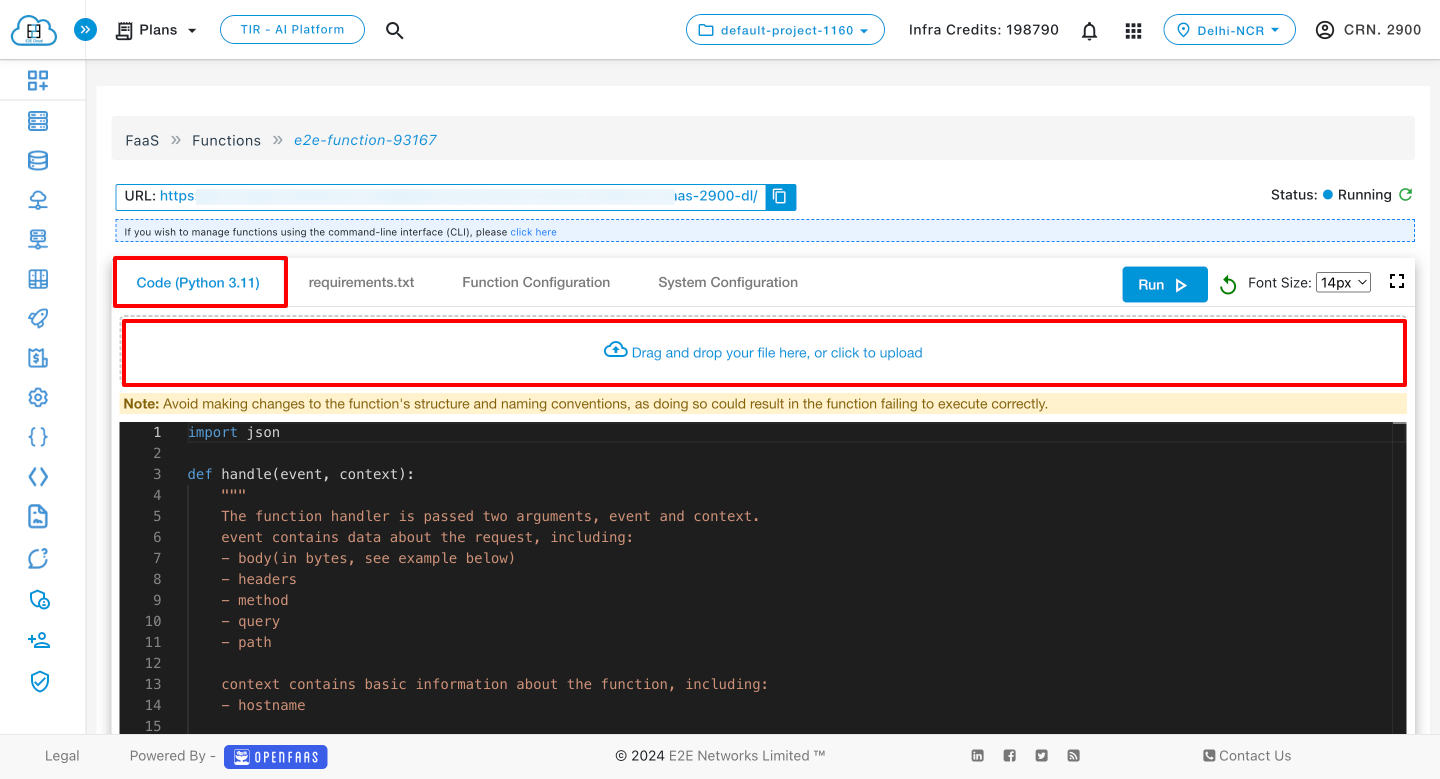
After editing the code, the user should click the save button to save the changes.
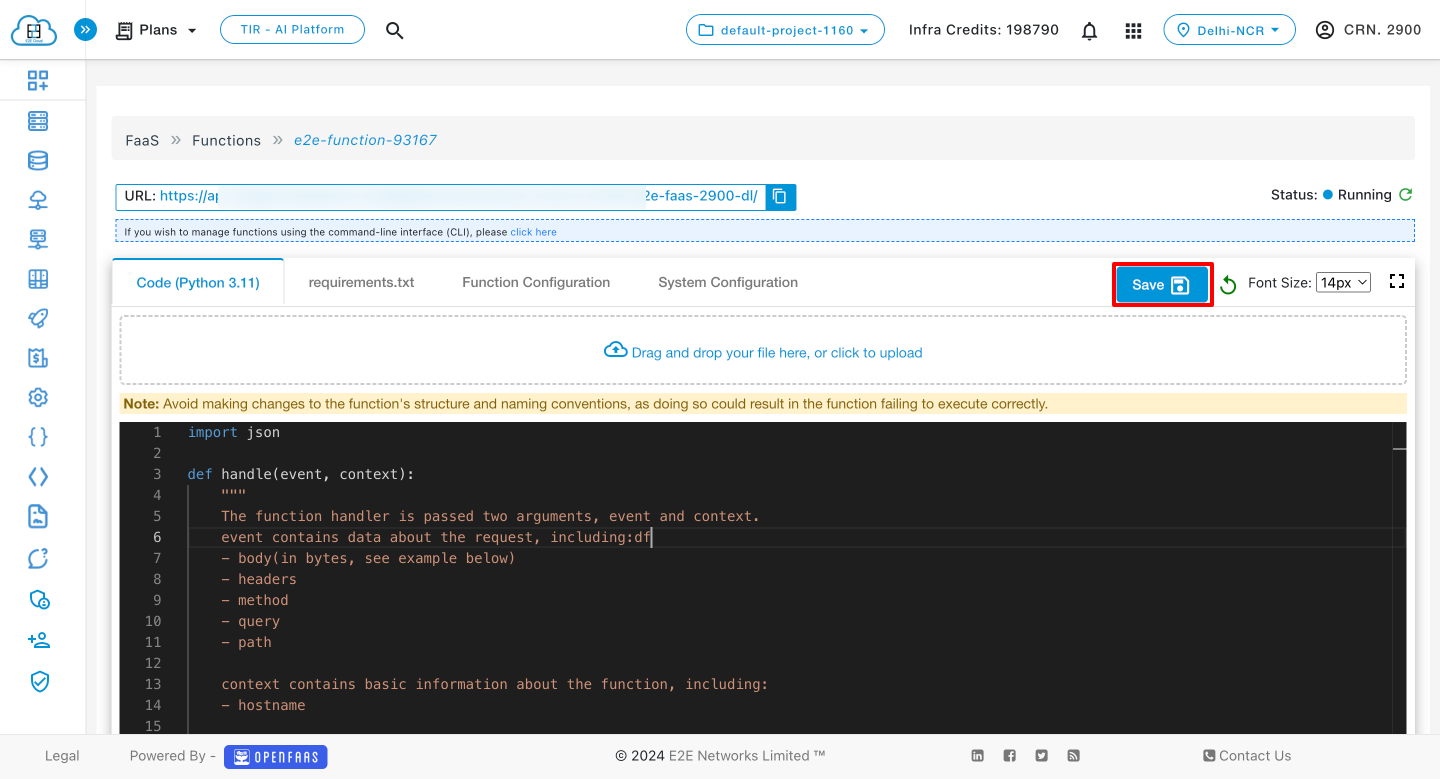
System Configuration
In this section, you can update the memory or timeout settings for a particular function.
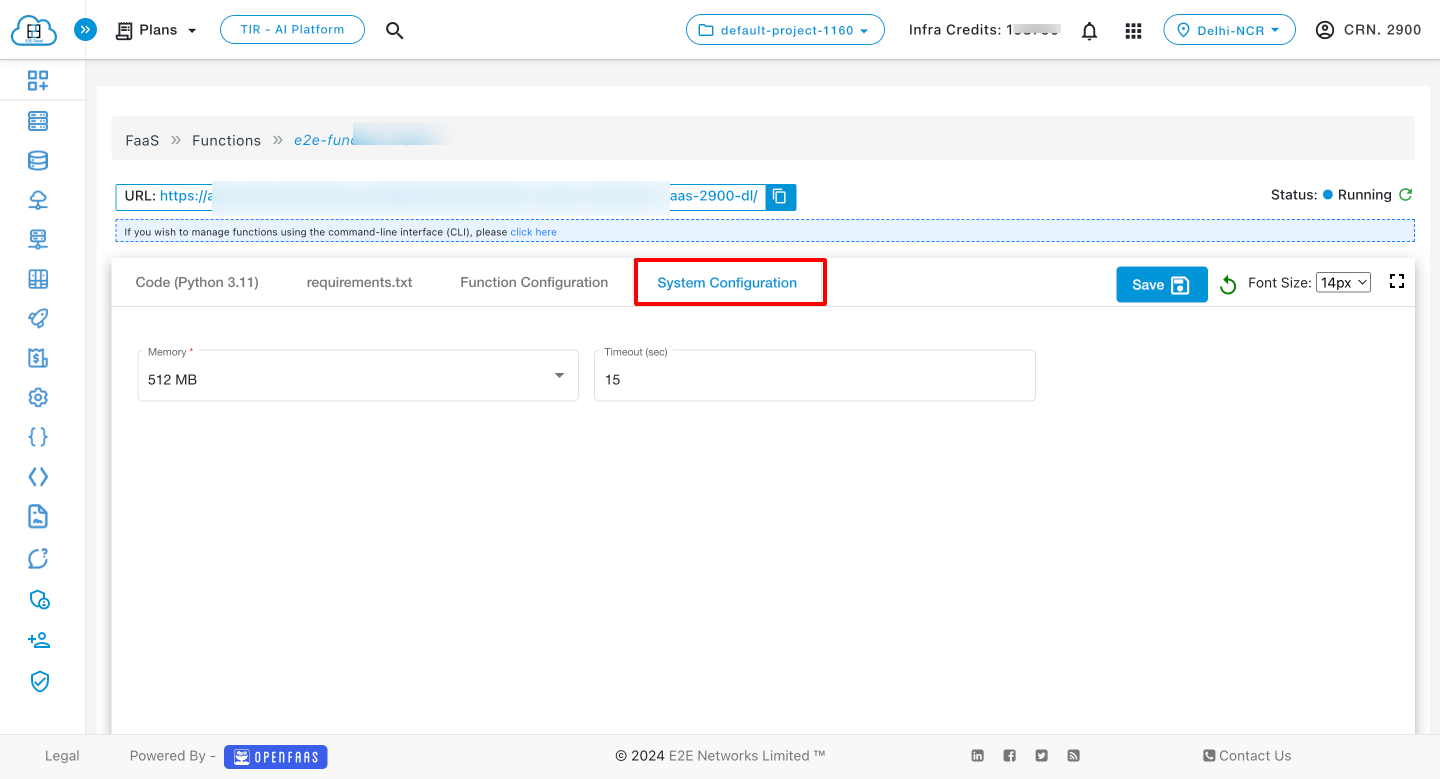
After updating the memory or timeout, the user should click the save button to apply the changes.
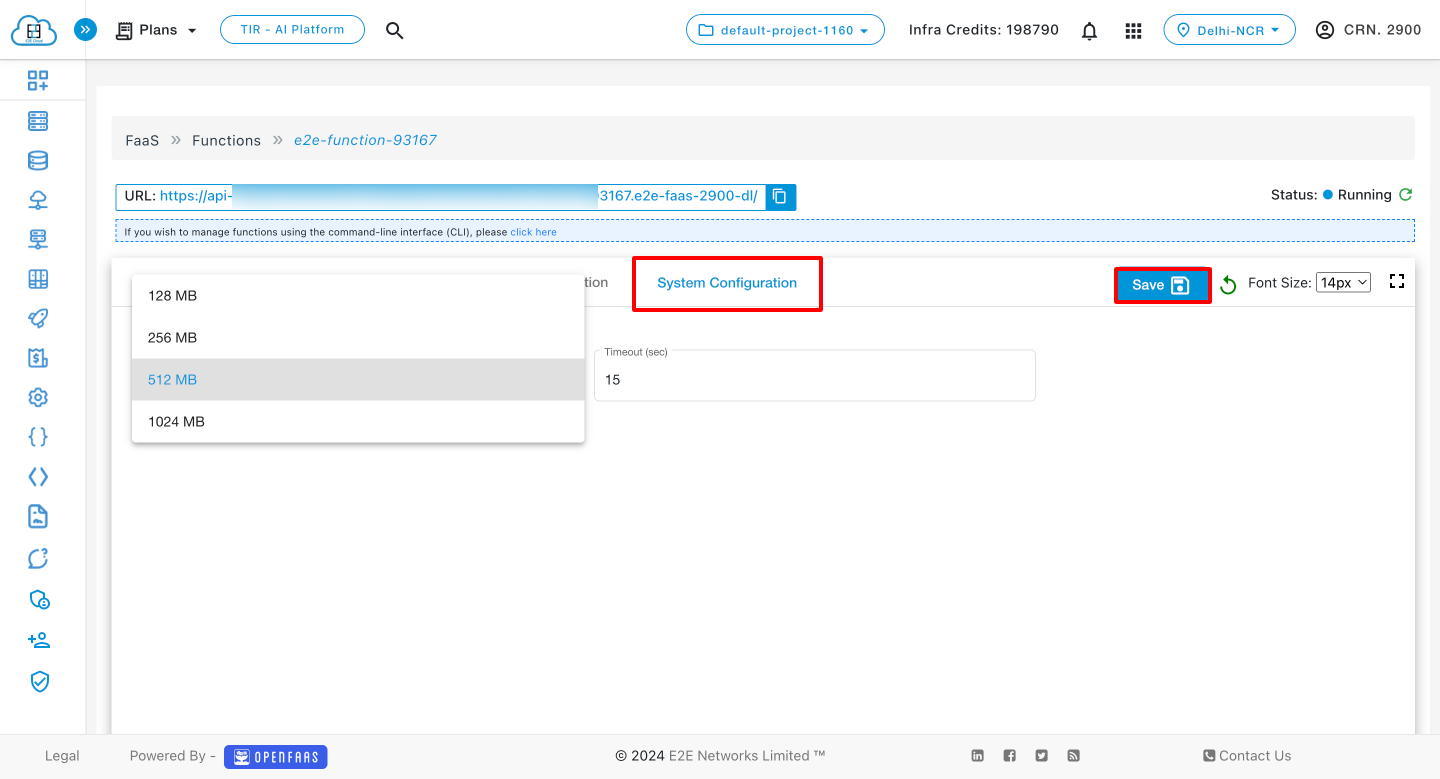
Function States
FaaS Function can have these states:
- Deploying: The function is currently undergoing deployment, and the duration of this process is influenced by the number of requirements and the complexity of your function code.
- Running: The function is successfully deployed and ready to be invoked.
- Failed: The function encountered issues during deployment and execution. Potential causes include incorrect dependencies or syntax errors in the code. Detailed information about the failure can be found in the provided logs.
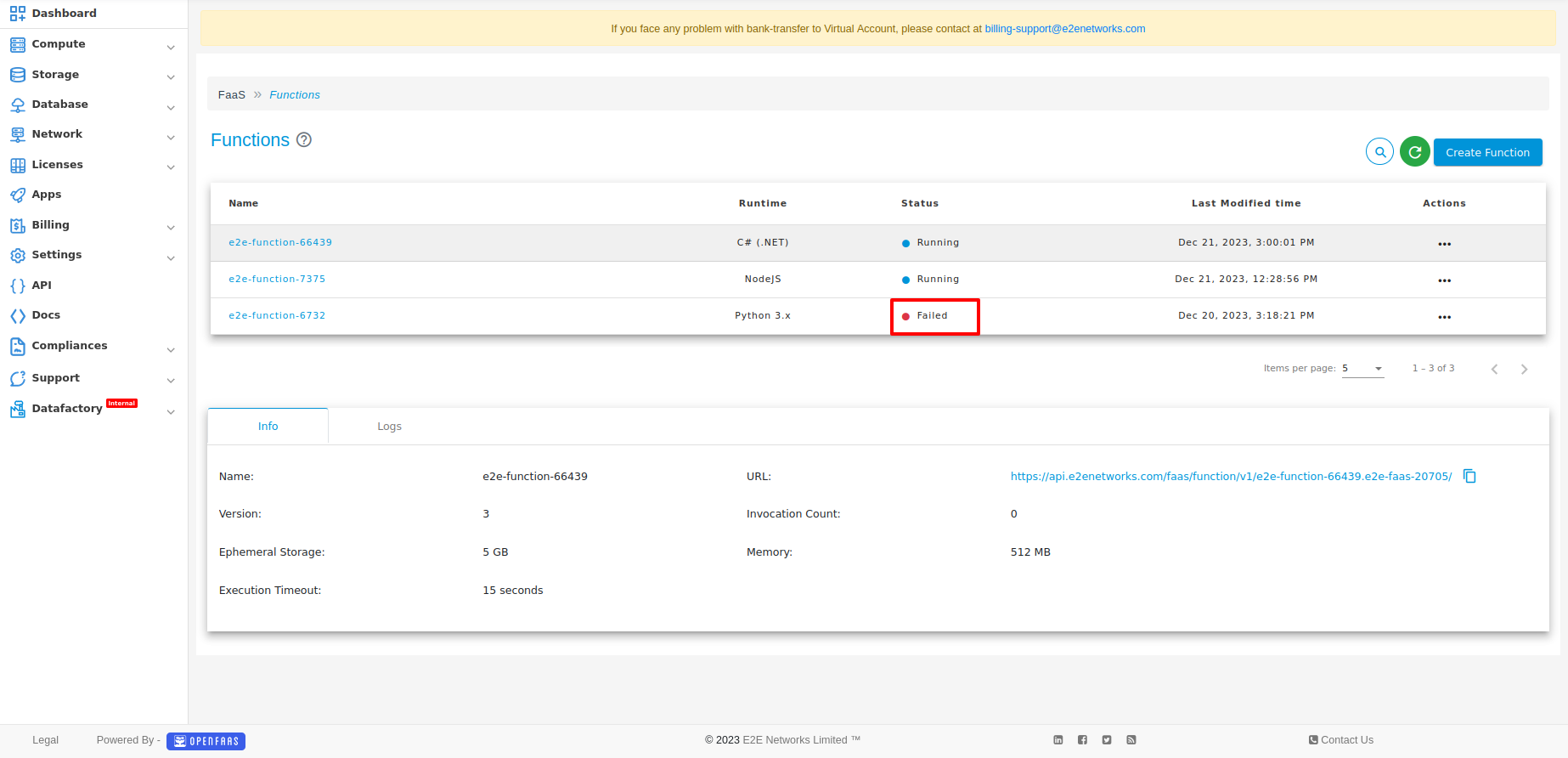
Function Troubleshooting
Consider the following steps to identify and resolve problems:
Error: "Function is in failed state"
Description: This error signals the absence or misconfiguration of a crucial external dependency or library.
Resolution Steps:
- Verify the accurate installation of all essential dependencies within your function's environment.
- In the event of an error, meticulously inspect the values specified in the corresponding external package installation files for accuracy.
- Check if the environment variables are stated and fetched correctly in the code.
Error: "Can't reach the service function-name"
Description: This error is triggered when a function surpasses its designated execution time or resource limits.
Resolution Steps:
- Review and adjust the timeout and memory configurations for your function as needed.
- Evaluate your function code that might be causing longer execution times. Optimize your code to reduce processing time.
These outlined steps are intended to assist you in identifying and resolving common issues with your function. If you are still facing issues, we encourage you to seek further assistance by reaching out to our support team at cloud-support@e2enetworks.com.
FaaS Secret
In a Function as a Service (FaaS) environment, a secret key refers to a piece of sensitive information, such as an API key or any other confidential data, that is securely stored and made available to functions at runtime. Secret keys are typically used to authenticate with external services, access sensitive resources, or encrypt and decrypt data within the function. They are managed separately from the function code to enhance security and ensure that sensitive information is not exposed in plaintext.
Utilizing a secret involves a two-step process. Initially, you create the secret via API. Subsequently, you bind that secret to a function and consume it within your code.
- The same secret can be consumed by more than one function.
- Secrets must exist in the cluster at deployment time.
How to Create Secret
-
Click on the Secret icon.
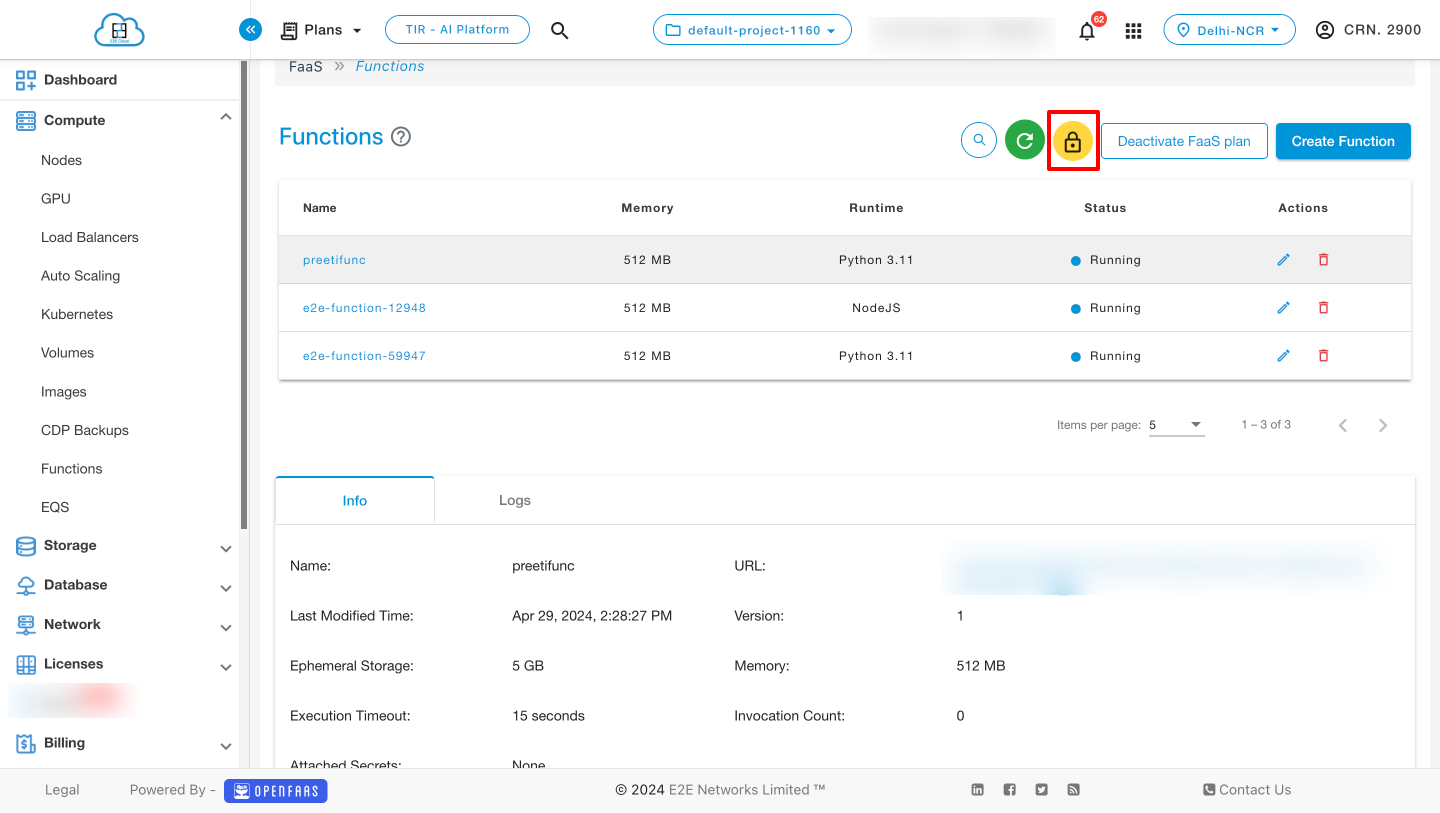
-
Once you click on the Secret icon, a popup window titled "Secret" will appear.
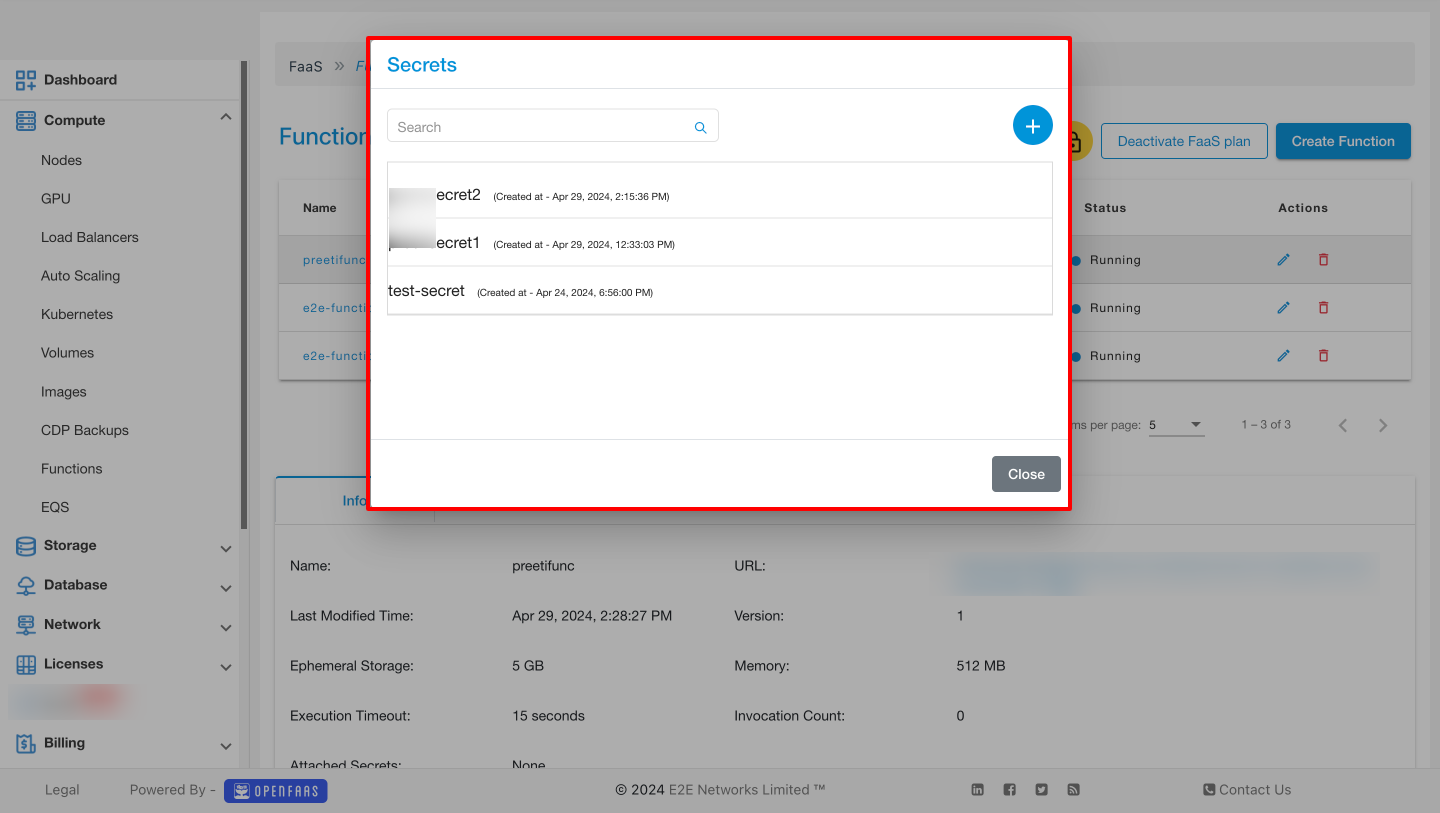
-
To create a Secret, click on the "Add" icon.
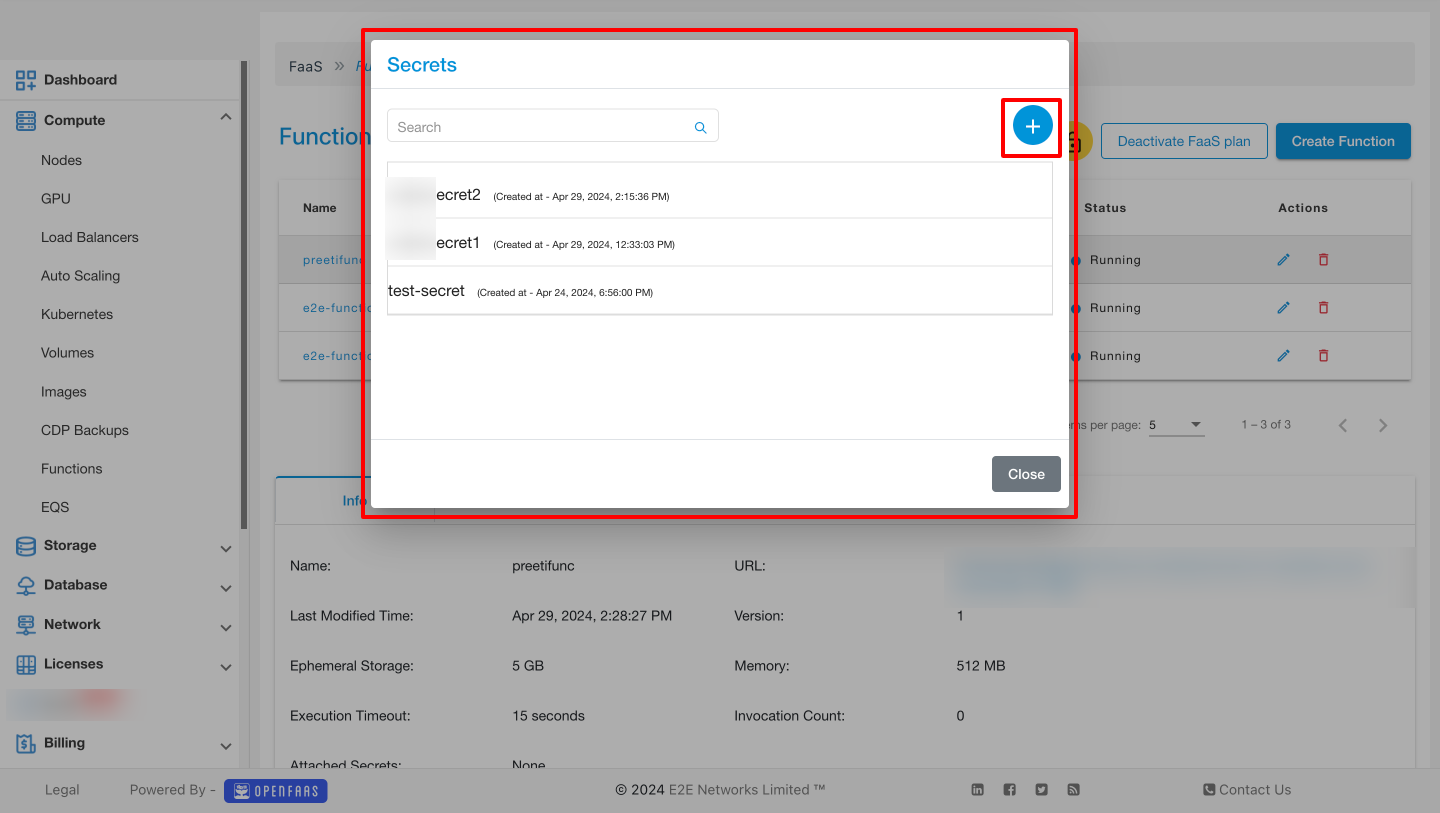
-
Enter a name for the Secret and click on the "Create" button.
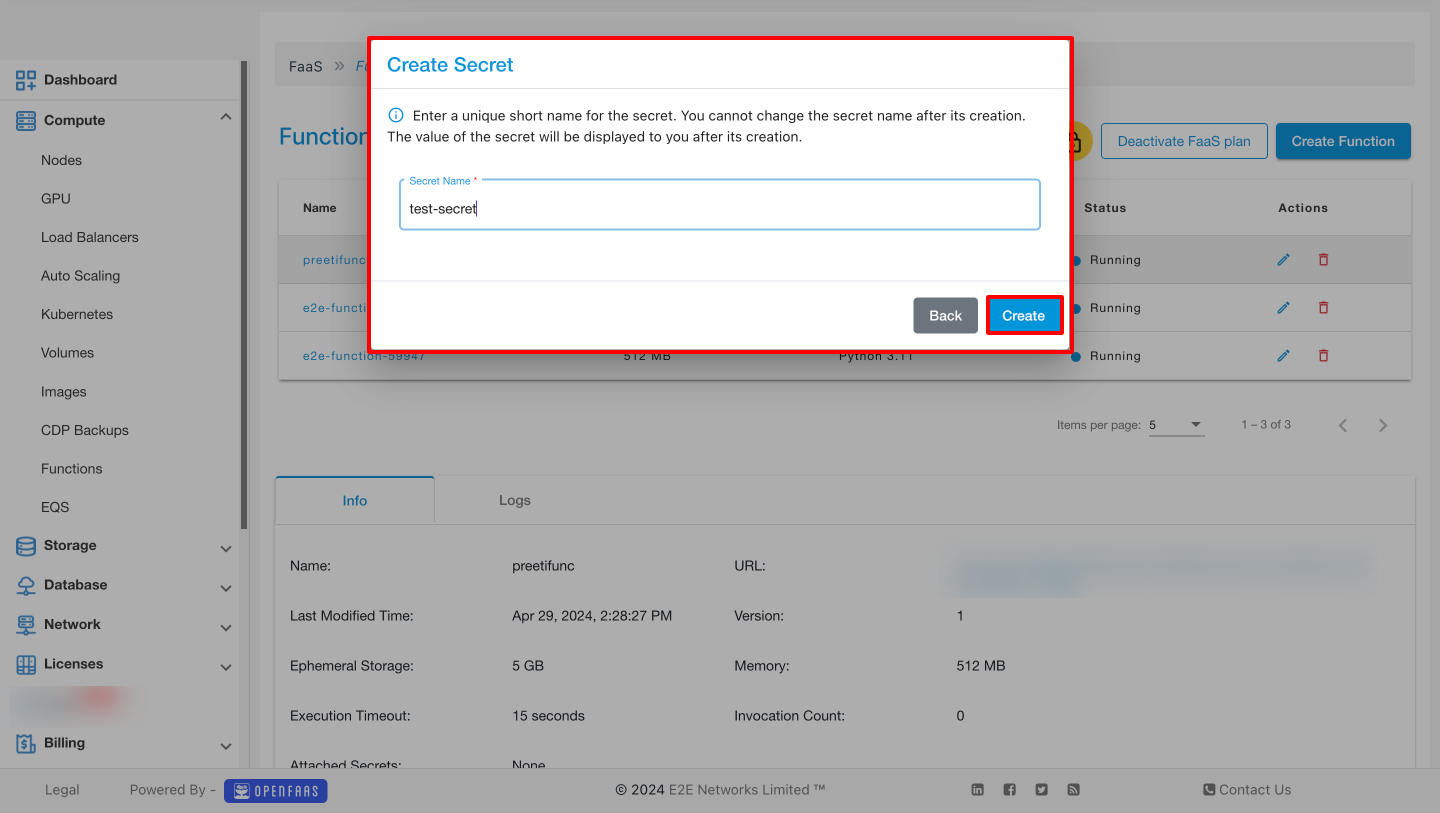
The Secret has been successfully created, and you will receive a Secret key.
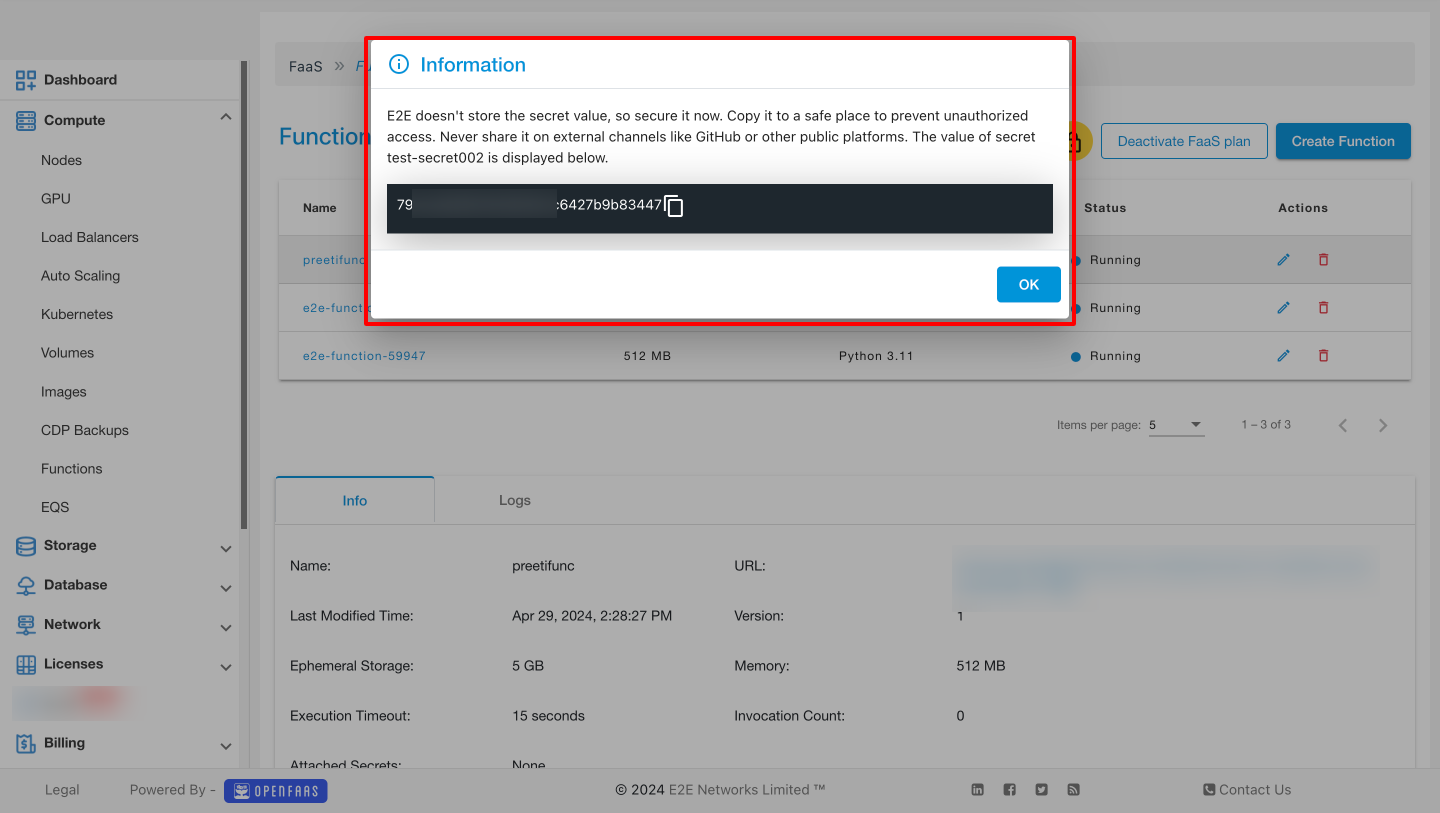
How to Attach Secret to Functions
-
To attach a Secret to a function, choose the function you want to attach it to and click on that function name.
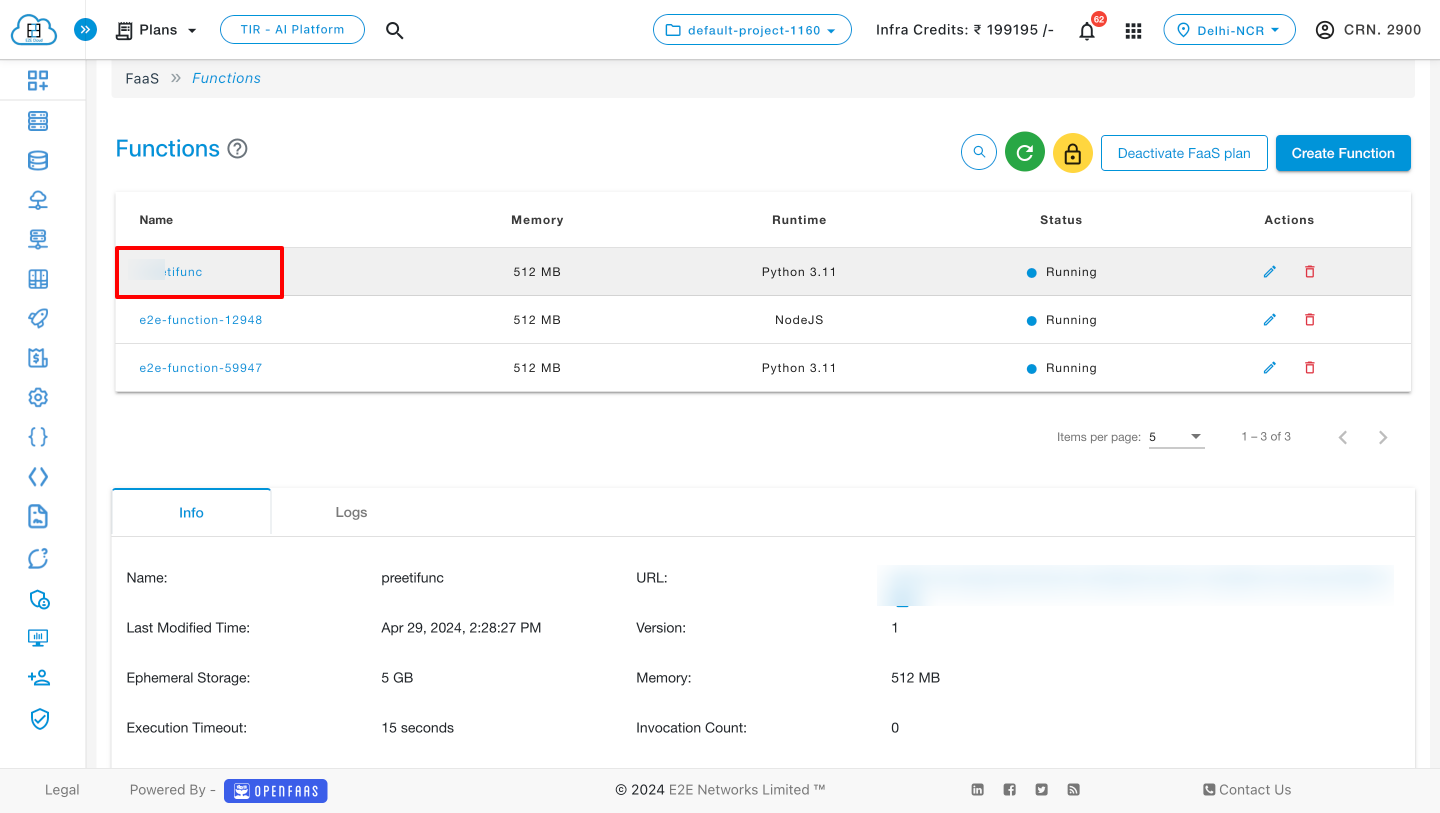
-
Navigate to "Function Configuration" and select "Add secret."
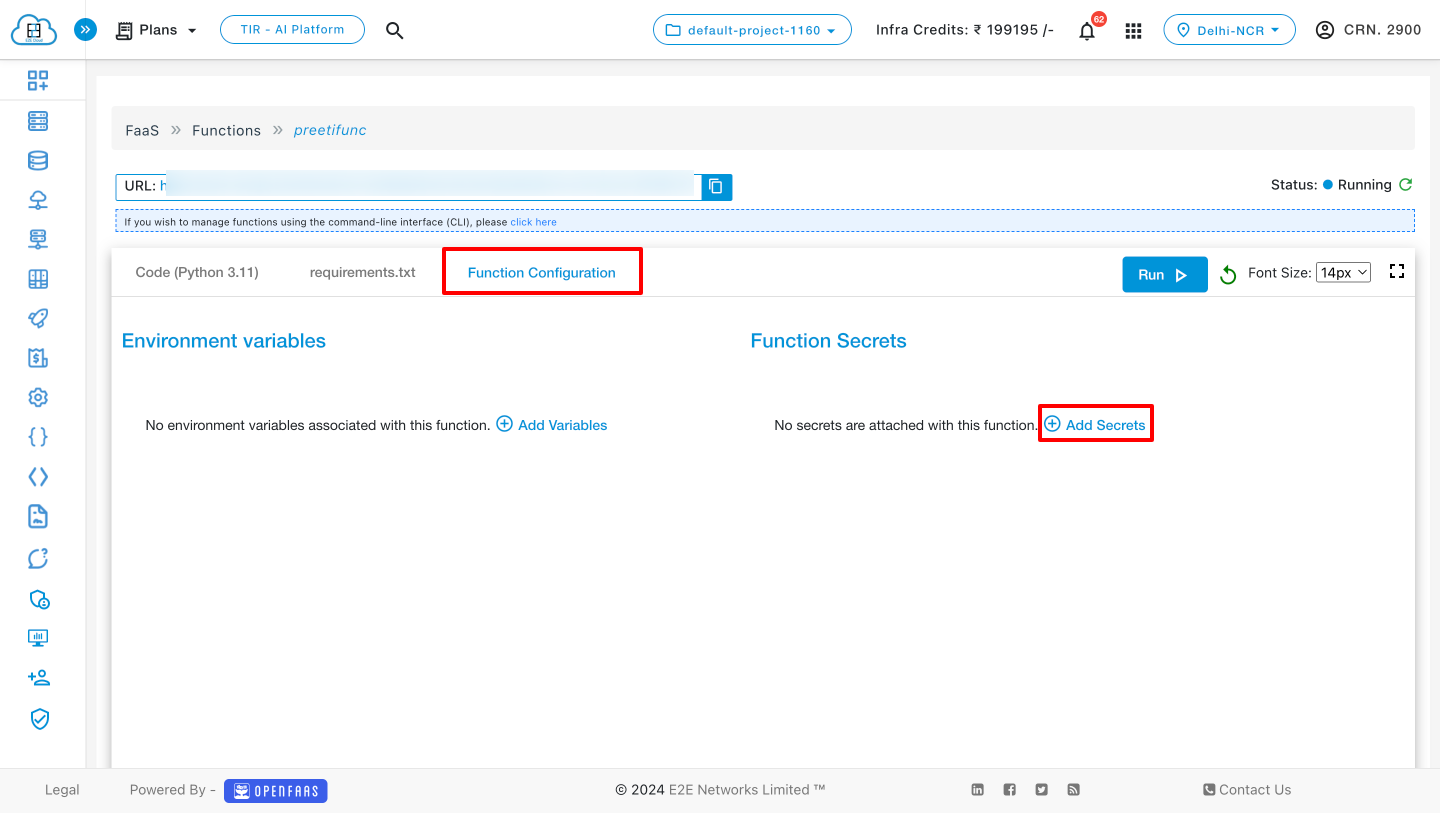
-
Click on the dropdown menu labeled "Select secrets" and choose the secret that you wish to add to your function.
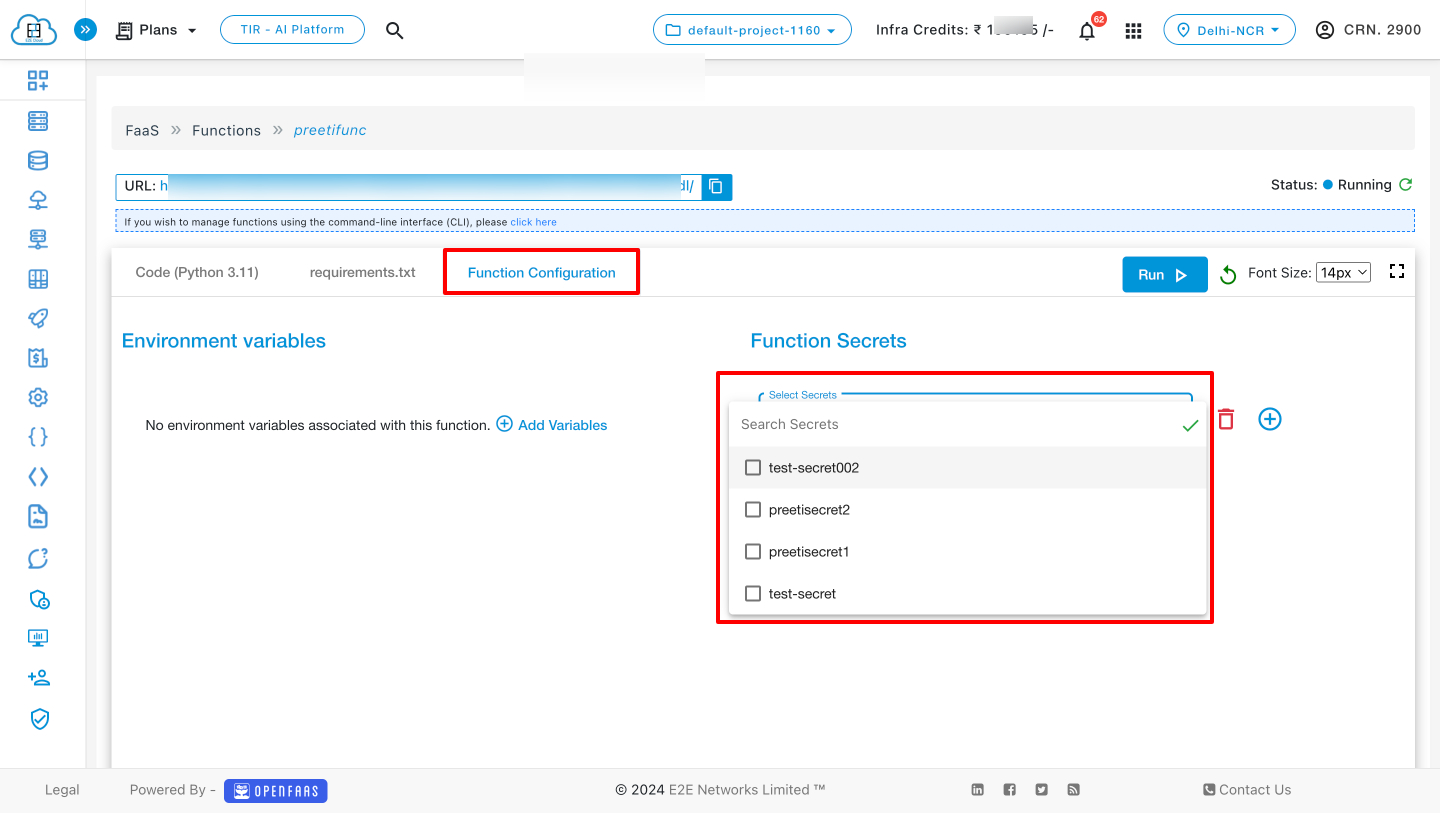
-
After selecting the secret, click on the "Save" button. Upon attaching the secret to your function, it enters the "Deploying" state. After a few seconds, it transitions to the "Running" state, indicating that the secret has been successfully attached to the function.
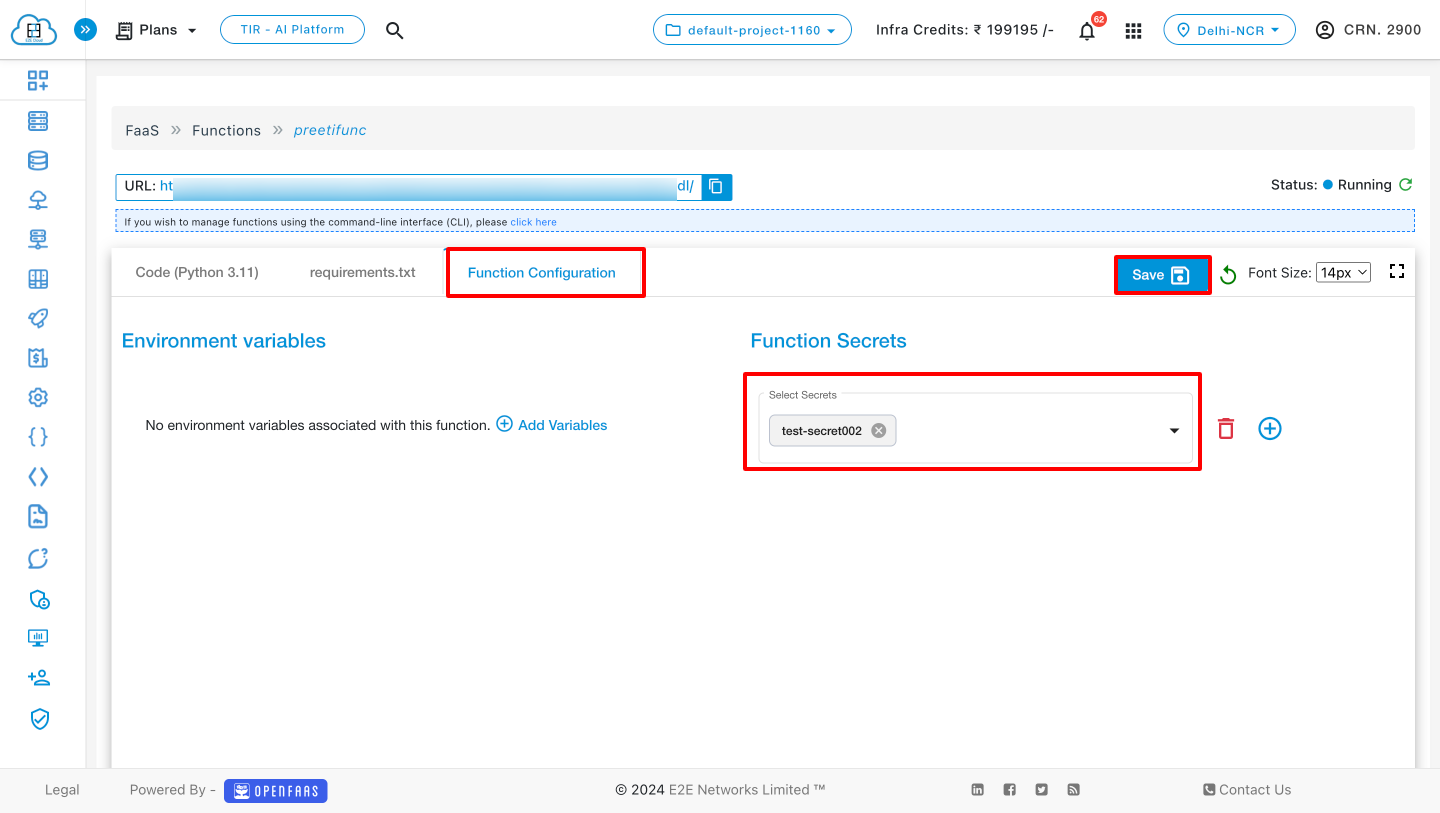
Below, you will find the attached secret within the function.
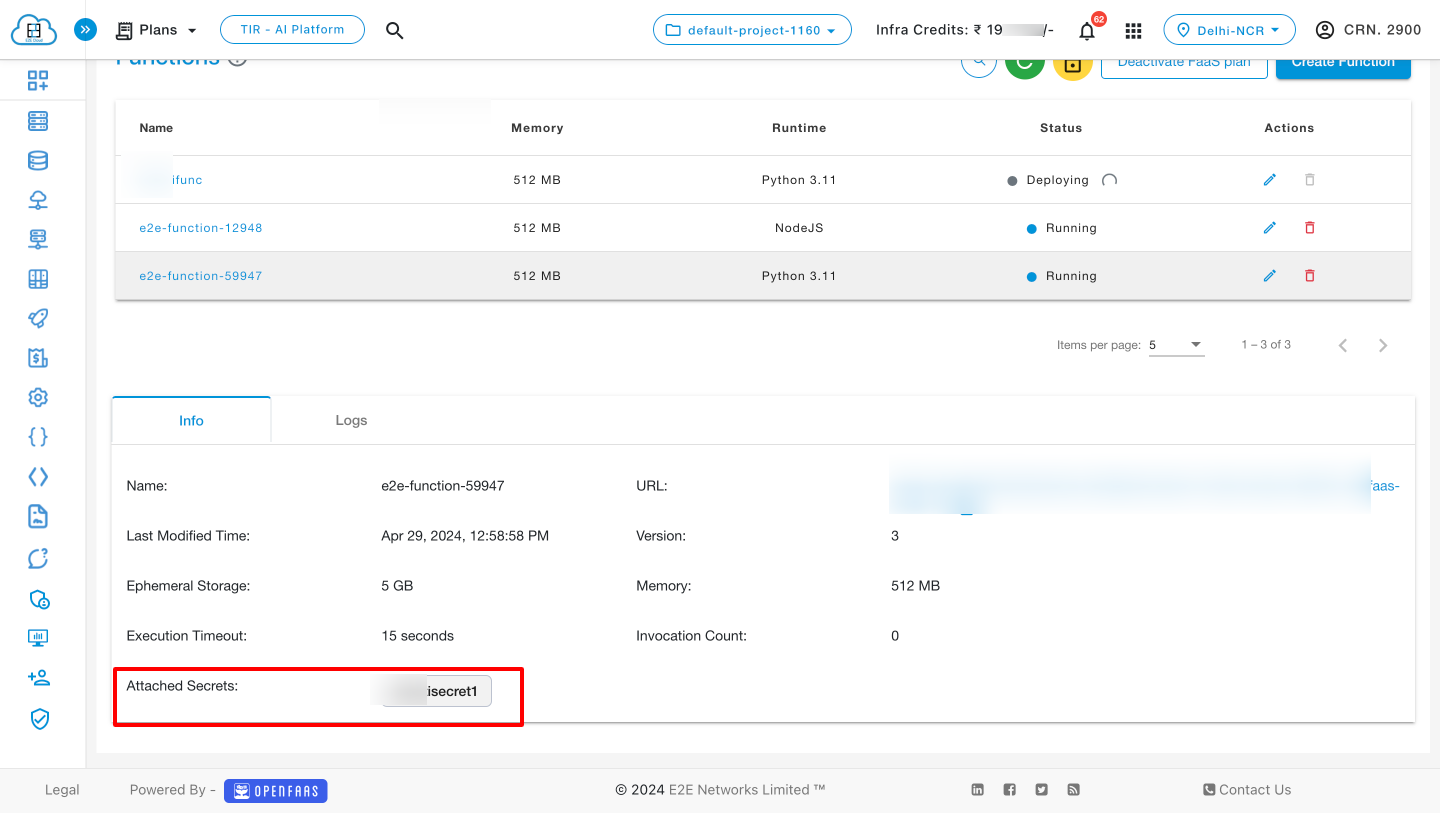
Remove Secret from Function
-
To remove secrets from a function, select the function you want to detach it from and click on that function name.
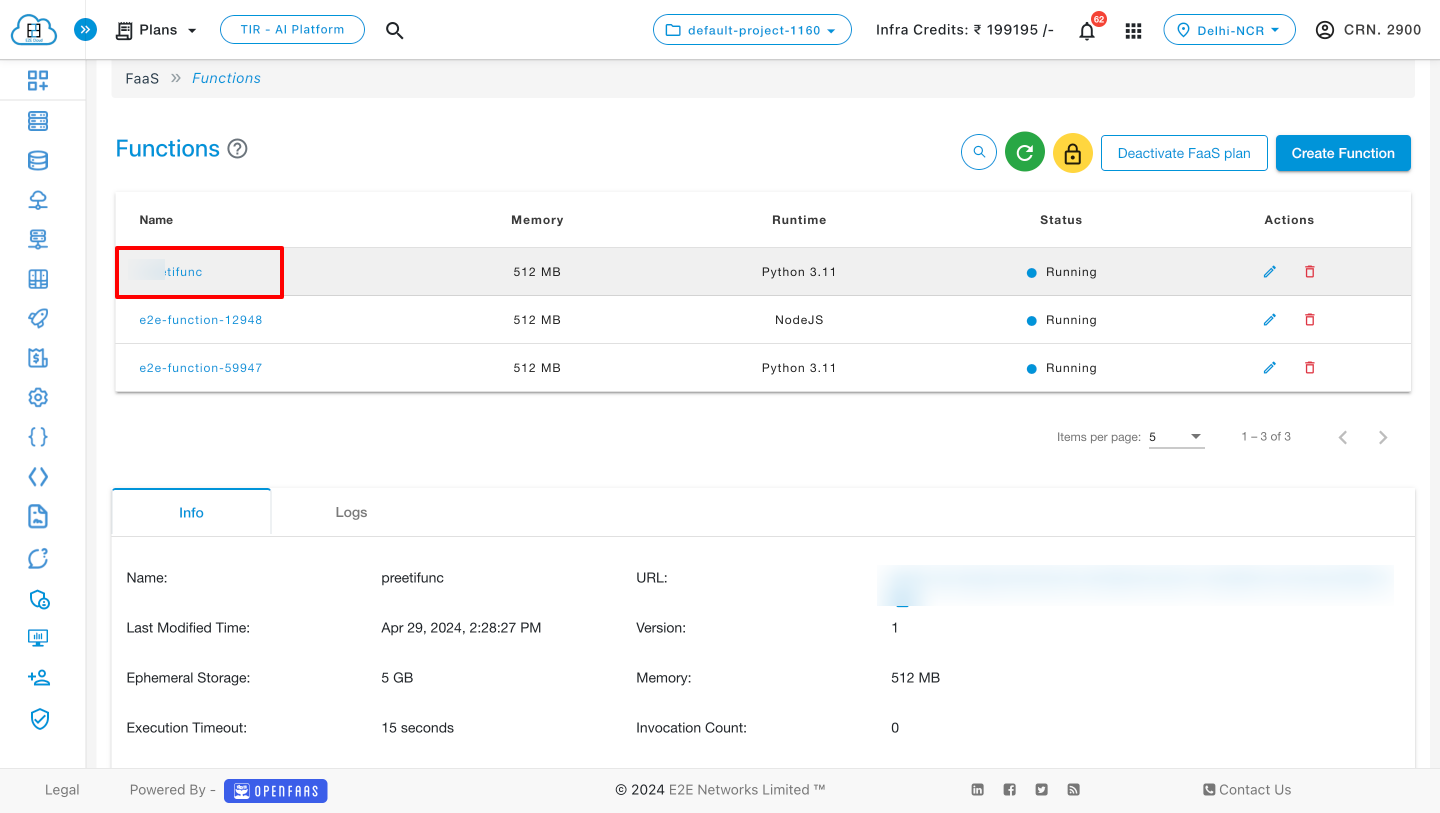
-
Navigate to "Function Configuration" and click on the delete icon.
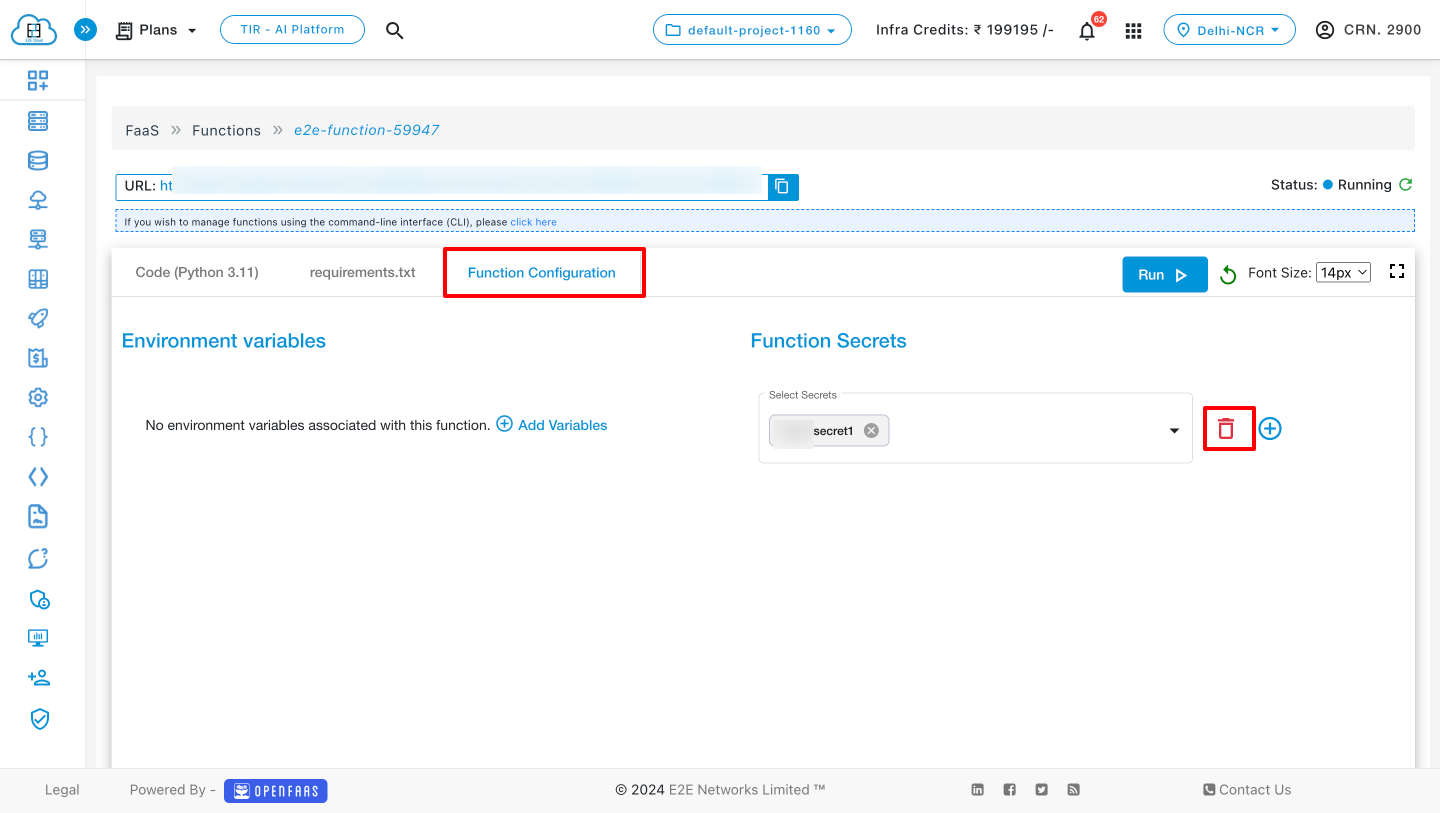
Deactivate FaaS
To deactivate FaaS, you need to delete all the functions. After deleting all the functions, click on 'Deactivate FaaS Plan.'
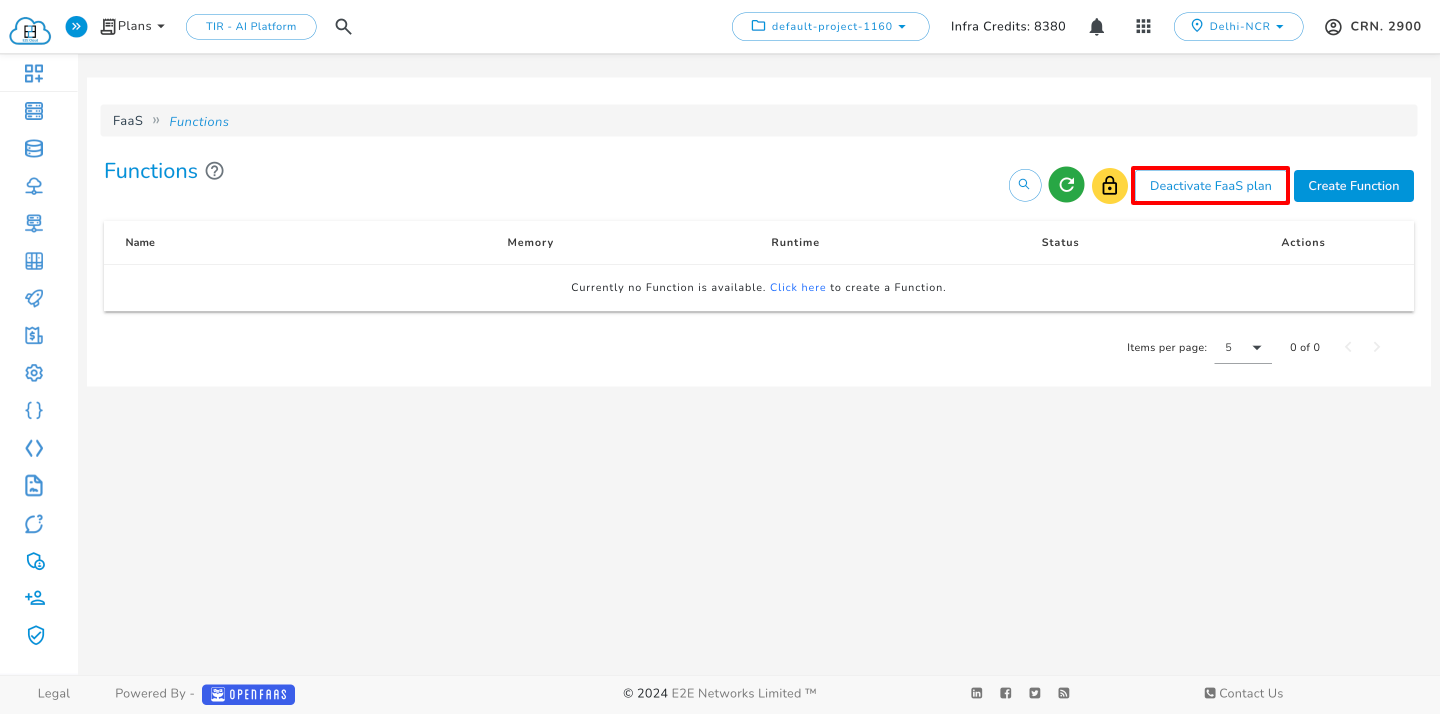
Click on the Deactivate button.