[Upcoming Feature] Introduction with Event Monitoring Dashboard and User Groups
Release Date: December 4, 2024
We're happy to announce the launch of the Event Monitoring Dashboard and User Groups to help you manage alerts and monitor your resources more effectively. To keep your notifications running smoothly, please make sure all email IDs currently configured in your alerts are added as IAM users by December 3, 2024.
To see the email IDs currently configured in your alerts, click here.
For more details on these updates and how they affect your setup, check out the full blog below.
Event Monitoring Dashboard
Event monitoring dashboard allows you to set up, edit and monitor customizable alerts based on your choice of threshold values and severity levels.
Also, all alerts are now synced with the Event Monitoring Dashboard meaning you can view and manage alerts created both in the services section and directly from the dashboard. This seamless integration ensures that whether you’re creating alerts in the services section or the monitoring dashboard, you’ll have complete visibility and control over your alerting strategy from one unified place.
In the Node's alerts section we can view the alerts created for the Node.
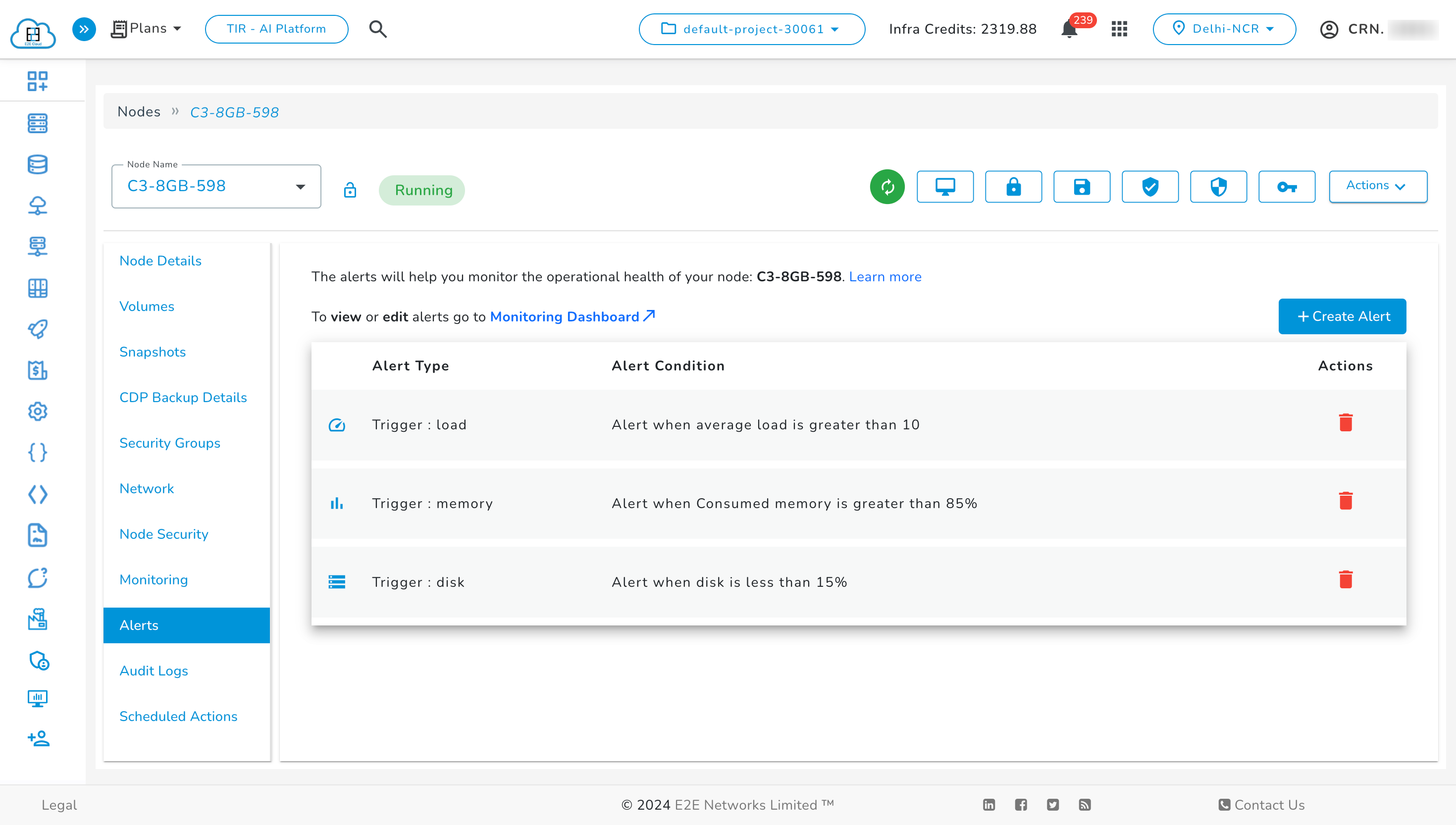
Once the feature goes live, you'll see an 'Event Monitoring' option in the sidebar, allowing you to access the Event Monitoring Dashboard.
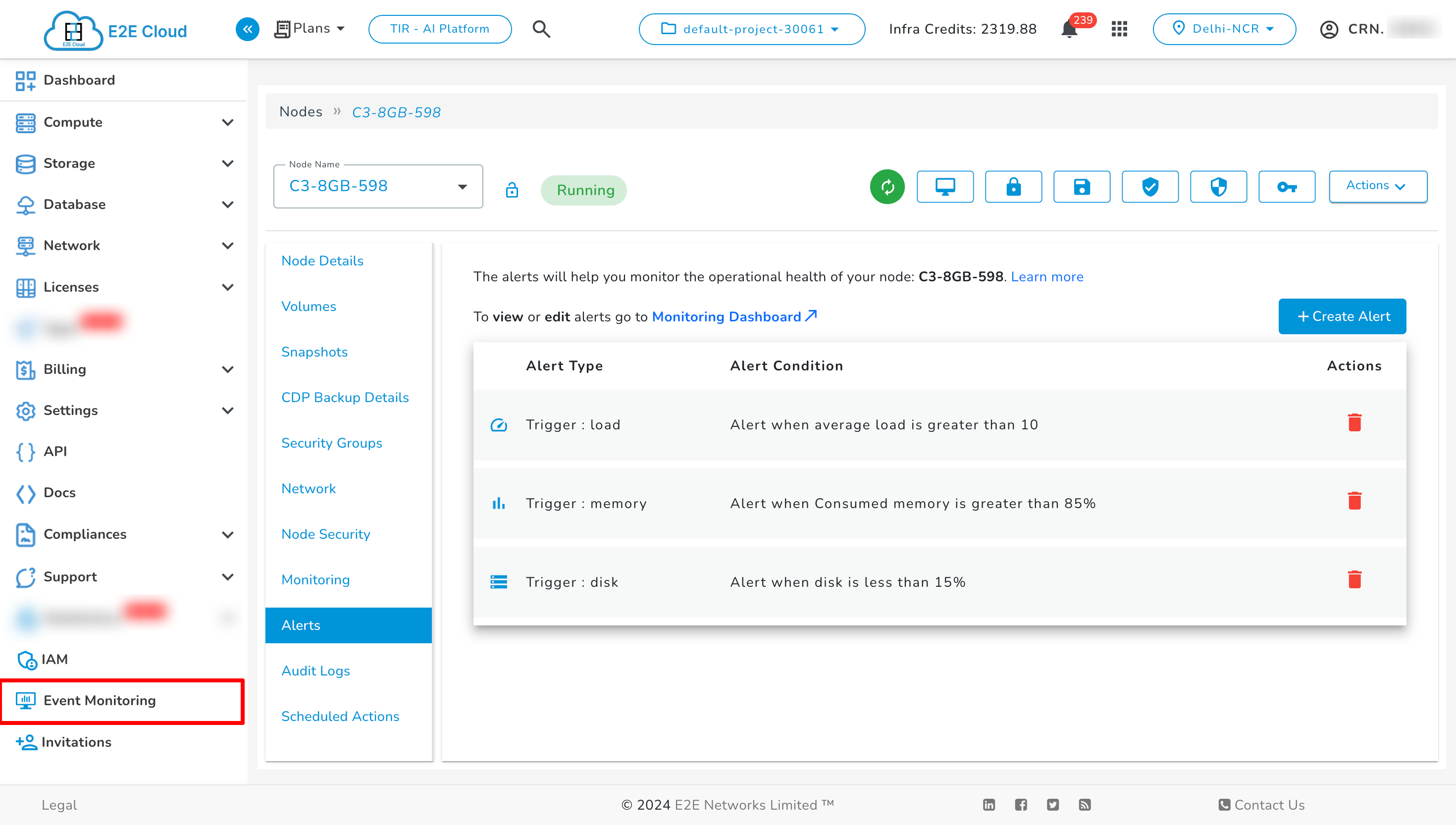
Here, there is an option for Manage Alerts.
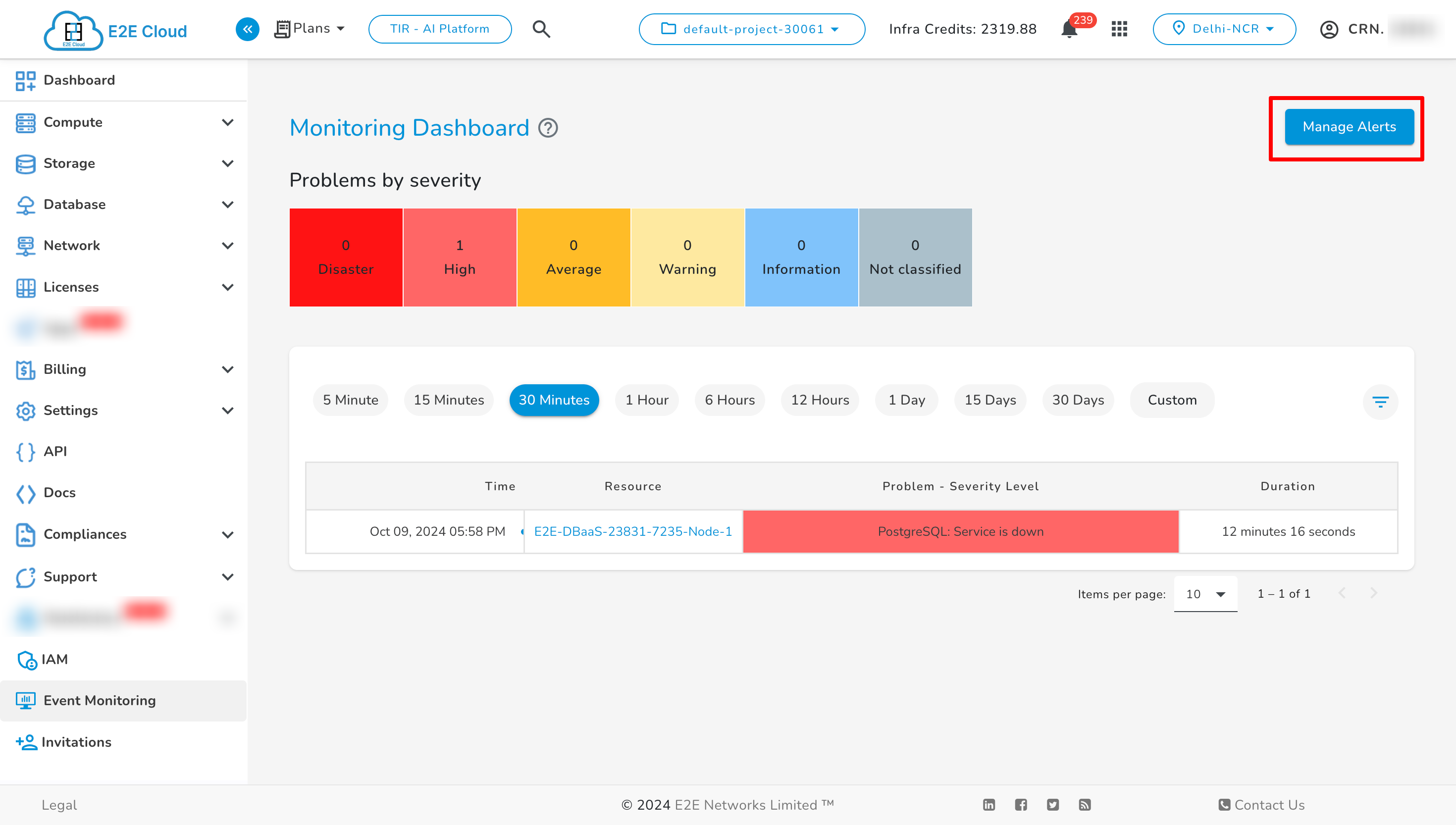
On selecting Manage Alerts, you can view all the alerts associated with each service.
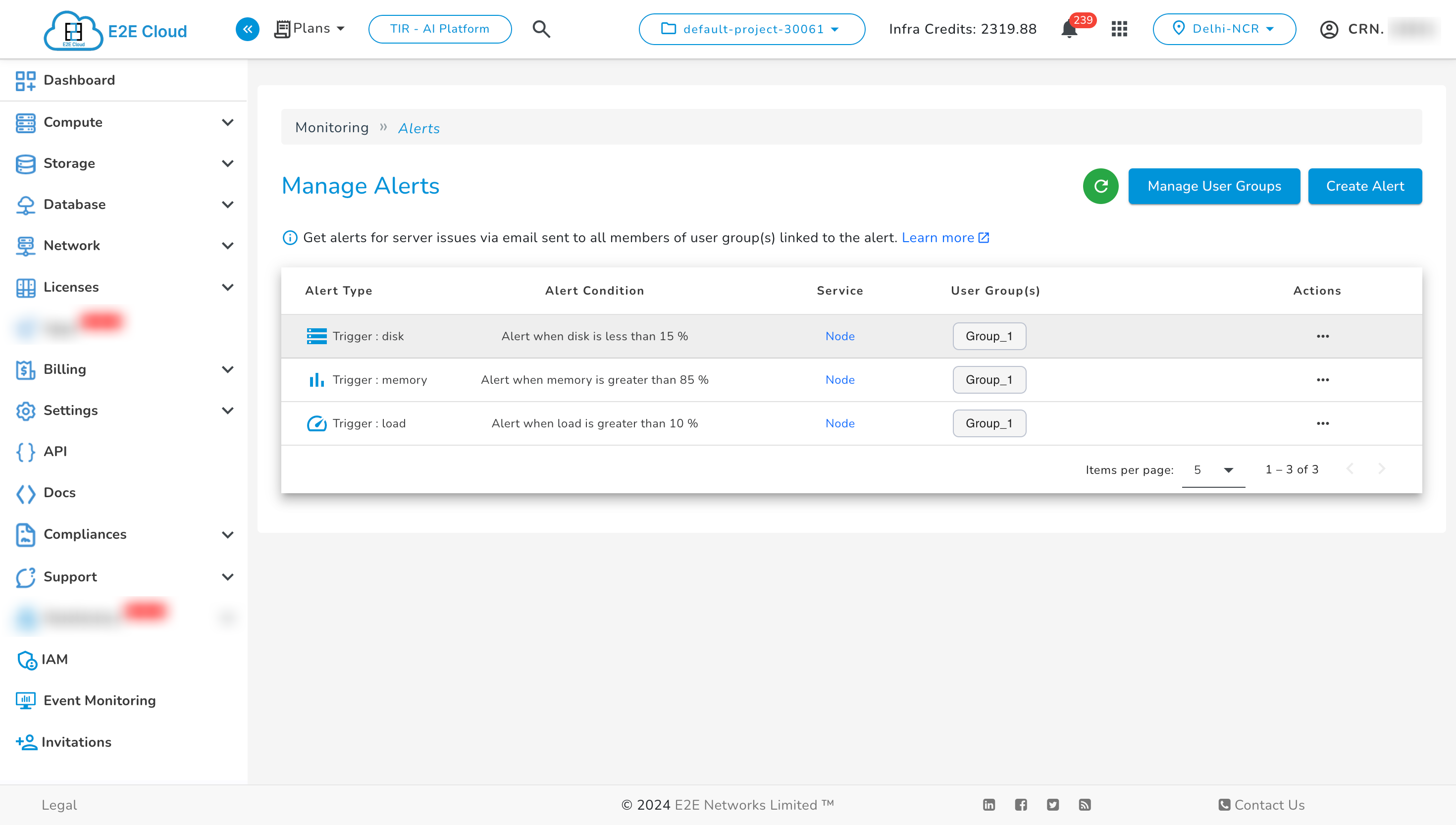
Also, you will be able to add and configure more alerts for one or more nodes from this screen. Use the 'Create Alert' option to set up a new alert.
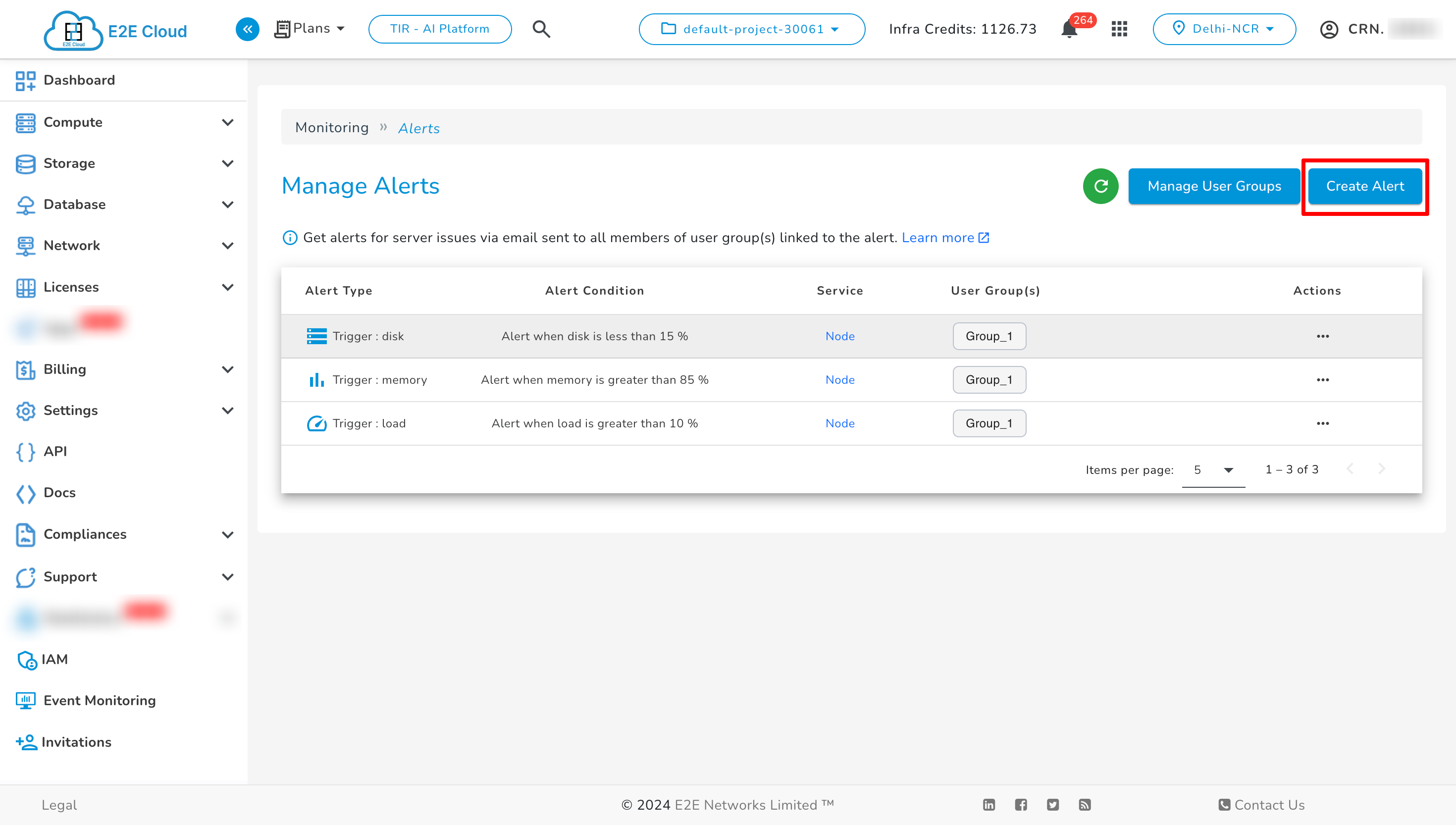
On selecting ‘Create Alert’, you can apply the alert to one or more nodes.
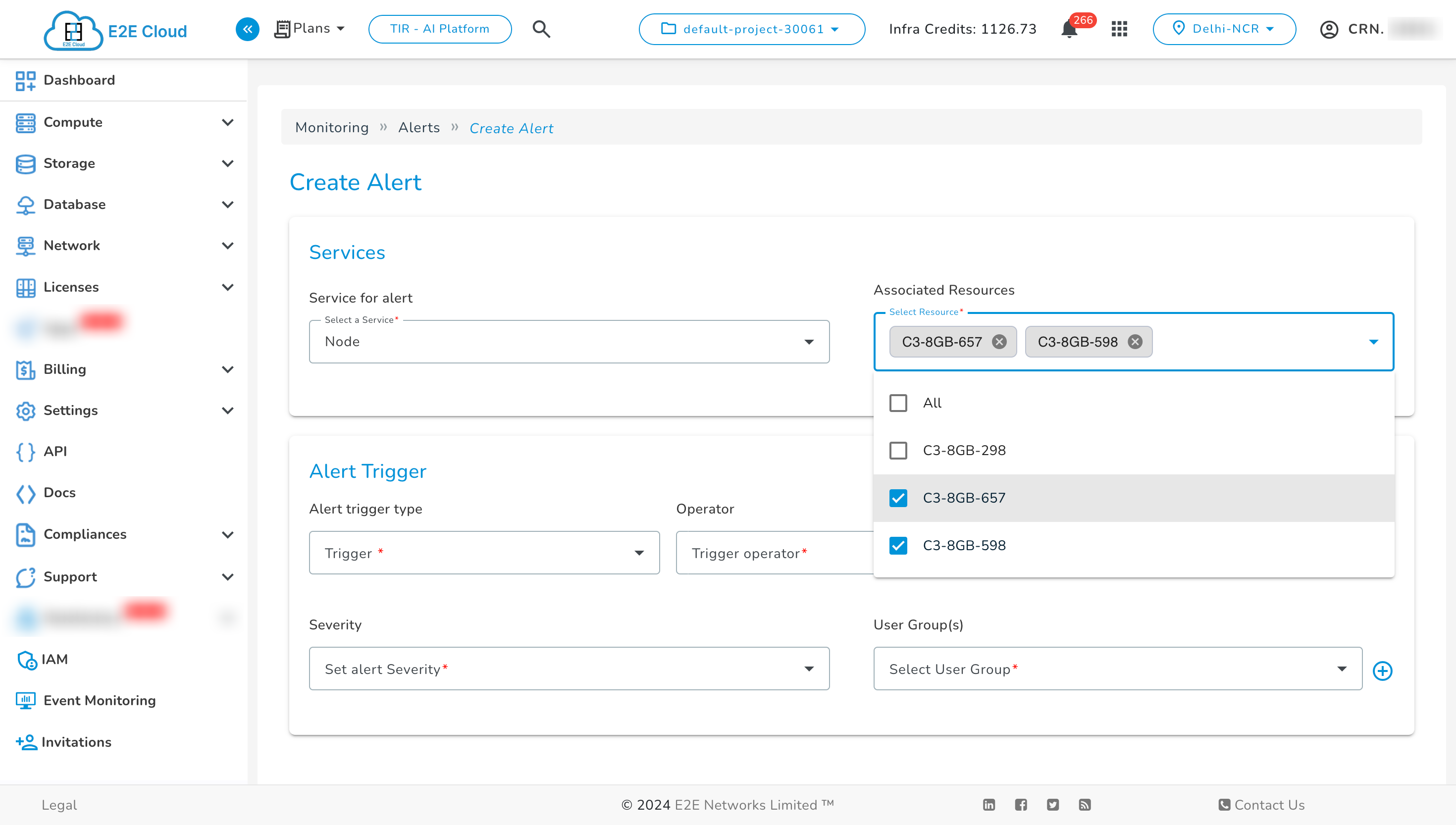
We can hover over the specific alert's service to identify the resources to which the alert is linked.
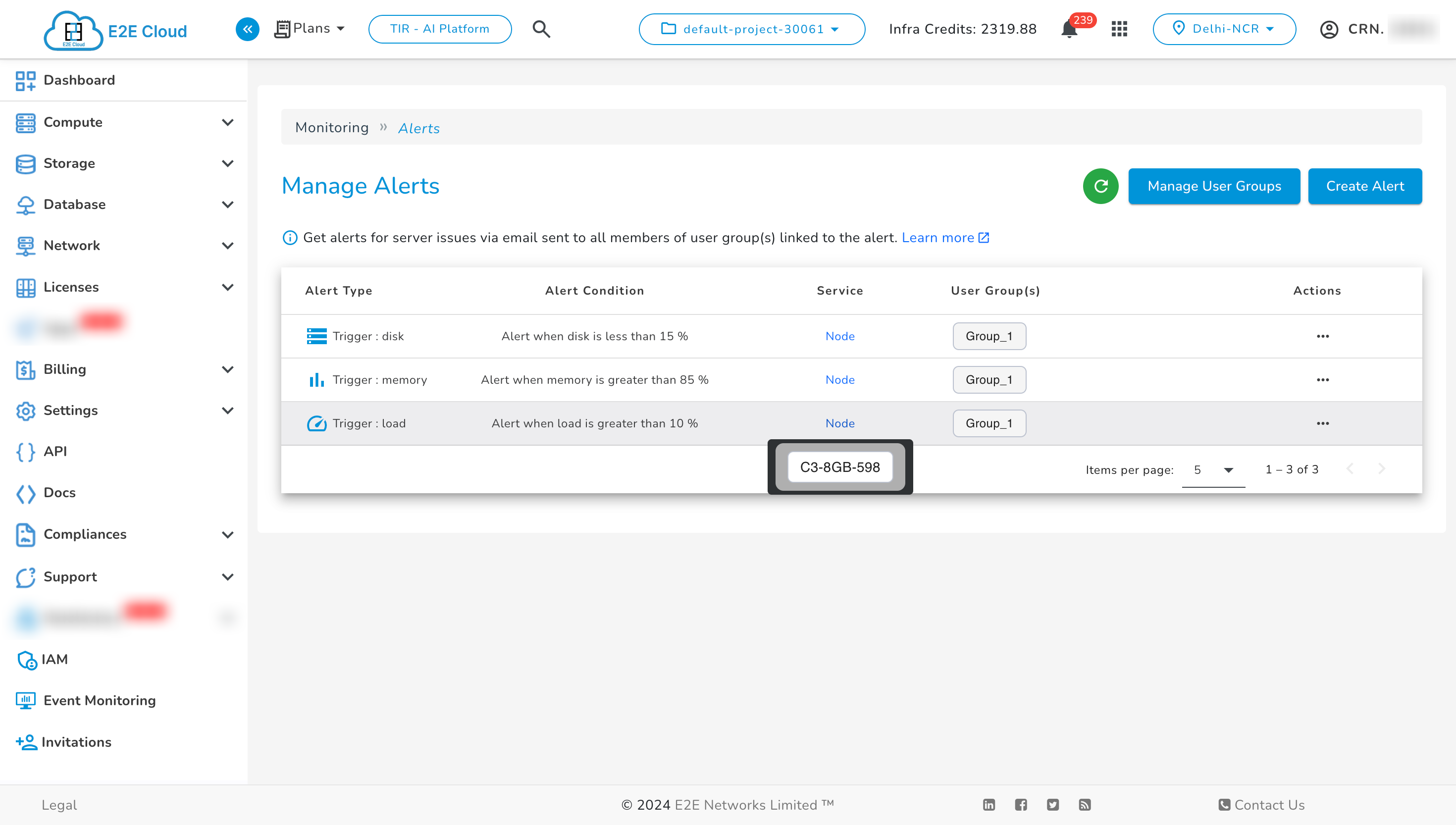
Here, we observe that an alert has been applied to a Node named C3-8GB-598. Additionally, it's evident that the alerts in Node's alert section and the Event Monitoring Dashboard are now synchronized.
E2E Event Monitoring is a reliable service that enables users to apply alerts to multiple resources simultaneously, reducing the need for repetitive tasks. You can configure it to send alerts directly to the User Groups linked to specific alerts, ensuring that the right users are notified instantly about the status of the resources, helping them take timely action.
User Groups
To complement this, we are also introducing User Groups, a feature that allows you to create and manage groups of users who will receive alerts as a collective.
User groups will only include IAM users who are:
-
Either Admin or Project Lead.
-
Members with access to the specific project.
This means no more generic email configurations across all services—now, you have the power to send alerts to different groups based on the particular service or use case.
Existing vs Upcoming Monitoring Version
In the existing version, whenever you want to configure alerts, you have to manually add email IDs for each alert notification. This approach works, but it could become cumbersome as your team or use cases grow.
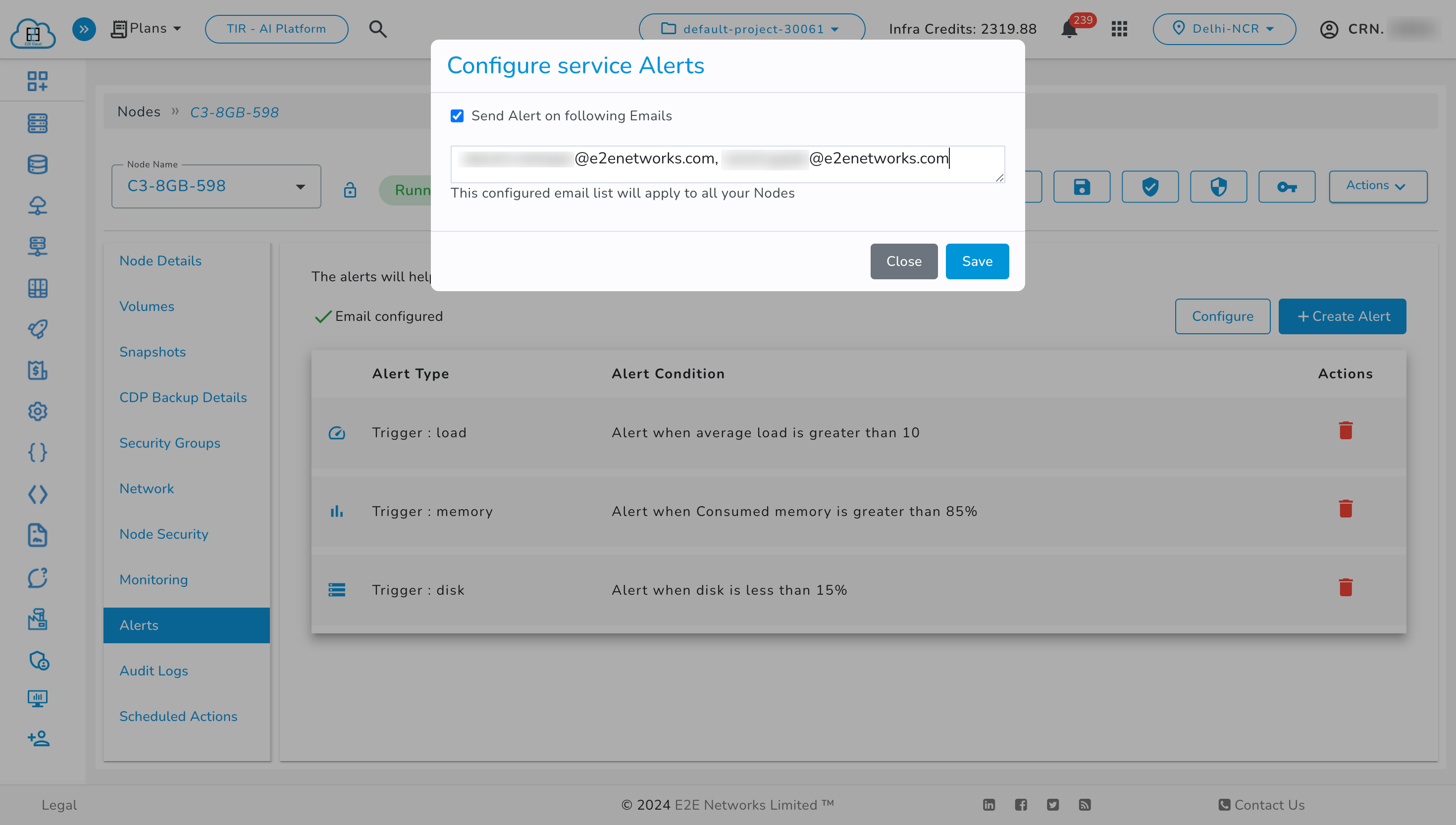
What's Changing?
We’re replacing the existing system with the User Groups feature, allowing you to create and manage groups of users who can automatically be included when setting up alerts across different services. No more need for repetitive email configurations—simply select the user group that best fits your alert scenario.
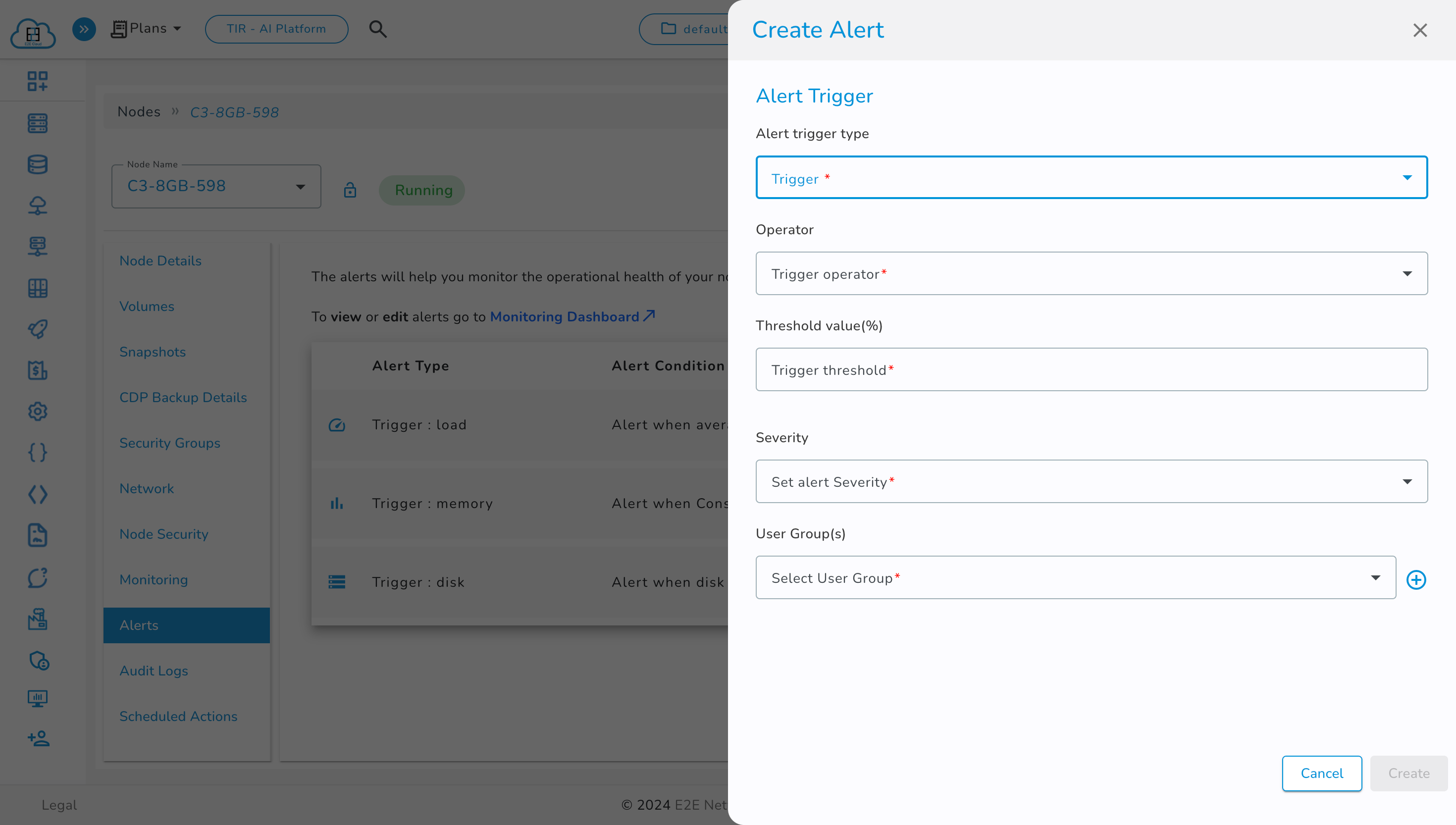
To learn more about how the new User Groups work, click here.
In addition to this, we will also introduce the ability to assign severity levels to alerts. Previously, there was no option to differentiate the importance of alerts; now, you can label them as high, medium, or low severity based on your preferences. After the upgrade, all existing alerts will be assigned a high severity level by default.
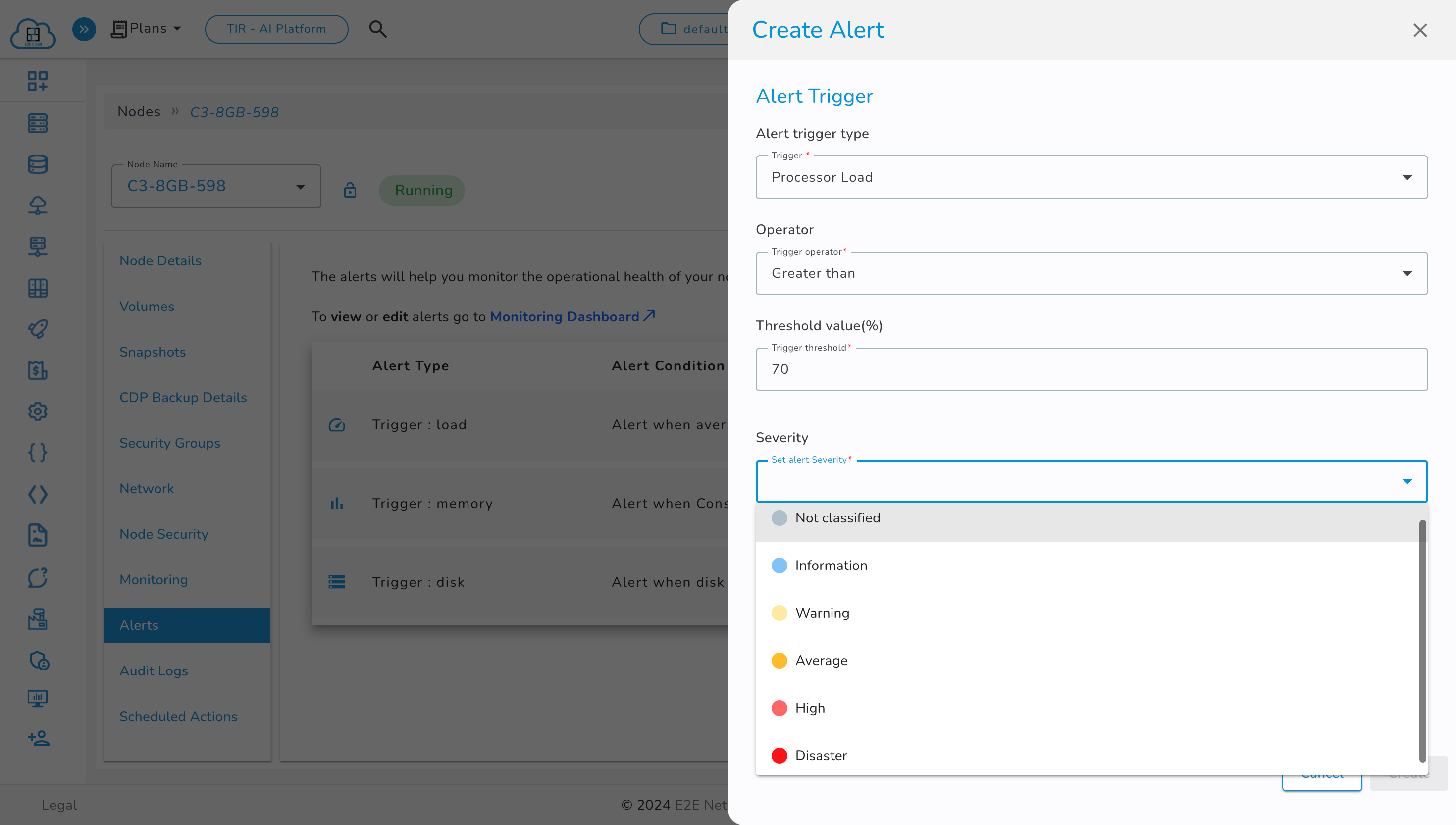
What You Need to Do
Add IAM Users: You need to add the email IDs previously configured in your alerts as IAM users with the relevant roles in your account. This step is critical to ensure your alert configurations remain functional after the upgrade is rolled out.
To know the people whose email IDs are listed in your email configuration:
-
Go to Compute section.
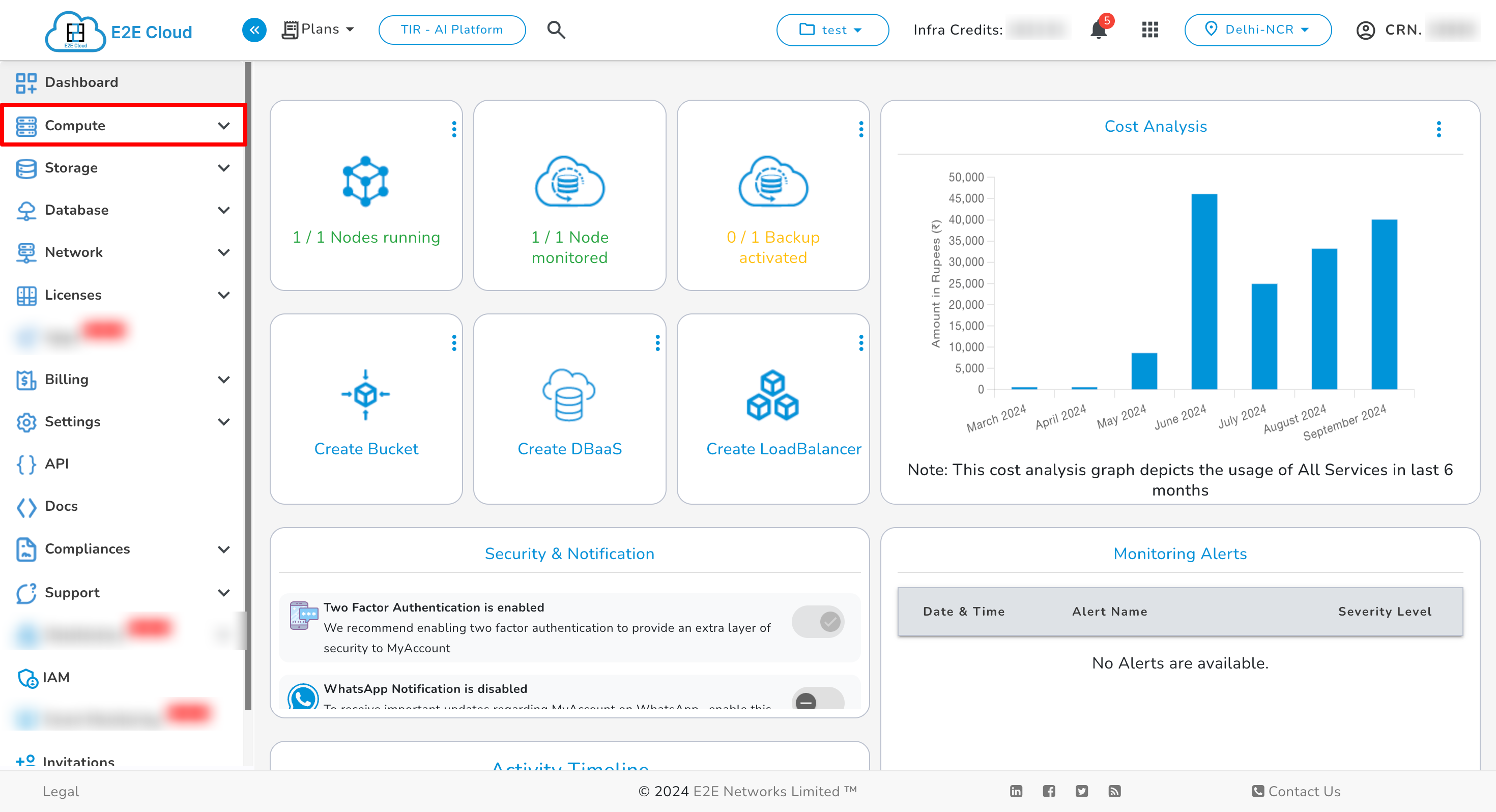
-
Go to Node section.
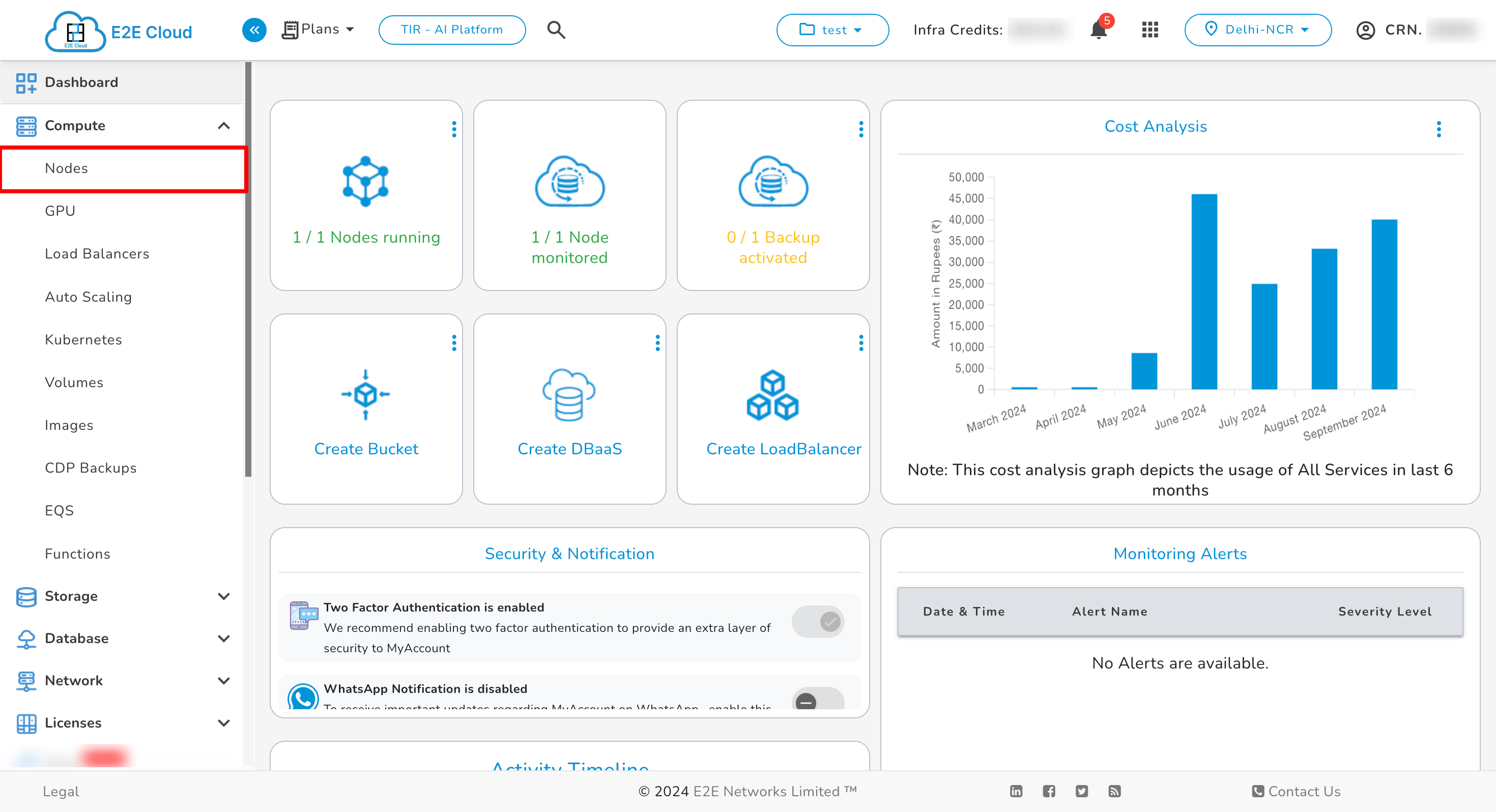
-
Click on Node Details by clicking on the node name.
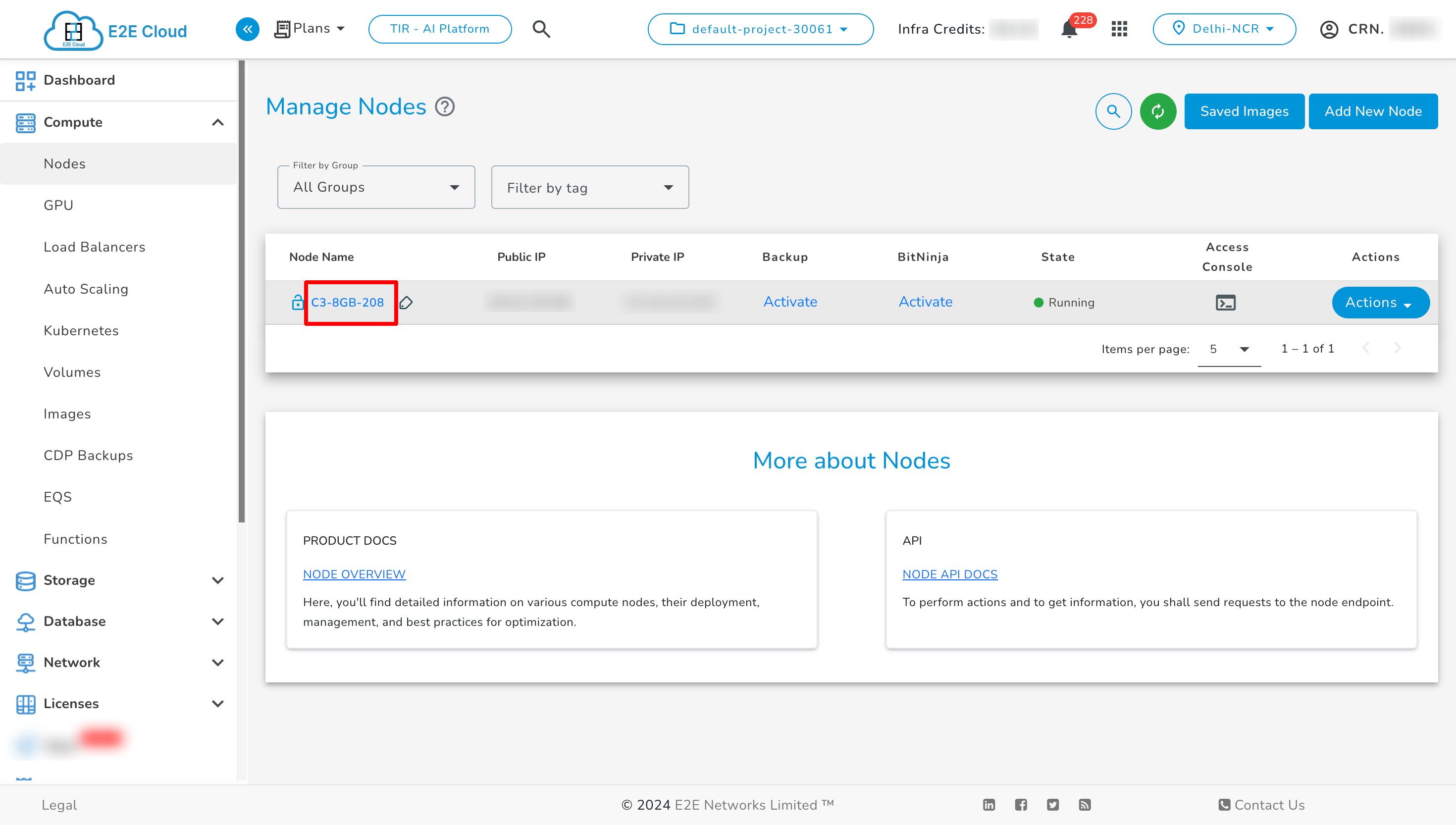
-
Now click on Alert section.
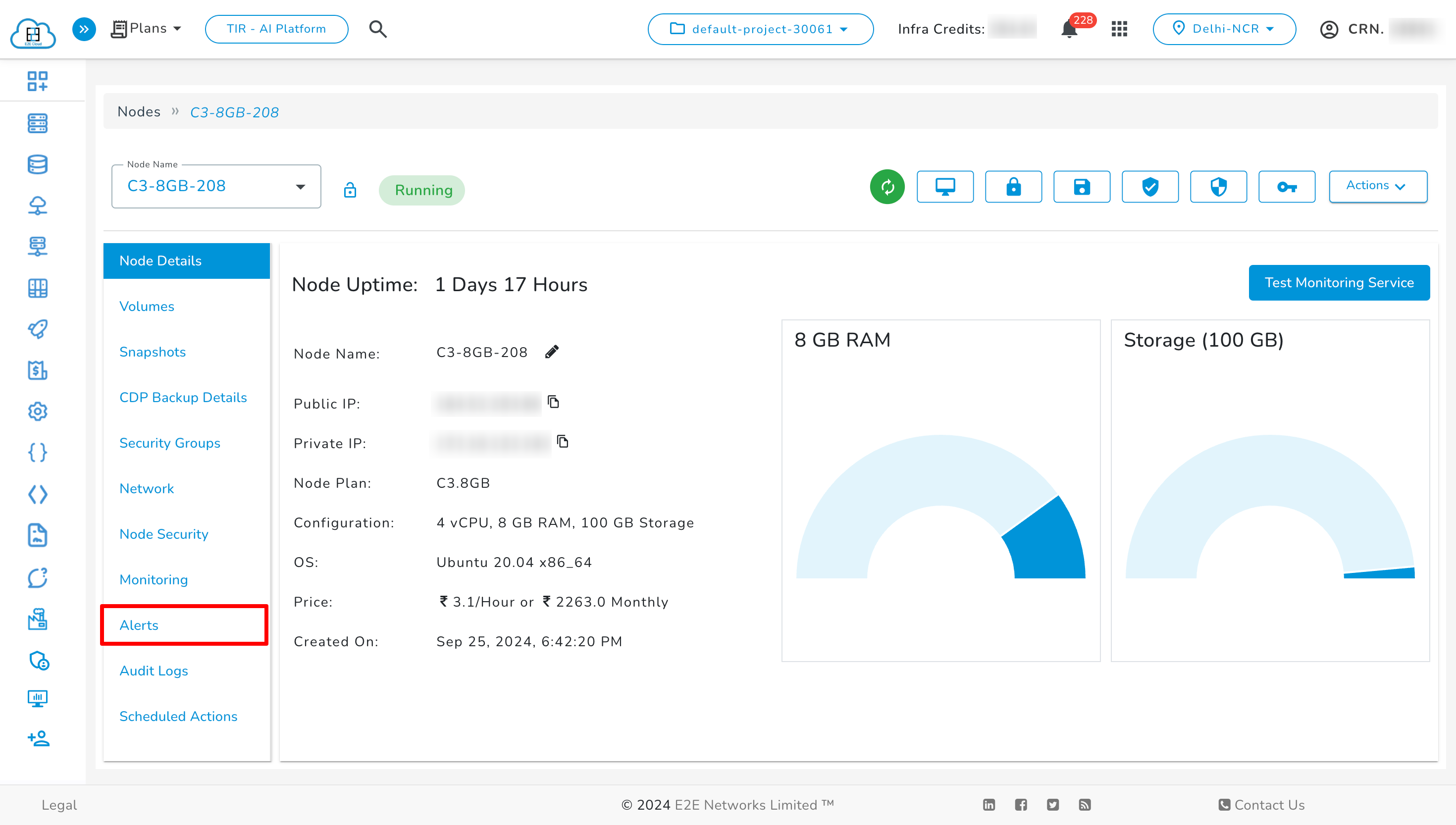
-
Click on Configure button to see the list of email IDs configured.
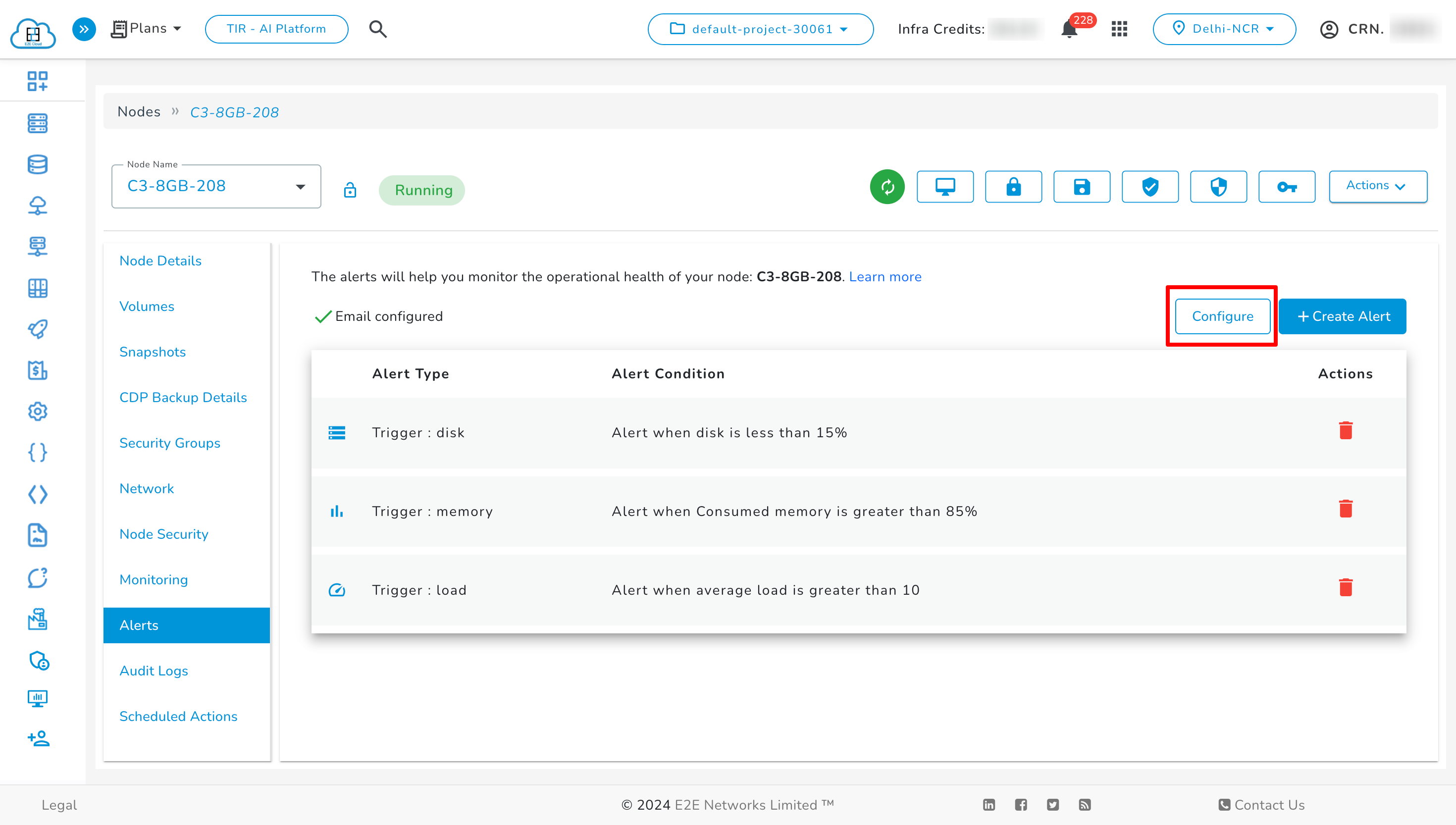
-
Here is the list of email IDs configured to receive your alert notifications. This list remains the same for all service alerts.
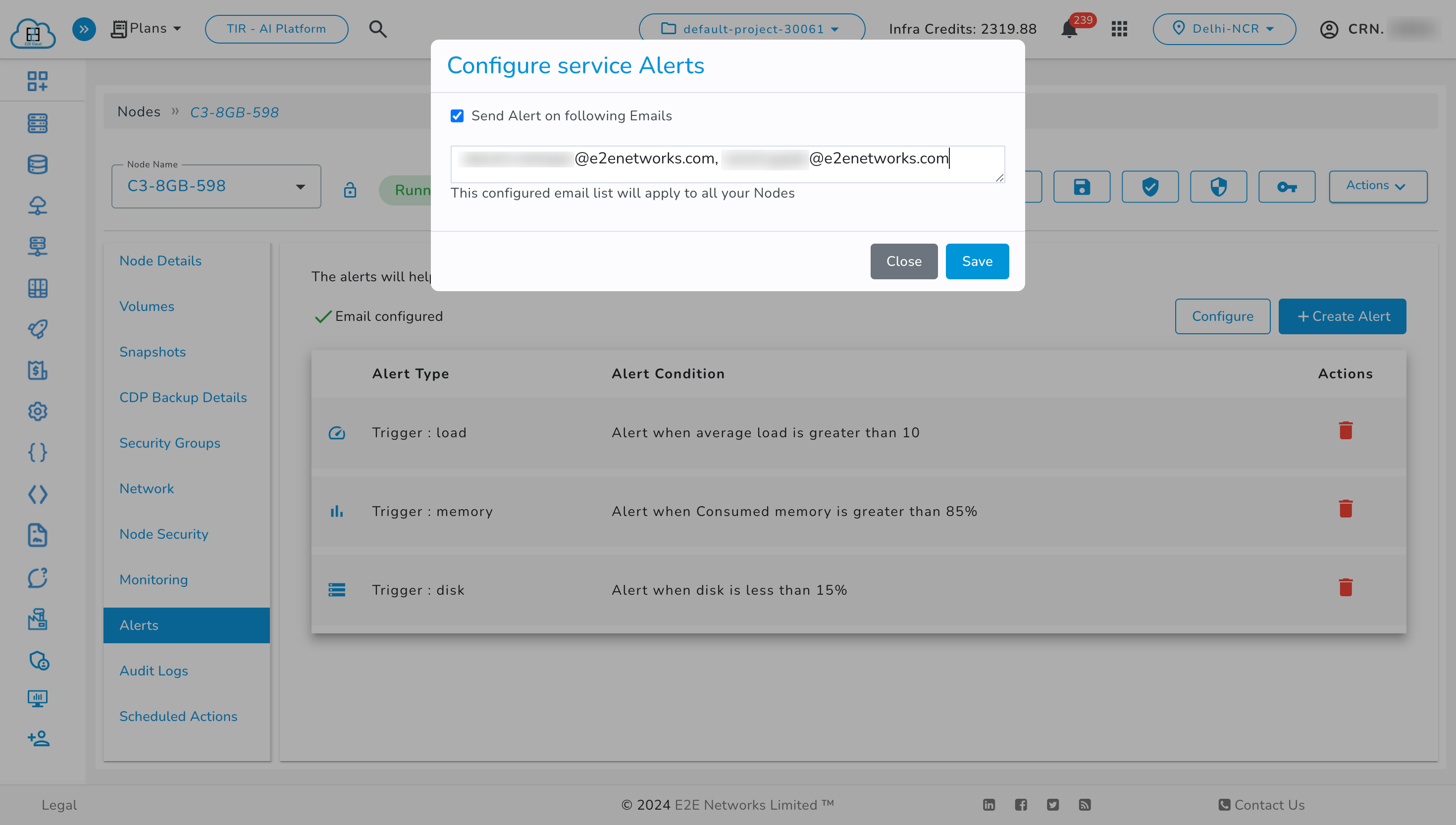
If your list doesn't contain any configured email addresses yet, or it only includes the owner’s email, you don't need to take any action. However, if the list contains email addresses that are not your IAM users, you should either remove them from the list or add them as IAM users with the appropriate roles. Failing to do so will result in the removal of all non-IAM email IDs, and those users will no longer receive notifications for any previous alerts.
You now need to add these users as IAM members with the relevant roles in your account.
To know how to add someone as an IAM user, click here.
What We’re Doing
After December 4, 2024, we will automatically assign a default user group for all users in all projects. You will have the option to edit this default user group.
Currently we will not be allowing users to delete this default user groups.
Members of the default user groups will be selected from your configured email IDs. If these configured email IDs include any IAM contacts with admin or lead roles, or if the IAM contact is a member of a specific project, they will be added to the relevant user groups. Any remaining email IDs will be discarded and will not receive notifications.
For example, if your configured email IDs are "abc@gmail.com", xyz@gmail.com", "qwe@gmail.com":
- abc@gmail.com is the owner's email ID or belongs to an IAM contact with admin/lead access.
- xyz@gmail.com is a member of project A.
- qwe@gmail.com is not associated with any IAM contact.
As a result:
- abc@gmail.com will be included in every default user group for your current projects (you can modify this later), and any new projects created after the feature release will only include the admin as a member.
- xyz@gmail.com will be added to project A’s default user group only.
We recommend removing unnecessary email IDs from the configured list or clearing it entirely to maintain better control over notification recipients after the launch.
This default user group will be applied to all existing alerts, ensuring that your alerts remain intact without needing manual reconfiguration.
Also, all your existing alerts will be automatically synced to the Event Monitoring Dashboard.
Additionally, we will automatically assign a high severity level to all existing alerts unless otherwise configured. You’ll have the option to change this as needed in the future.