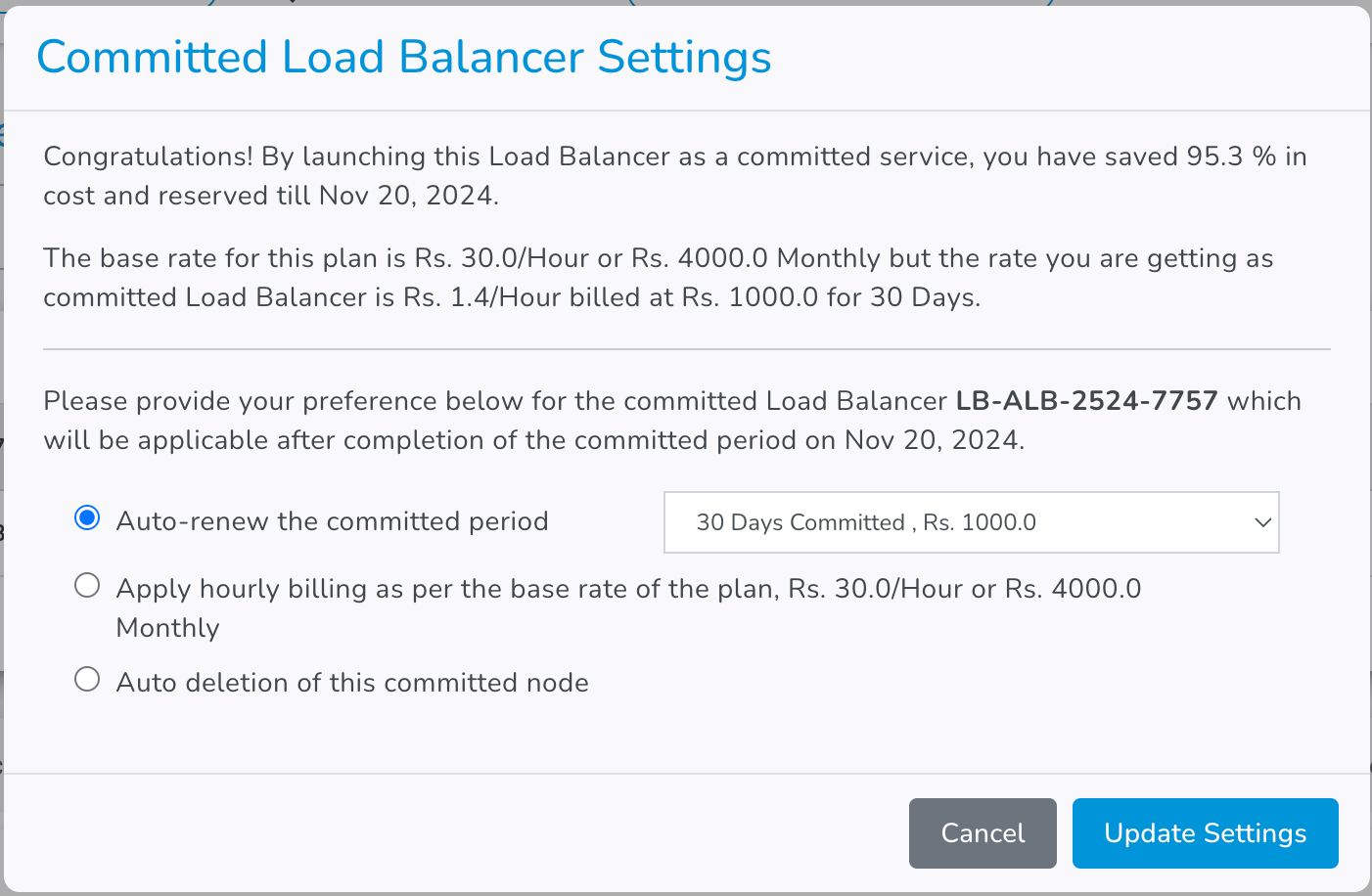Committed Load Balancer
Mostly, the load balancer plans available on E2E MyAccount are billed on an hourly basis, but E2E Networks Limited also offers in-built discounted plans if a load balancer is to be launched for a committed period (e.g., 30 days or 365 days). By opting for a committed plan, you will be able to save more compared to the price you would otherwise pay for the same period at the hourly rate. The longer the commitment period, the more you save!
Committed plans are not available for all types of load balancers, but feel free to contact sales if you want a load balancer launched in a committed fashion. We may be able to provide committed plans for that load balancer too. It is also possible to launch a load balancer in an hourly plan and later convert it to a committed plan. The committed period, i.e., the period for which the load balancer is committed, depends on the selected committed plan. The infra credits for the committed load balancer are deducted in full as soon as it is launched. (For postpaid customers, the full cost of a committed load balancer is added in the next bill).
Once you have created a Load Balancer, you can access and manage your Load Balancers from the My Account Portal dashboard features.
Converting an hourly LB to a committed LB
After the launch of an E2E Load Balancer, which is billed on an hourly basis, you have the option to convert it into a committed Load Balancer to save more. Follow the steps below:
- Go to the ‘Load Balancers’ page.
- Select the Load Balancer you wish to convert to a committed plan.
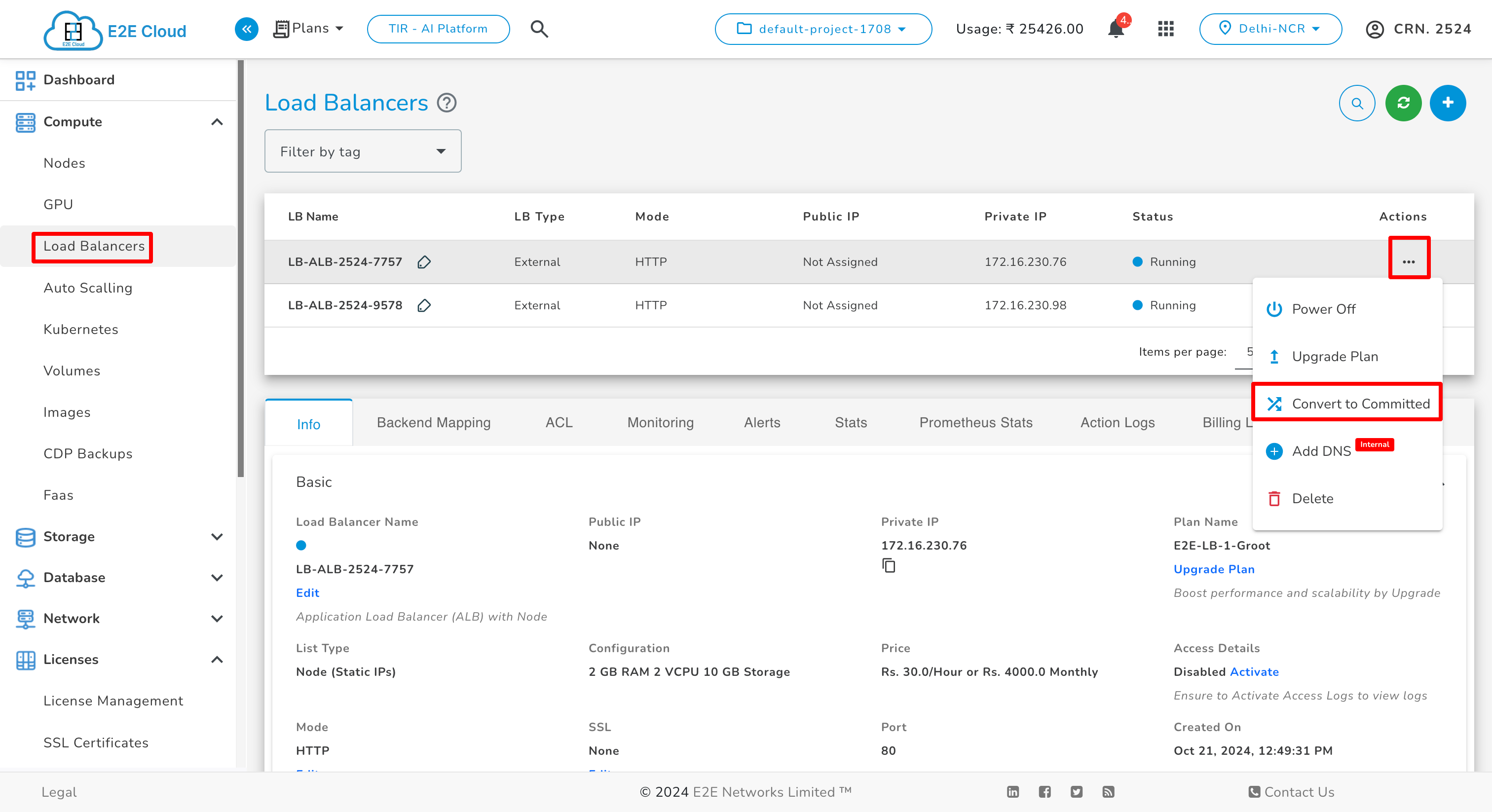
- Click on the ‘Convert to Committed' action.
- The ‘Convert to Committed’ window will open. Select the committed load balancer plan from the dropdown list.
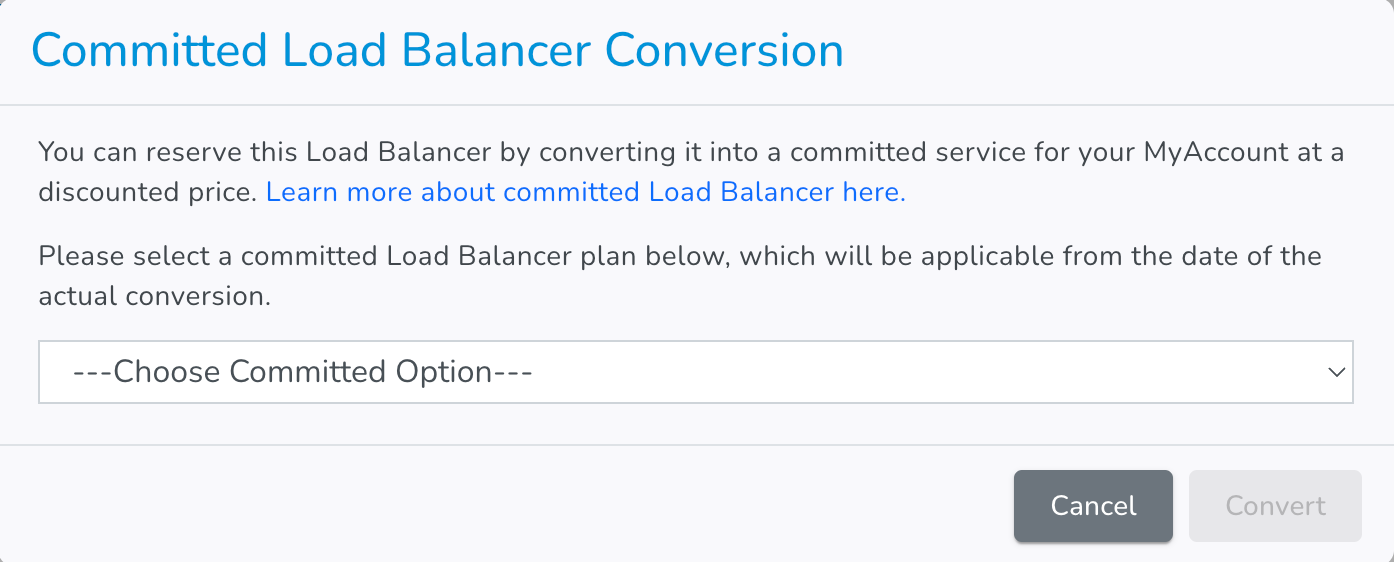
- A confirmation checkbox will appear after selecting the plan. Tick the checkbox to confirm and proceed with the conversion.
- Click the Convert button.
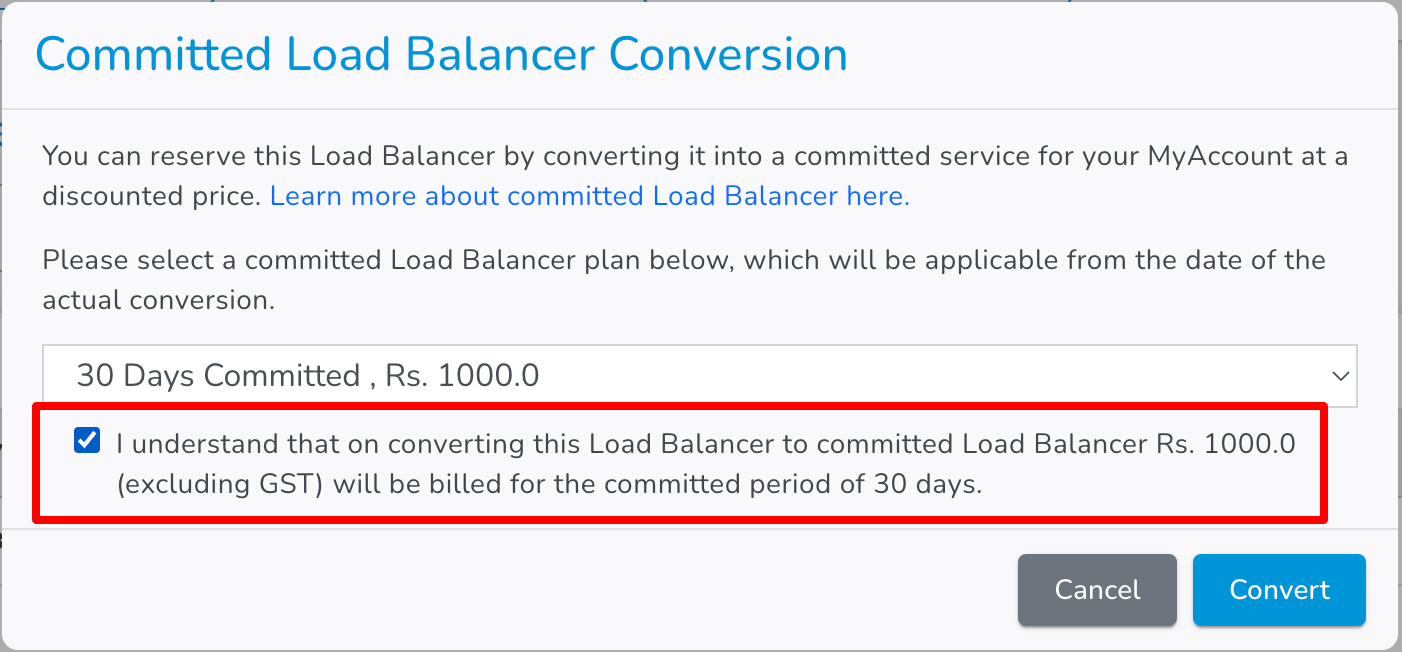
- You will receive an email notification.
Committed Load Balancer settings
After launching a committed load balancer, you can view and edit its settings. By default, a committed load balancer is launched in “Auto-renew” mode, meaning the plan is renewed automatically at the end of the committed period. You can change this setting, but any changes will apply only after the current committed period ends.
To change committed load balancer settings, follow these steps:
- Go to the ‘Load Balancers’ page.
- Select the E2E committed load balancer you wish to update.
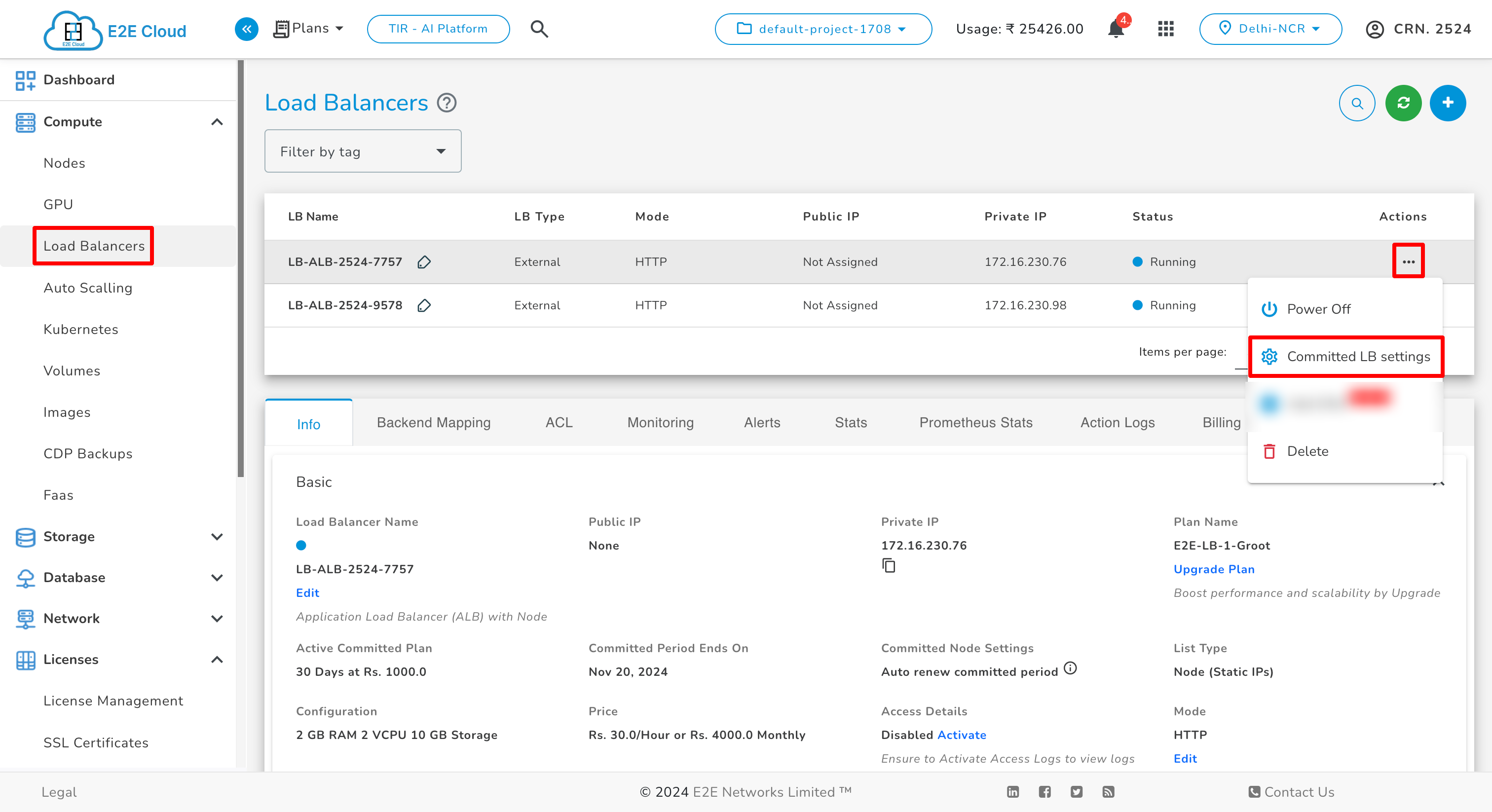
- Click on the ‘Committed LB settings’ action.
- The committed load balancer settings window will open. Refer to the options below and select one.
Auto-Renewal
The auto-renewal option is enabled by default. The committed period will automatically renew at the end of the current committed period as per the active plan. You can select a different committed LB plan before the period ends, but the new plan will take effect only after the current period.
Hourly Billing
If ‘Hourly Billing’ is selected, the load balancer will switch to an hourly billing rate at the end of the current committed period. You can terminate the LB anytime once it is converted to hourly billing.
Auto Termination
If ‘Auto Termination’ is selected, the committed LB will be automatically terminated, deleting the load balancer after the committed period ends.