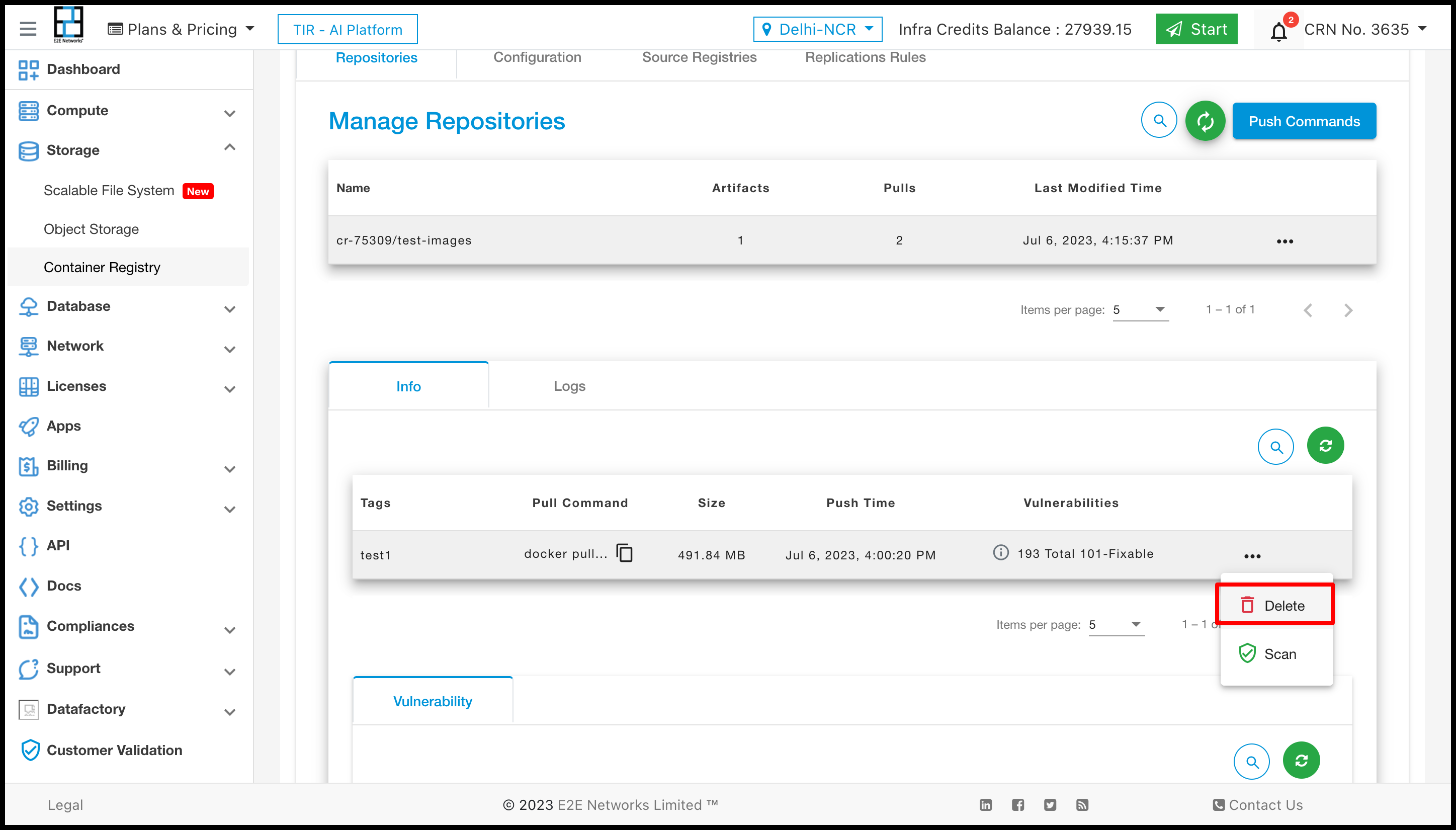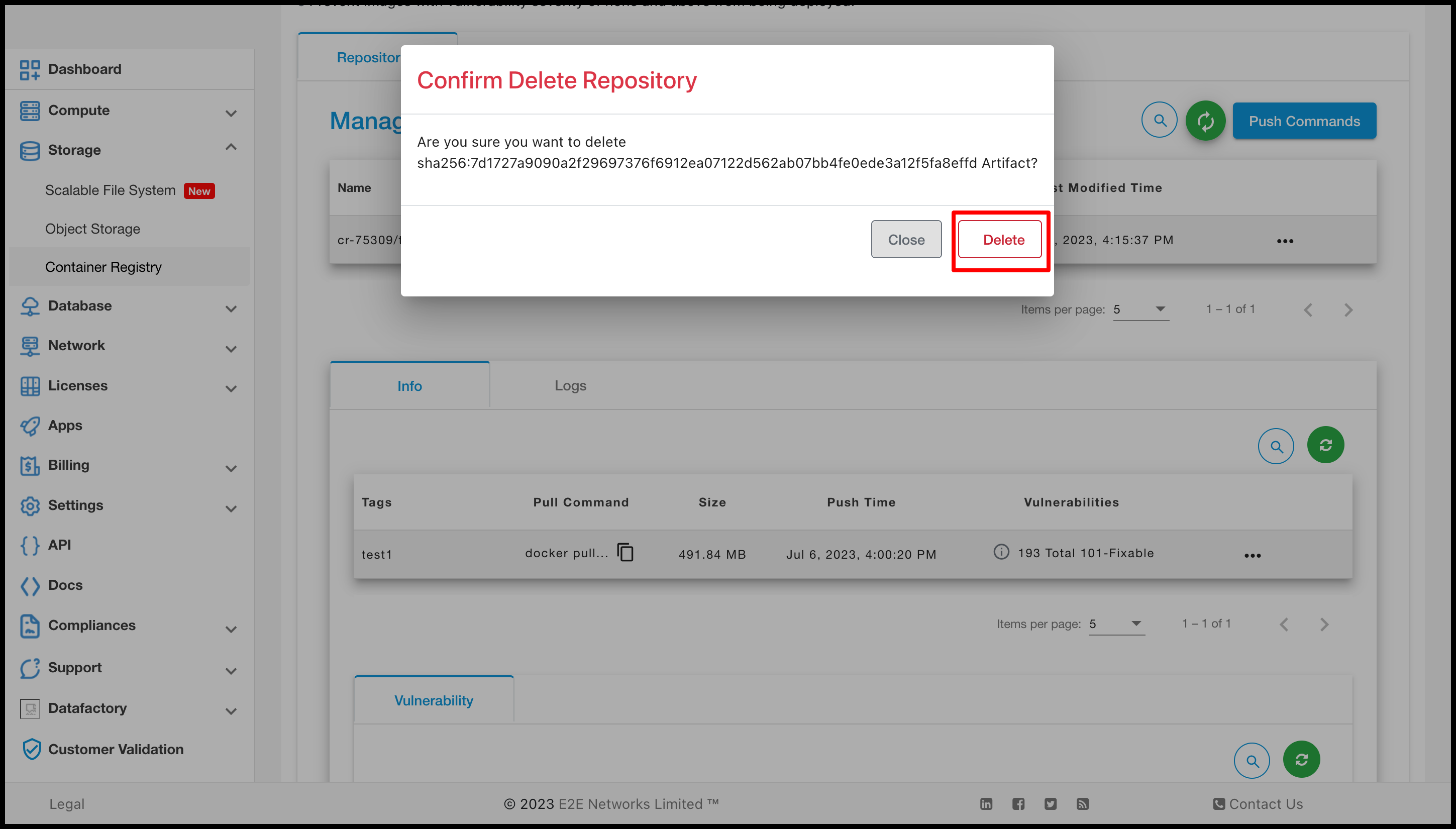Manage Container Registry
Working with Container Registry
The following sections describe how you can use Container Registry.
Create New Container Registry
- Click on the "Container Registry” sub-menu available under the Storage section.
- You will be directed to the ‘Container Registry manager’ page.
- You can provide the project name (optional).
- Click on the “Create Container Registry” button.
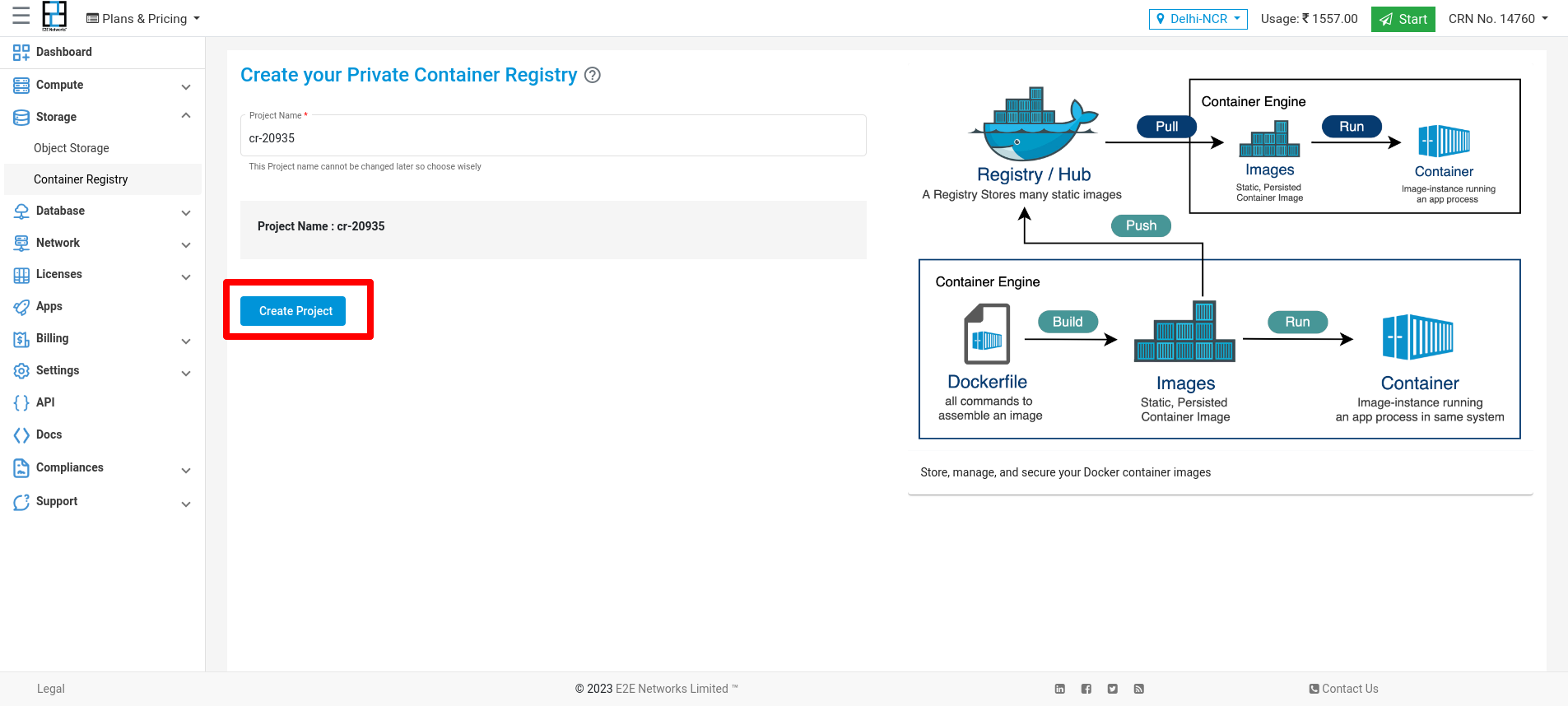
Scan Project
Click on the Scan Project button to scan your Project.
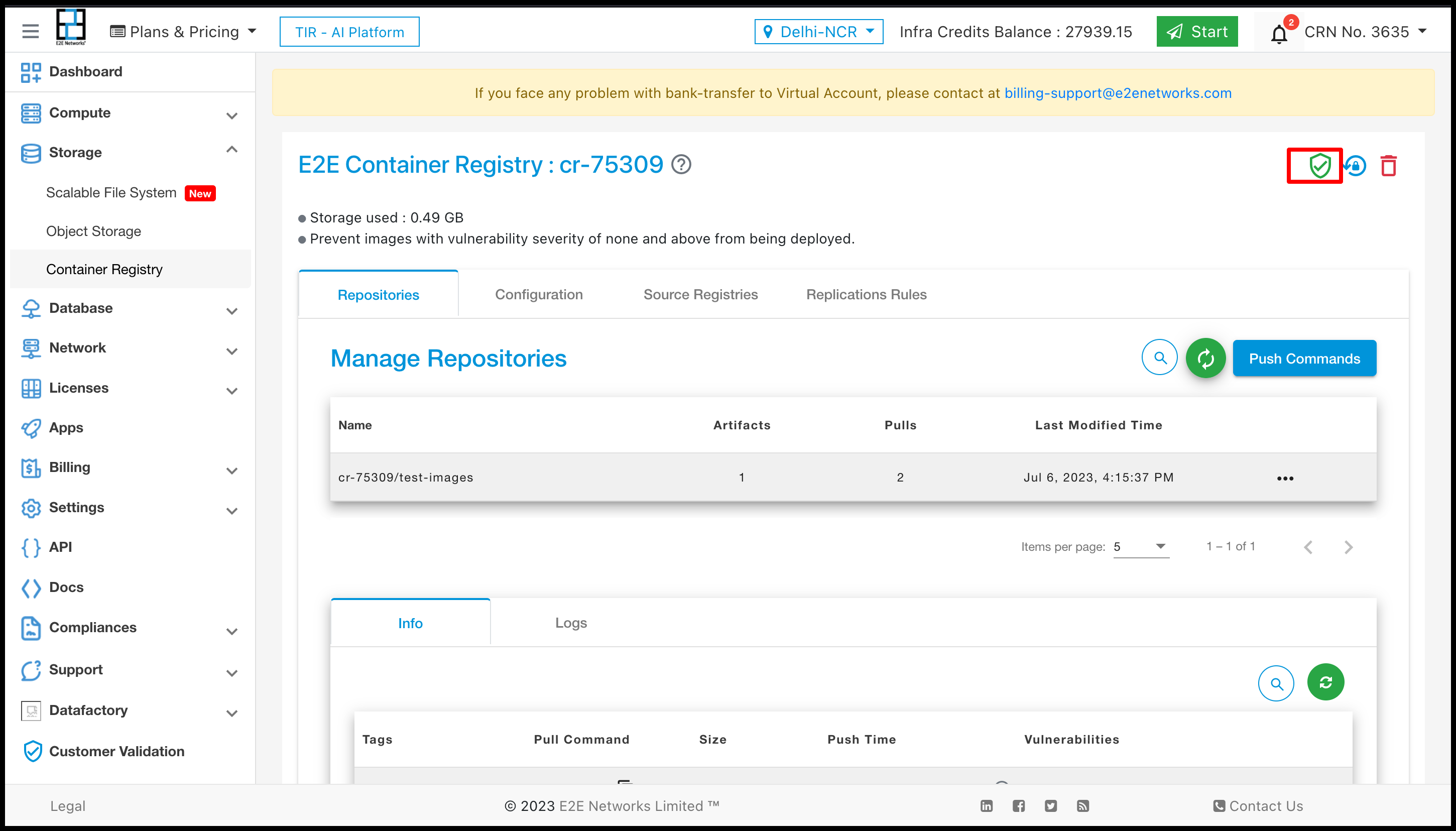
Reset Password
Click on the Reset Password button to change the password of your Project.
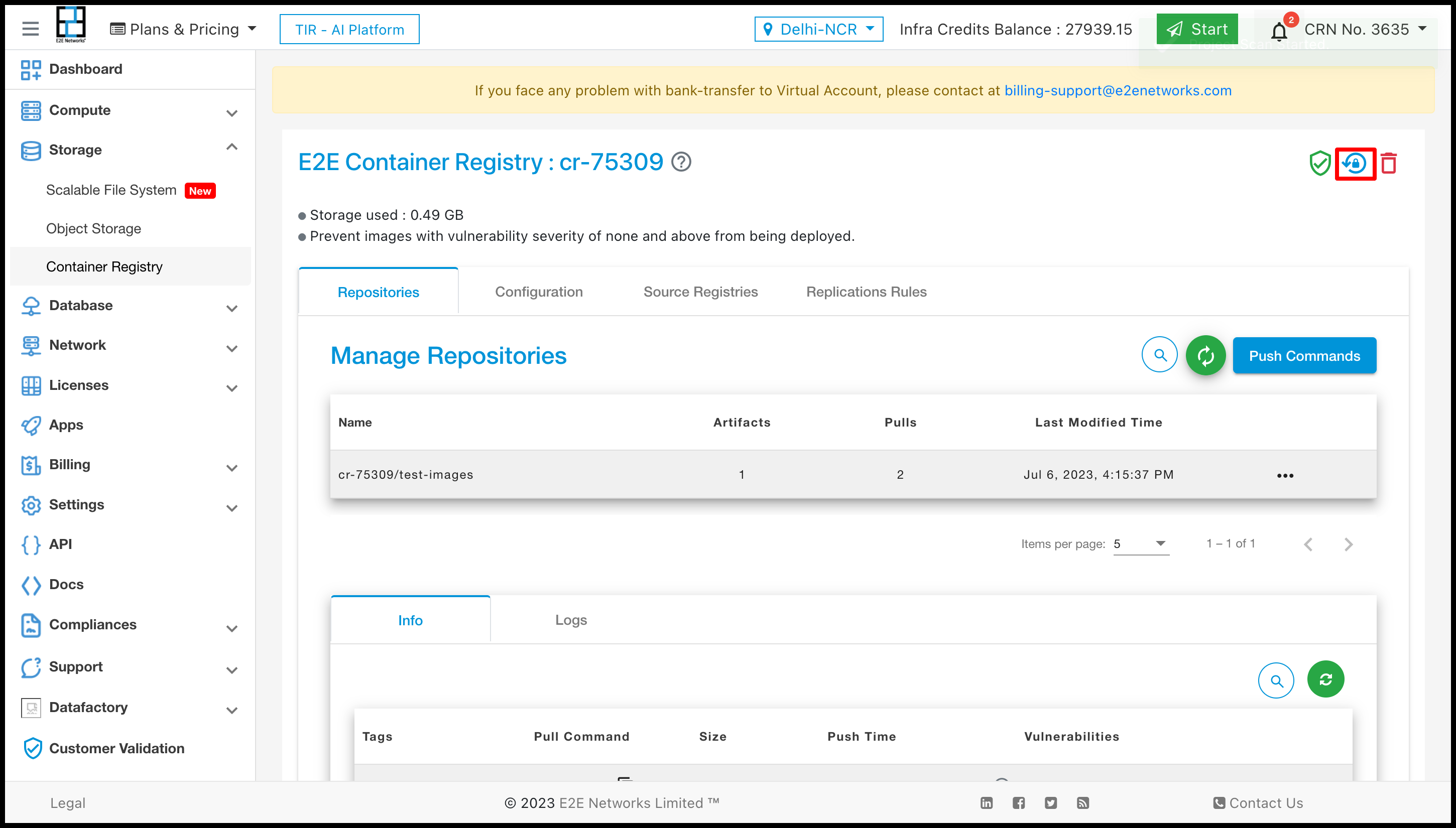
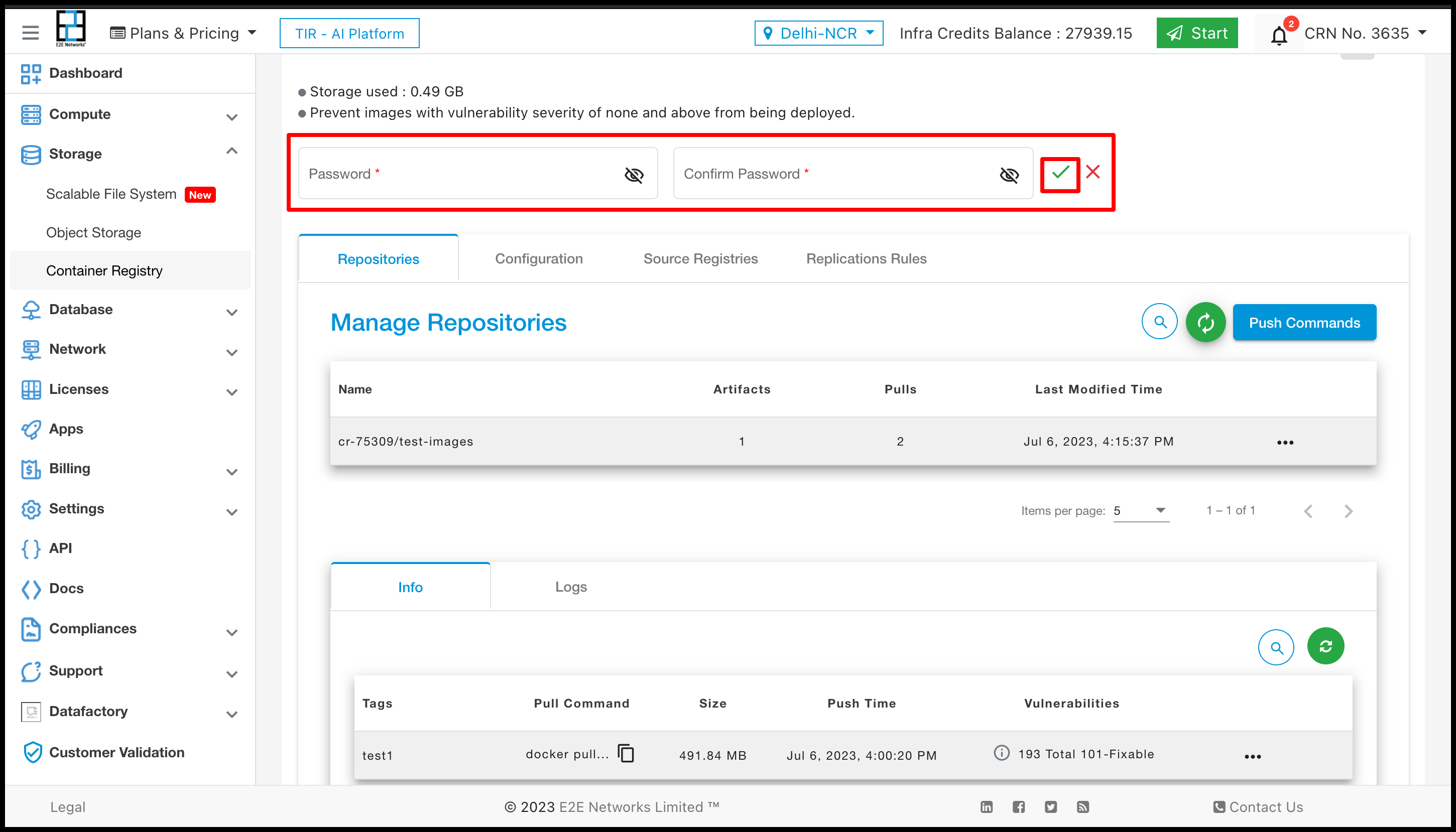
Delete Project
Click on the Delete Project button to delete your Project.
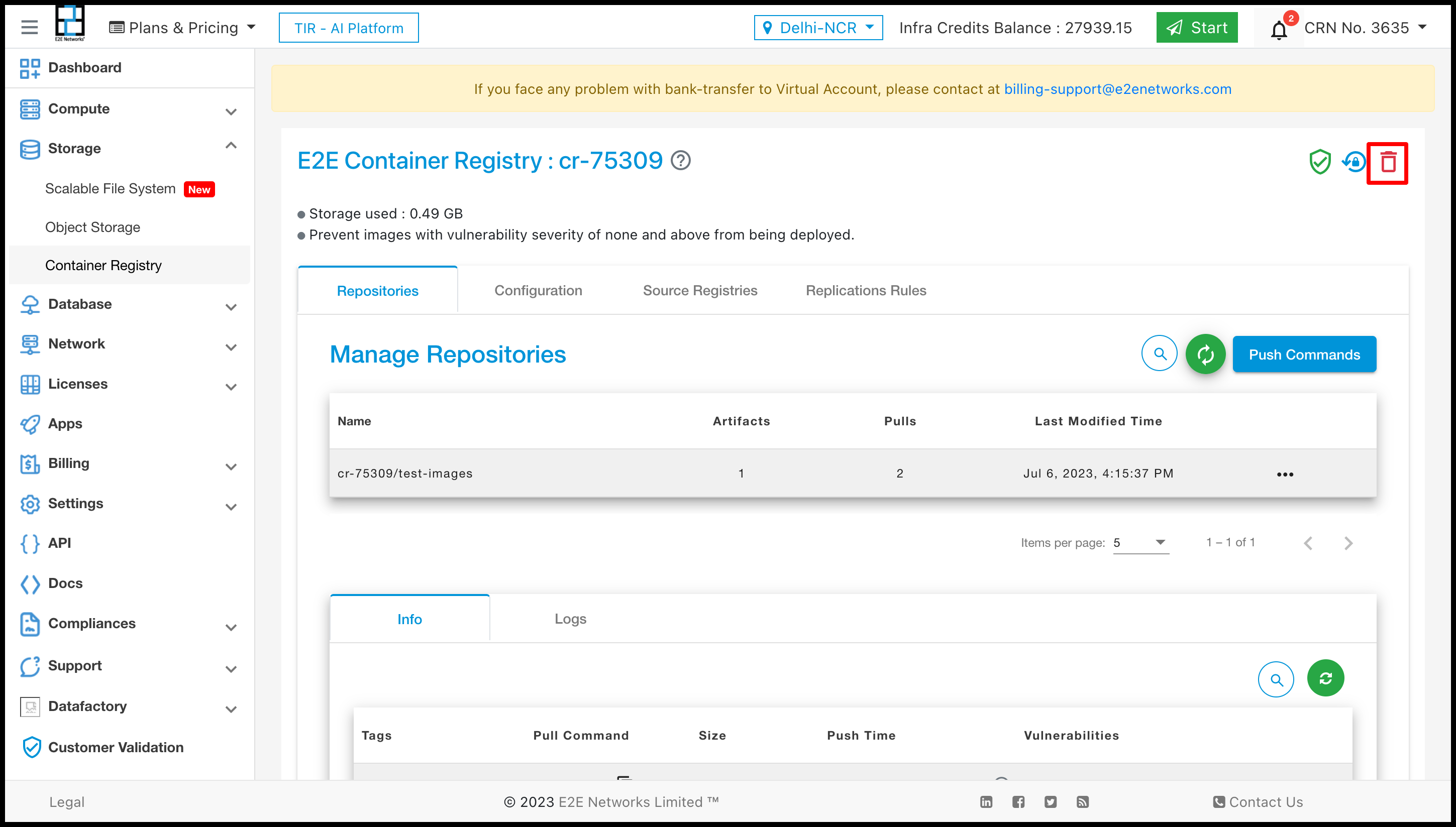
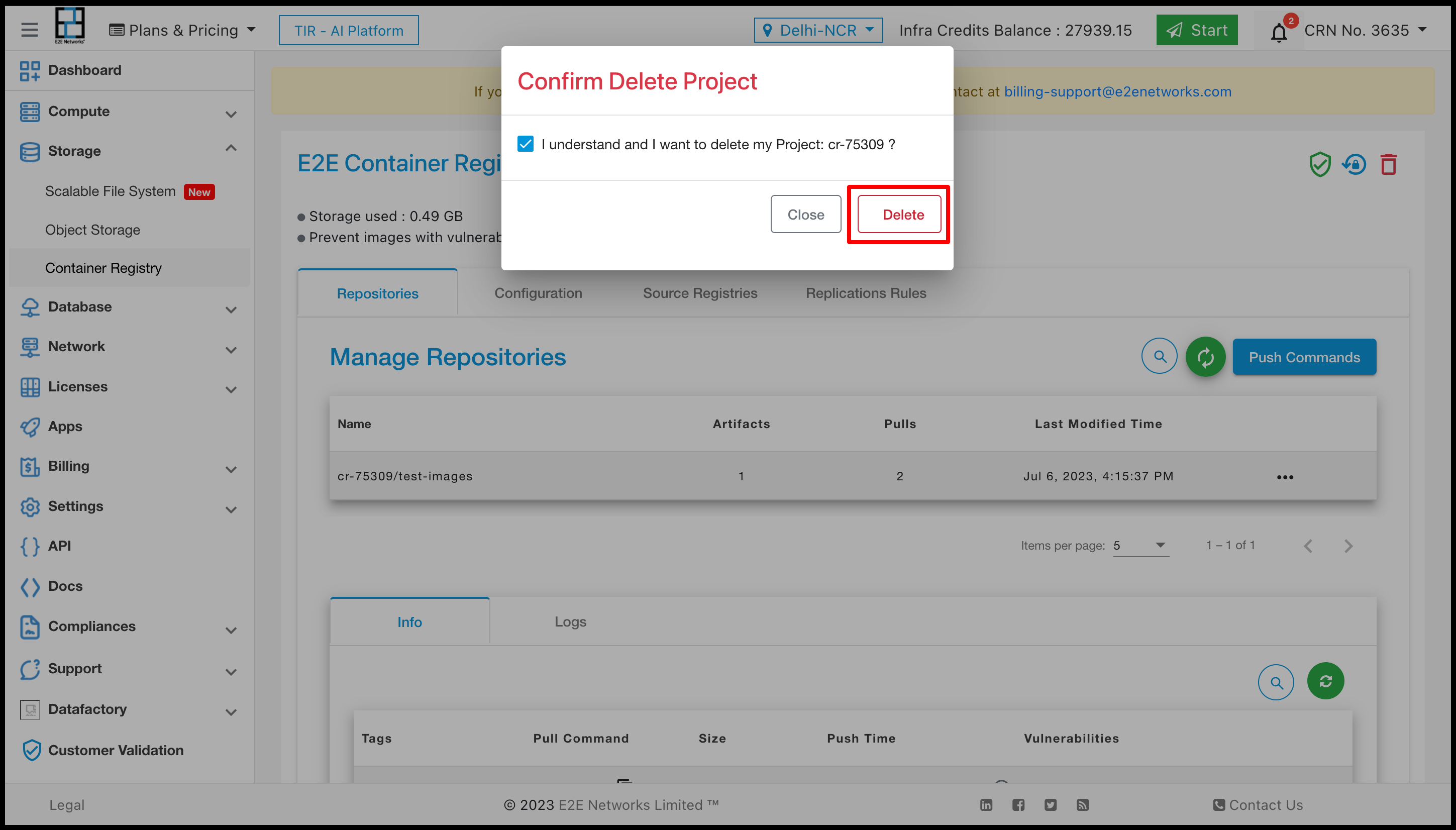
Connecting to your Container Registry
Enter the following command at a command prompt on your local or client desktop to connect to a container Registry.
docker login registry.e2enetworks.net -u <user_name> -p <password>

Push Command
Using Docker
Enter the following command to push your image on the project.
Push Command -
docker push registry.e2enetworks.net/<project_name>/<image_name>
Docker Images --
sudo docker images
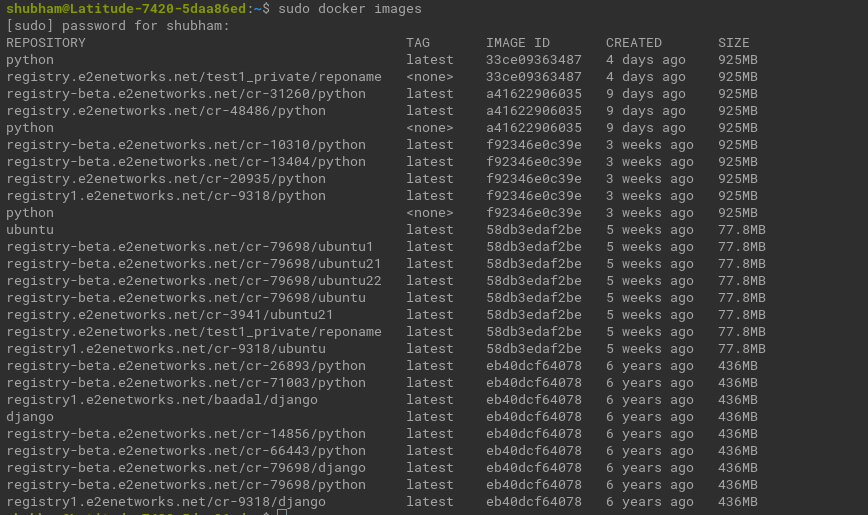
Create tag -
docker tag <image> registry.e2enetworks.net/<project_name>/<image>

Push Images
docker push registry.e2enetworks.net/<project_name>/<image_name>
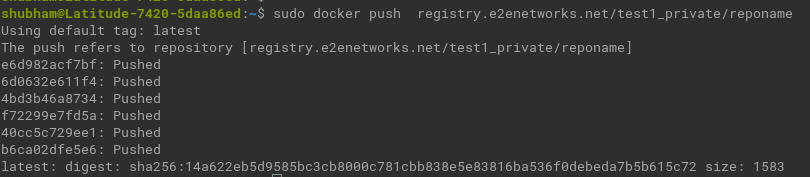
Scan Repositories
For scan repositories you have to click on the scan button to scan your Repositories.
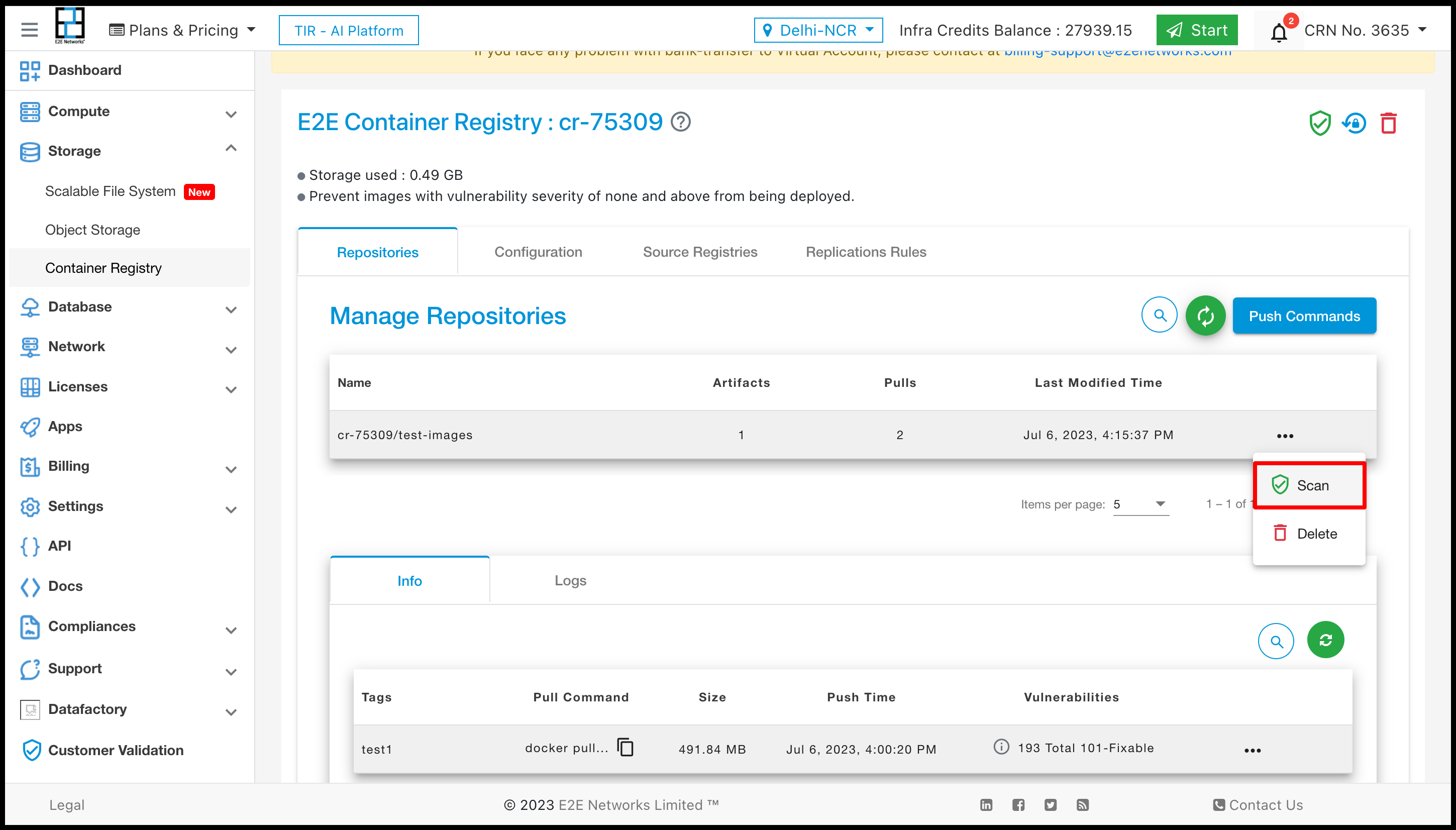
Delete Repositories
For deleting the repositories you have to click on the Delete button. And confirmation popup will be open and you need to confirm that click on Delete button.
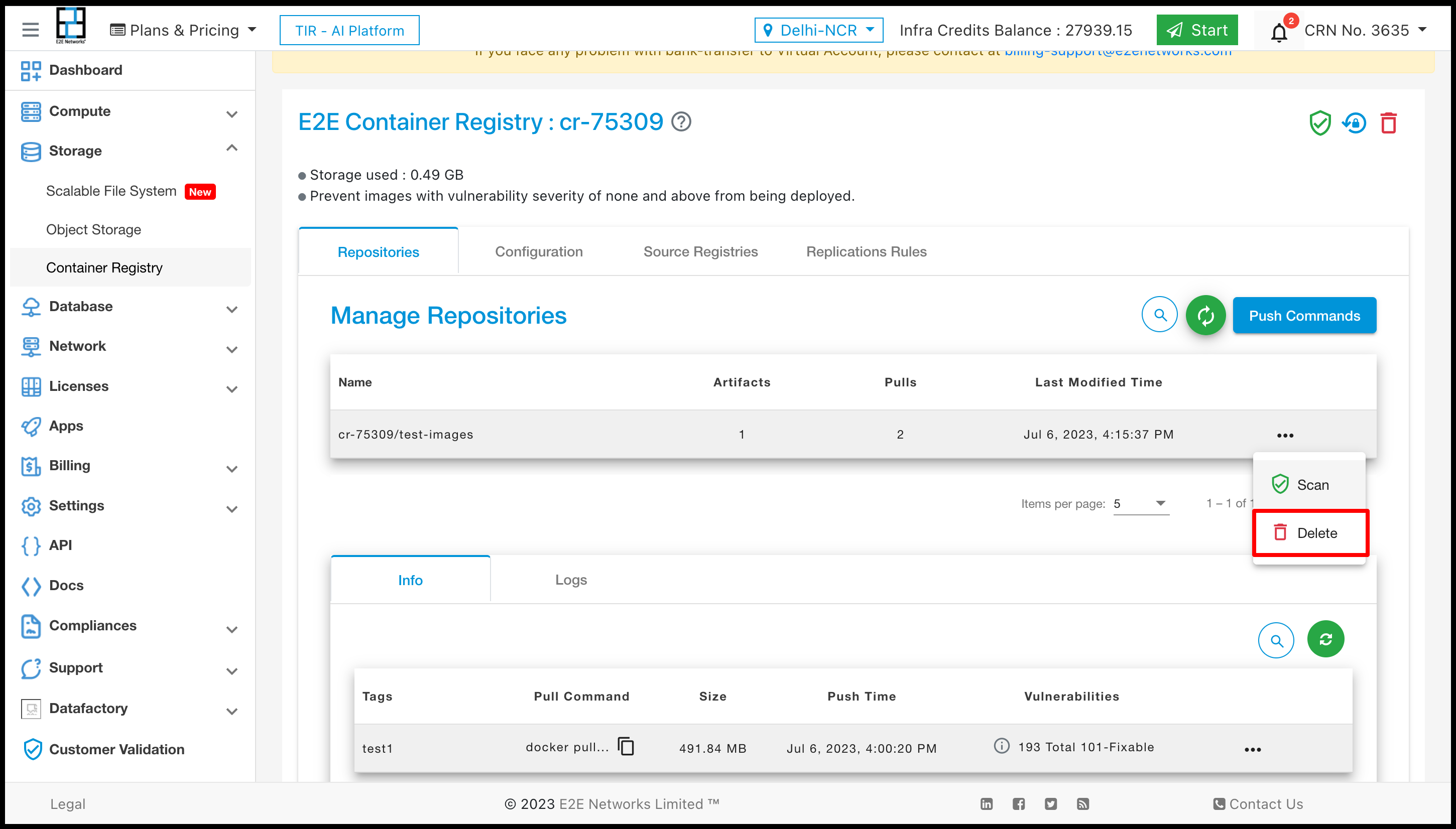
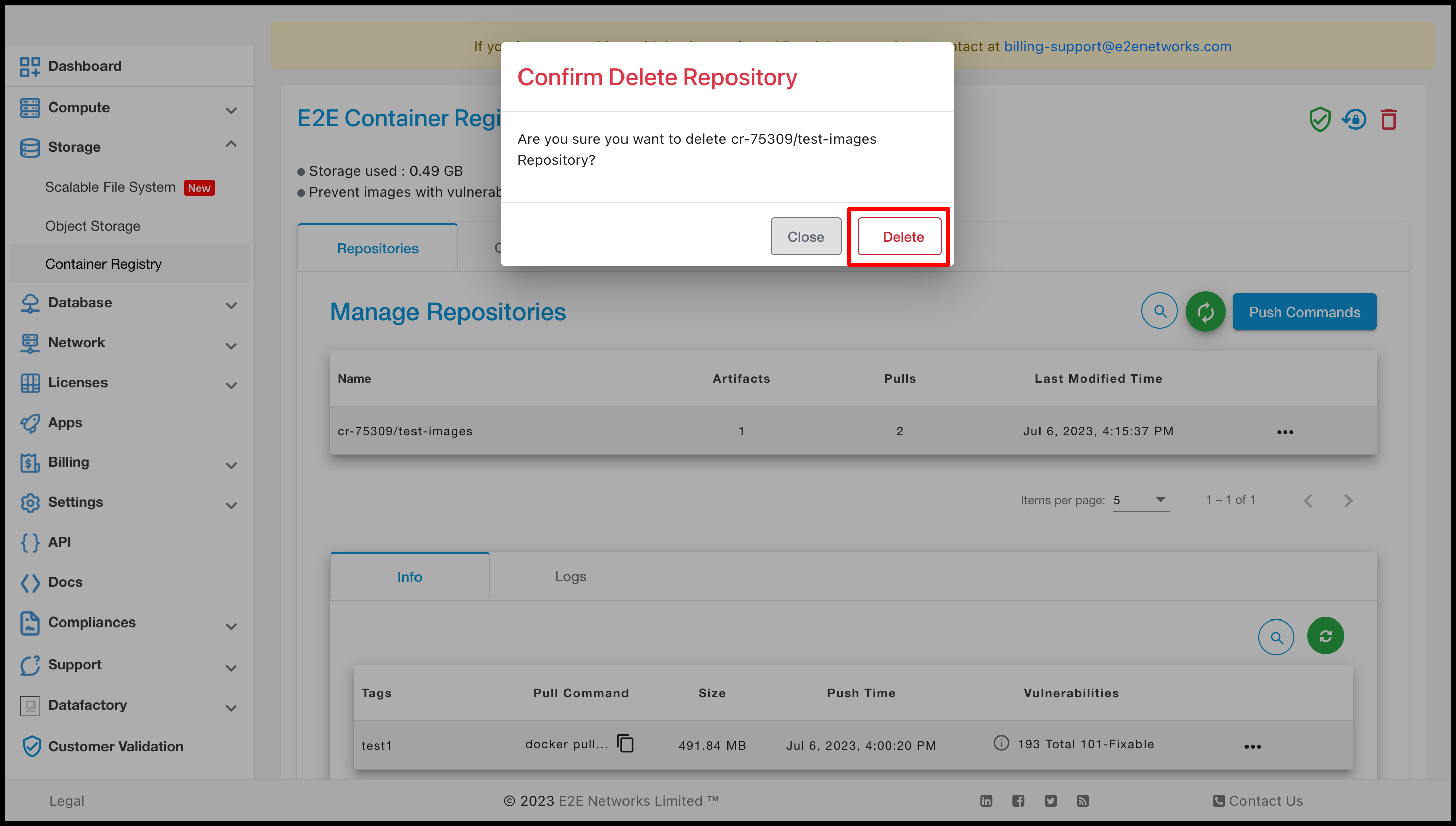
Scan Artifact
For scanning the Artifact click on scan button of artifact.
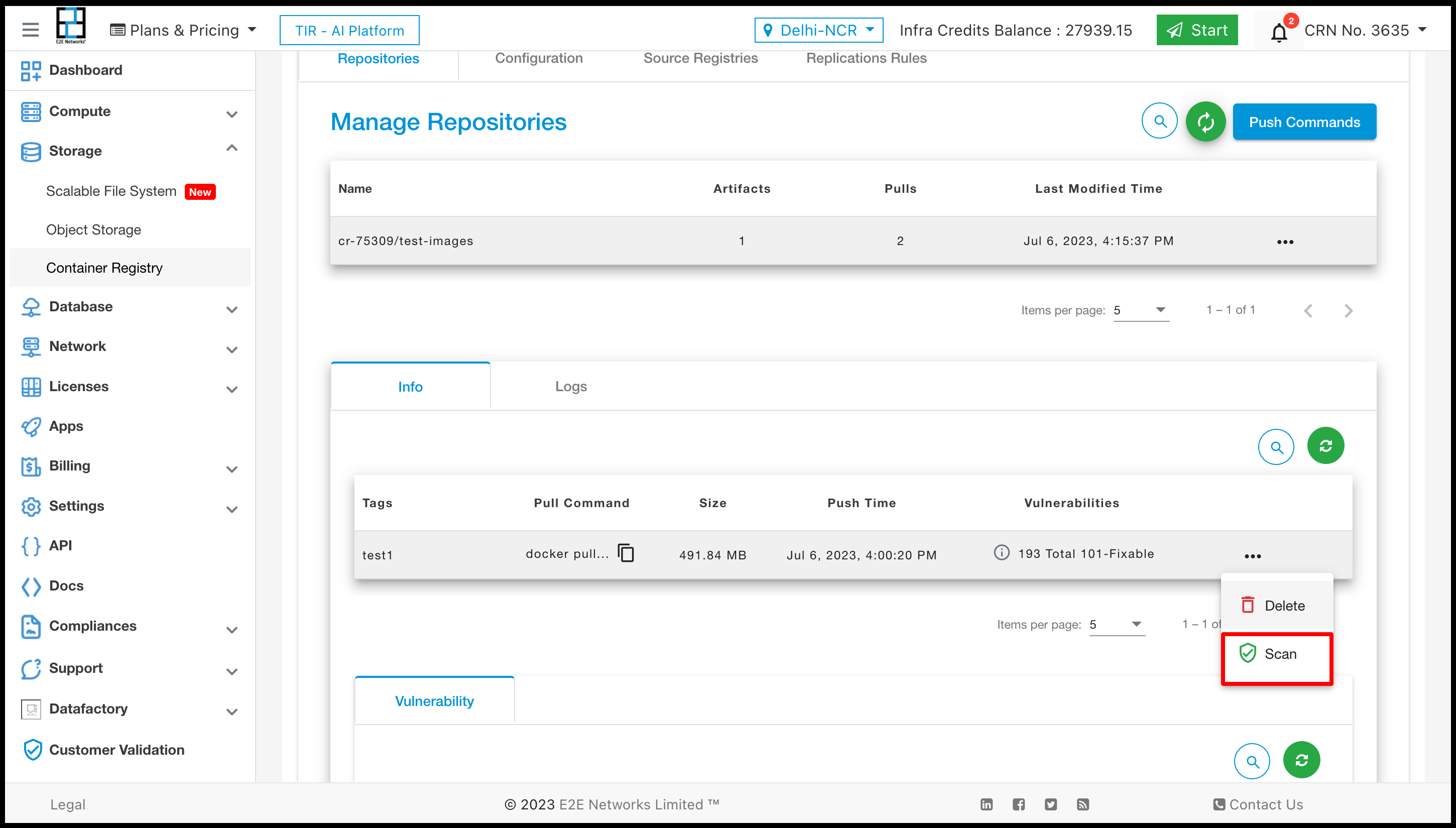
Delete Artifact
Click on the Delete button to Delete your Artifact. And confirmation popup will be open and you need to confirm that click on Delete button.