Azure BLOB Storage As a Source
Azure Blob Storage is a service provided by Microsoft Azure that allows you to store data. This page contains the setup guide and reference information for the Azure BLOB Storage source connector.
Pre-requisites
Container Name: Name of the BLOB Container where the file(s) exist.
Connection String: Connection String for the Azure Storage Account.
Setup guide
Step 1: Create a New Storage account
Go to Azure Portal and login.
From the left portal menu, select Storage accounts to display a list of your storage accounts. If the portal menu isn’t visible, select the menu button to toggle it on.
On the Storage accounts page, select Create.
Enter the details for a new storage account.
Click on Review + Create and then click Create.
In the Storage Account you can create the container and upload objects. Refer here
Step 2: Get the Connection String for Storage Account.
Go to your Storage Account where the Container is created
From the left portal menu, select Security + Networking > Access Keys to display a list of your storage accounts. If the portal menu isn’t visible, select the menu button to toggle it on.
Click on Show in Connection String for any Key and Copy the connection string from there.
Step 3: Setting Up Azure Blob Storage Source on TIR
Go to TIR
Go to Data Syncer > Sources > Create Source.
Choose Azure Blob Storage.
Add your Container Name from where you want your data to be ingested.
Add the Connection String that you just copied in Step 2 in the Connection String field.
Click CREATE.