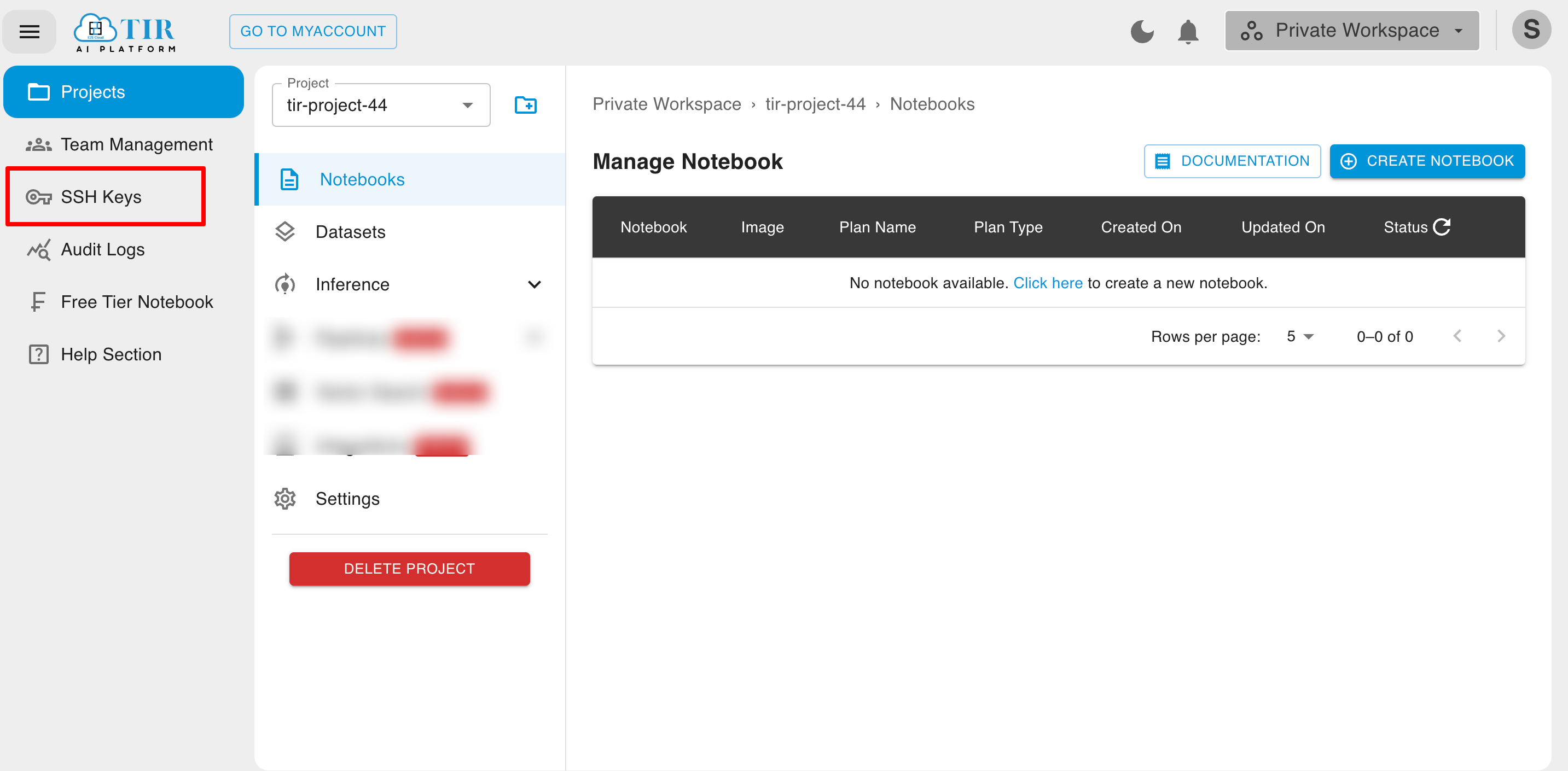SSH Keys Management
Introduction
Setting up SSH-based security to access your server is a much more effective way than the use of a manual root password. Cracking the security system of a node depending on SSH keys is nearly impossible since it secures your node in a more sophisticated way by the use of encoded keys.
Why is password-based authentication vulnerable?
A server can authenticate & grant access to the users with different access methods. The most basic of these is a password-based authentication, which is easy to use but isn’t the most secure. Modern processing power combined with automated scripts makes brute-forcing a password-protected account very possible since passwords generally are not complex. SSH keys prove to be a reliable and secure alternative.
What are SSH keys?
SSH key pairs are two cryptographically secure keys that can be used to authenticate a client to an SSH server. Each key pair consists of a public key and a private key.
The private key is retained by the client on his local machine and should be kept secret. Any compromise of the private key will allow the attacker to log into servers that are configured with the associated public key without additional authentication. As an additional precaution, the key can be encrypted on disk with a passphrase.
The public key is uploaded onto the remote server that you want to be able to log into with SSH. When a client attempts to authenticate using SSH keys, the server can test the client on whether they are in possession of the private key. If the key-pair matches, then a shell session is spawned, or the requested command is executed.
How do SSH keys work?
A key pair will be generated on your local PC.
Generating a key pair provides you with two long string of characters: a public and a private key.
The public key will be added to your node.
The corresponding private key pair will be saved on your local PC.
Every time you access your node, the SSH system will lookup for the private key pair of the public key added to it. The system will unlock only when the two keys match.
You can also disable the root password after the SSH keys are set up.
Note
Secure the private key: Make sure that you add the public key to the servers and the private key is saved in a secure location on your PC.
Manage SSH Keys
This guide shows you how to access & manage your SSH keys into E2E Networks TIR AI PLATEFORM.
Logging into E2E Networks ‘TIR AI PLATEFORM’
Please go to ‘TIR AI PLATEFORM’ and log in using your credentials set up at the time of creating and activating the E2E Networks ‘TIR AI PLATEFORM’.
Add/Delete SSH Keys
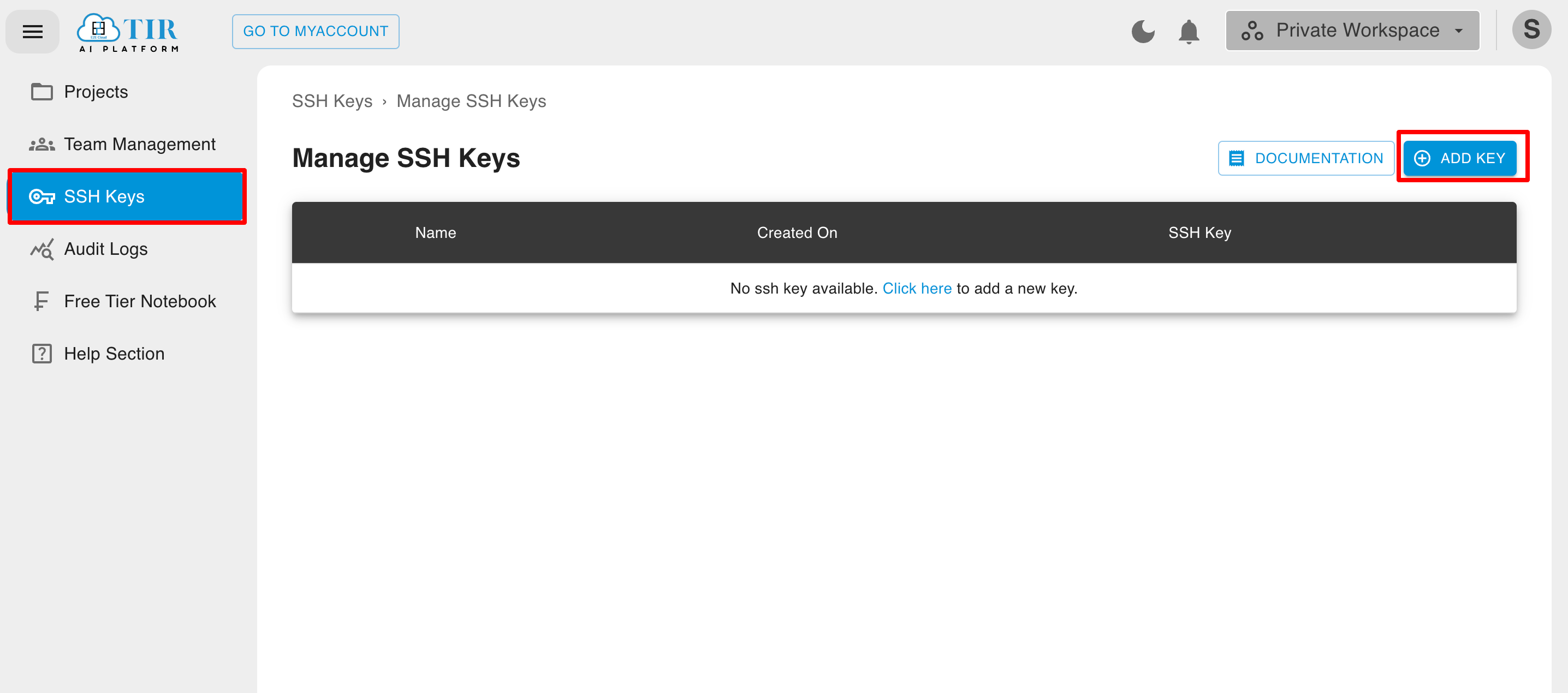
If you do not have SSH keys and want to create an SSH key pair to access your node then follow the tutorial for your computer OS.
MAC
Windows
Linux
ADD SSH Keys
Click on Add Key button
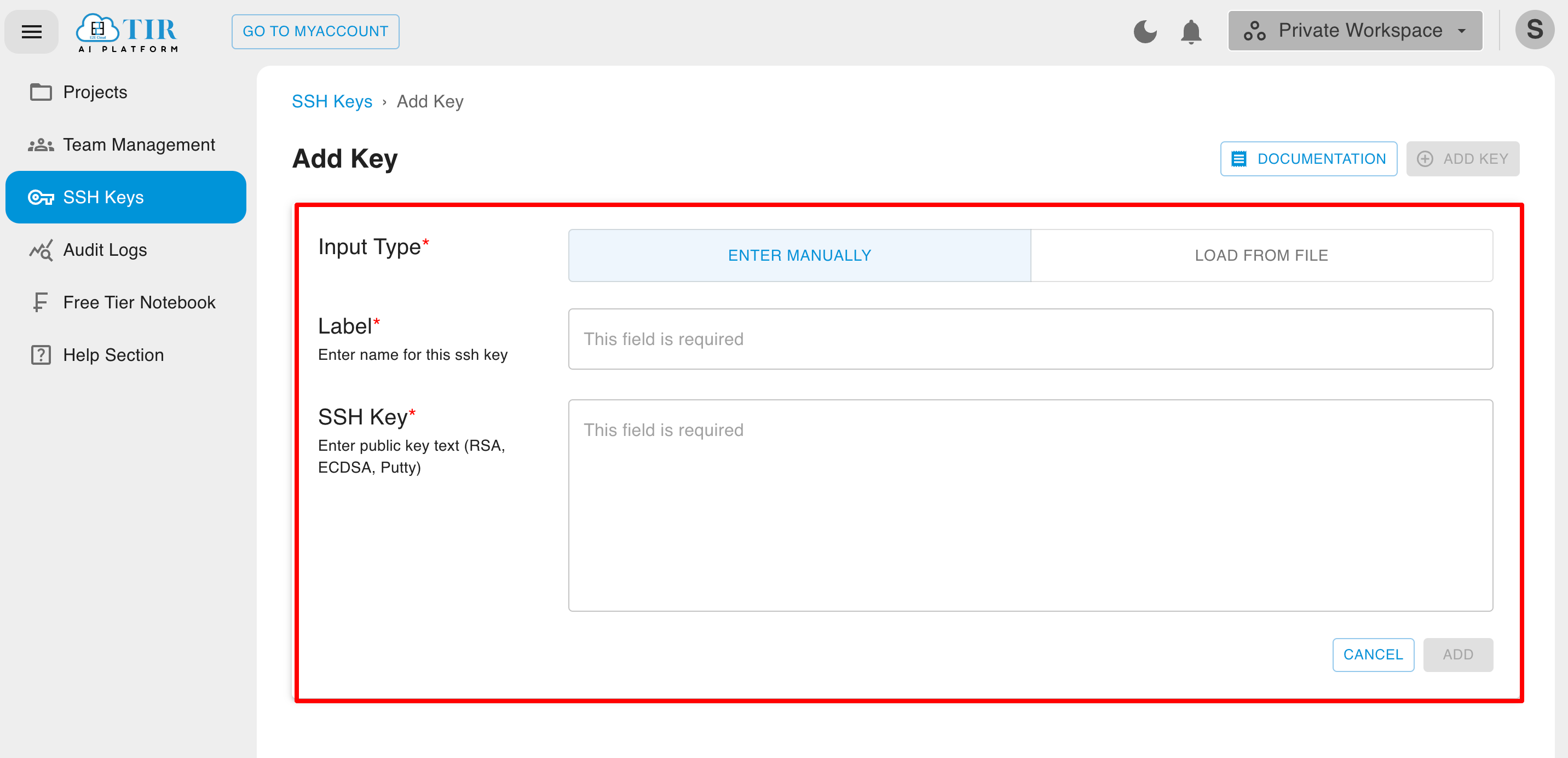
You need to label your SSH key (optional) field for easy identification purpose.
You can either load the file to add public SSH Key by clicking the ‘Load from file’ or paste the contents of your public SSH key (copy it as it is and paste it in) in the SSH Key content field.
Note
Before you paste your public SSH keys into your content field, you must check the format of each public SSH key file that you plan to add.
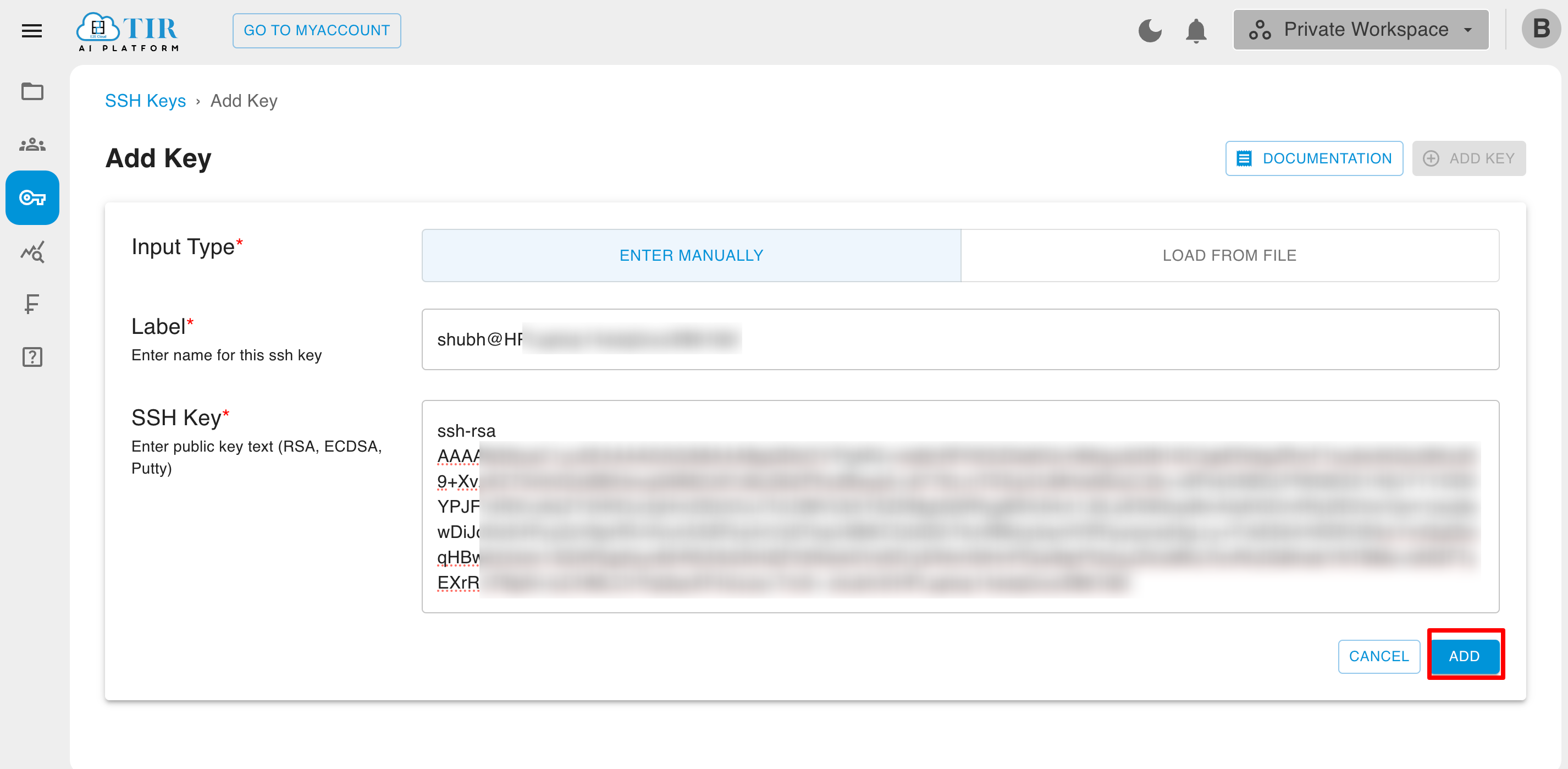
After adding the public key, you need to click the ‘Add Key’ button. you will be automatically routed to the ‘Manage SSH Keys’ page.
Similarly, you can store multiple SSH Public Keys into TIR AI PLATEFORM , which will be accessible to multiple users with different SSH keypairs.
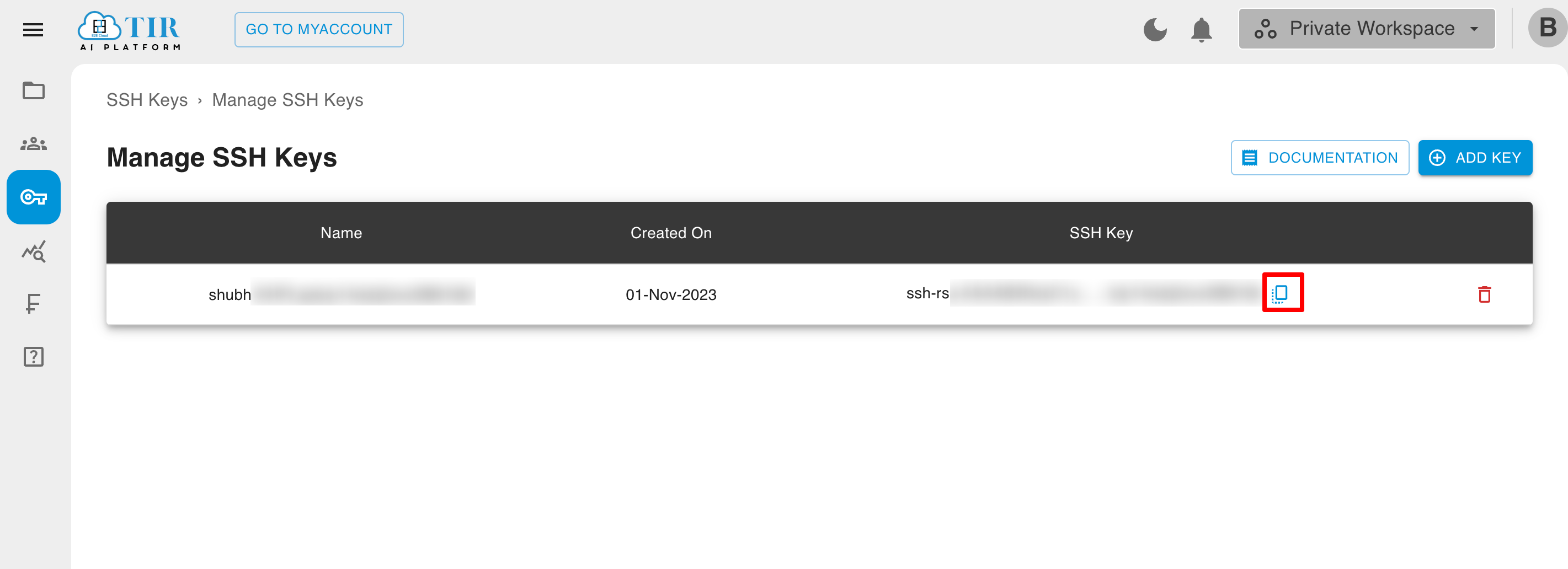
Delete SSH Keys
To remove a public key, click on the delete button which will permanently delete your public key.
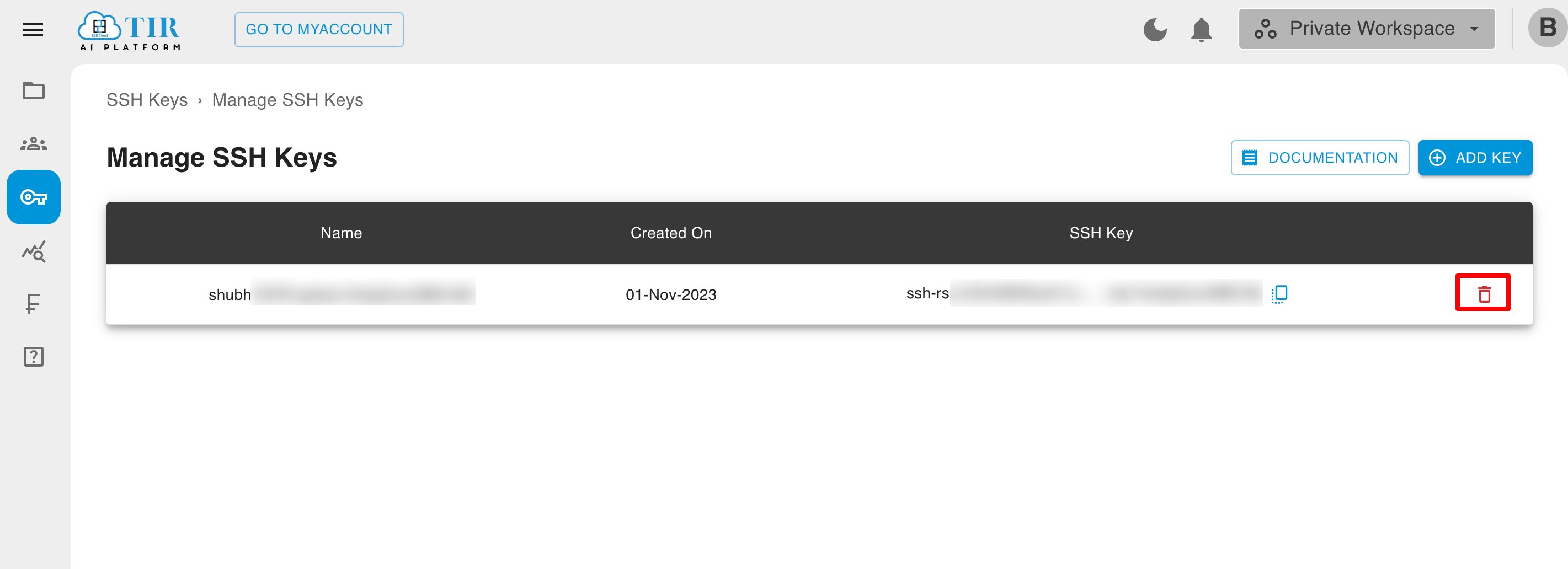
Note
Any user accessing the node from the SSH keypair will not be able to access the node once the key is removed from My Account.
Using an SSH Key
Now the SSH key is added to your TIR AI PLATEFORM which can be used with any new notebook that you create in the future by simply selecting the public key during a notebook notebook creation process
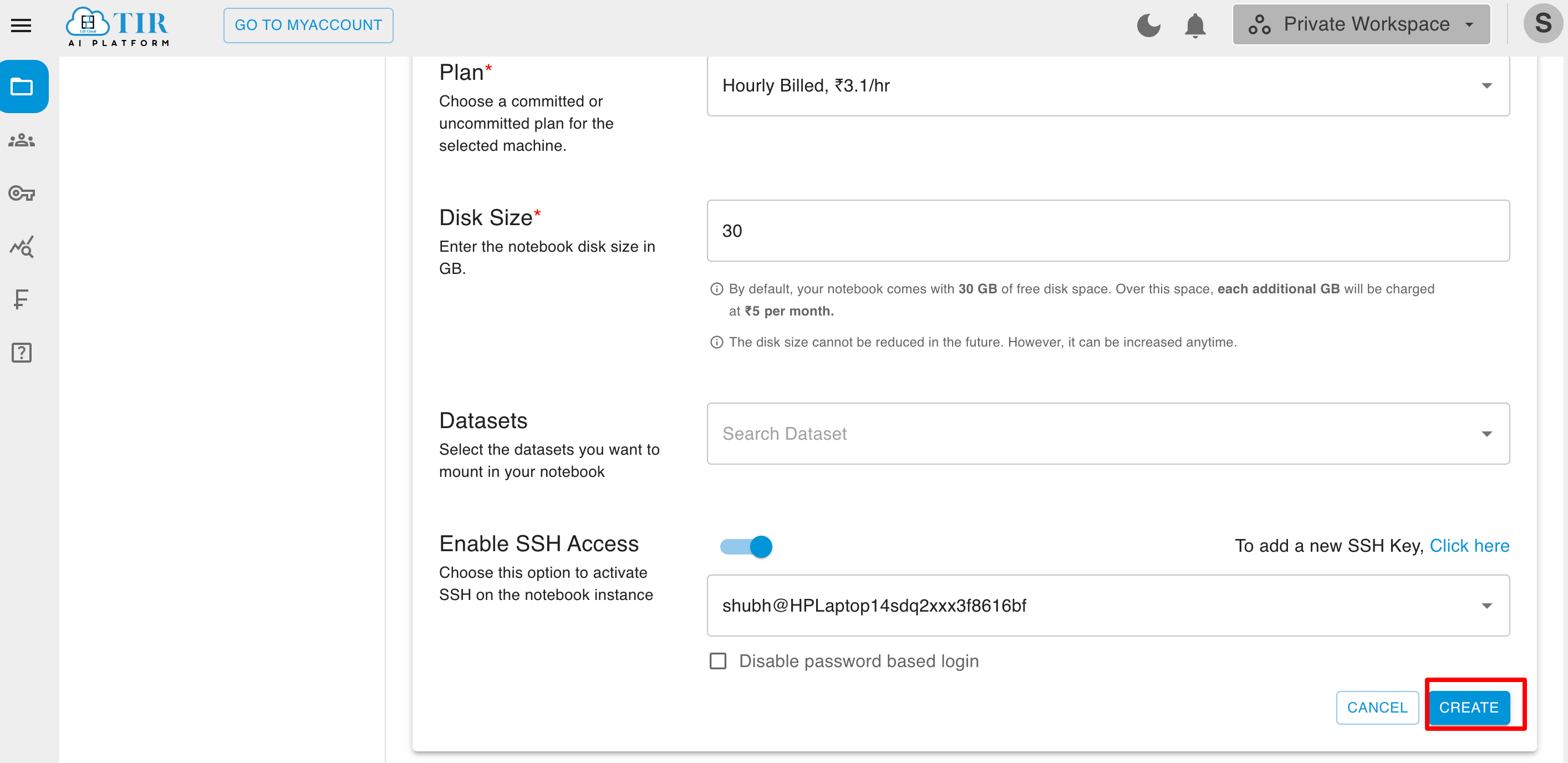
You can also refer enable/disable password-based authentication for SSH access to the server.
Import SSH keys
To import all SSH keys from MyAccount(default project) , click on the SYNC SSH button.
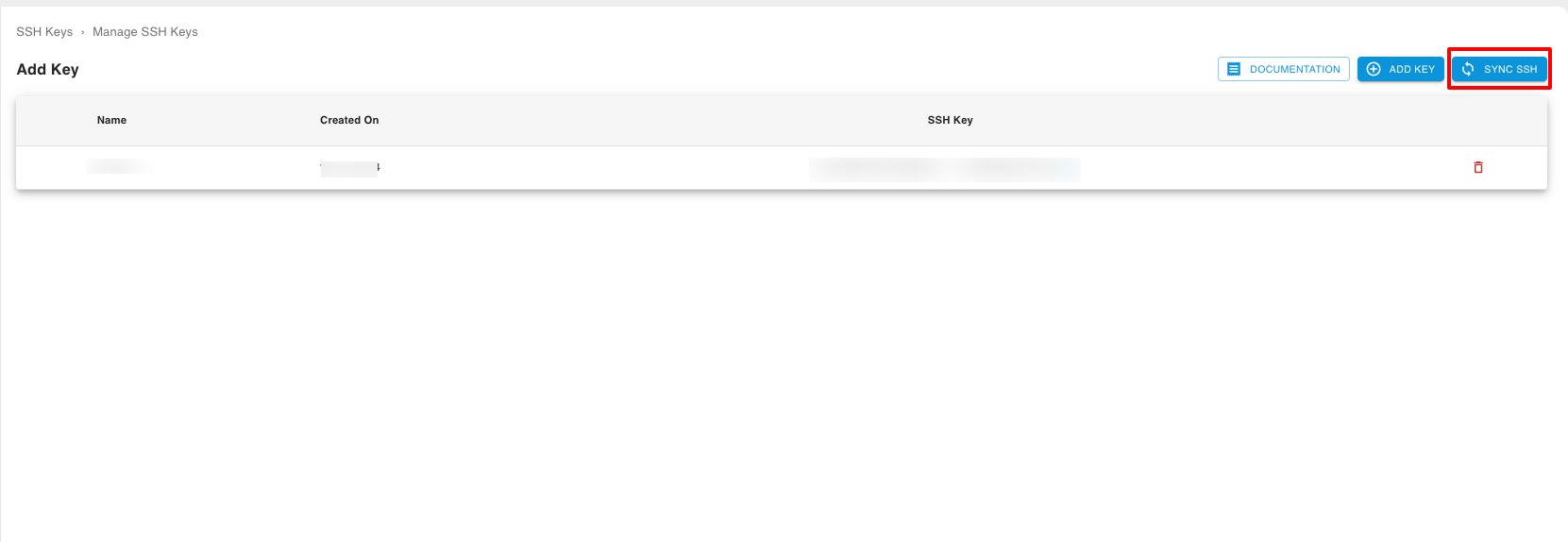
Note
If a different public key with same name as in TIR exists in my account , that key will not be imported.
If same key exist in my account but with different name, it will also not imported.