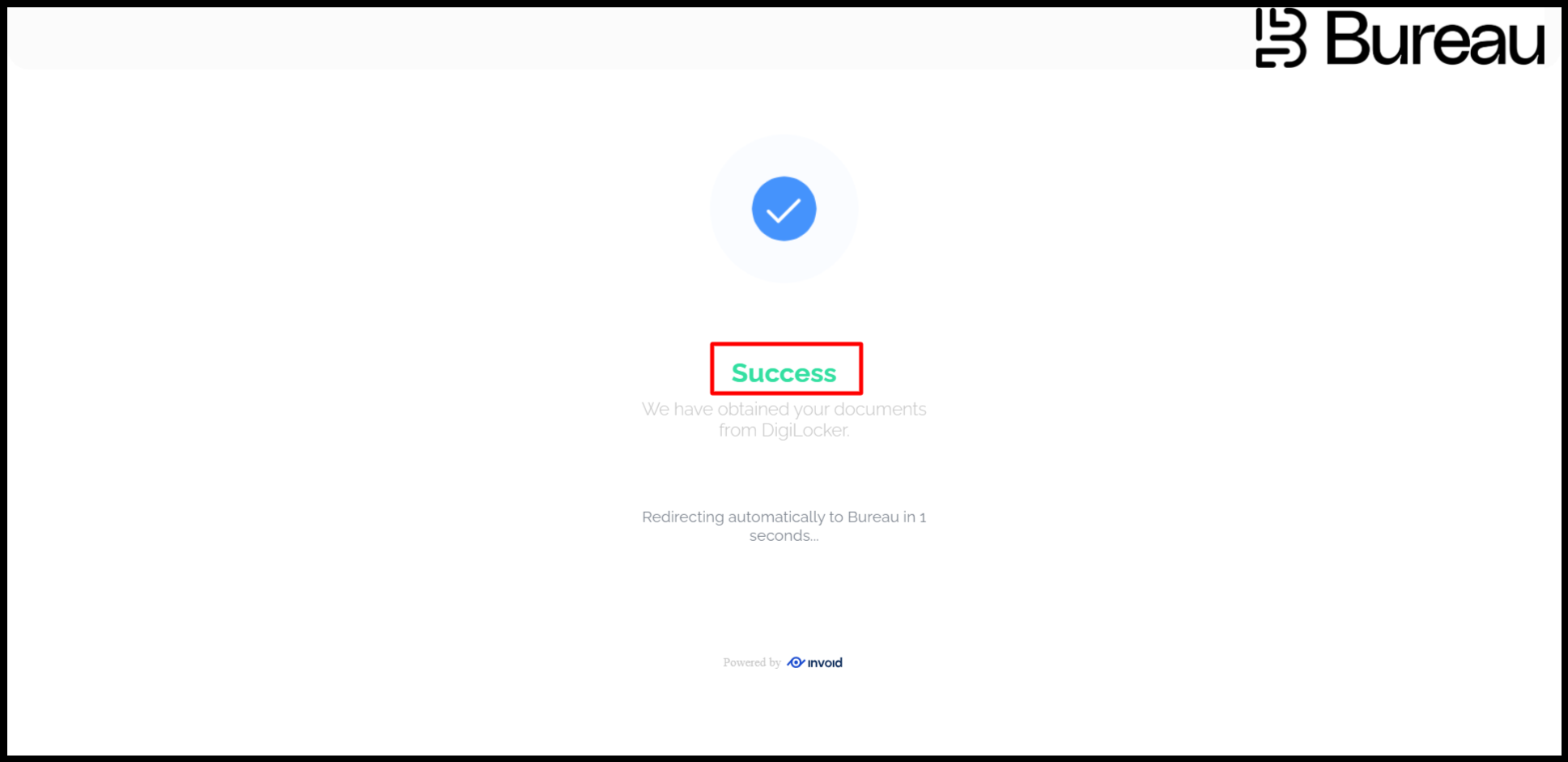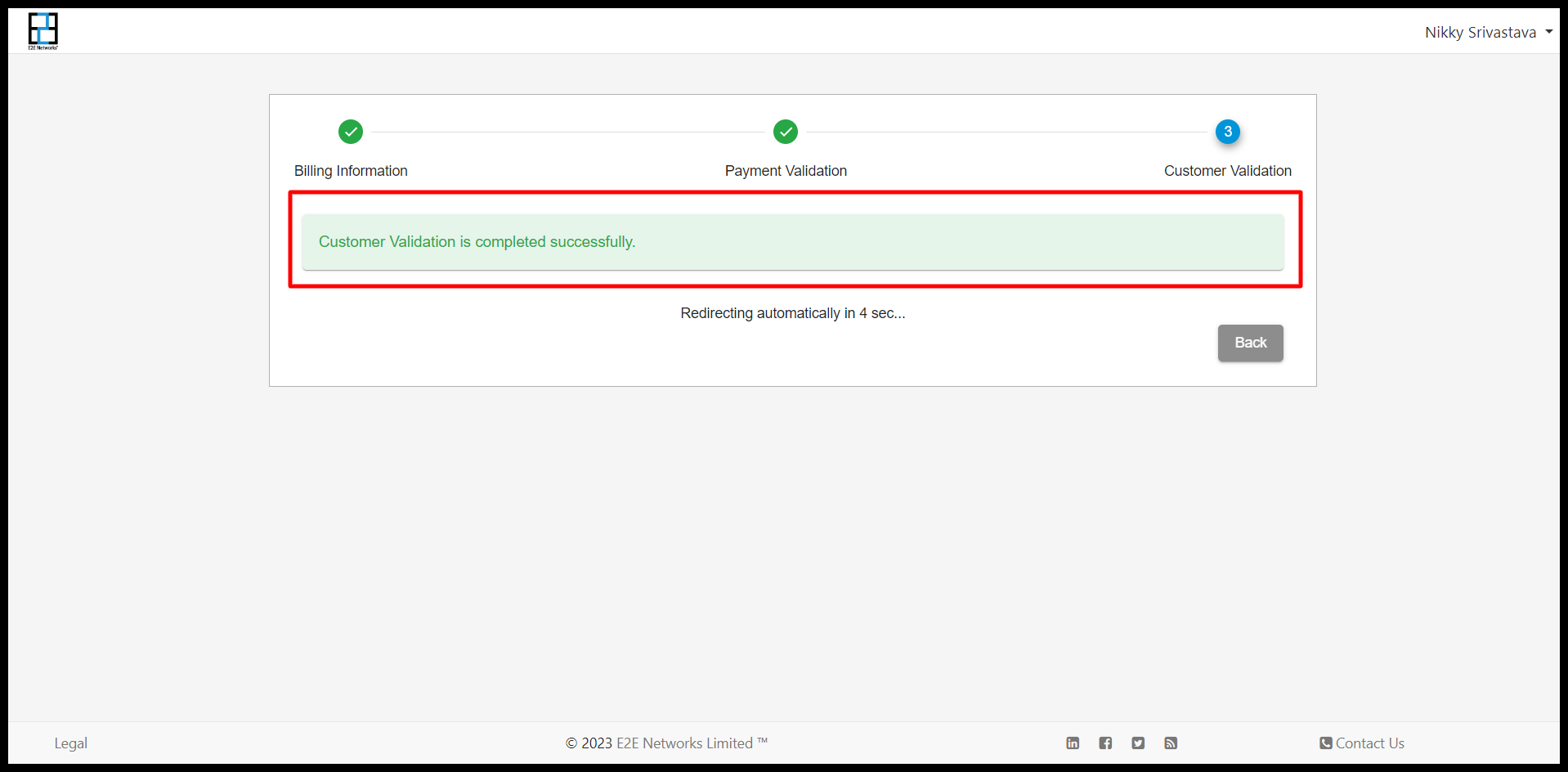Customer Validation
For International Customers
Validate Now
If the user clicks on Initiate, the page will redirect to Stripe validation.
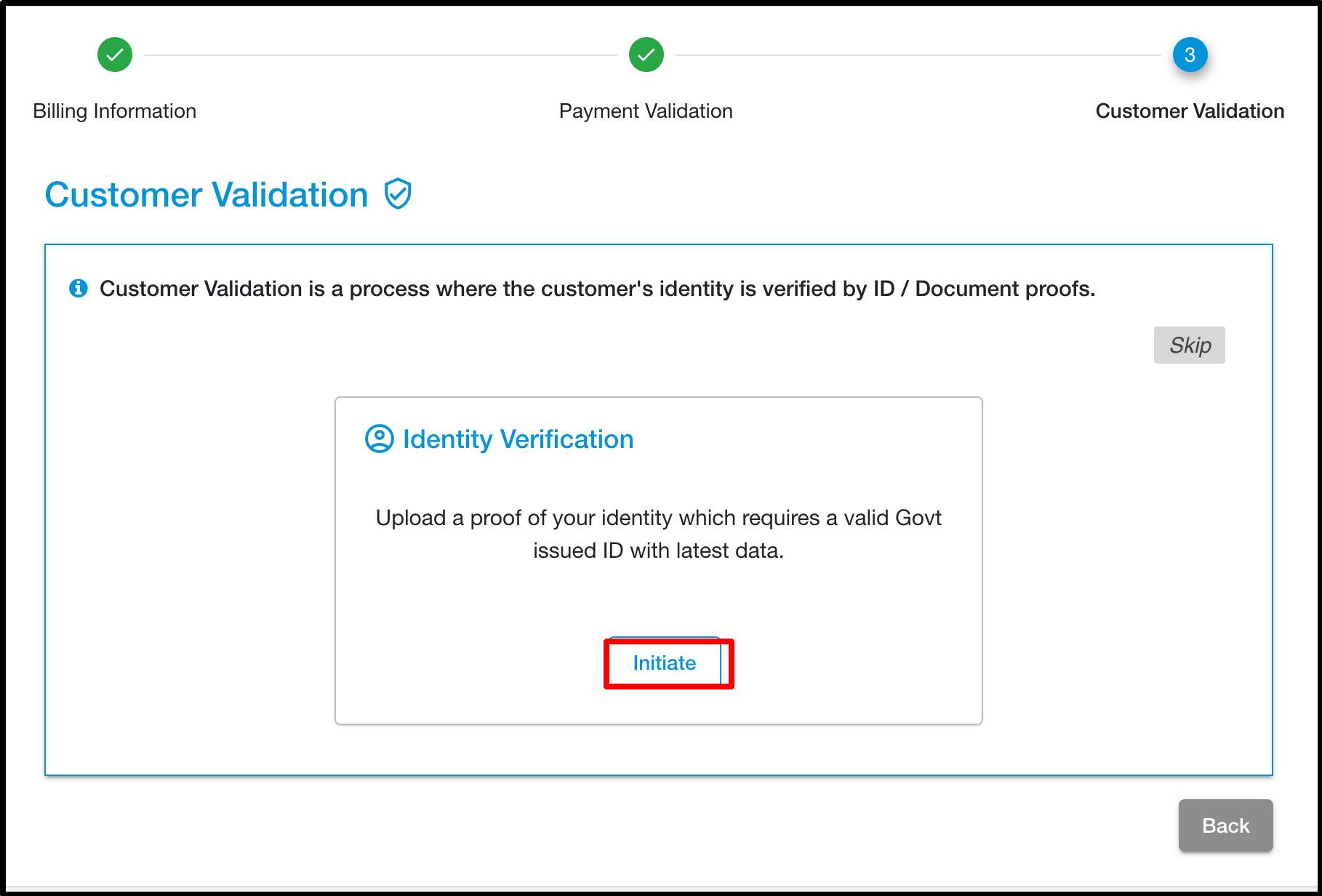
After clicking the button, a pop-up will appear showing a message like:
Stripe-based validation for the services of E2E Networks Ltd.
Here, the customer needs to choose either "Complete on mobile device" or "Continue on this device".
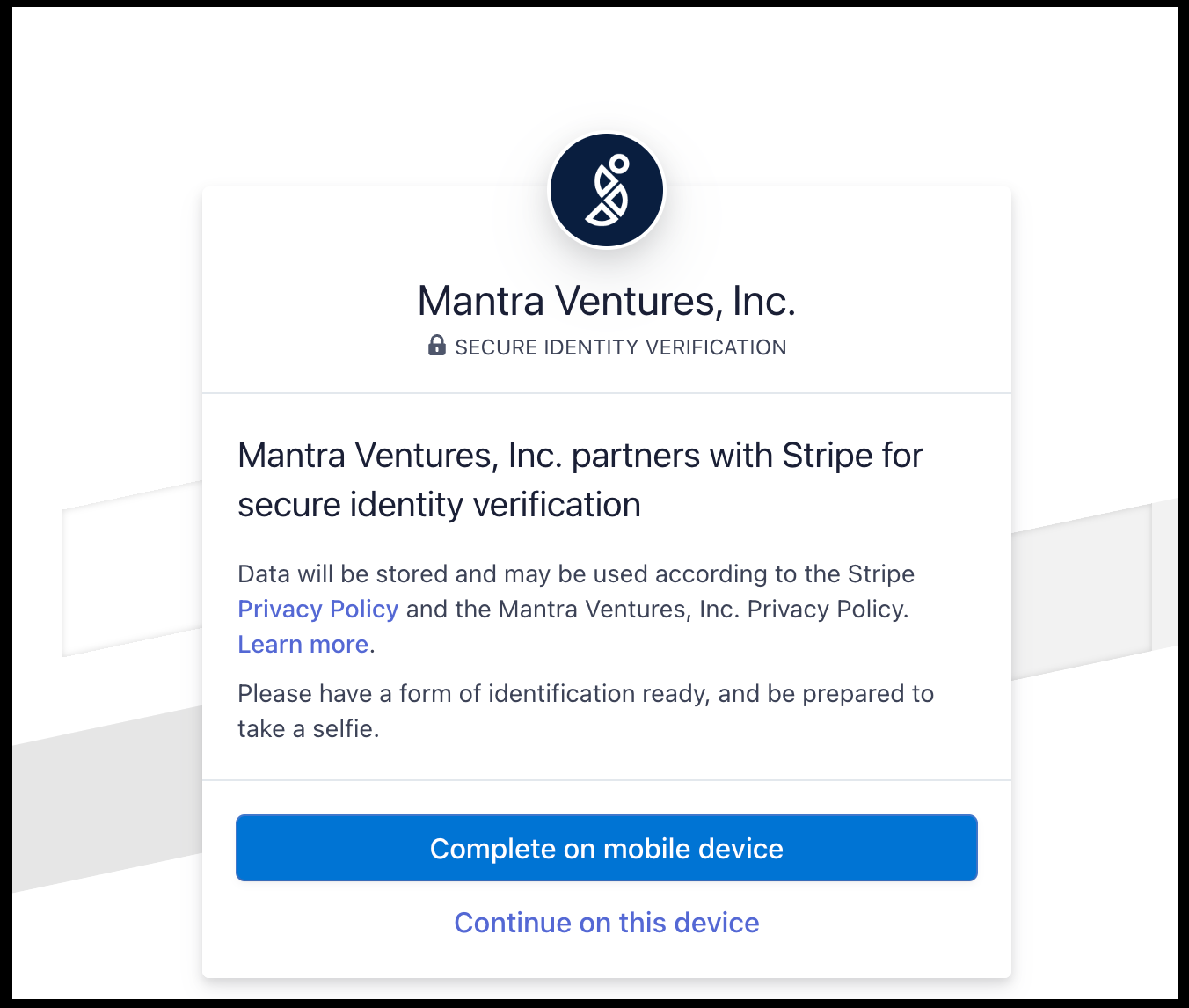
When the customer chooses mobile verification:
Click on Complete on mobile verification.
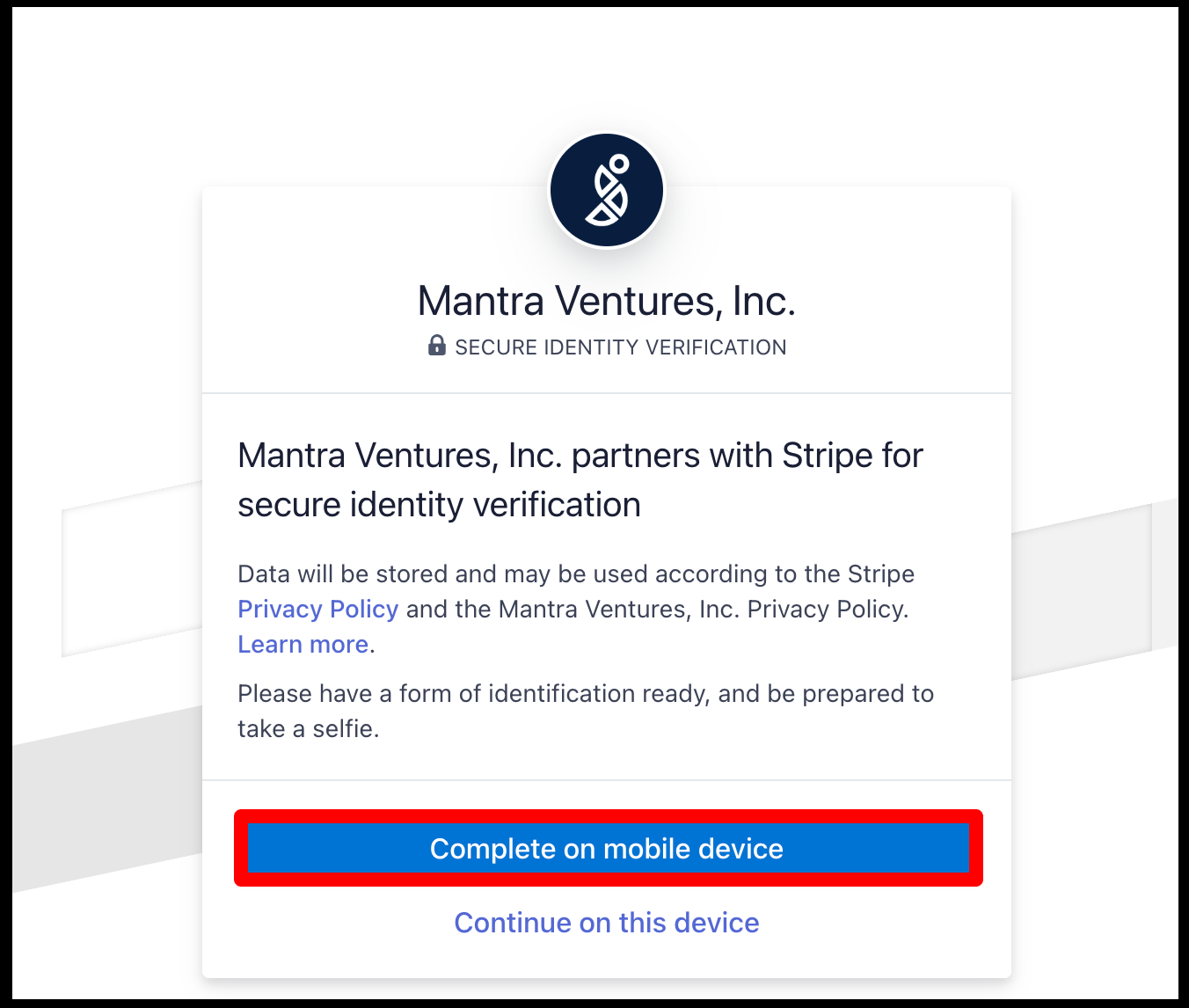
After clicking Complete on mobile verification, multiple options will appear like:
- Using QR Code
- Using SMS
- Using Email
- Using Link
Using QR Code:
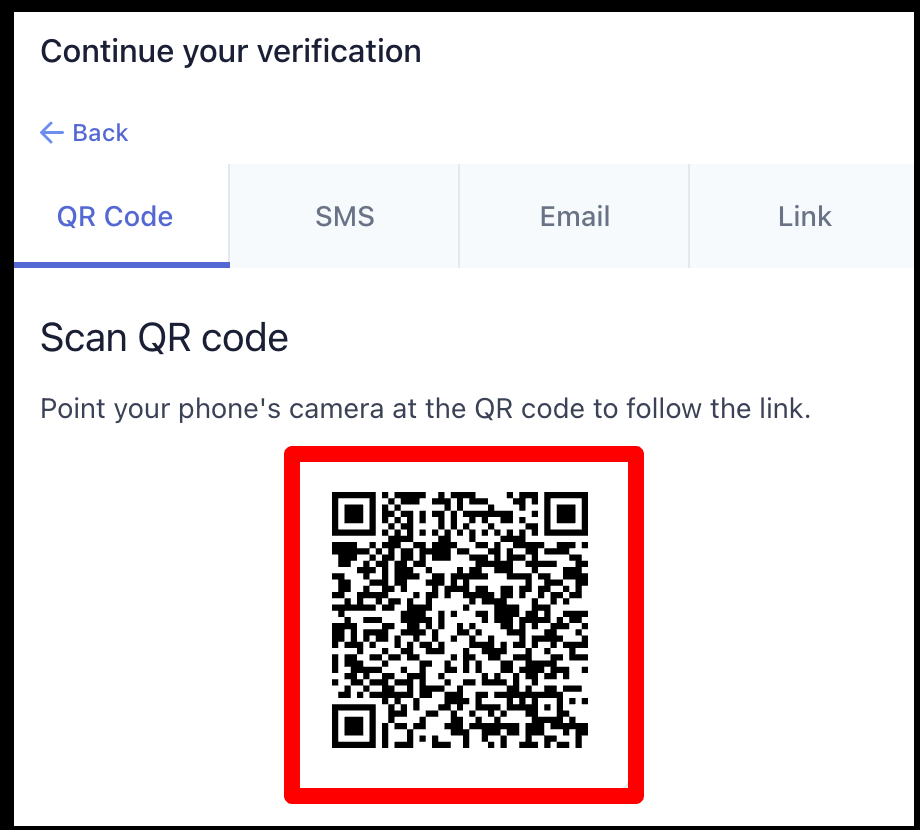
Using SMS:
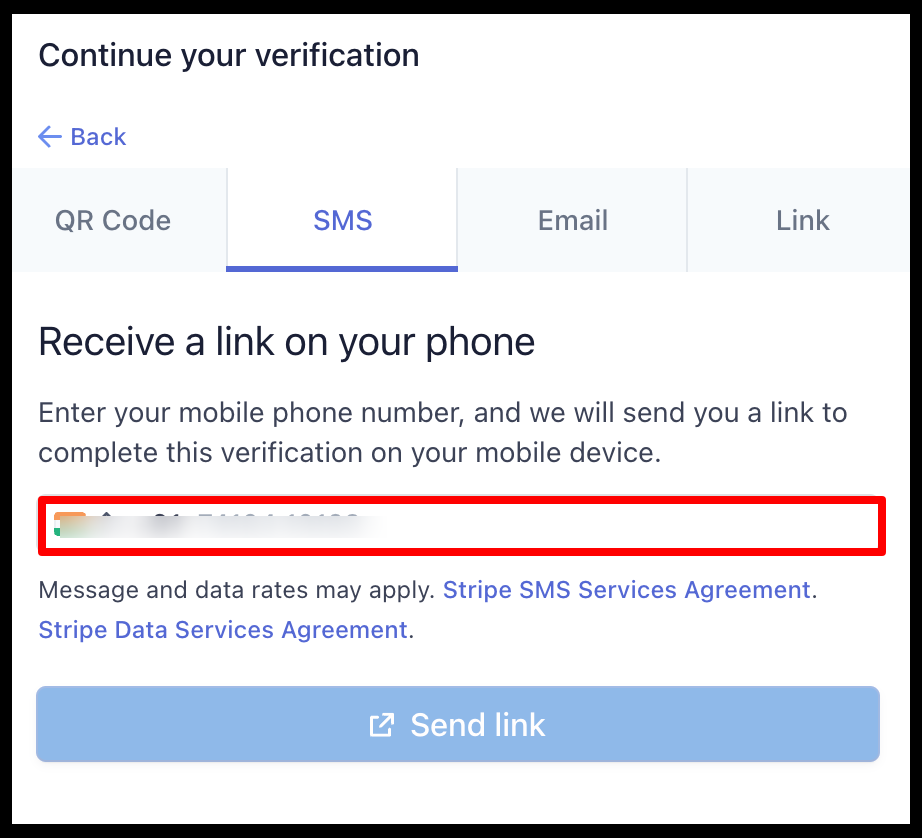
Using Email:
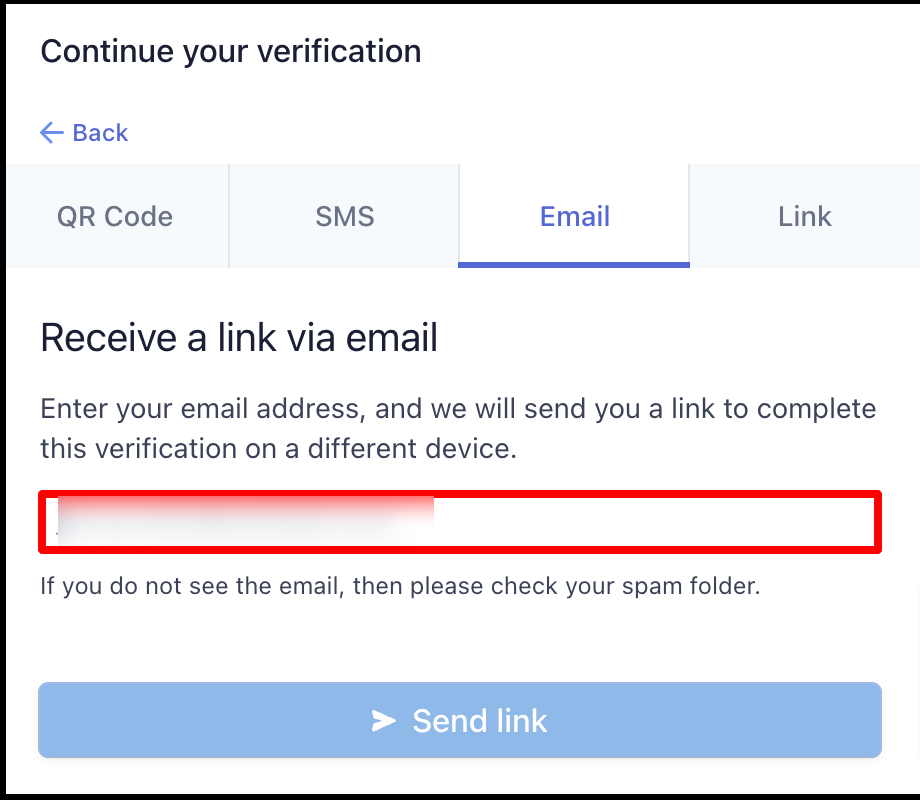
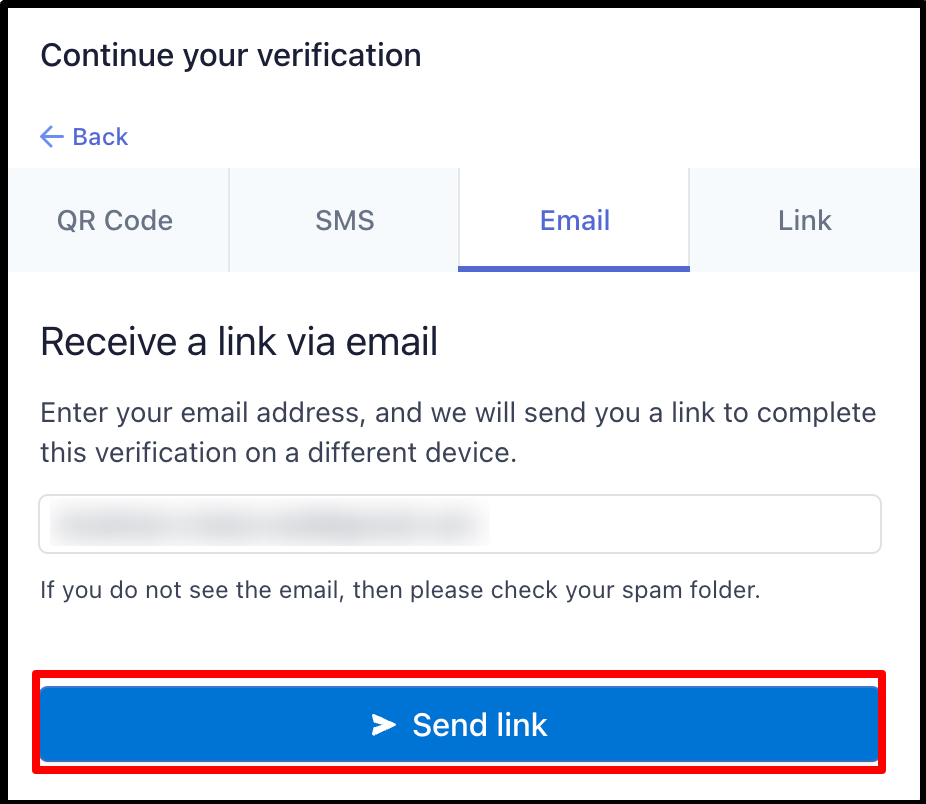
Using Link:
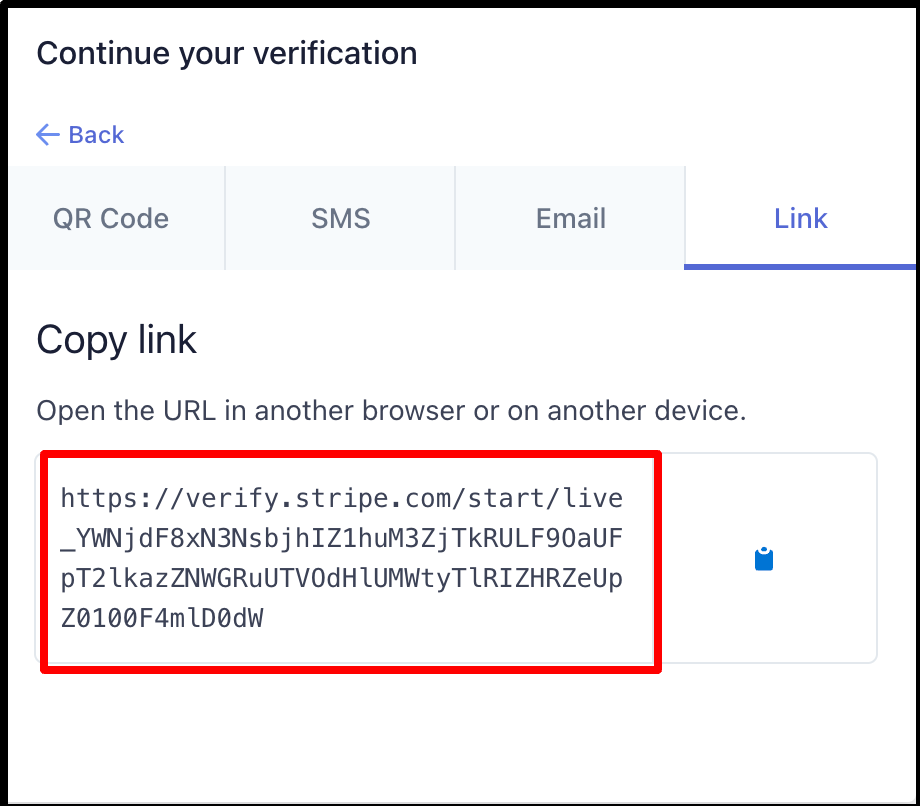
When the customer chooses Continue on this device:
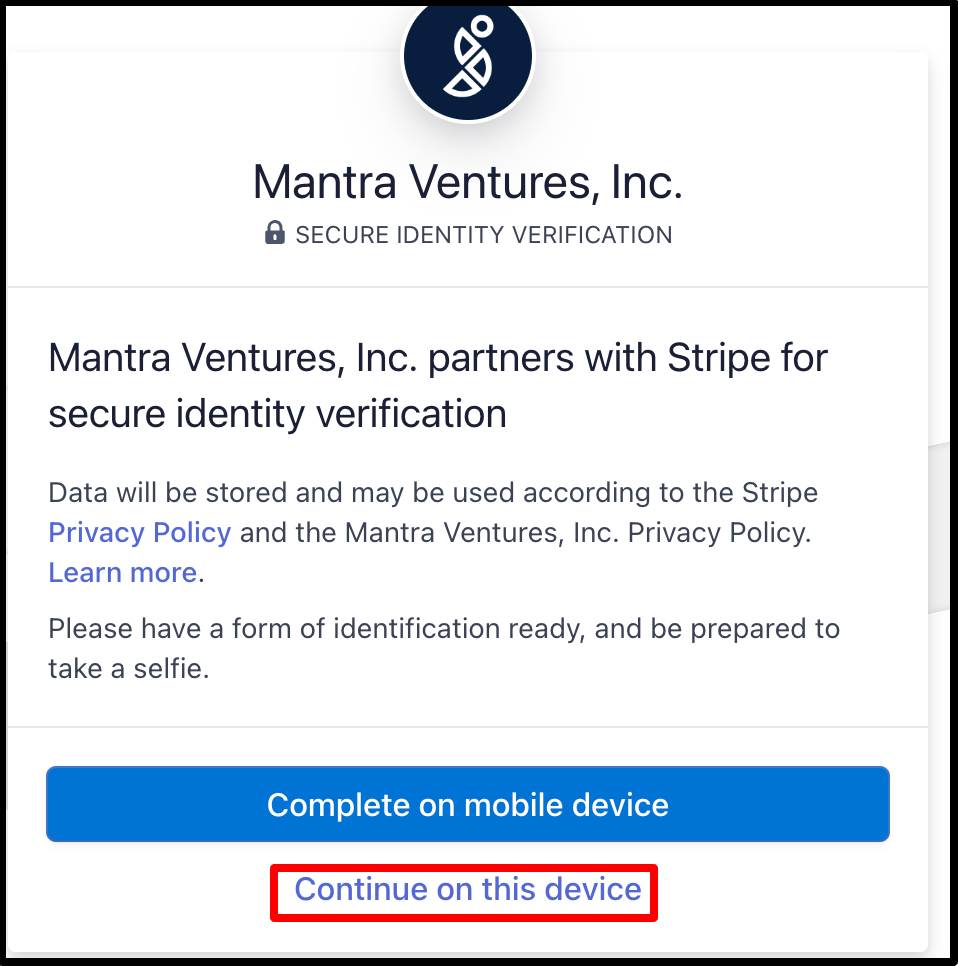
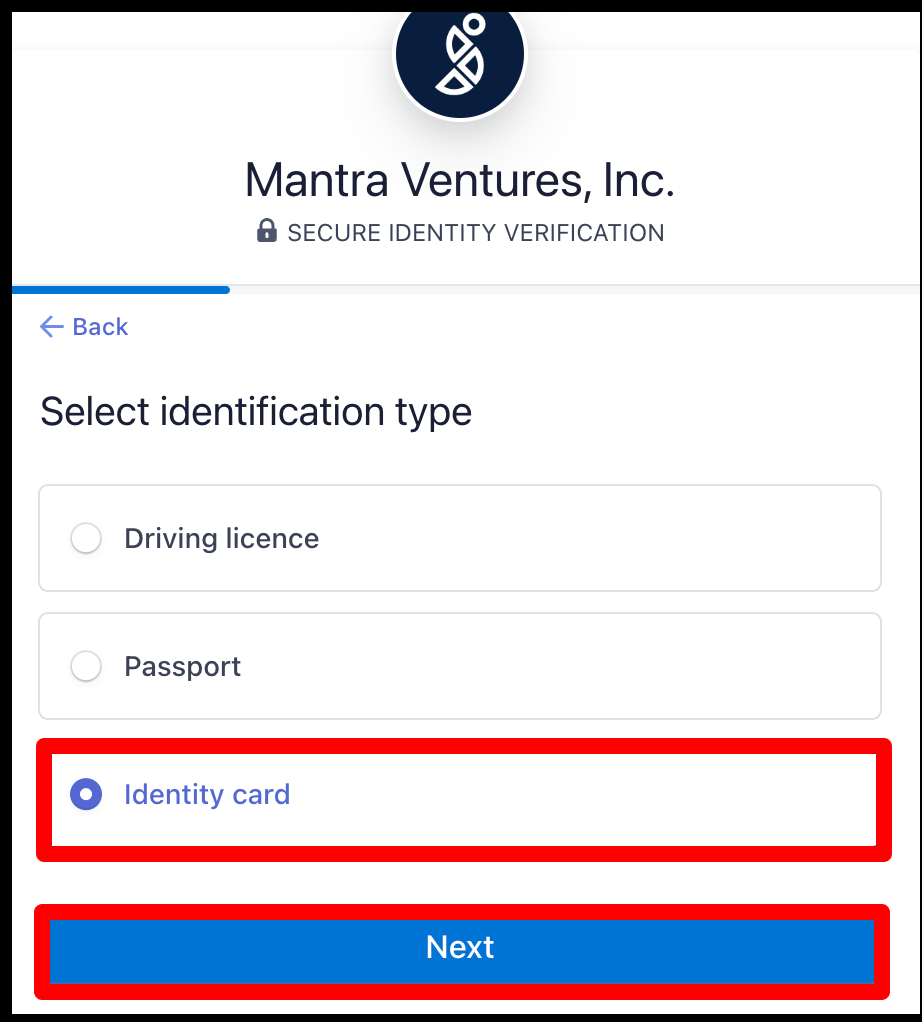
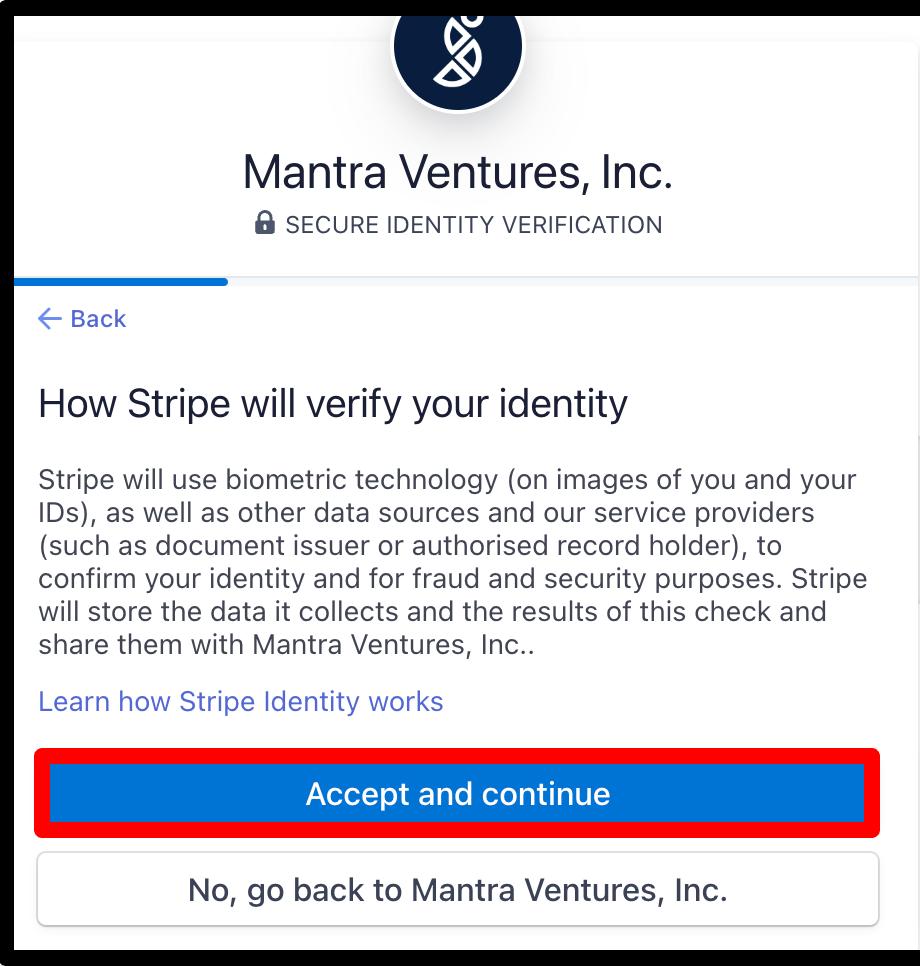
Provide Photo ID:
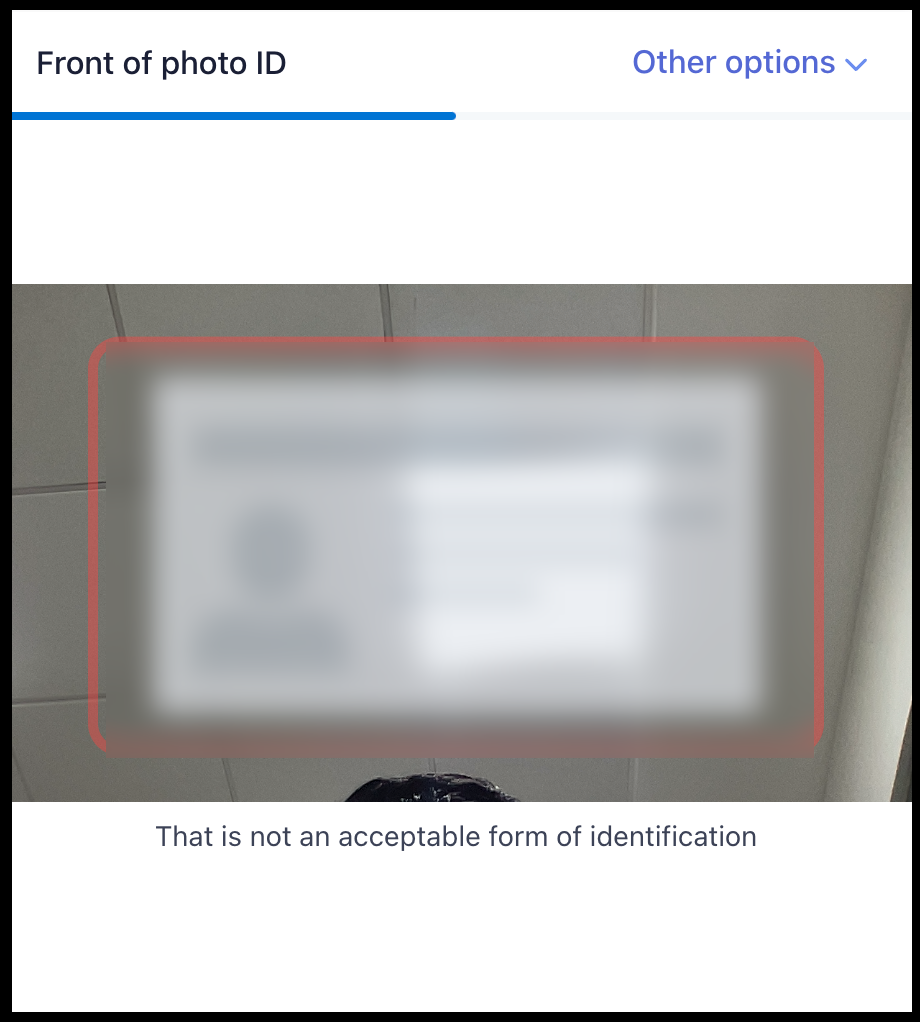
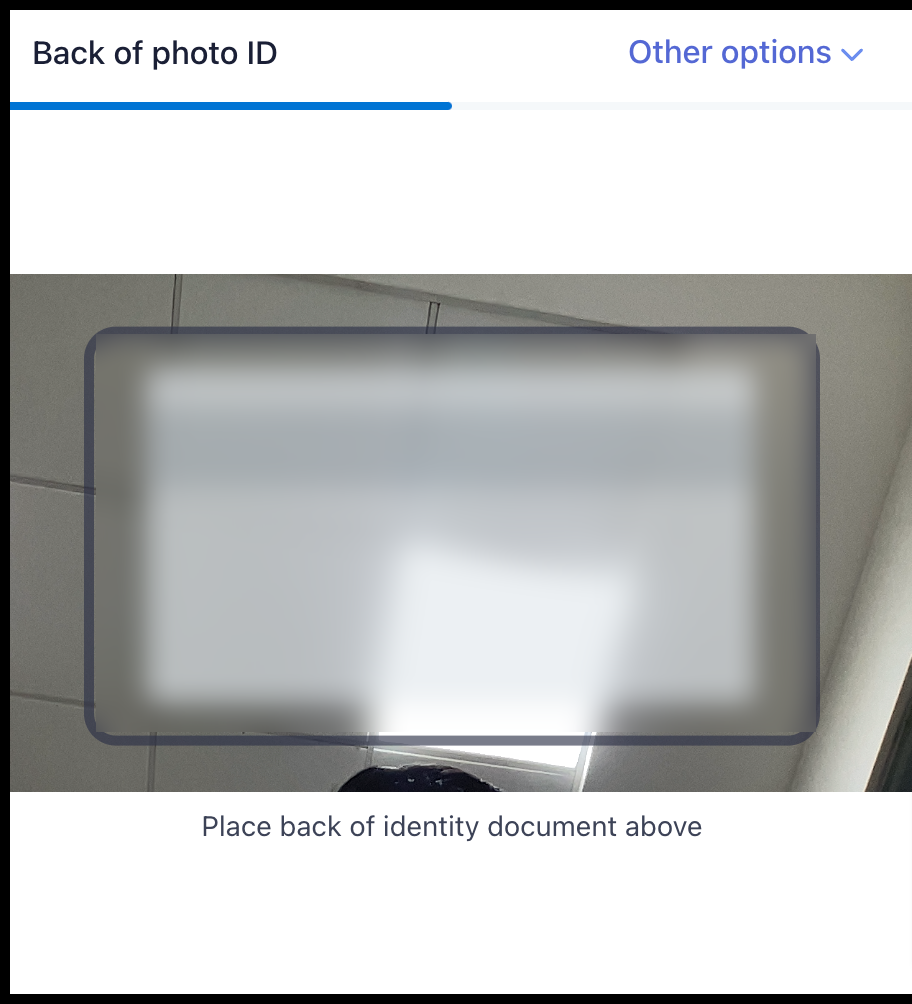
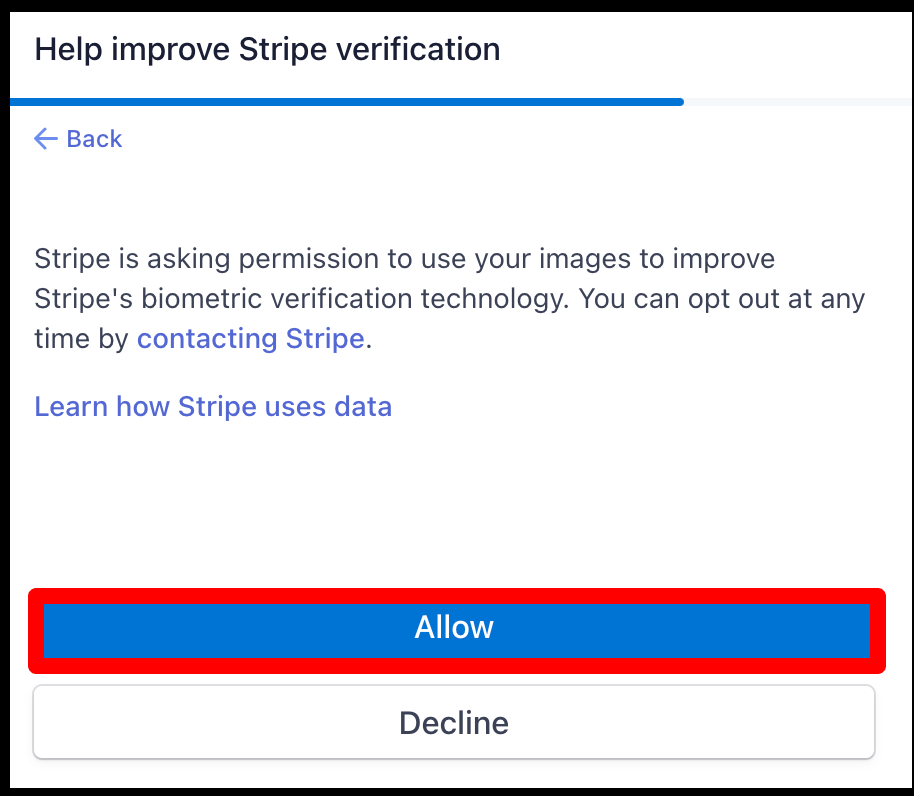
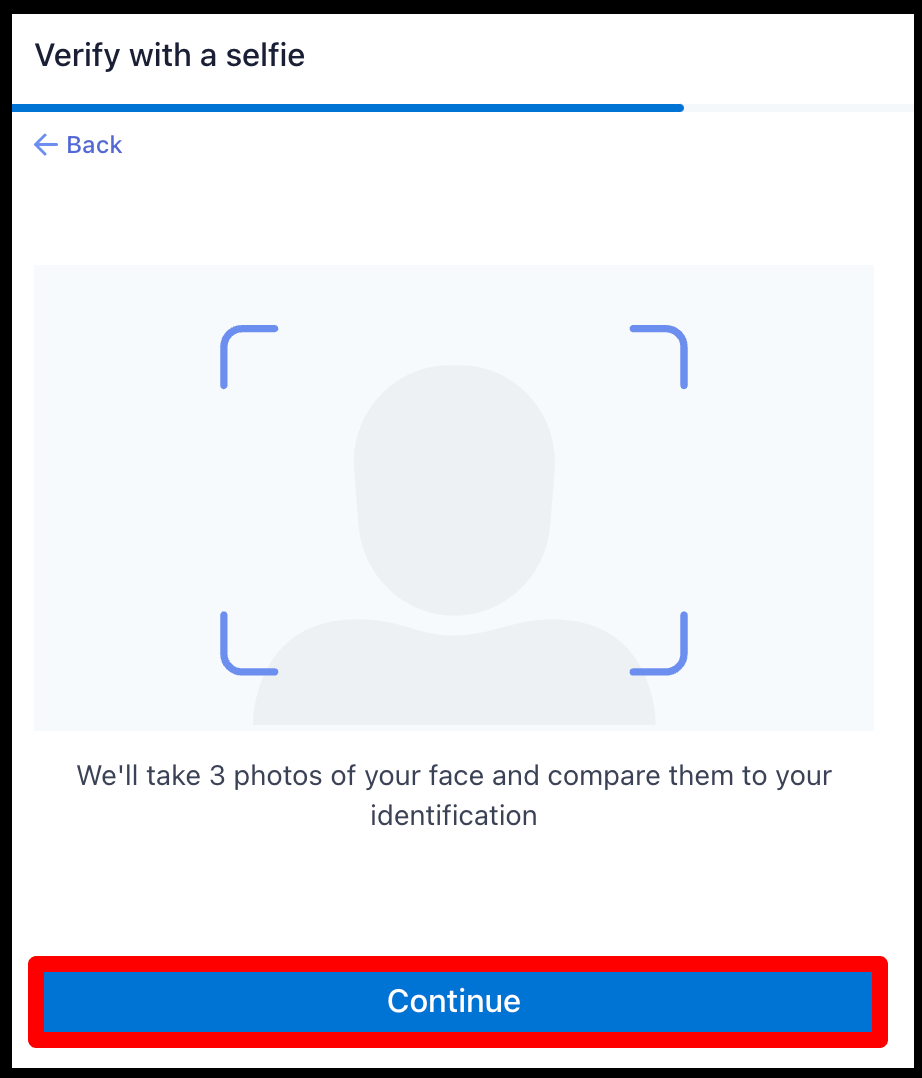
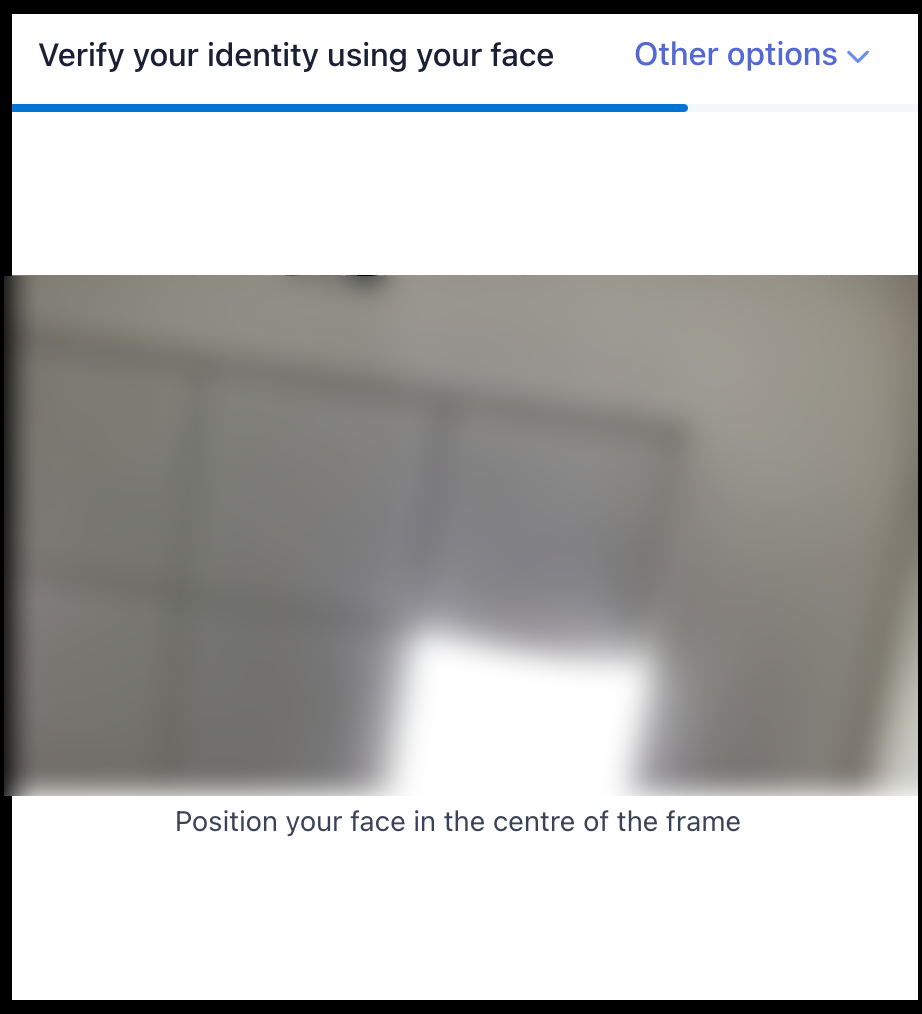
By Aadhaar Validation
After payment validation, the user will be redirected to the Customer Validation page, which shows the option Click here to validate using Indian Identity.
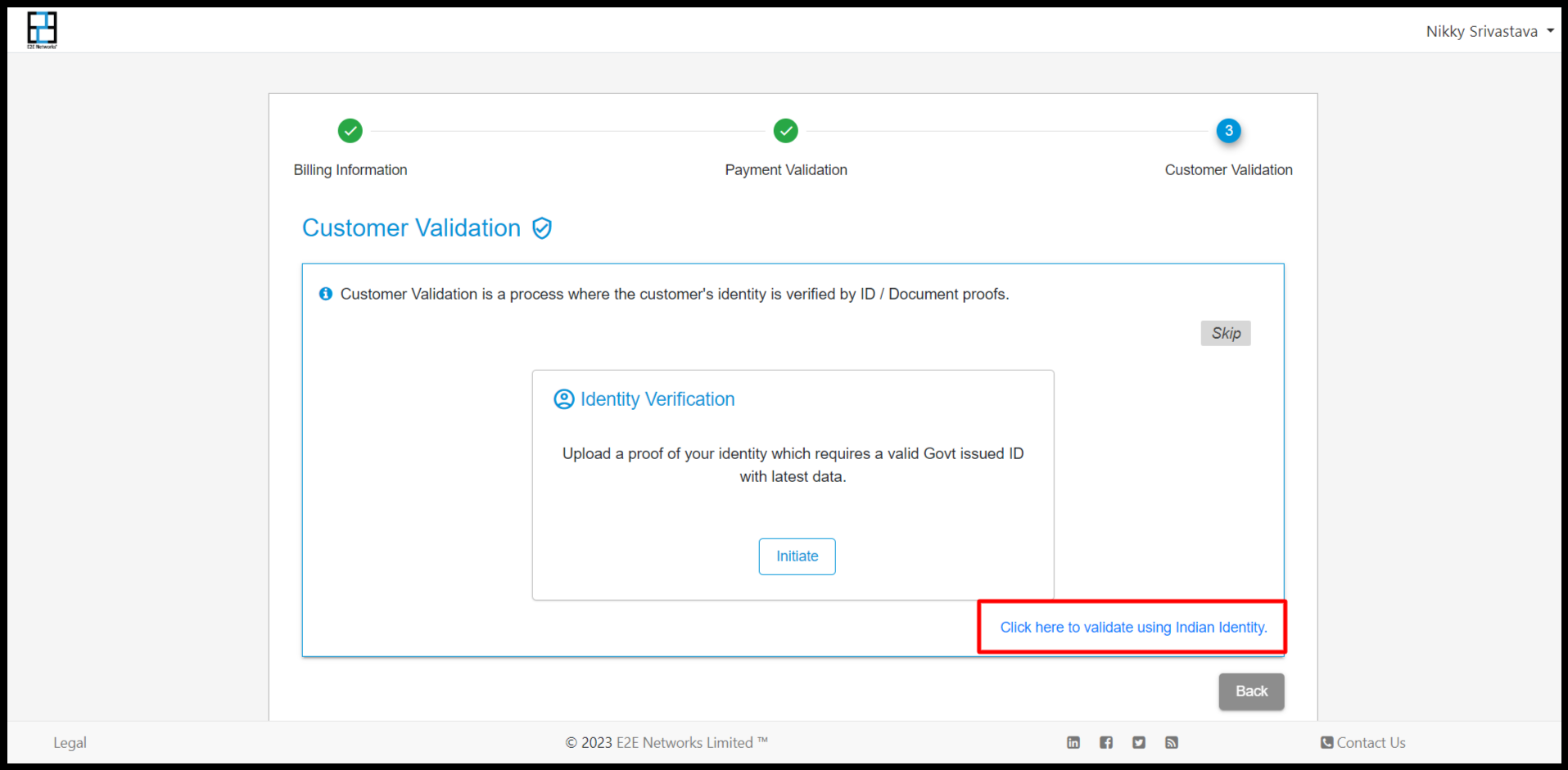
If the user clicks on Click here to validate using Indian Identity, they will be redirected to another page for Aadhaar Validation.
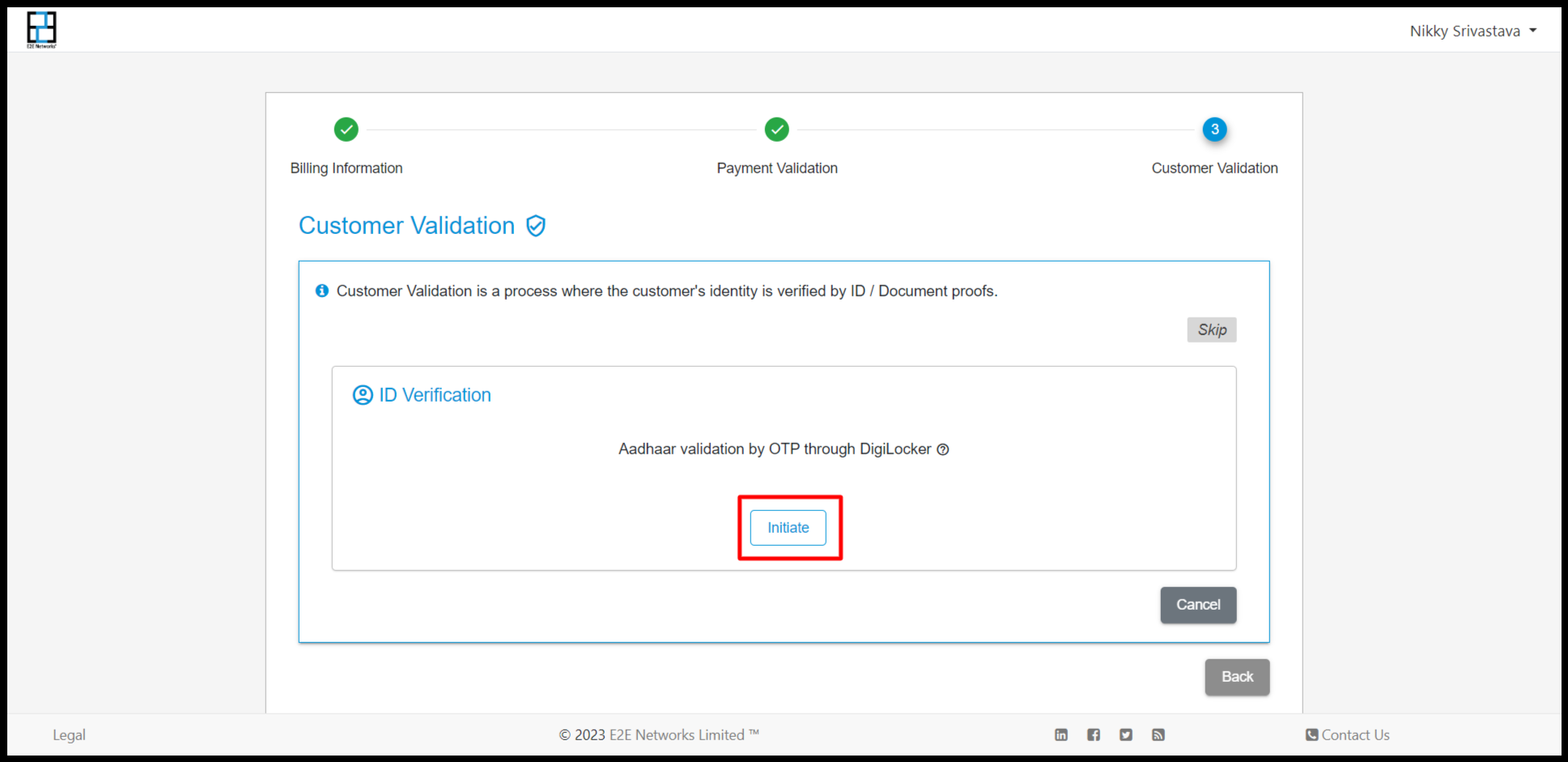
If the user clicks on Initiate, another pop-up will open for Aadhaar validation.
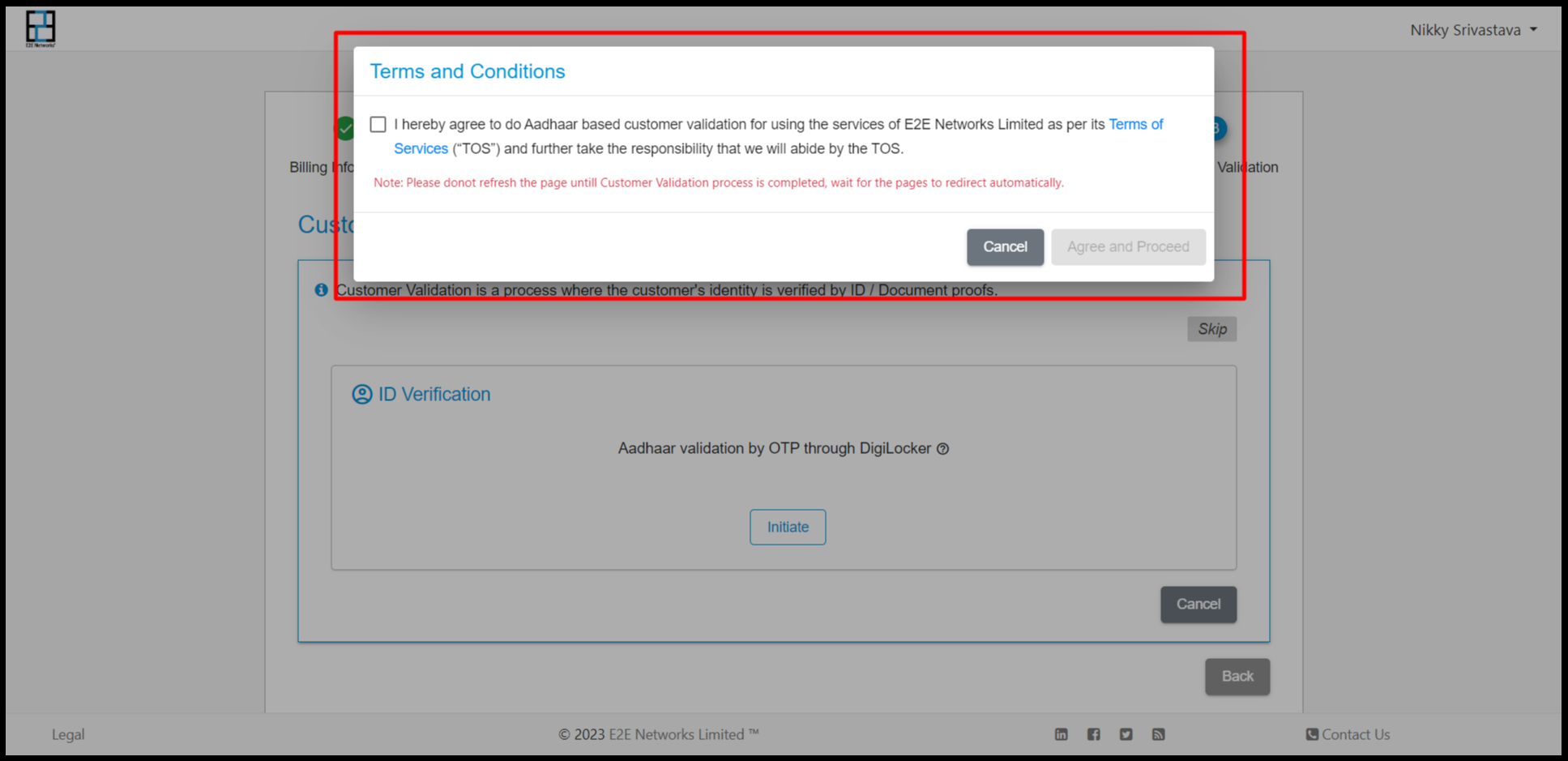
After confirming this pop-up, the user will be redirected to the Bureau site for KYC verification with Digilocker.
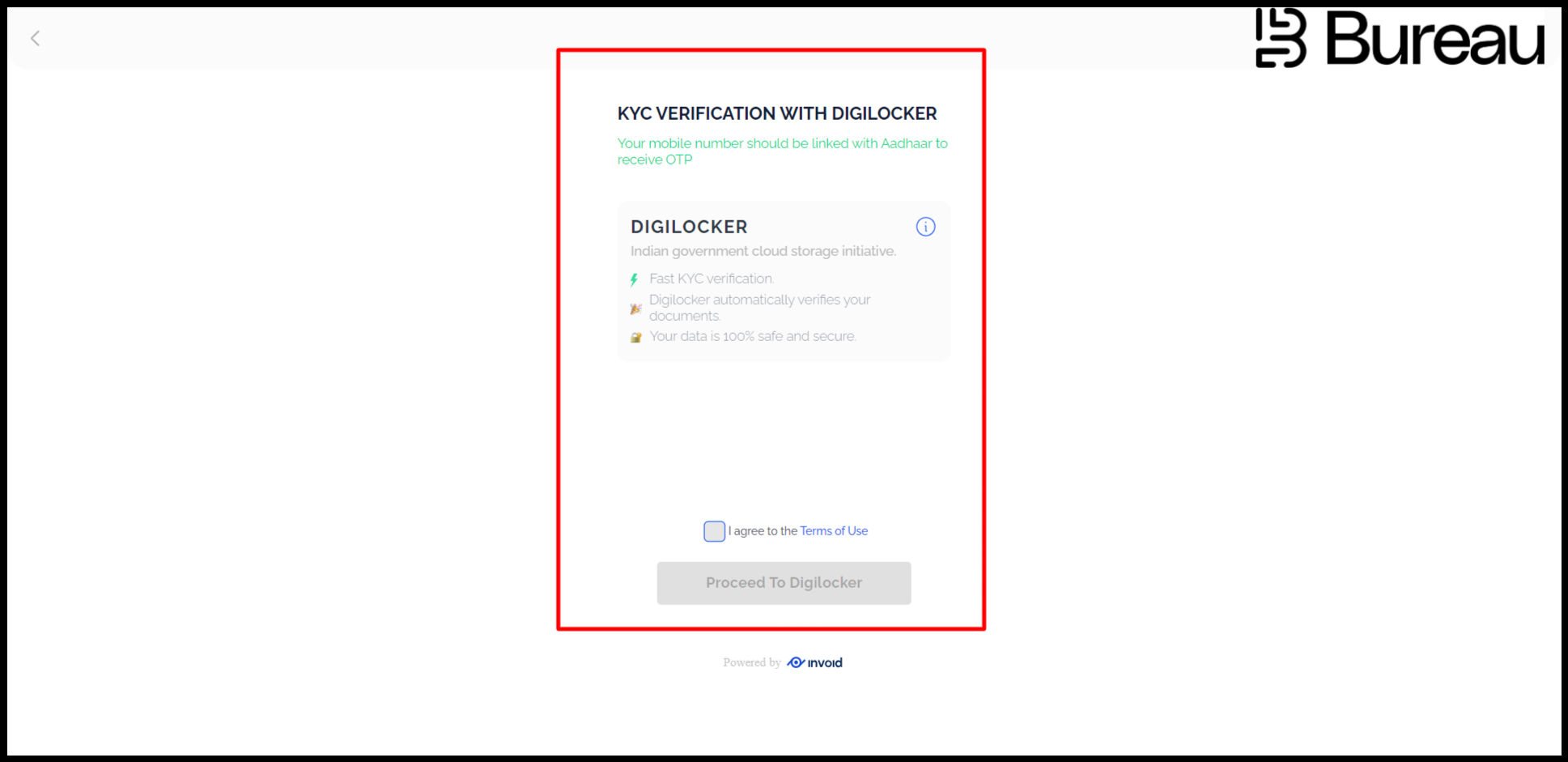
Click on Proceed to Digilocker.
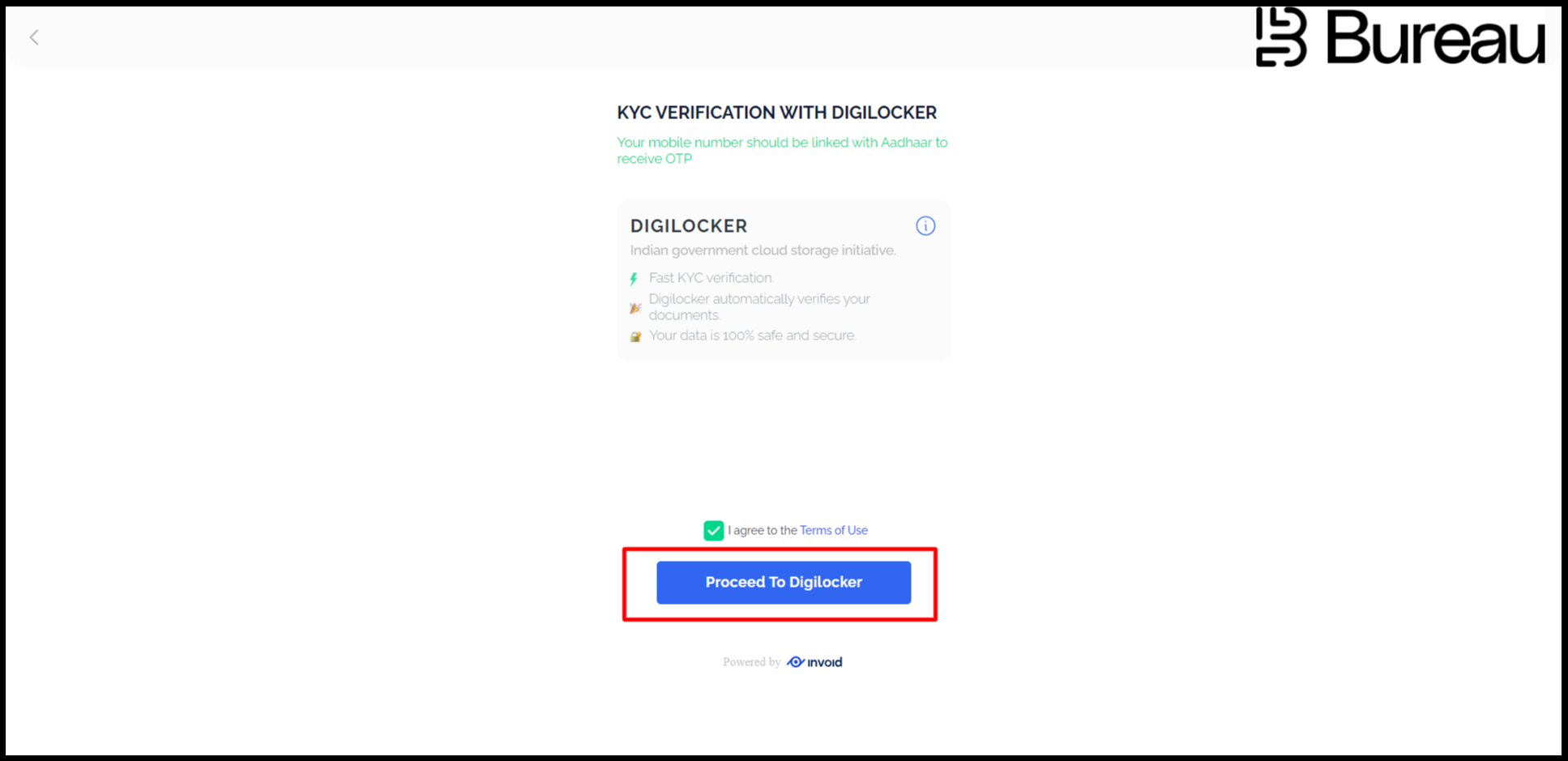
Then another pop-up will appear where the customer has to fill in their Aadhaar details.
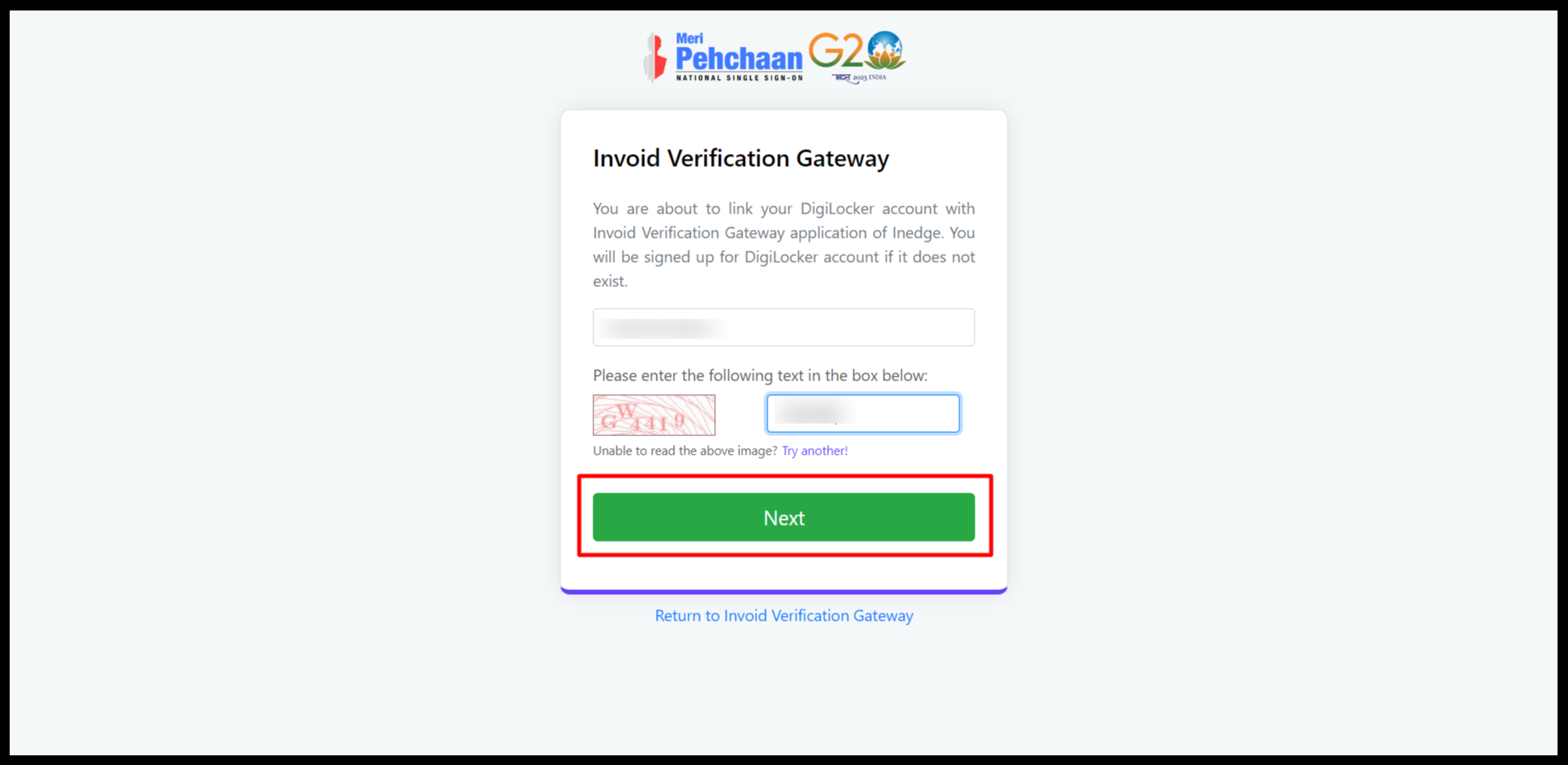
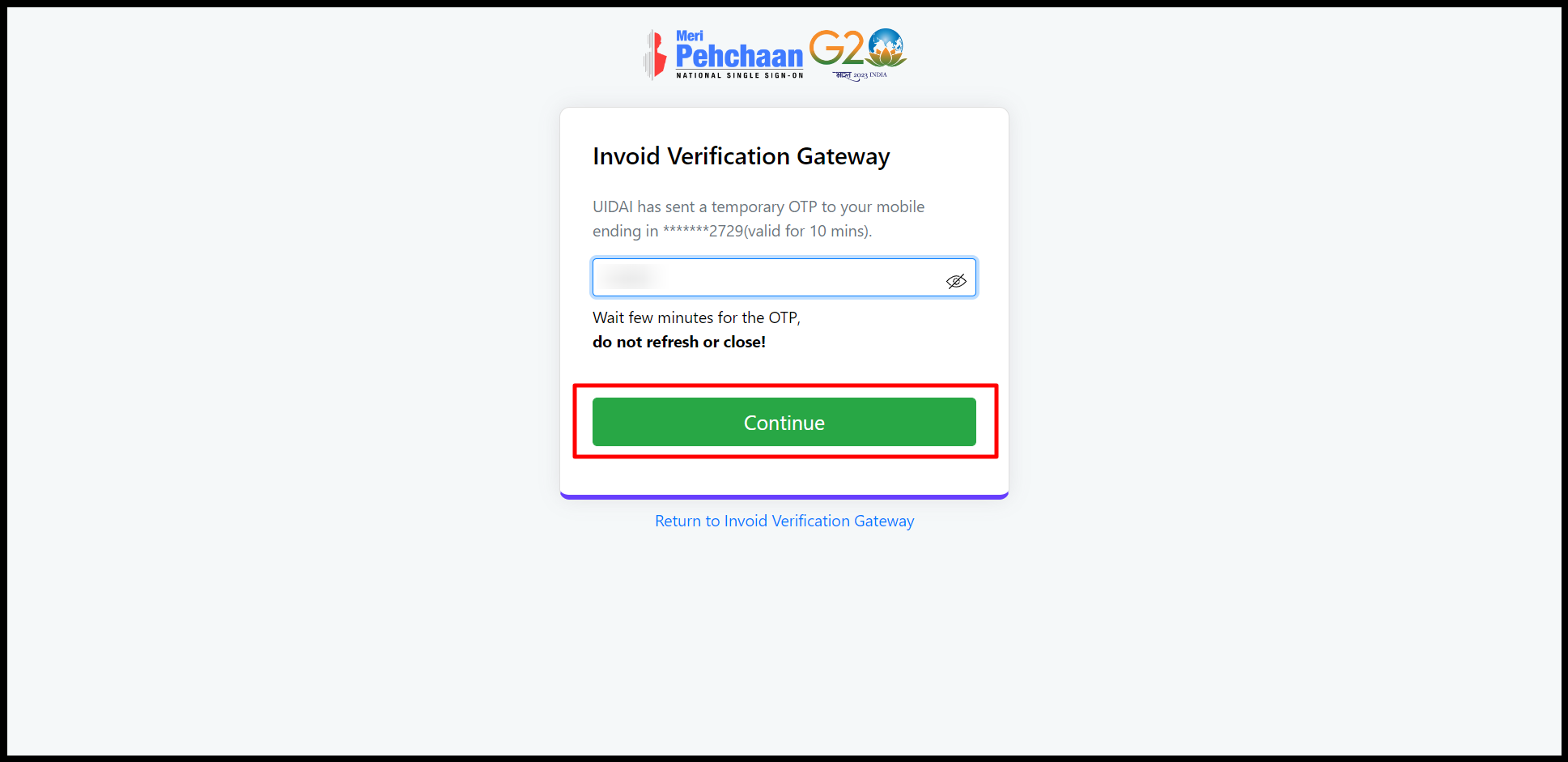
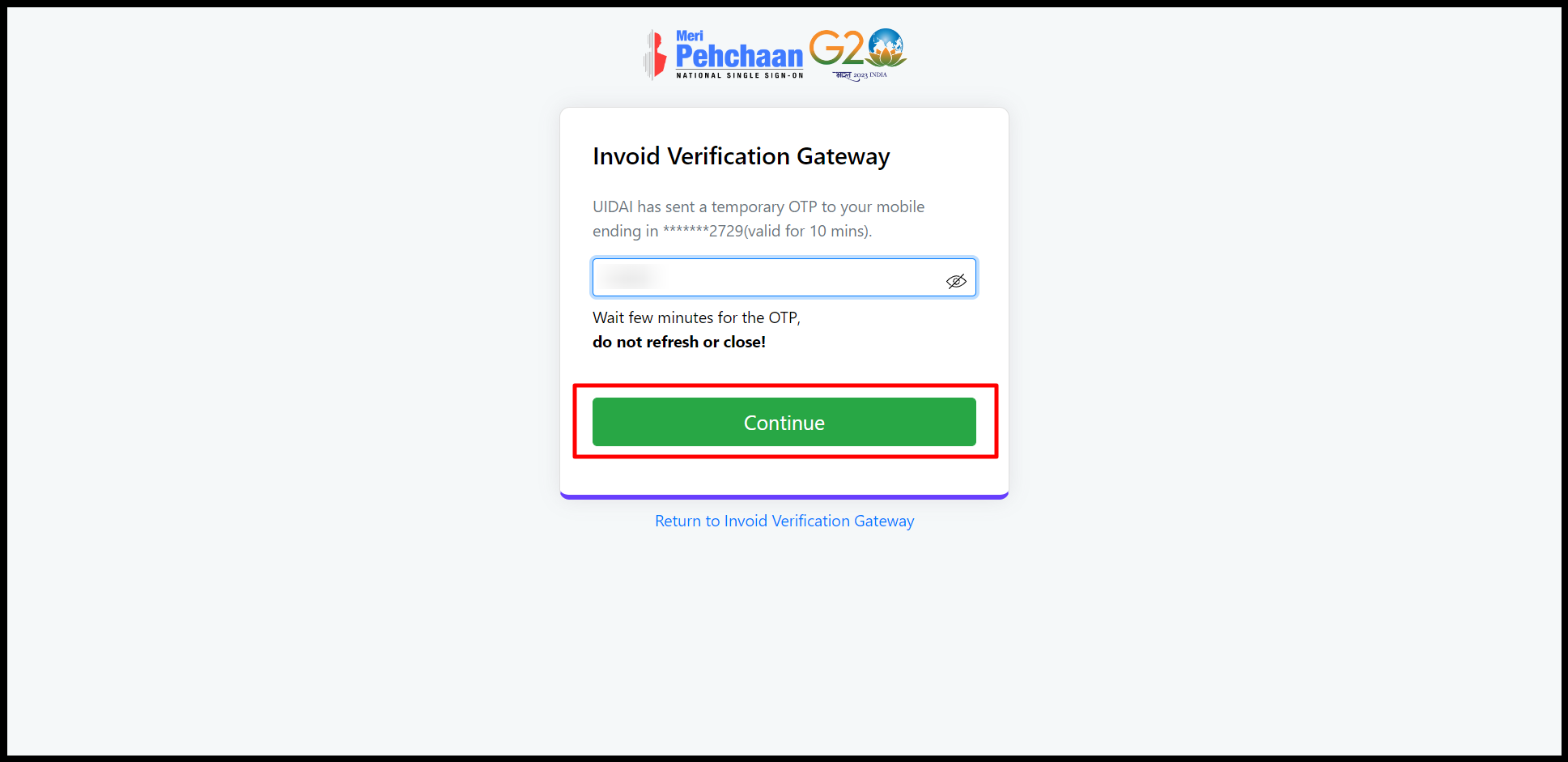
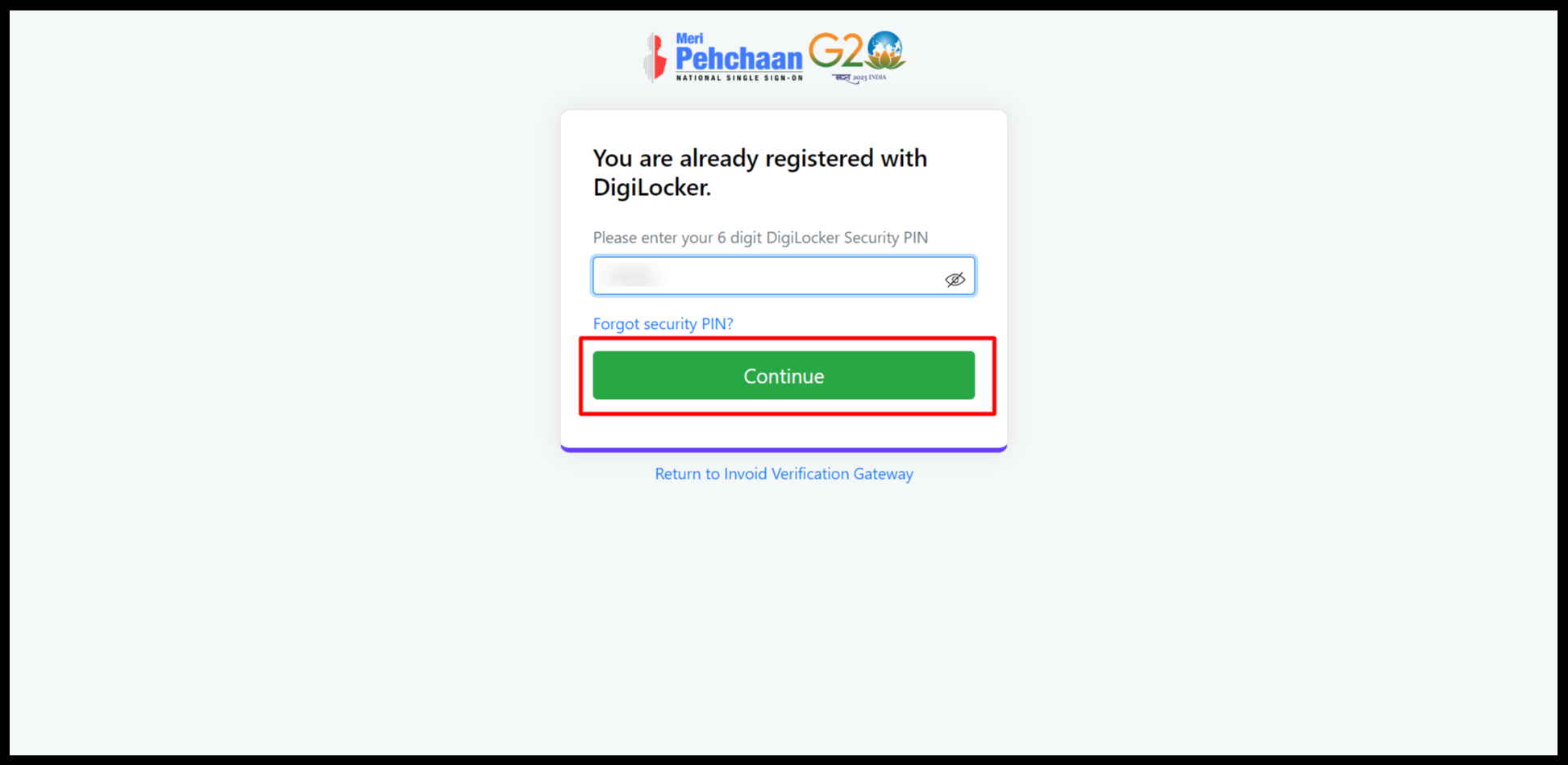
After completing the Aadhaar validation, it will show:
"Welcome to your Digilocker Account".
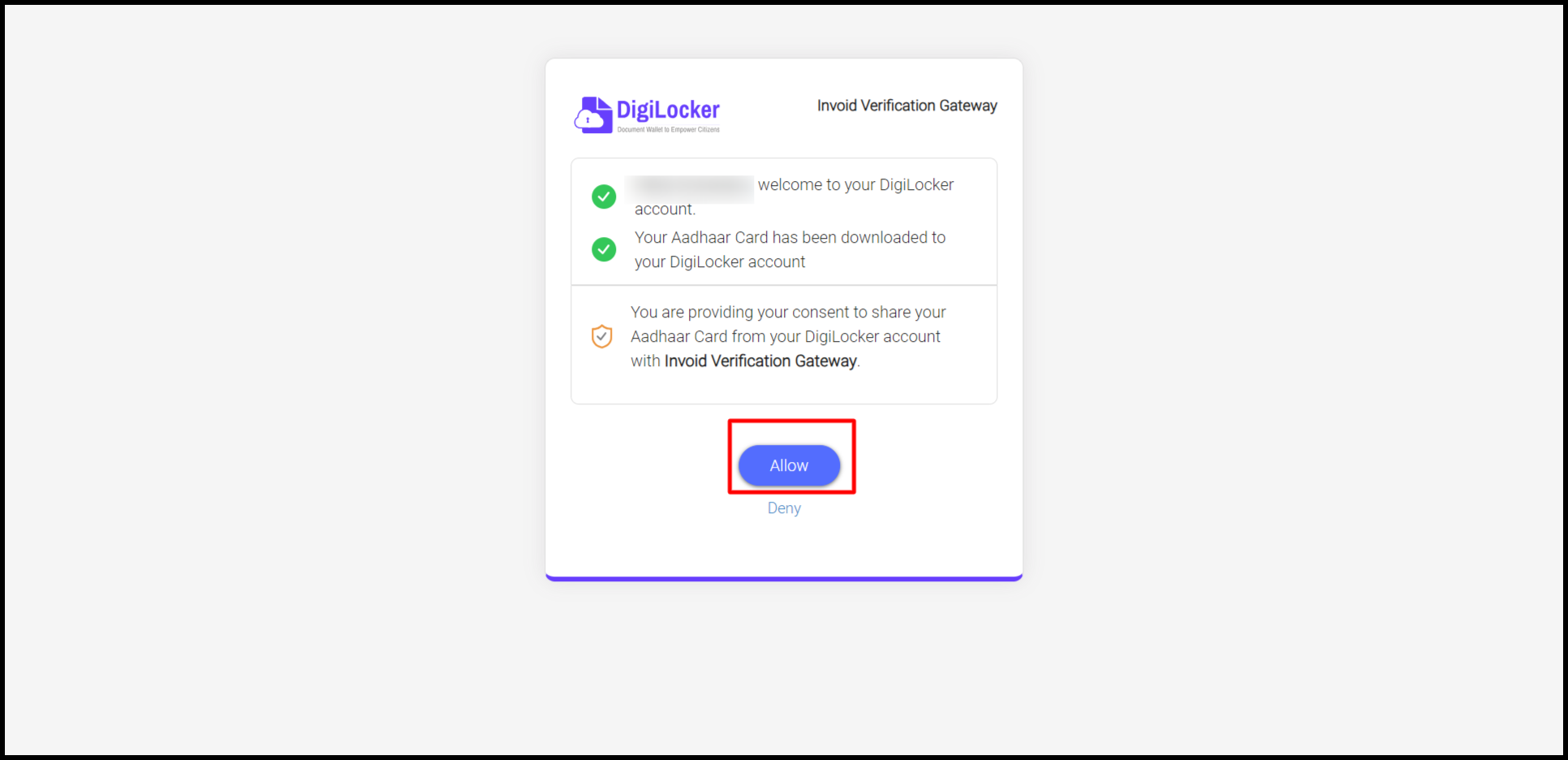
After completion of Aadhaar validation, it should show a "Success" message on the Dashboard.