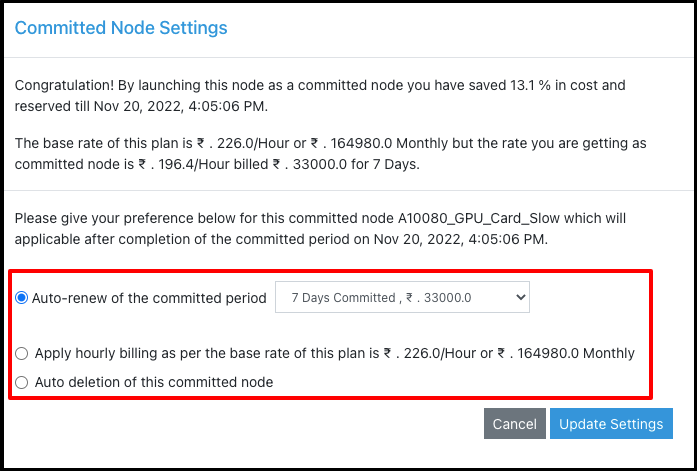Committed Node
Mostly, the compute node plans available on E2E MyAccount are billed on an hourly basis, but E2E Networks Limited also offers in-built discounted plans if a node is to be launched for a committed period (let’s say 30 days or 365 days). By opting for a committed plan, you will be able to save more compared to the price you would otherwise pay for the same period in the hourly rate. The longer the commitment (committed period), the more you'll save!
For example, if you want to launch a GPU.T4 node which is billed at ₹ 30 hourly / ₹ 21,900 monthly, you can also choose a committed plan for a 30-day period, which will cost you ₹ 17,500 for 30 days.
Committed plans are not available for all types of nodes, but feel free to contact sales if you want a node launched in a committed fashion. We may be able to provide committed plans for that node too. It is also possible to launch a node in an hourly plan and later convert it to a committed plan.
The committed period, i.e., the period for which the node is committed, depends upon the selected committed node plan. The infra credits for the committed node are deducted in full as soon as the node is launched. (For postpaid customers, the full cost of a committed node is added in the next bill).
Once you have created a Virtual Node, you can access and manage your virtual compute nodes from the My Account Portal dashboard features.
Converting a Regular Node to a Committed Node
After the launch of an E2E node which is billed on an hourly basis, you have the option to convert this node into a committed node to save more. For this, you need to follow the steps below:
-
Please go to the ‘Manage Nodes’ page.
-
Select the node you wish to convert to a committed node.
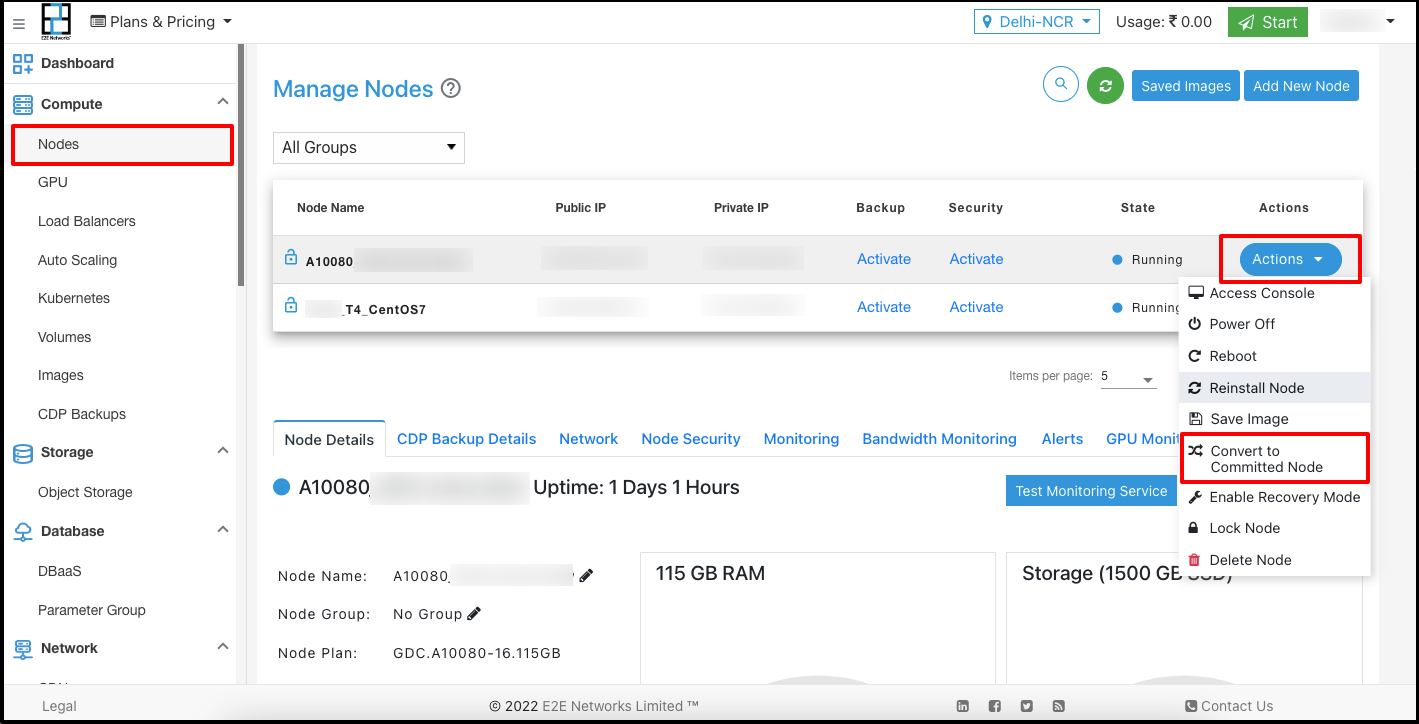
-
Click on the ‘Convert to Committed Node’ action.
-
The ‘Convert to Committed Node’ window will open. You need to select the committed node plan from the dropdown list.
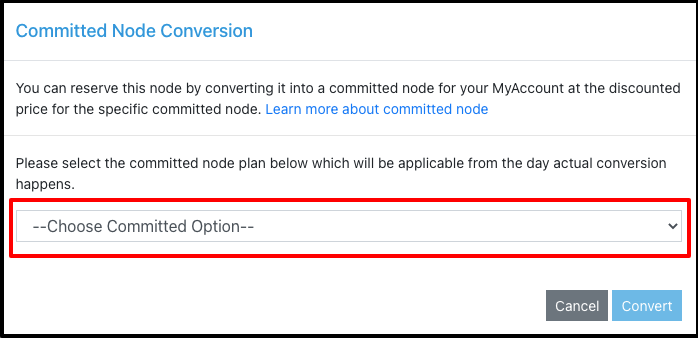
-
After selecting the committed node plan, the “Committed Node Confirmation” message will appear. You have to provide your acknowledgment before converting it into an E2E committed mode by ticking the checkbox.
-
Then, click on the Convert button.
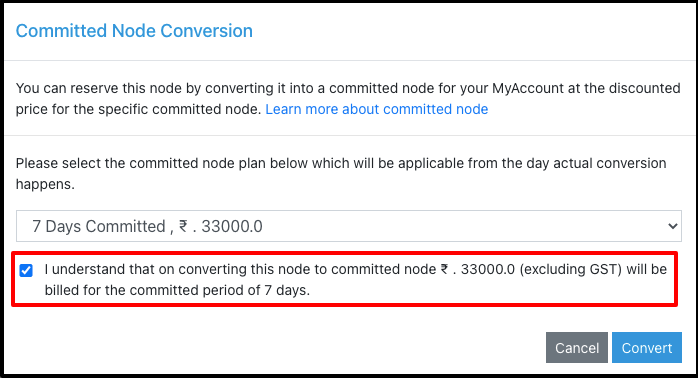
-
It will take a few minutes to convert your node into the committed node. You will receive an email notification. Once a node is converted to a committed node, you can update the committed node settings.
Committed Node Settings
After the launch of an E2E node, you can view and edit the committed node settings. By default, a committed node is launched in “Auto-renew” mode, which means after the committed period is over, the same committed plan is renewed on the same node. You are allowed to change this setting, but the selected options will be applicable after the completion of the current committed node period.
Please follow the steps below to change committed node settings:
-
Go to the ‘Manage Nodes’ page.
-
Select the E2E committed node for which you wish to update the settings.
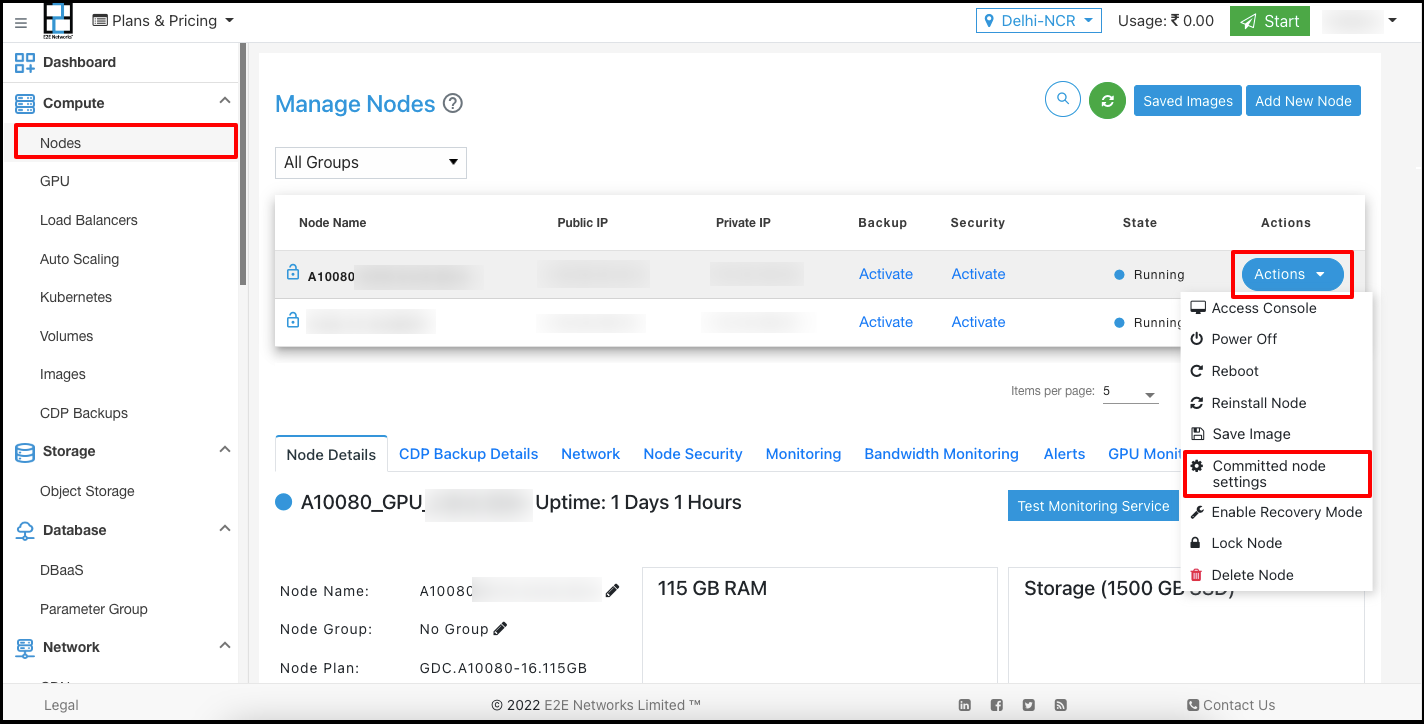
-
Click on the ‘Committed node settings’ action.
-
The committed node settings window will open. Please refer to the following options and select one.
Auto-Renewal
The auto-renewal option is enabled by default for your committed node. The committed period will be auto-renewed right away at the end of the committed period as per the currently active committed node plan for the launched E2E Node. You have the option to select different committed node plans before the end of the committed node period, but the new plan will be effective after the current committed period is over.
You can't terminate a committed node before the committed node period's end date by logging into MyAccount or using the API. It will be auto-terminated upon completion of the committed period only if the auto-termination option is selected instead of auto-renewal/hourly billing options in the committed node settings.
Hourly Billing
If you have selected ‘Hourly Billing,’ after the end of the current committed period, an hourly billing rate will be applicable for the committed node. Once converted to the hourly billing plan, you will be able to terminate the node anytime.
Auto Termination
If you have selected ‘Auto Termination,’ your committed node will be auto-terminated immediately, which will delete this node as well as all attached backups from the system after the end of the current committed period. Once deleted, all data on this VM and backups will be permanently deleted. We strongly recommend creating a saved image of this node to avoid any data loss.
E2E Networks Limited will not be responsible for any data loss.