How to install WordPress multi-site using cPanel Softaculous
Allow us to demonstrate the seamless installation process of a software application with just a few clicks using Softaculous within the cPanel environment.
-
Login to cPanel: (If you do not remember cPanel login details, feel free to reach our support or click refer to
reset password) -
Select WordPress from Softaculous App Installer.
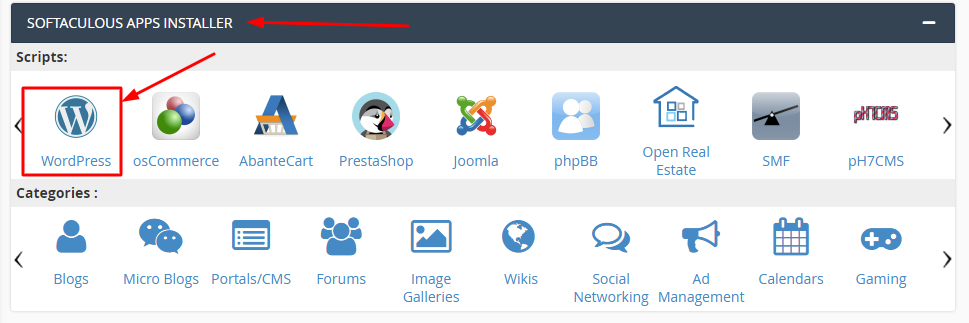
-
Click on Install Now: That will select the latest version of WordPress version available under Softaculous app installer.
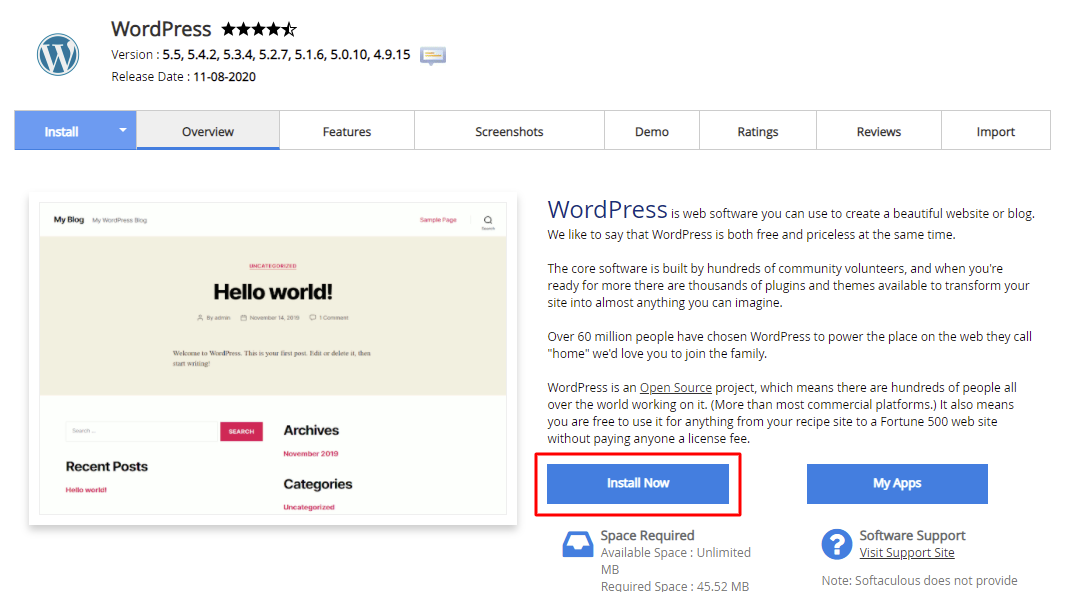
-
Select HTTPS protocol: We offer FREE SSL for domains hosted under Shared hosting plans which use our hosting plan’s nameservers.
-
Select the correct domain name.
-
It is recommended to remove WP from the directory field. Softaculous by default populates a default directory name to avoid users overwriting an existing WordPress installation under the domain root folder.
-
Select Enable Multiple sites (WPMU): This will create a WordPress Multi-site installation once you complete the setup.
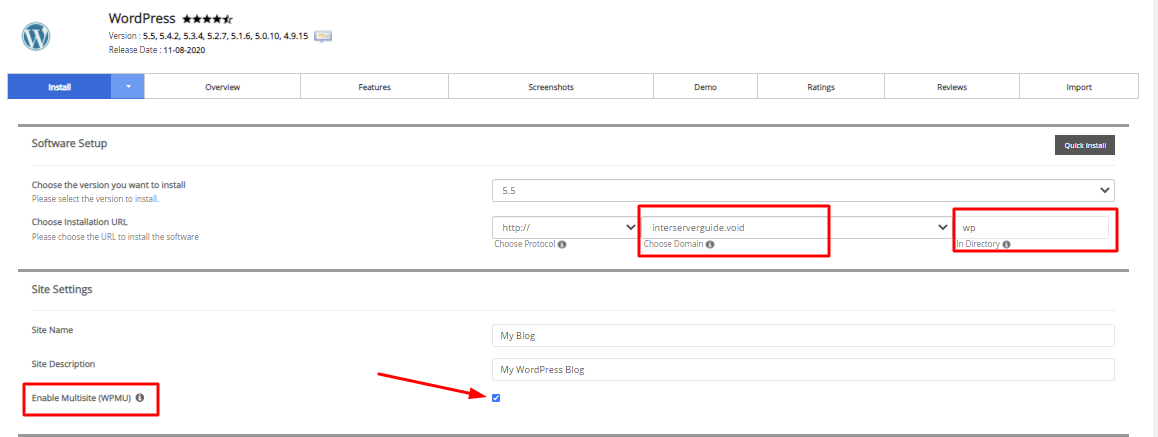
-
It is recommended to follow these additional configurations to keep your WordPress secure by enabling auto-update and daily backups.
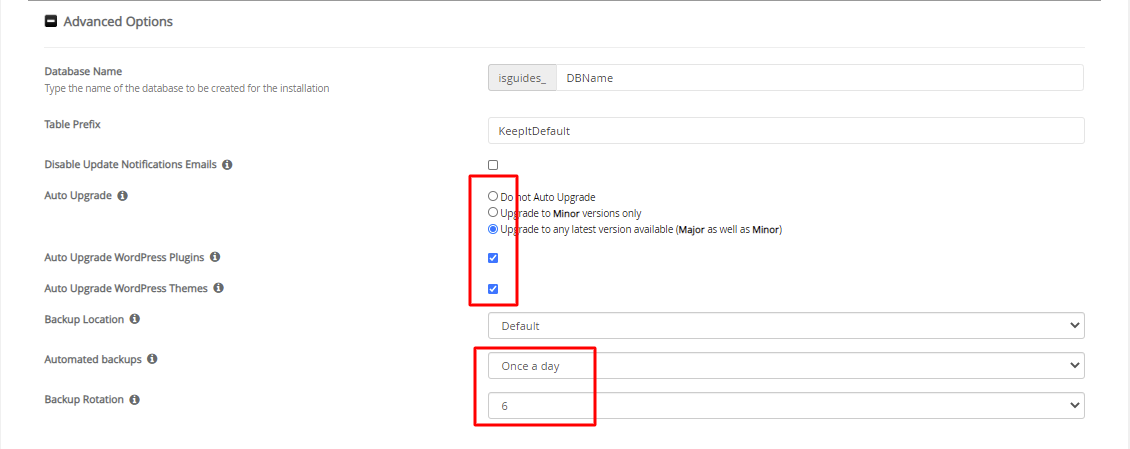
Still have any questions related to WordPress Multi-site installation?
Feel free to contact our support and our representative will be right here to assist you!