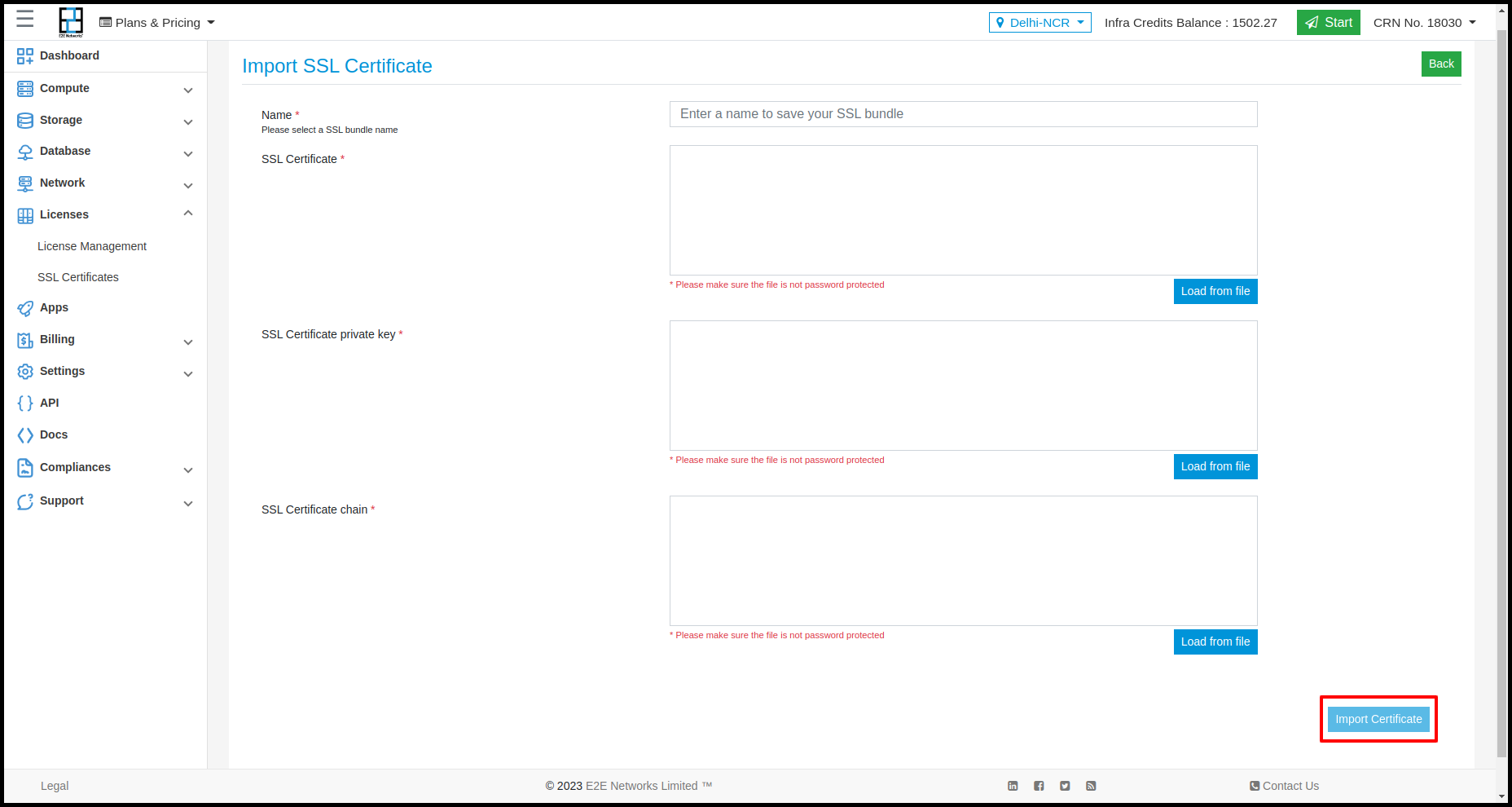Buy SSL Certificate
Introduction
SSL certificates are cryptographic keys in the form of a very small file. When installed on a website, it enables a secure connection between a user’s web browser and the website server. It makes the information unreadable to everyone else and protects it from hackers and digital identity thieves.
SSL secures data transfers, logins, financial transactions, and other sensitive information and is increasingly becoming the norm.
Select SSL Certificates
- Log in to E2E Networks MyAccount Portal and select Buy SSL Certificates on the left window pane.

- After selecting SSL Certificates, click on “Buy SSL Certificate”.
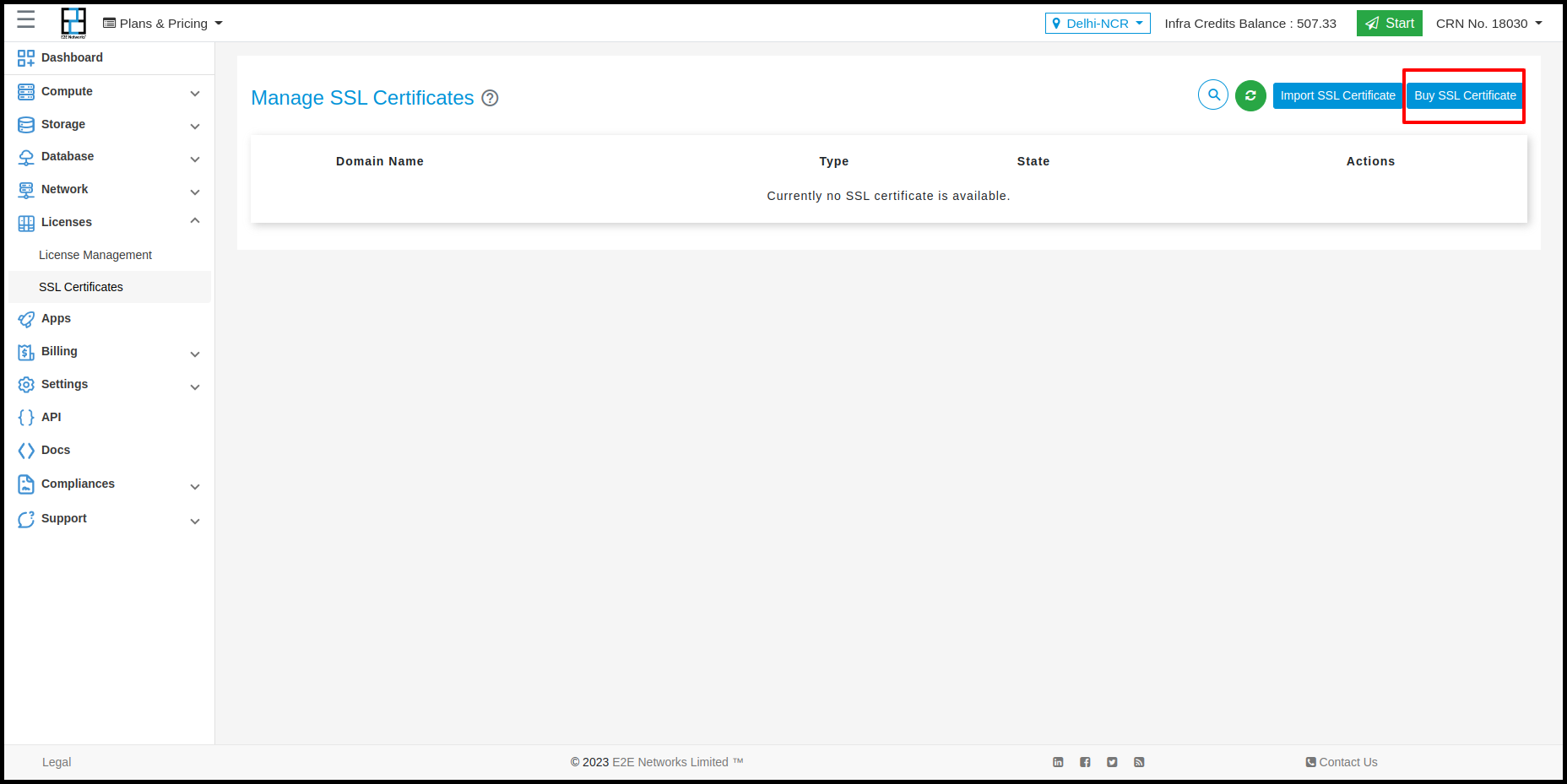
- Select the type of certificate that you would like to purchase & click on the ‘Buy Now’ button.
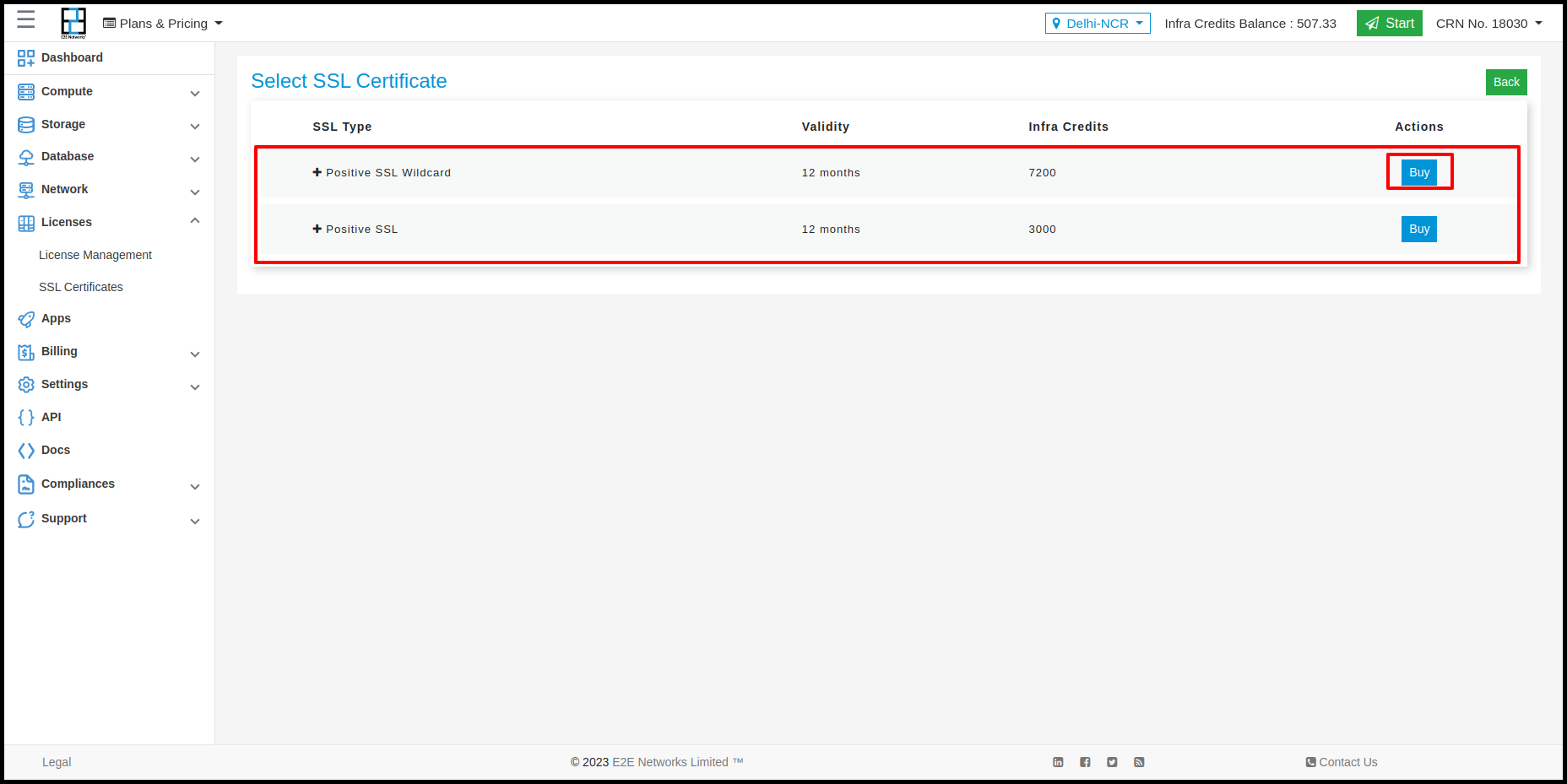
- Positive SSL Certificates – Single Domain certificate for a single secure origin (e.g., www.example.com). These certificates are applicable for only one domain and will not protect the sub-domains (e.g., mail.example.com).
- Positive SSL Wildcard Certificates – Wildcard certificate for a secure origin with many dynamic subdomains (e.g., a.example.com, b.example.com). A wildcard certificate is issued for “.domain.com,” where the character () secures an unlimited number of sub-domains, including second-level sub-domains.
Enter Contact Details
- Please fill in admin contact details such as your name, email, phone, etc., and click on next.
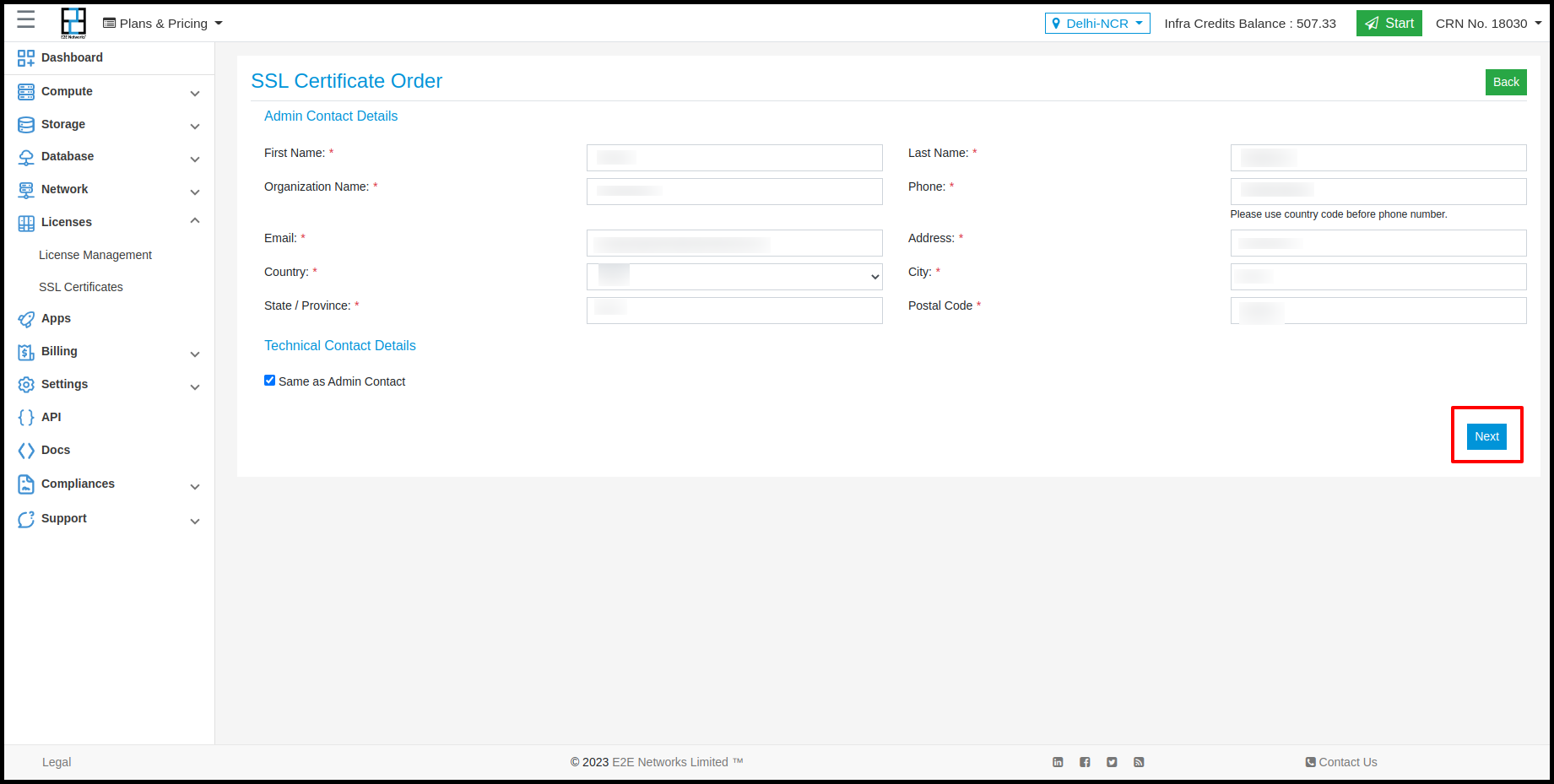
In the next window, fill in your technical contact details.
Tip: Use the slider button to set your technical contact details the same as those of the admin contact.
To generate a CSR and private key, you can find instructions here: CSR Generation Instructions
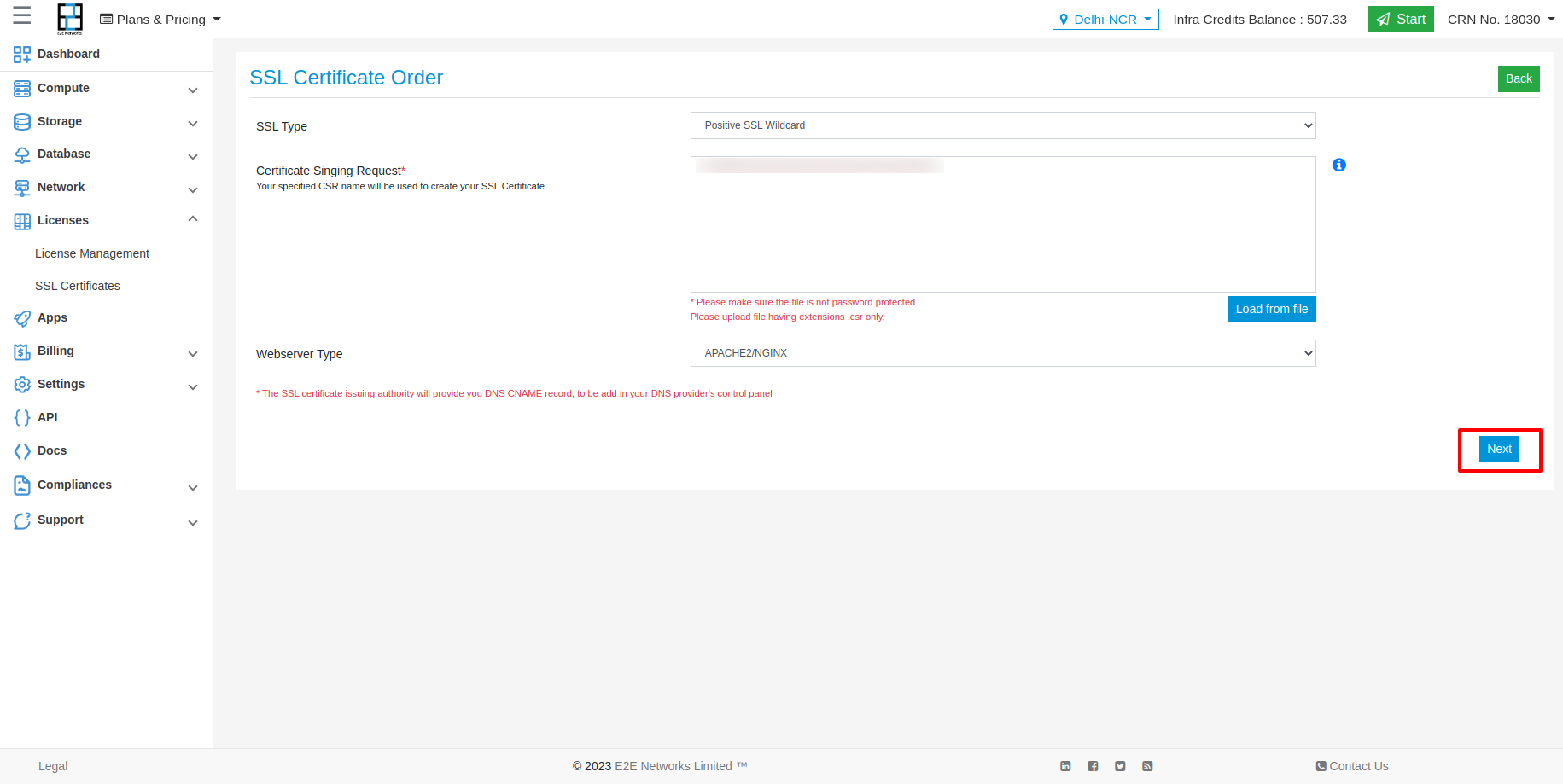
Place Your SSL Order
Pre-Order Confirmation
This window will display all the details before you confirm your order and make payment.
You can make edits before making payment.
If your details are correct, click on Proceed to Pay to complete the payment.
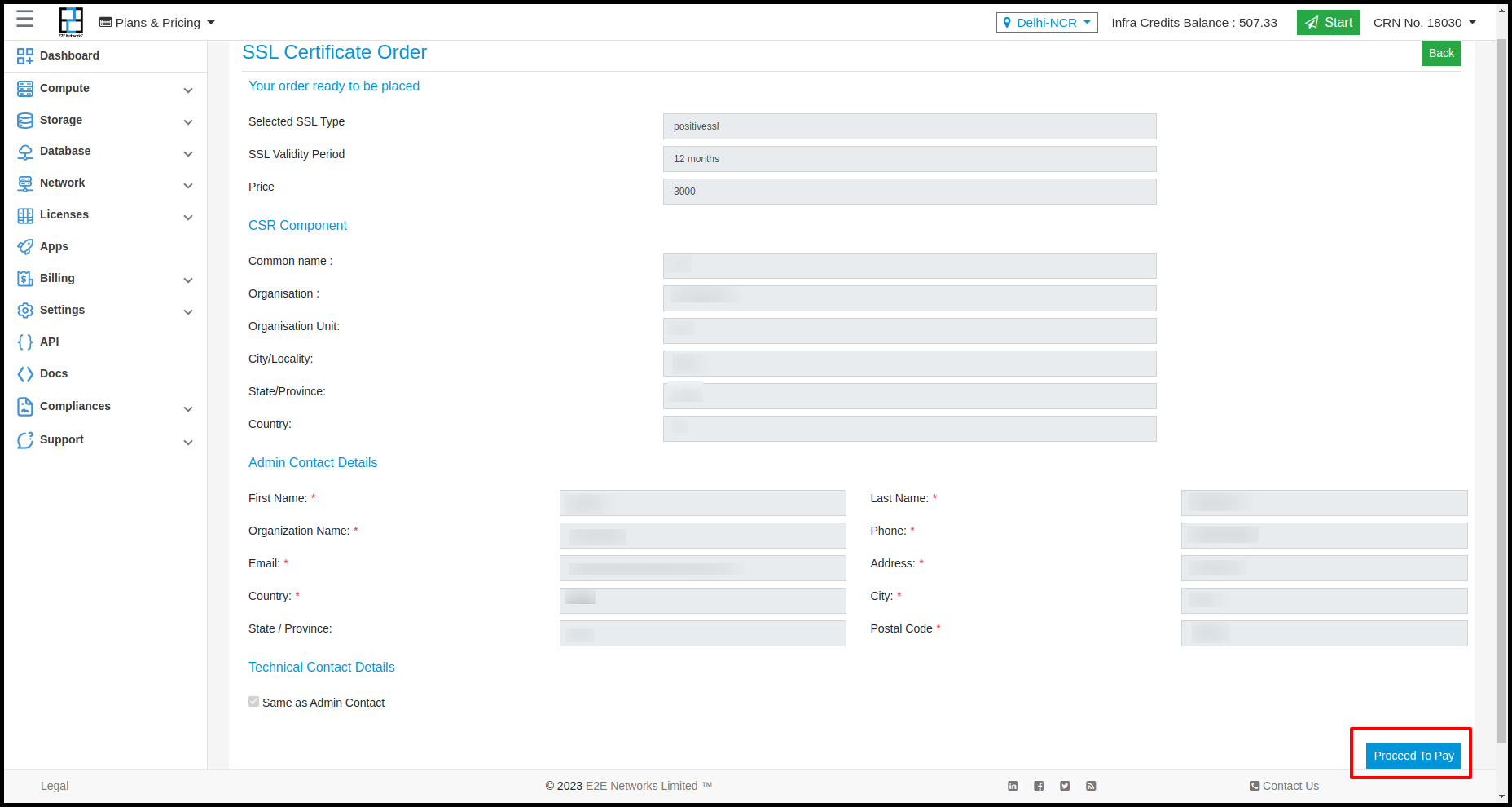
Order Processing
After placing an order and making payment, an Order ID will be generated, and you will receive a confirmation once your certificate is available for use.
The order may take some time to process, depending on the Certificate provider’s processing time.

CName Based Authentication
-
Once your order is successfully processed, you have to authenticate your domain. Follow the steps below to authenticate your domain:
- The customer has chosen the CNAME-based authentication to verify their domain.
- The customer needs to get the following from MyAccount (Licenses > SSL Certificates > Select Ordered SSL from this page). Under the SSL Details tab, click on the "Click here to complete verification" link. A pop-up will appear displaying the "Alias Name/Host Name" and "Point To" information.
- The next step for the customer is to log in to their domain’s hosting Control Panel (typically the registrar of your domain).
- Locate and select the DNS Zone Manager for your domain.
- Select the option to create a new CNAME Record.
- In the Host Name or Alias field, enter the value of the alias name fetched from MyAccount. This value begins with an “_” and that special character must be present in the record.
- In the CNAME / Points To field, place the other value from MyAccount.
- Set the TTL to 3600 or the lowest possible option.
- Click Save and wait for the record to propagate (typically around 15 minutes).
Download Certificate
Once your order is successfully processed, you will be able to download your SSL certificate from ‘MyAccount’.
Import SSL Certificate
To import an SSL certificate, click on the Import SSL certificate button. After clicking on the Import SSL certificate form will open, and you need to fill in all the details.
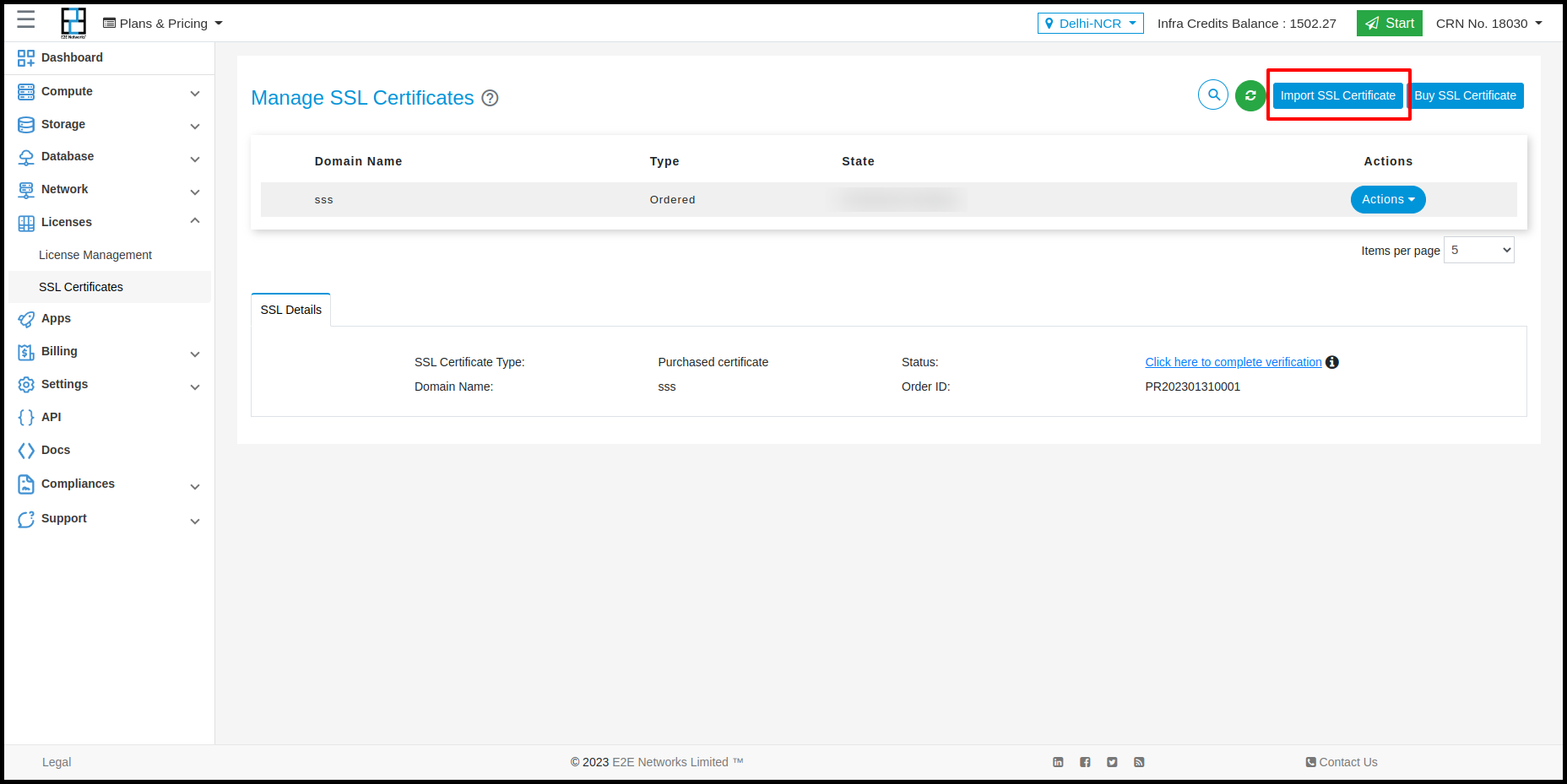




After filling in all the required fields, click on the Import Certificate button to import the certificate.