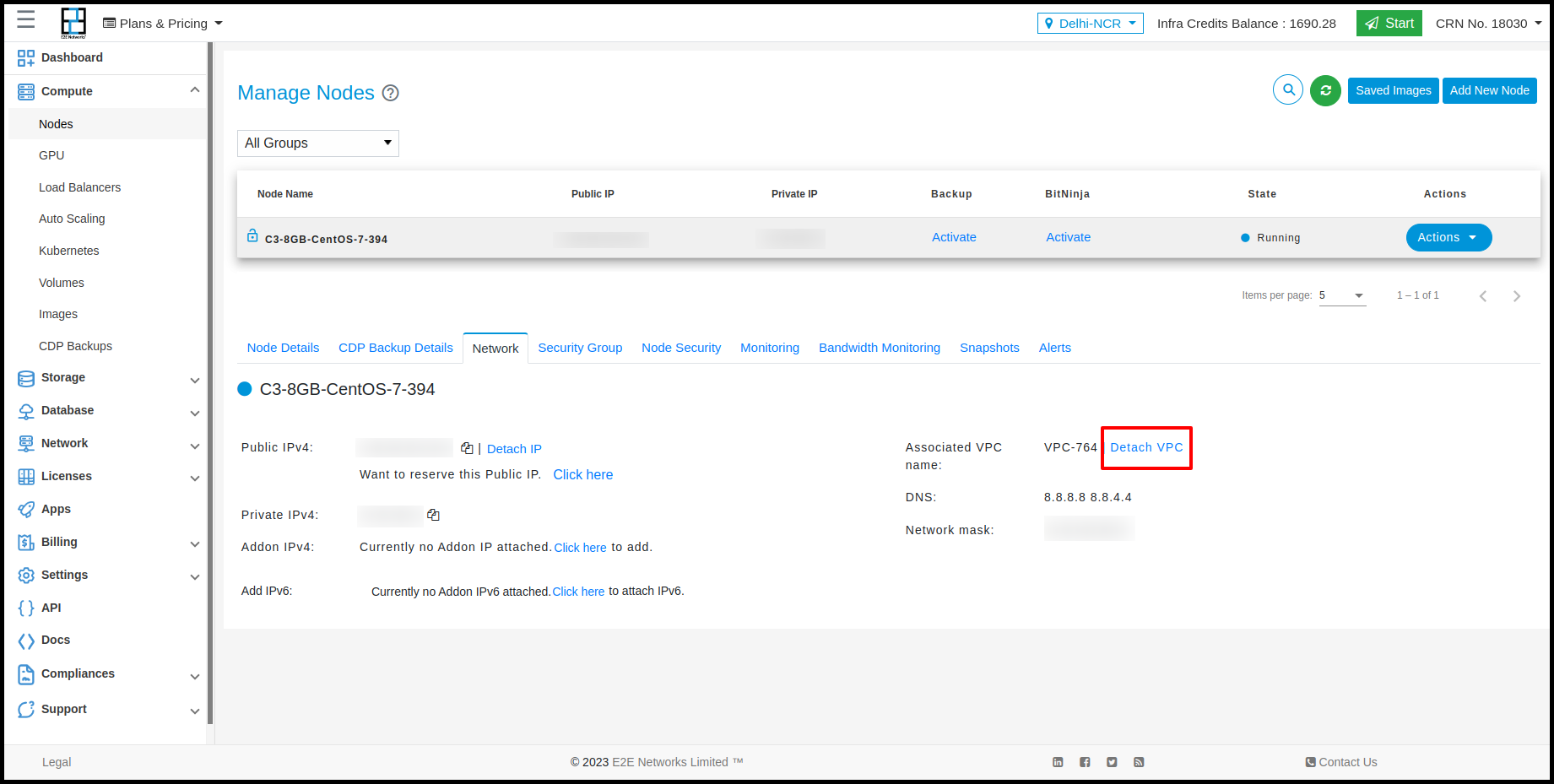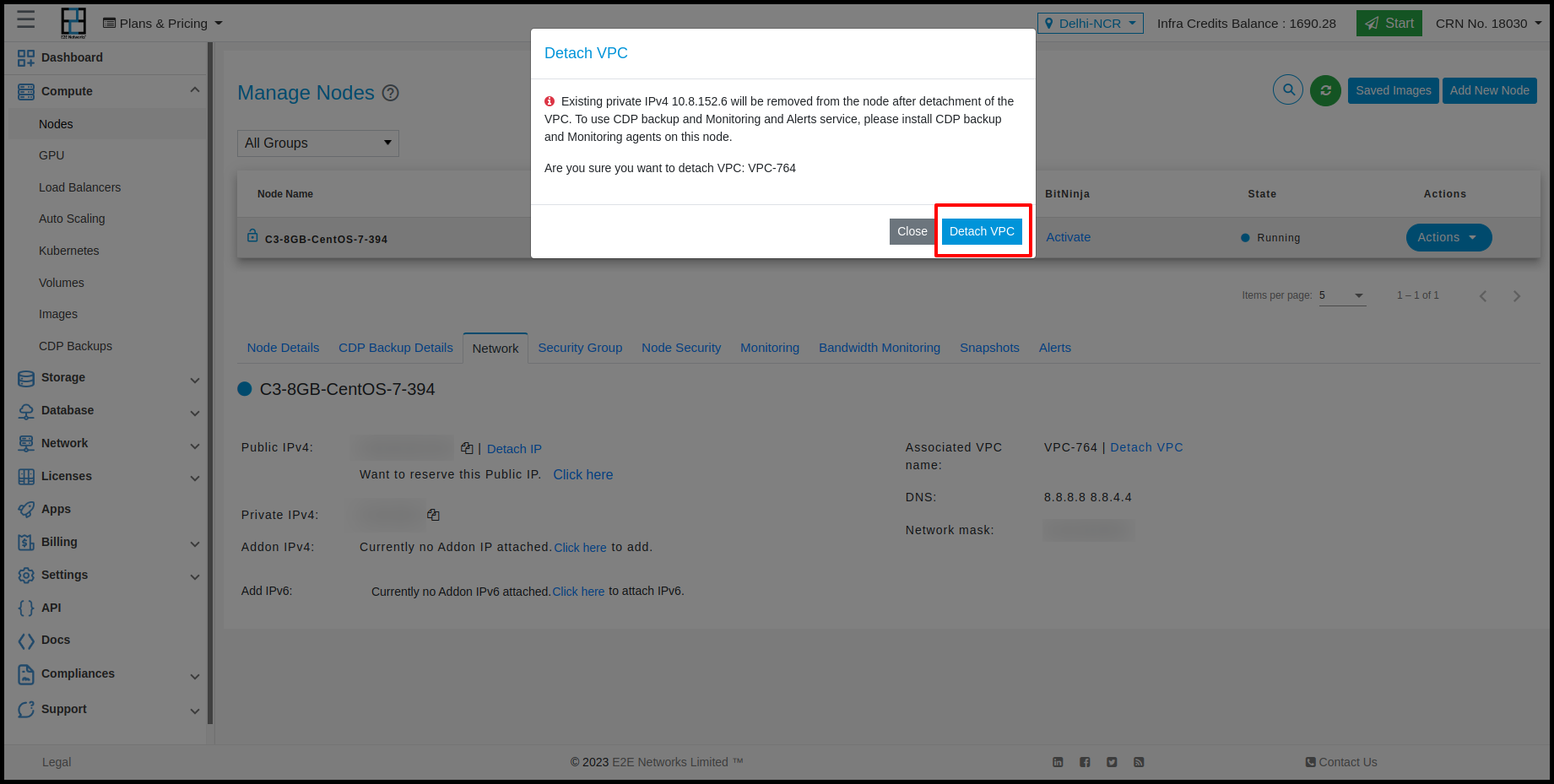VPC
Introduction
E2E Networks Virtual Private Cloud enables you to launch E2E nodes into a virtual network that you've defined. This virtual network closely resembles a traditional network that you'd operate in your own data centre. VPC networks provide a more secure connection between resources because the network is inaccessible from the public internet and other VPC networks. Traffic within a VPC network doesn’t count against bandwidth usage.
Navigate to VPC page
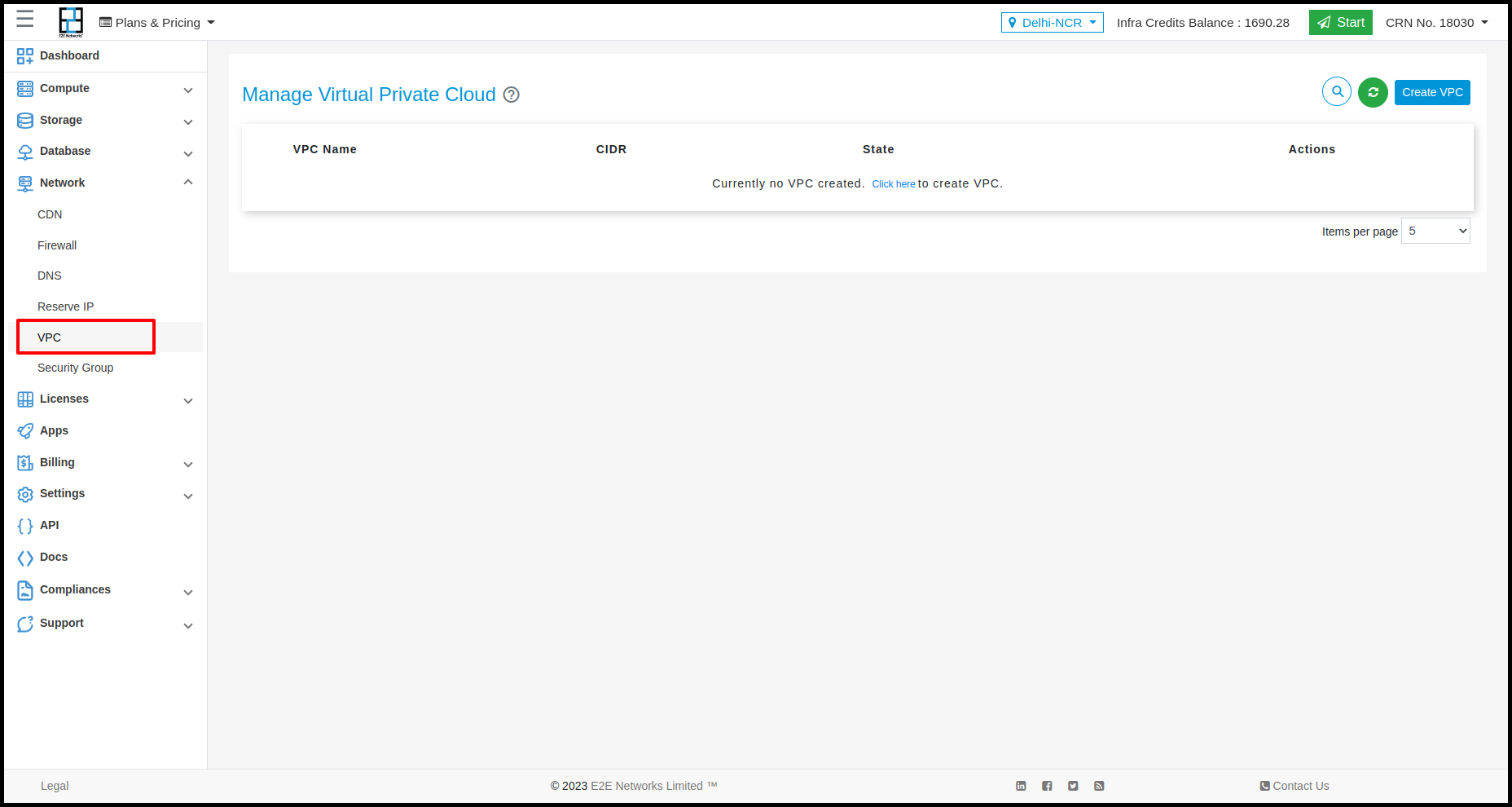
- Please go to ‘My Account’ and log in using your credentials set up at the time of creating and activating the E2E Networks ‘My Account’.
- After you log in to the E2E Networks ‘My Account’, on the left side of the MyAccount dashboard, click on the “VPC (Beta)” sub-menu available under the Networking section.
- You will be directed to the ‘Manage Virtual Private Cloud’ page.
Working with VPC
The following sections describe how you can use VPC.
Create New VPC
- Click on the ‘VPC’ sub-menu available under the Network section.
- You will be directed to the ‘Manage Virtual Private Cloud’ page.
- Click on the “Create VPC” button.
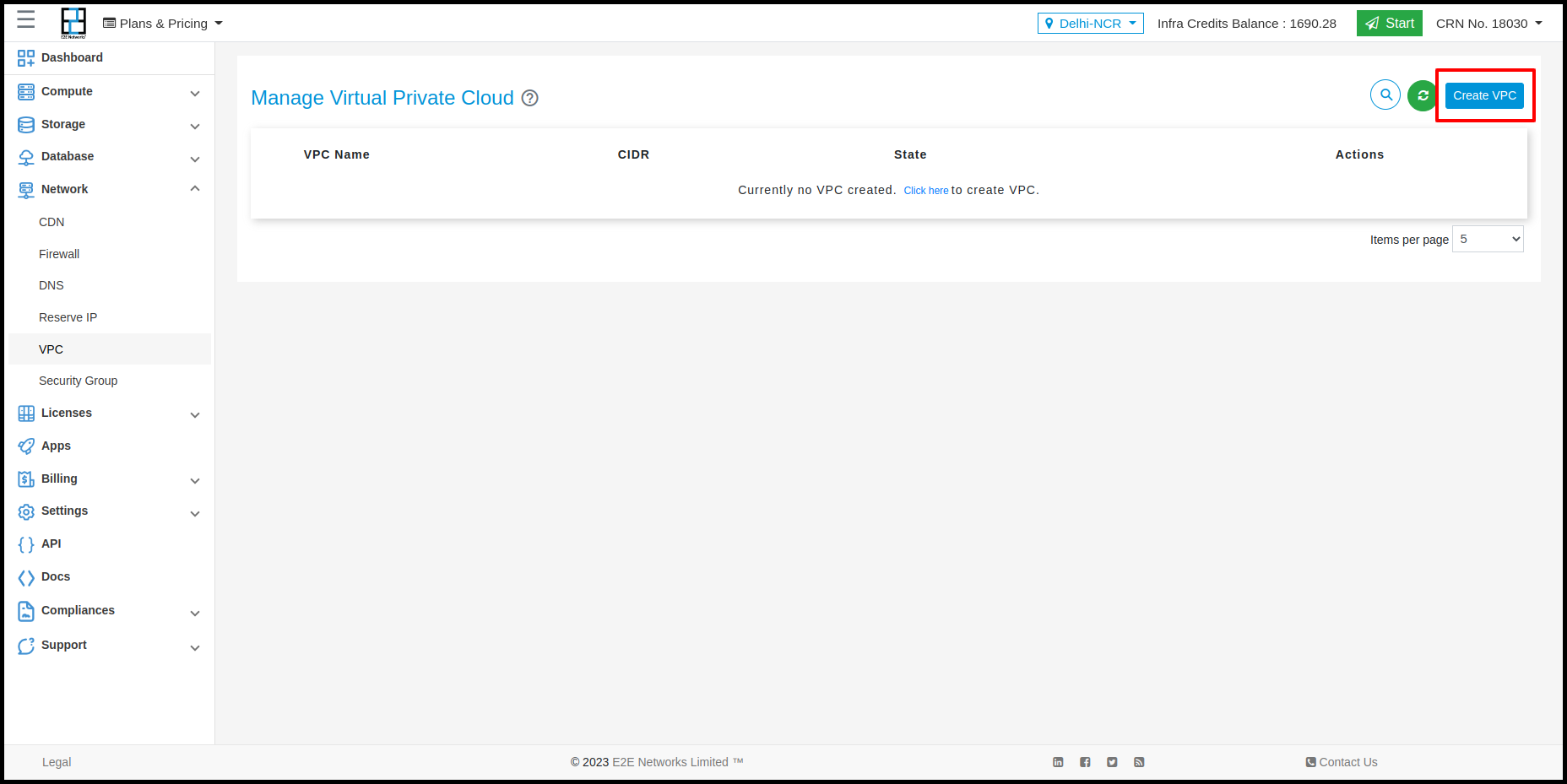
-
Select an Hourly / Committed Plan
-
Click on the ‘Create VPC Network’ button to create a new VPC pool for your MyAccount. The ‘Information’ popup will appear.
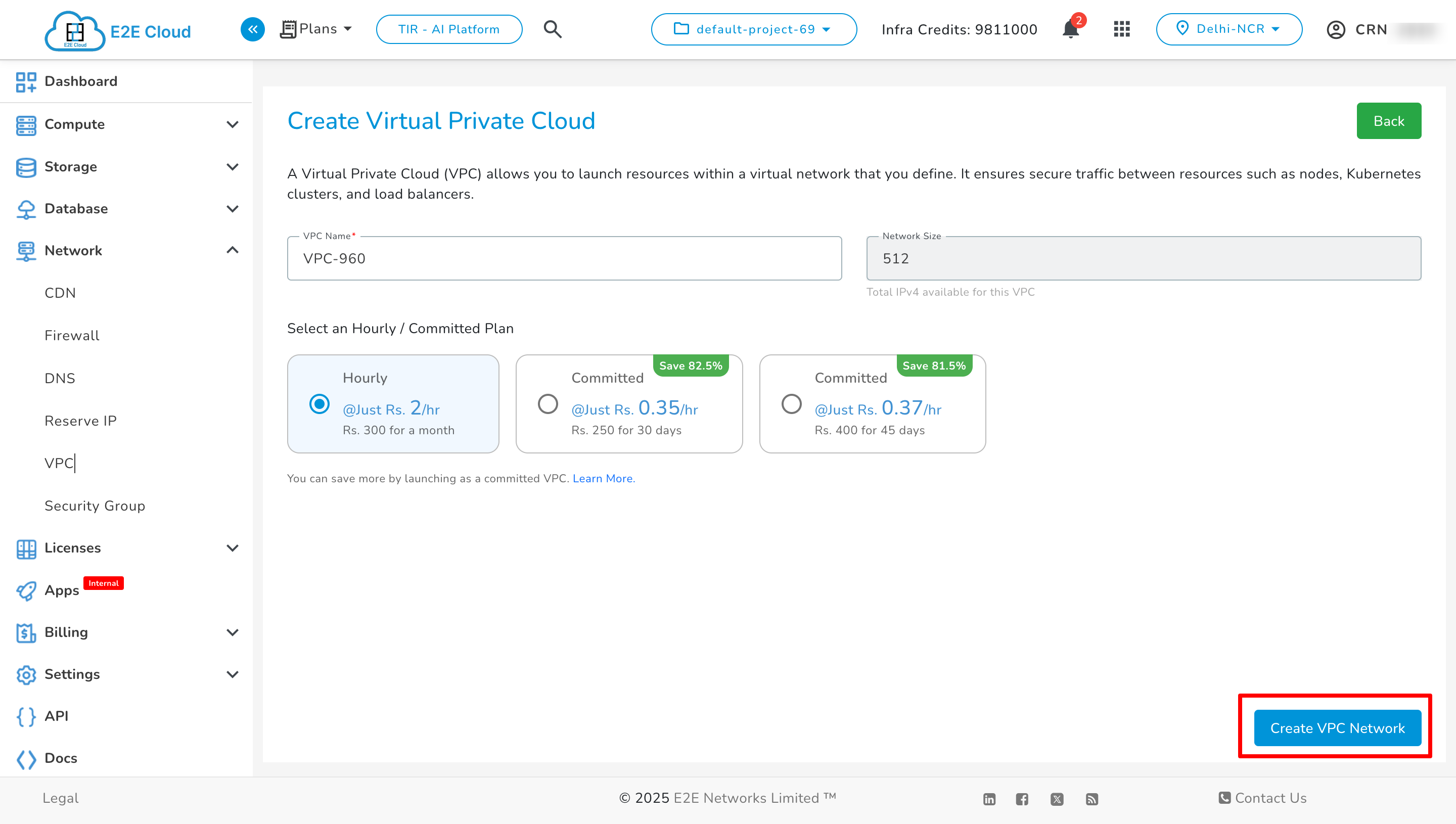
- Click on the ‘OK’ button, then your VPC will be created and it will show in the list.
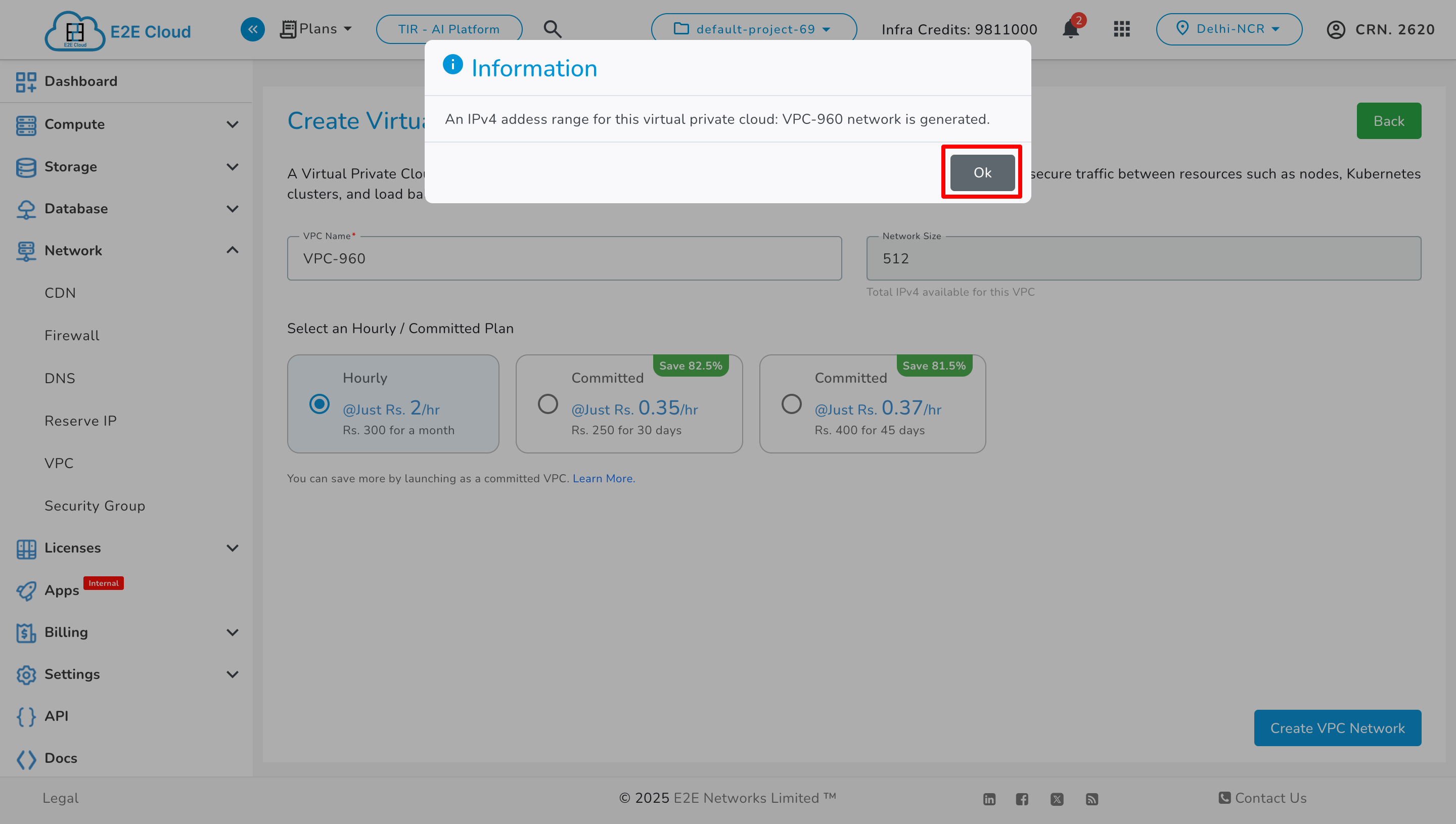
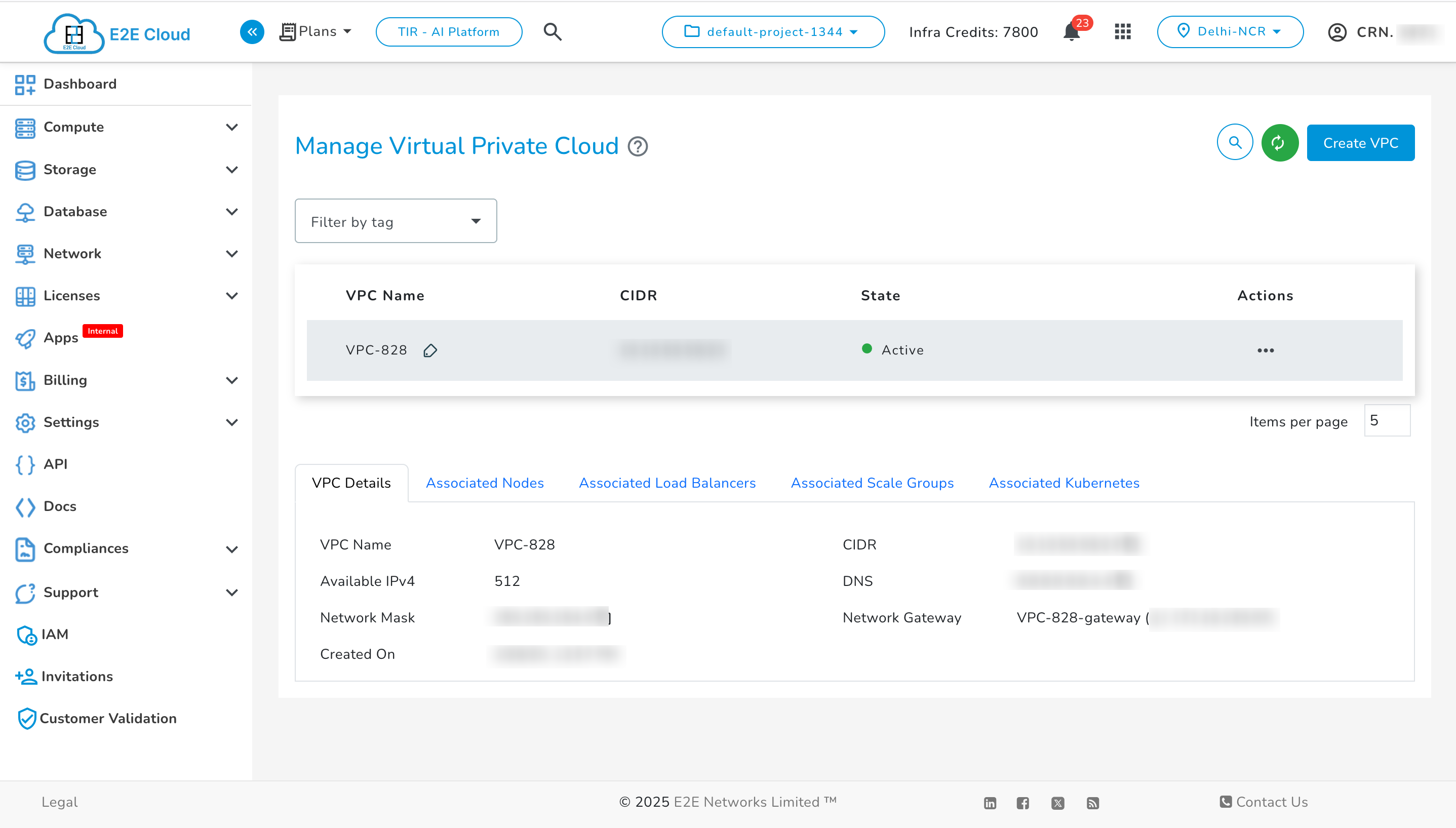
VPC - Actions
- Click on the ‘Actions’ button to list out the ‘Delete VPC’ button.
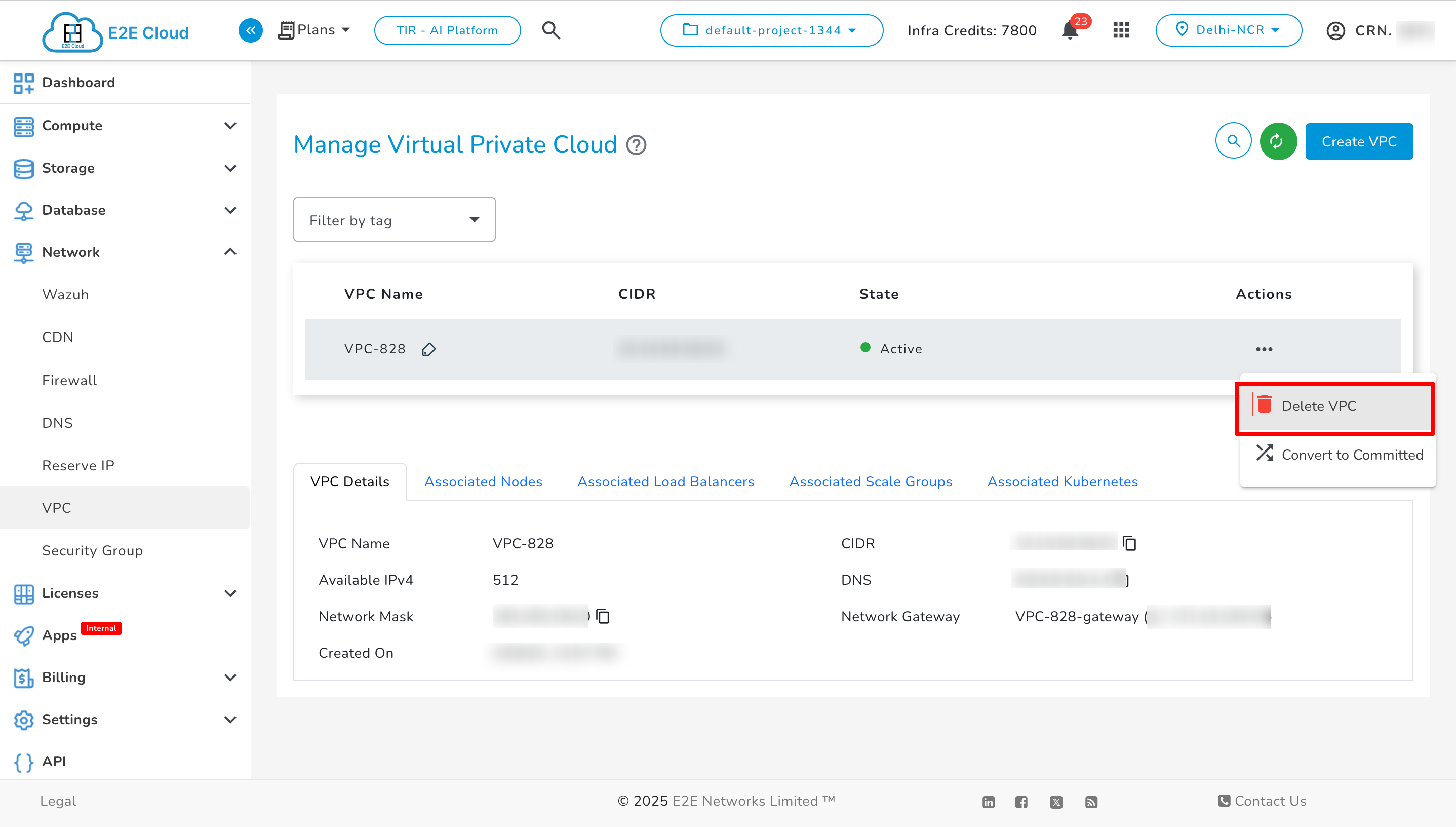
- Click on the ‘Delete VPC’ button, which opens a popup ‘Delete VPC’. Click on the ‘Delete’ button to remove the VPC.
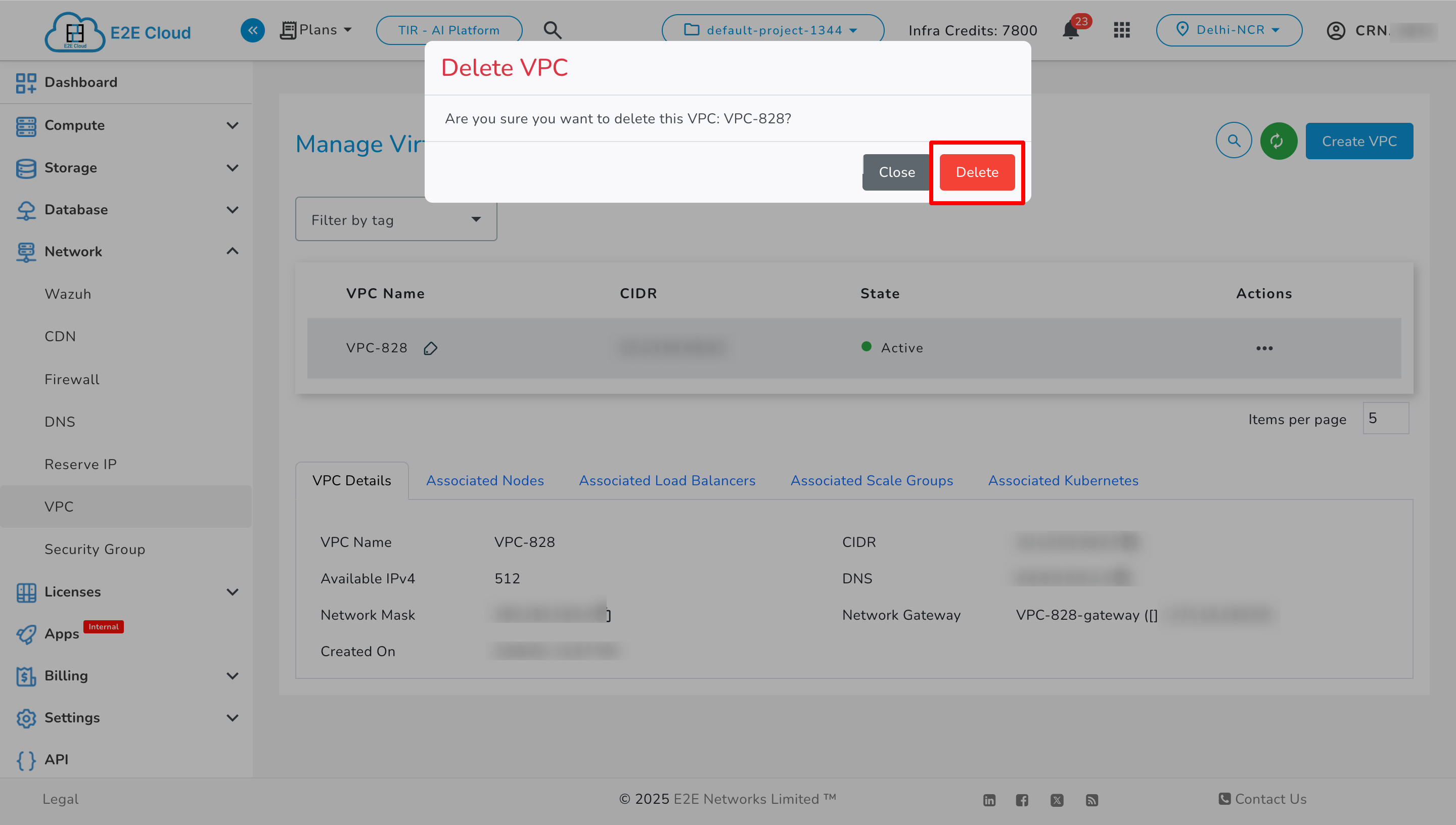
Converting Hourly VPC to Committed Plans
If you've launched VPC on an hourly plan, you can convert them into committed plans to save more. Follow these steps:
- Navigate to the VPC page in your My Account Portal.
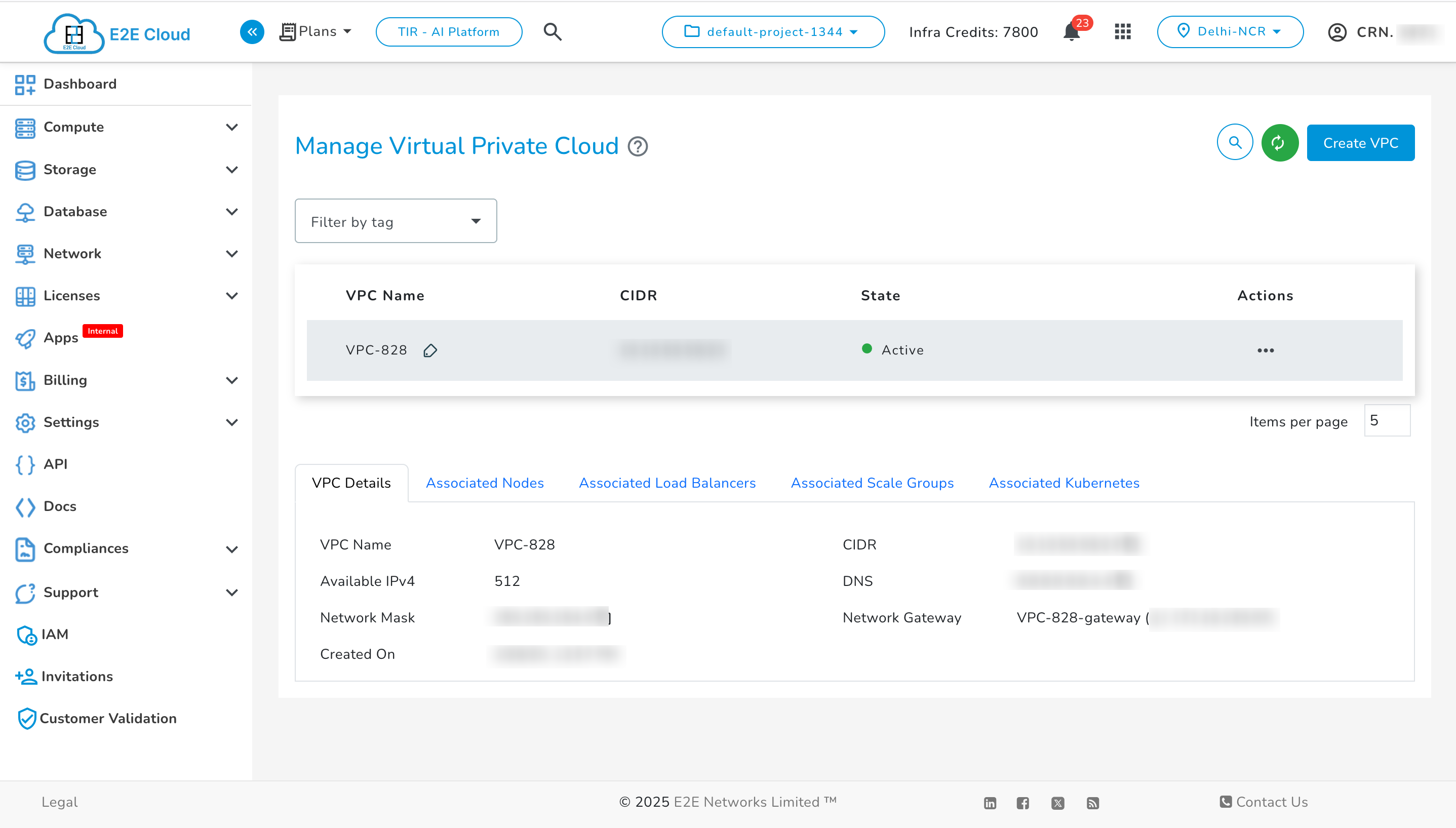
- Select the VPC you wish to convert to a committed plan.
- Click on the Convert to Committed action.
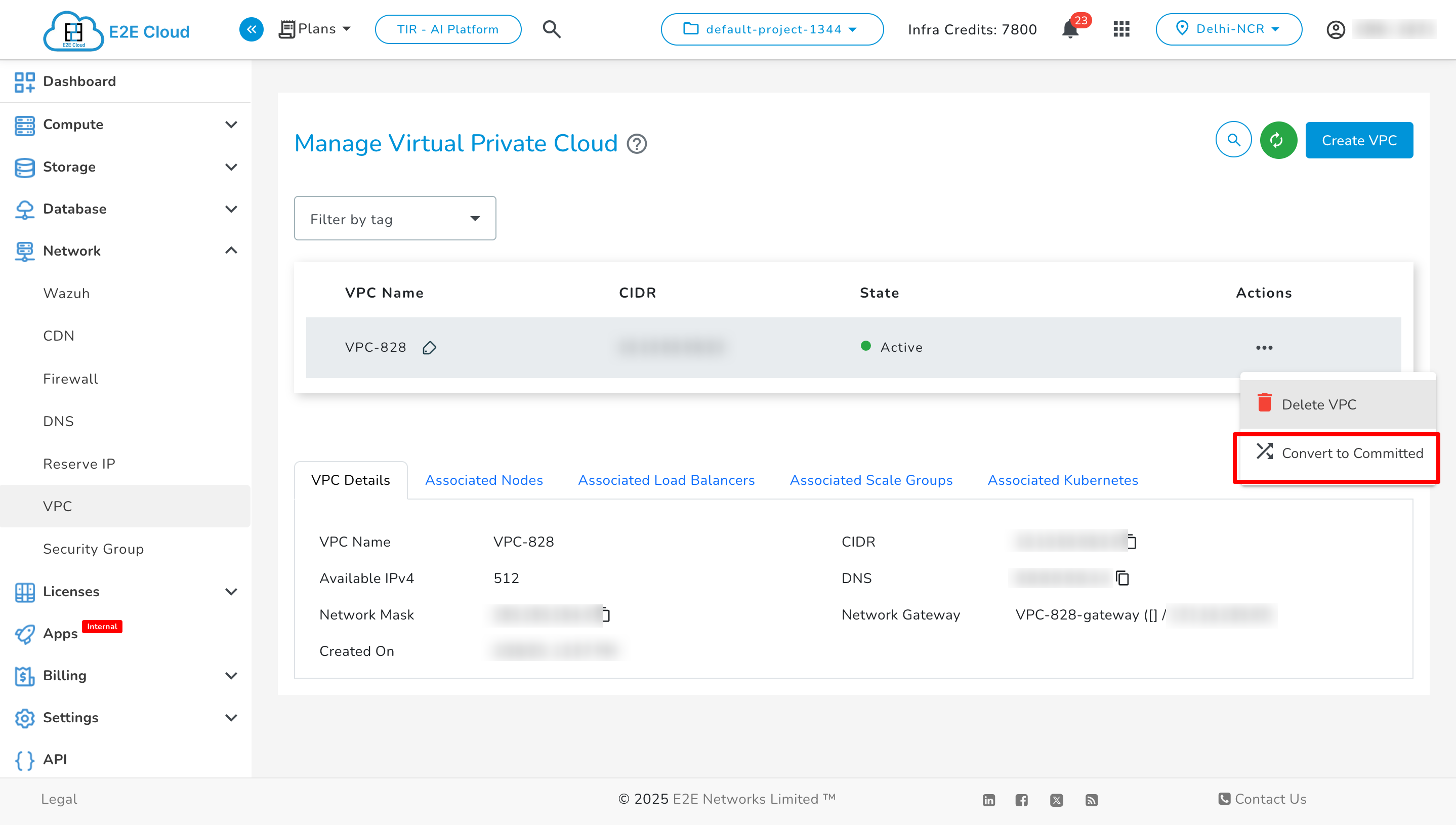
- In the Convert to Committed window, select the desired committed plan from the dropdown list.
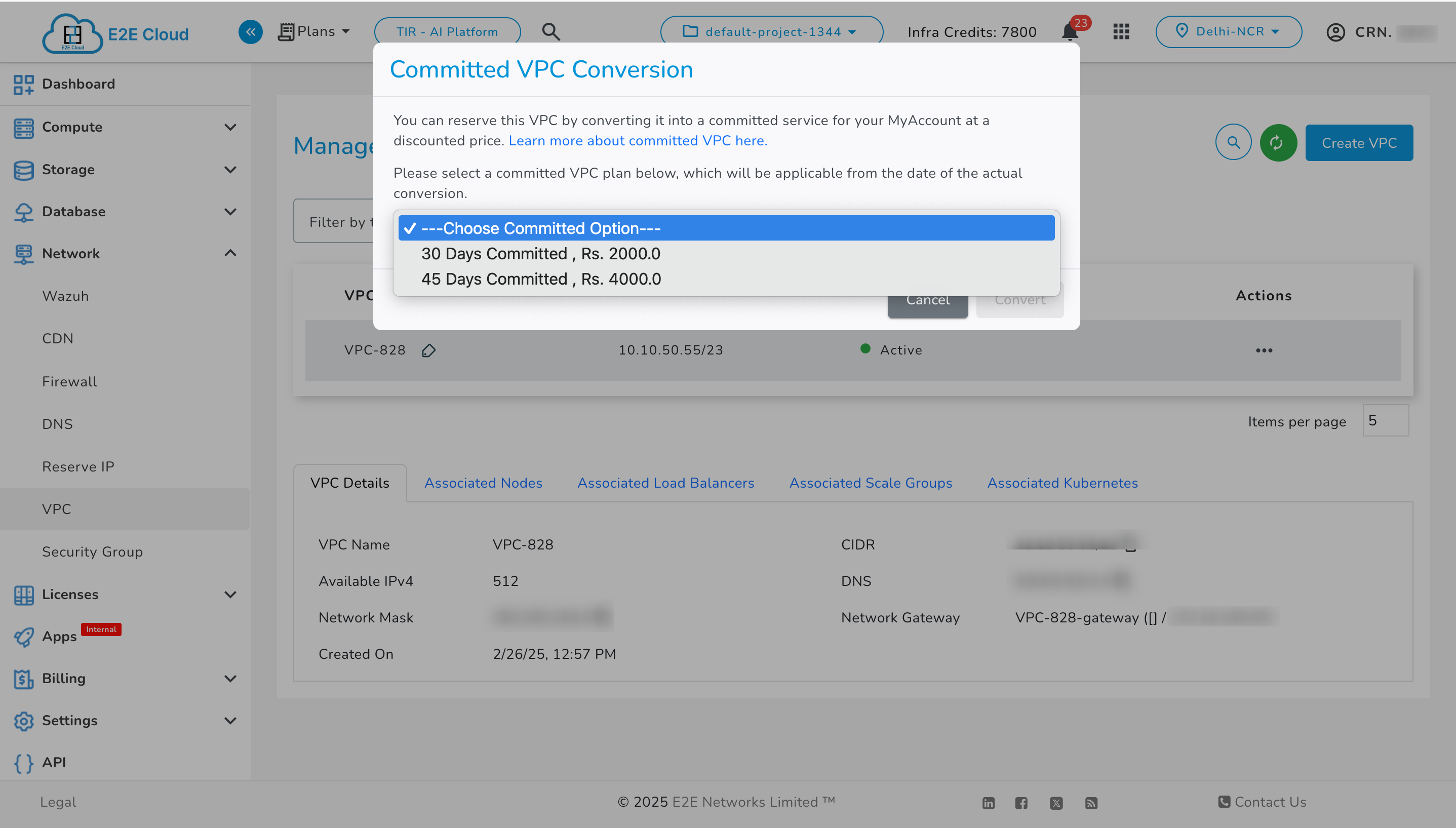
- Confirm your acknowledgment by ticking the checkbox.
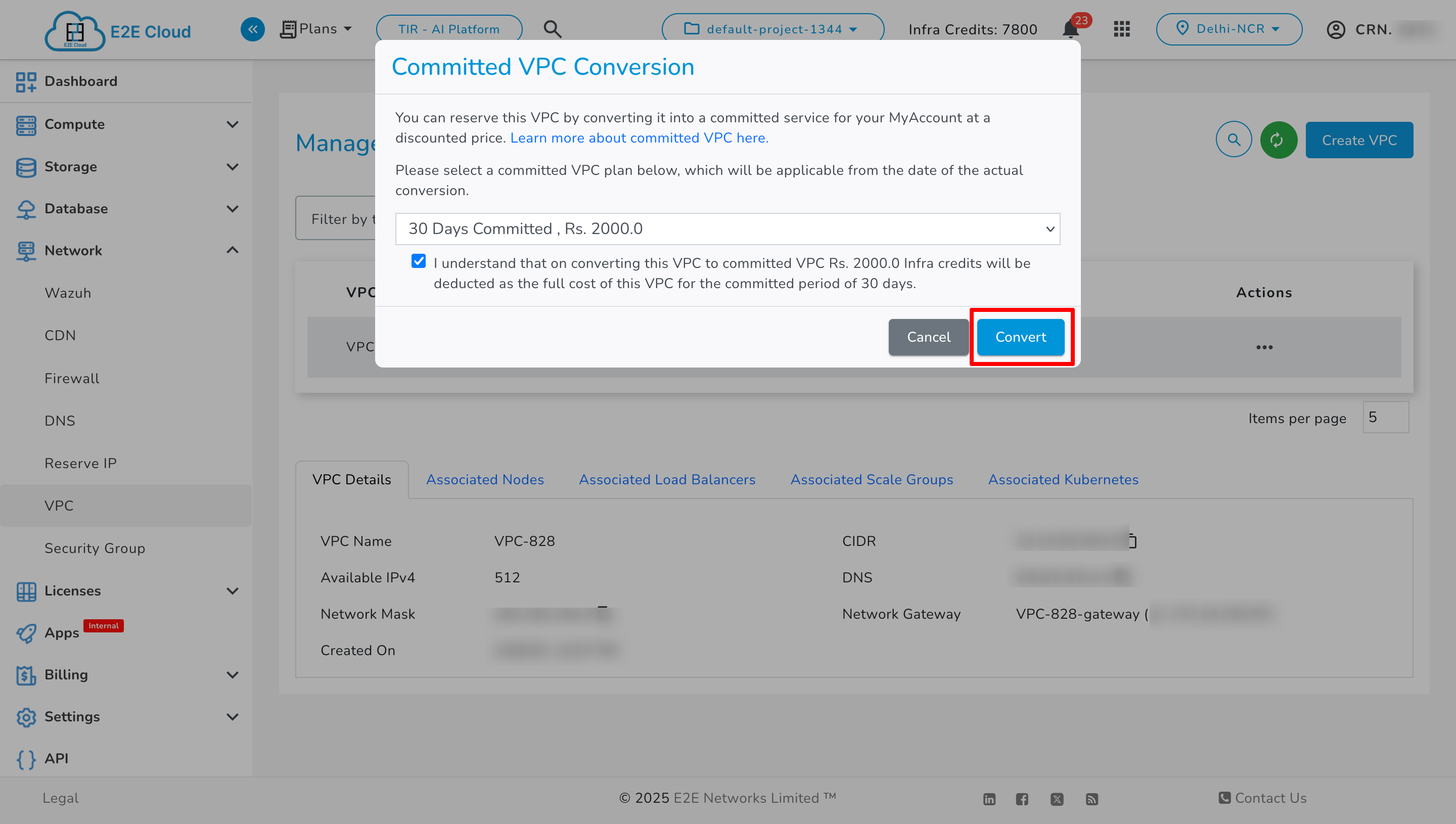
- Click the Convert button.
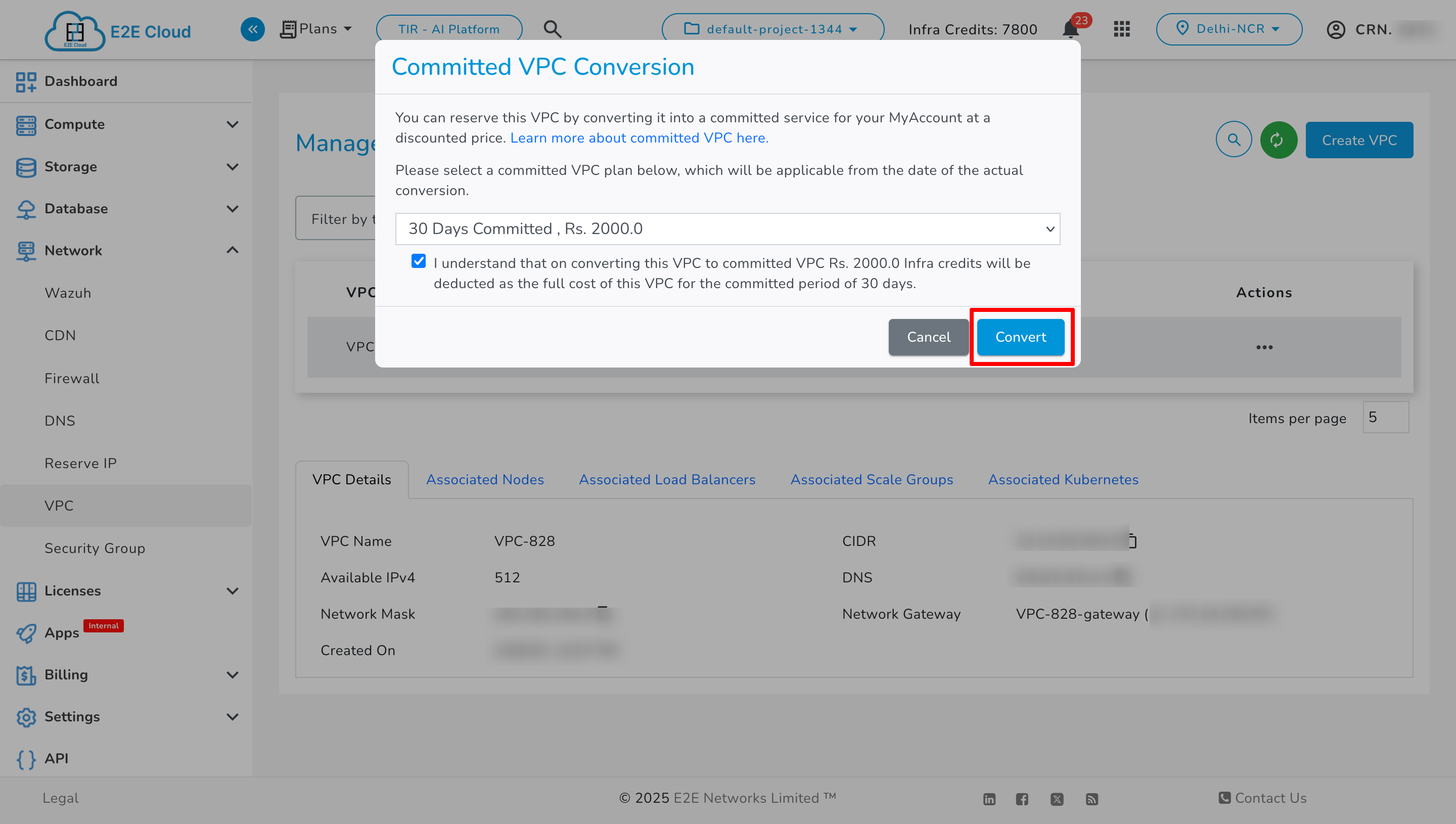
Once converted, you’ll receive an email notification confirming the successful update.
Managing Committed VPC Settings
After launching a VPC with a committed plan, you can manage its settings as needed. Follow these steps to access and update committed VPC settings:
- Go to the VPC page in your My Account Portal.
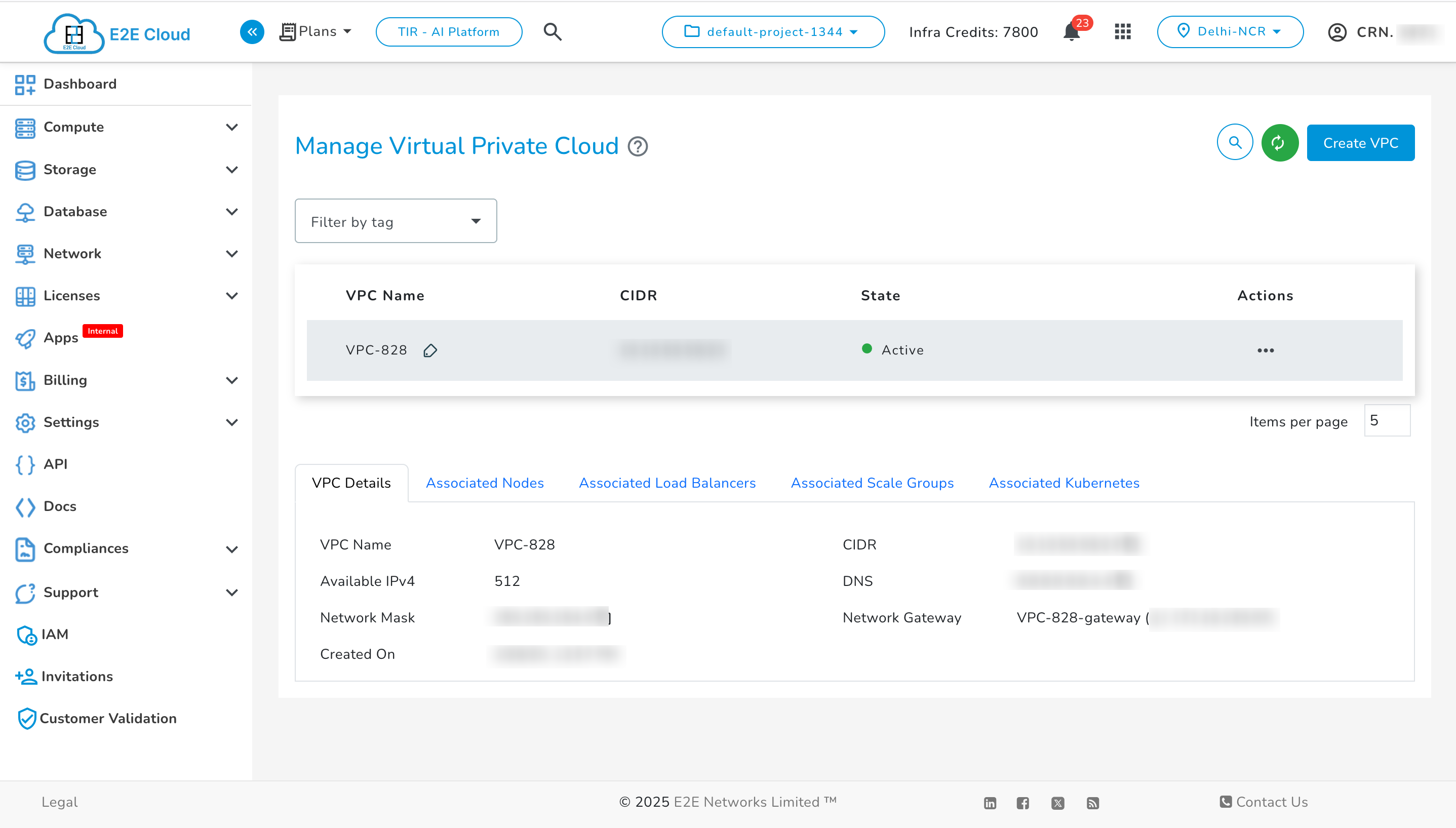
- Select the VPC with the committed plan.
- Click on the Committed VPC Settings action.
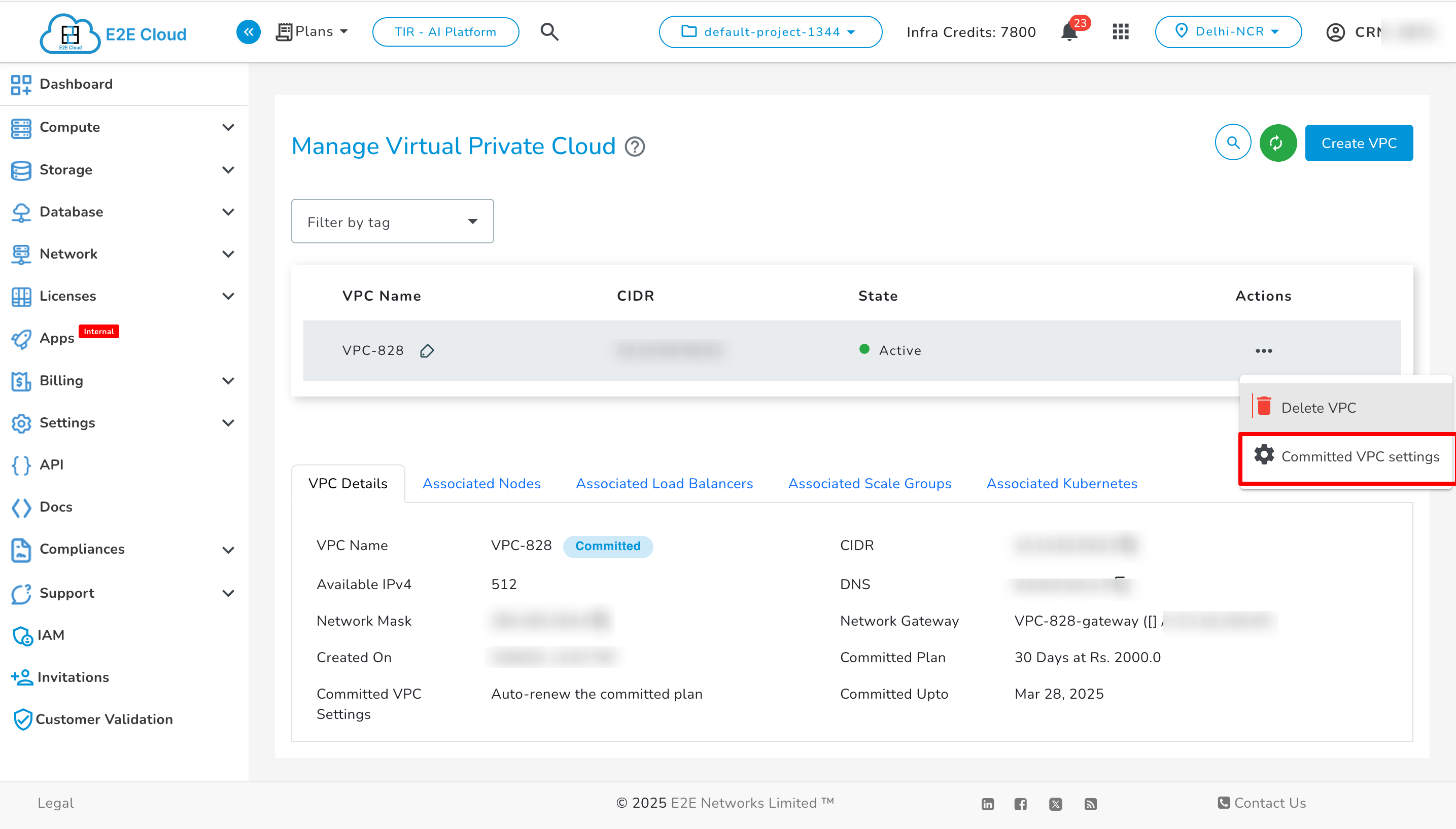
- In the settings window, update the renewal or billing preferences.
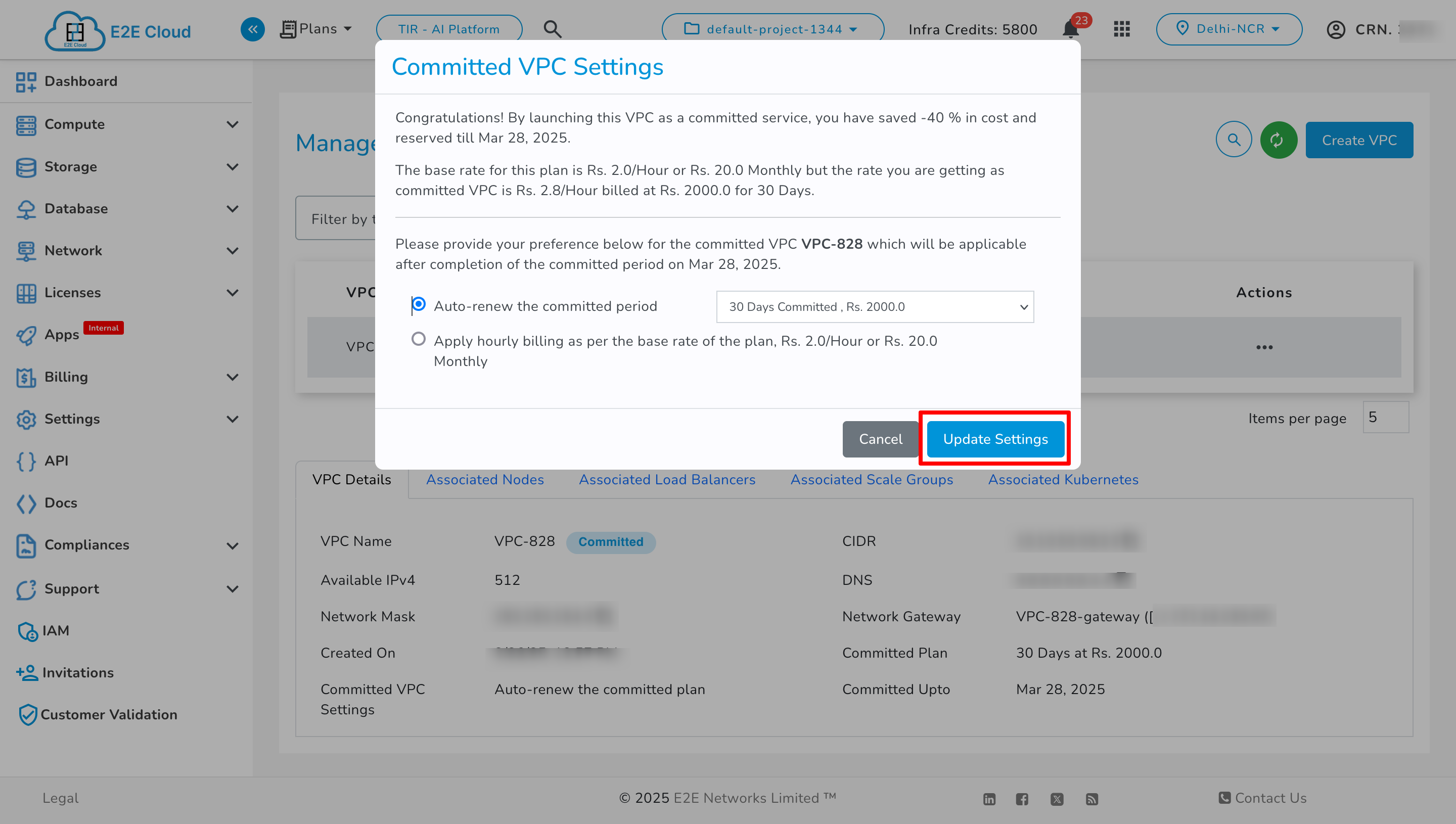
Renewal Options
Committed VPC plans provide the following renewal options:
Auto-Renewal
The default option for committed VPC plans. Once the committed period ends, the plan will auto-renew with the same settings. You can choose a different plan, but the changes will take effect only after the current committed period ends.
Hourly Billing
If selected, the VPC will switch to hourly billing after the committed period ends, providing flexibility to terminate or modify the VPC without restrictions.
Associated Node With VPC
- Click on the ‘Associated node Details’ tab to associate a Node.
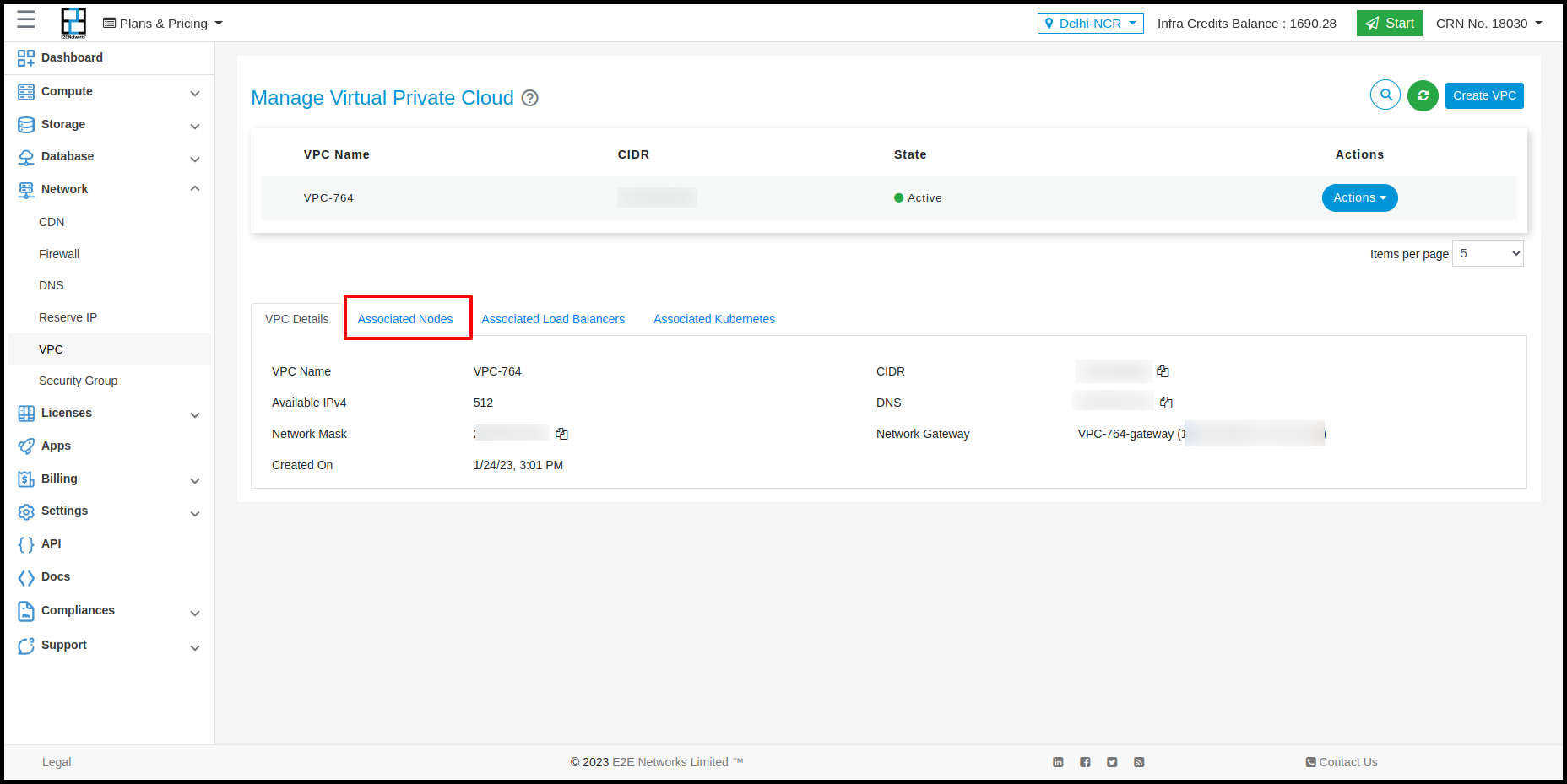
- Click on the ‘Click here’ link to associate a Node. It will redirect to the ‘Manage Node’ page.
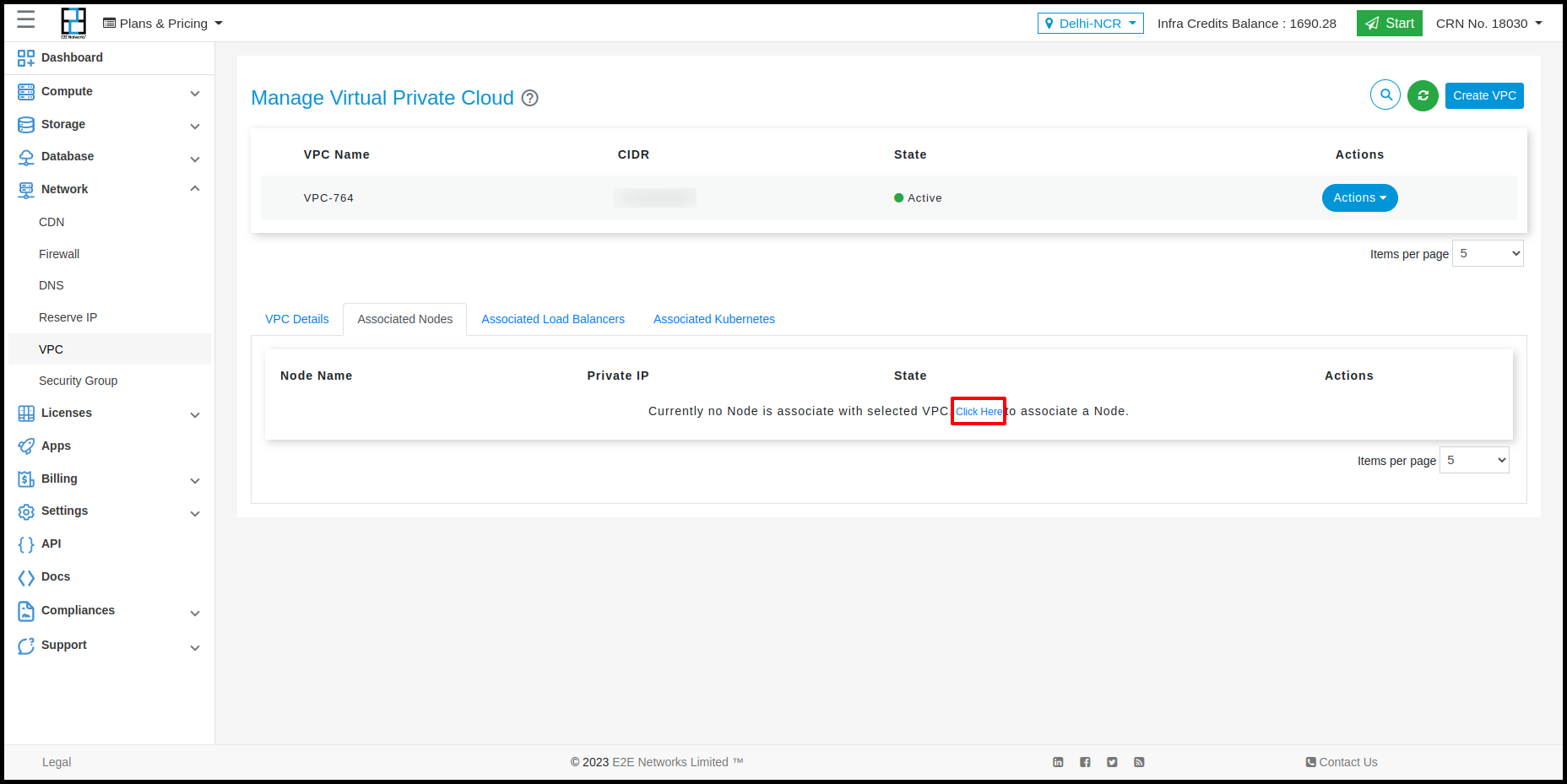
- Click on the ‘Network’ tab to associate VPC with Node.
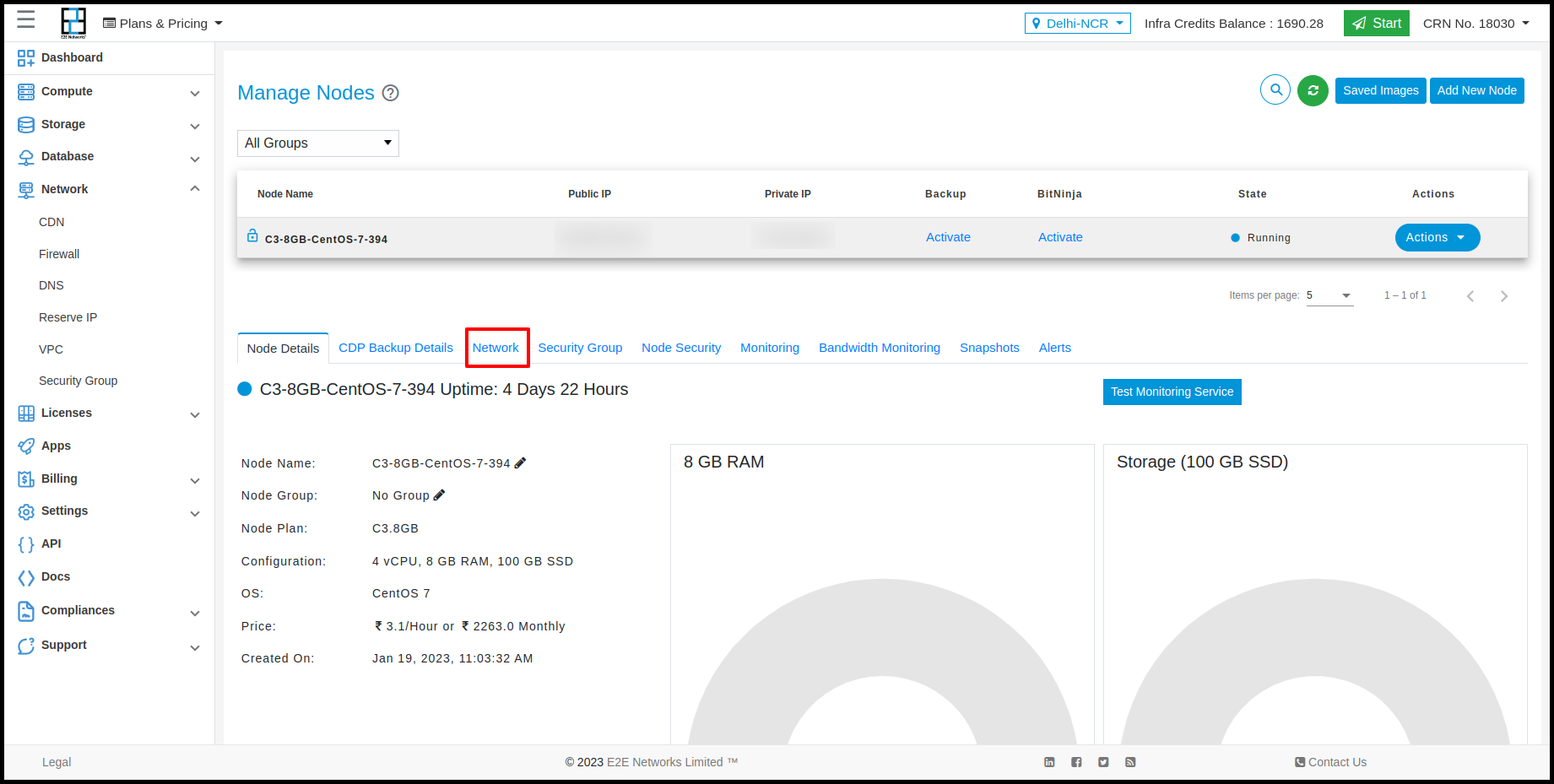
- Click on the ‘Click here’ link to associate VPC with Node.
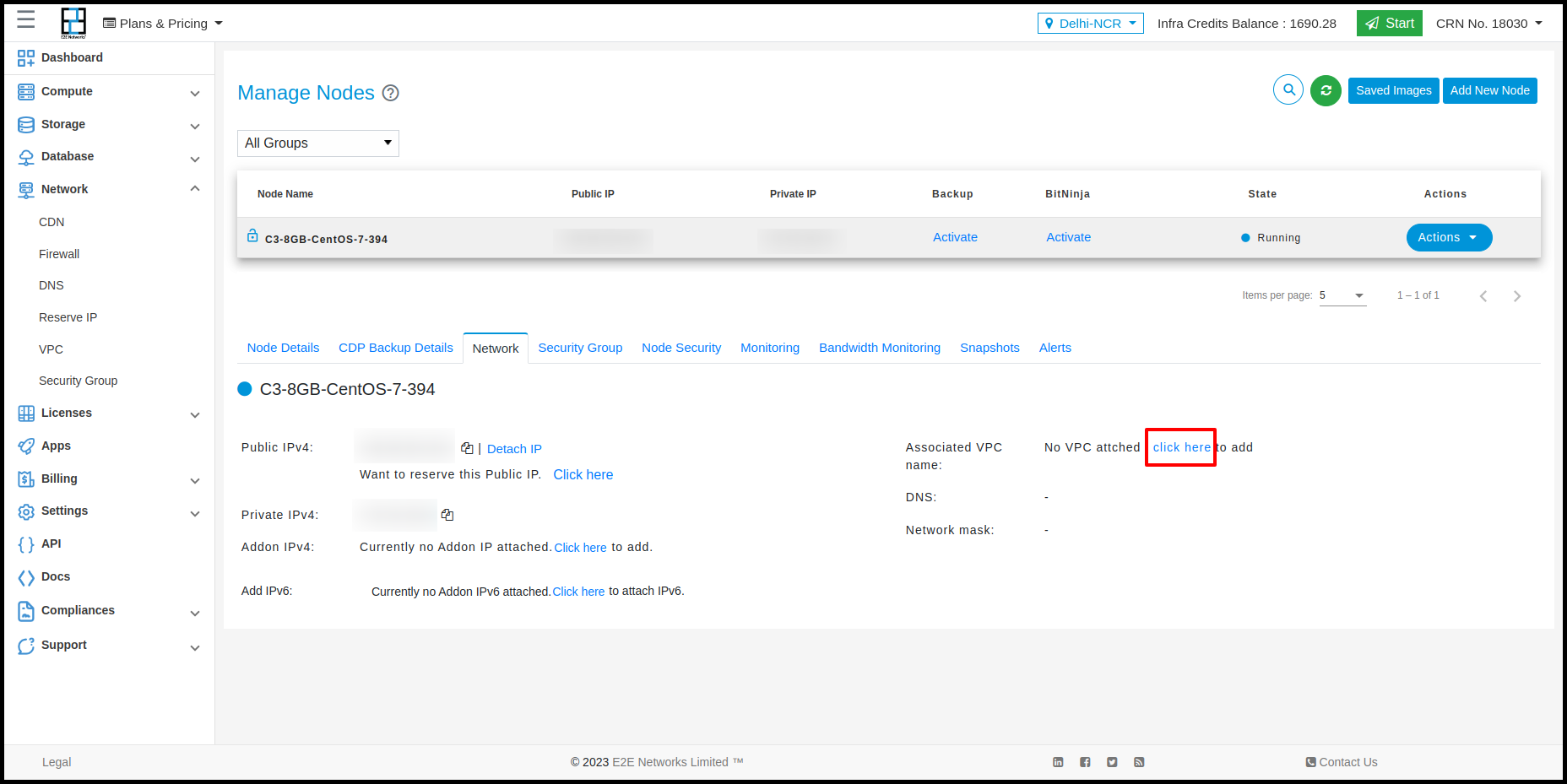
- Click on the ‘Click here’ link to associate VPC with Node. After that, the ‘Attach VPC’ popup will appear.
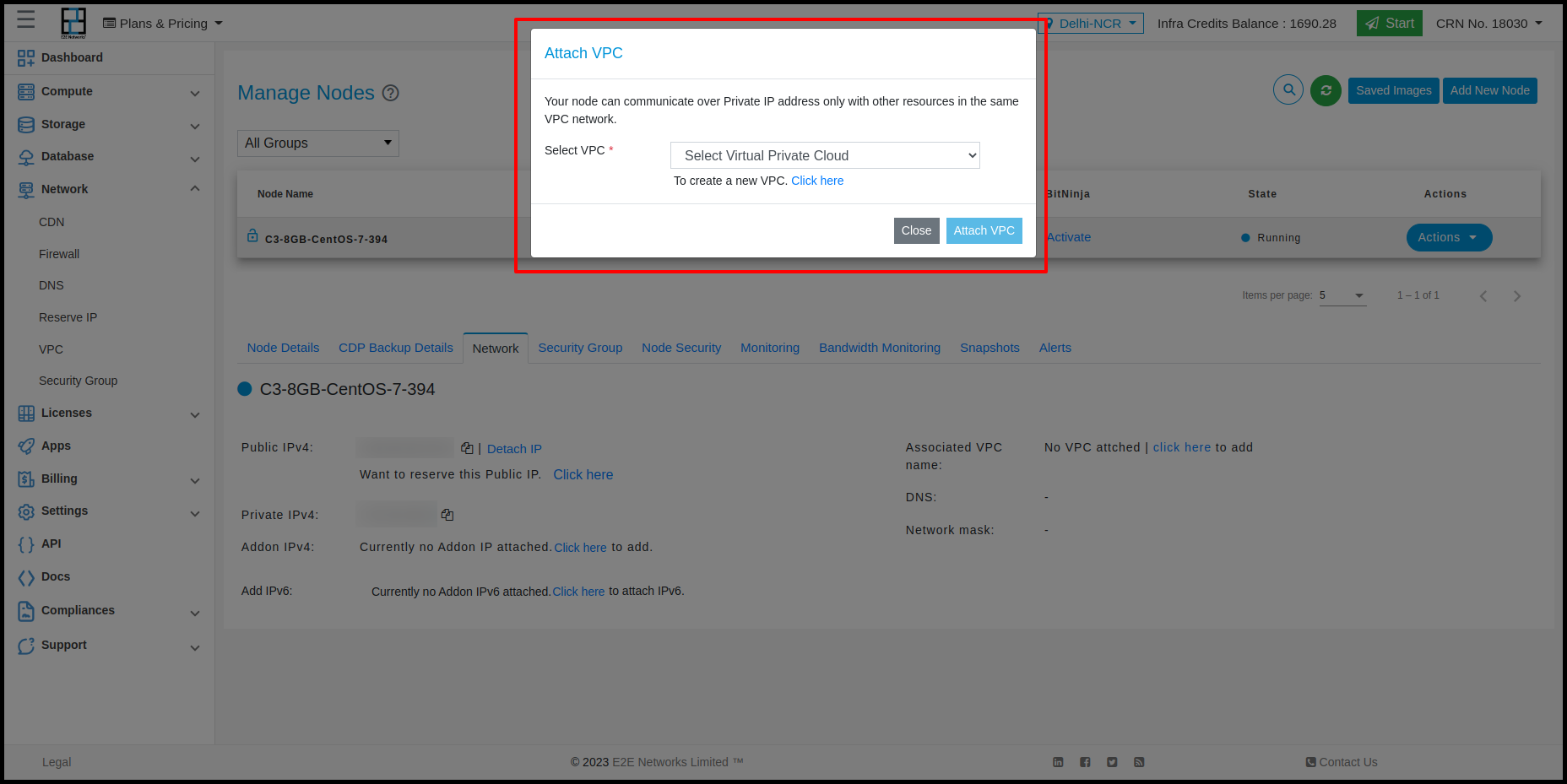
- Click on the ‘Select VPC’ dropdown menu and choose a VPC.
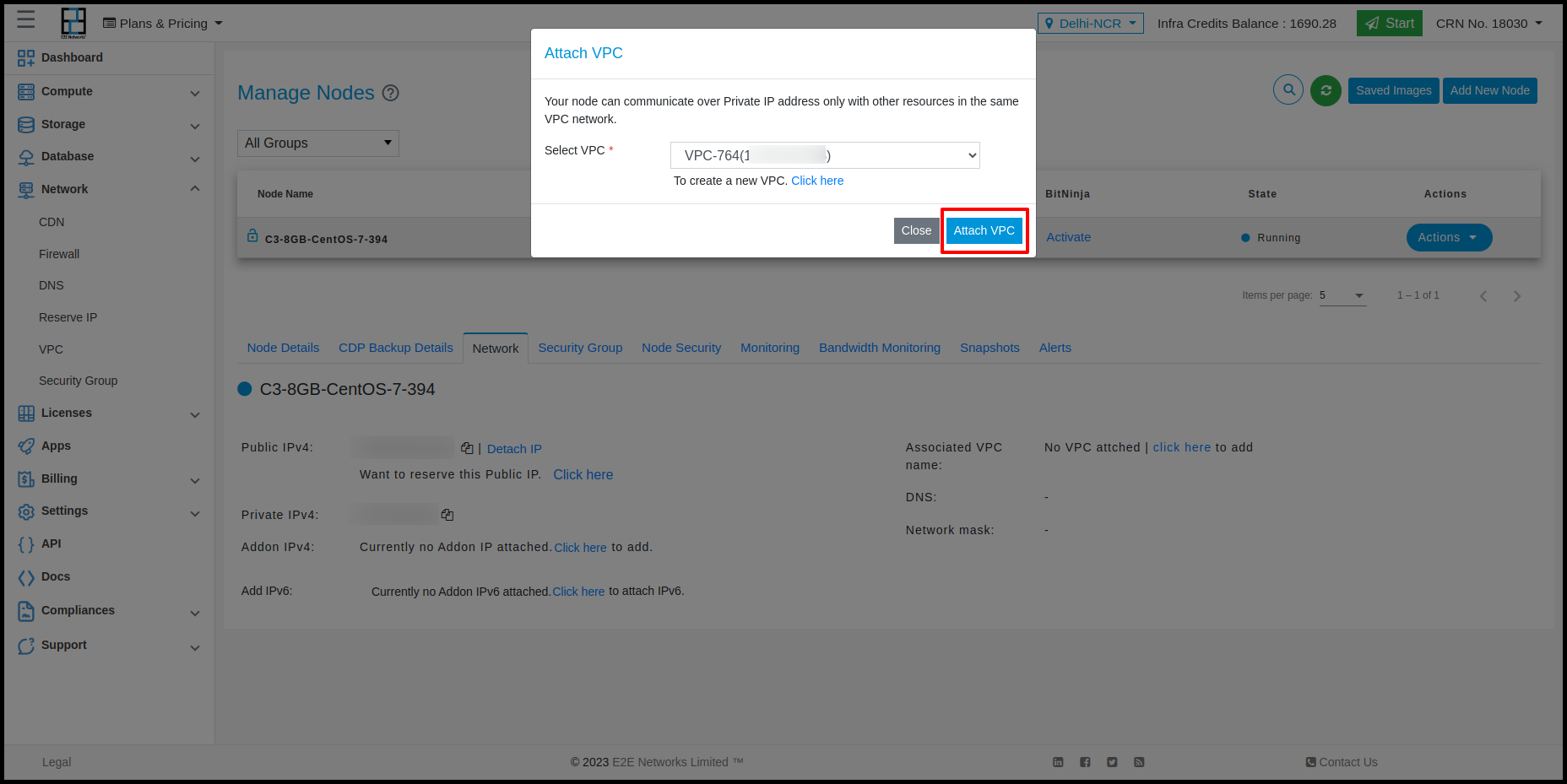
- After selecting a VPC with Node, it will be visible in the ‘Network’ tab.
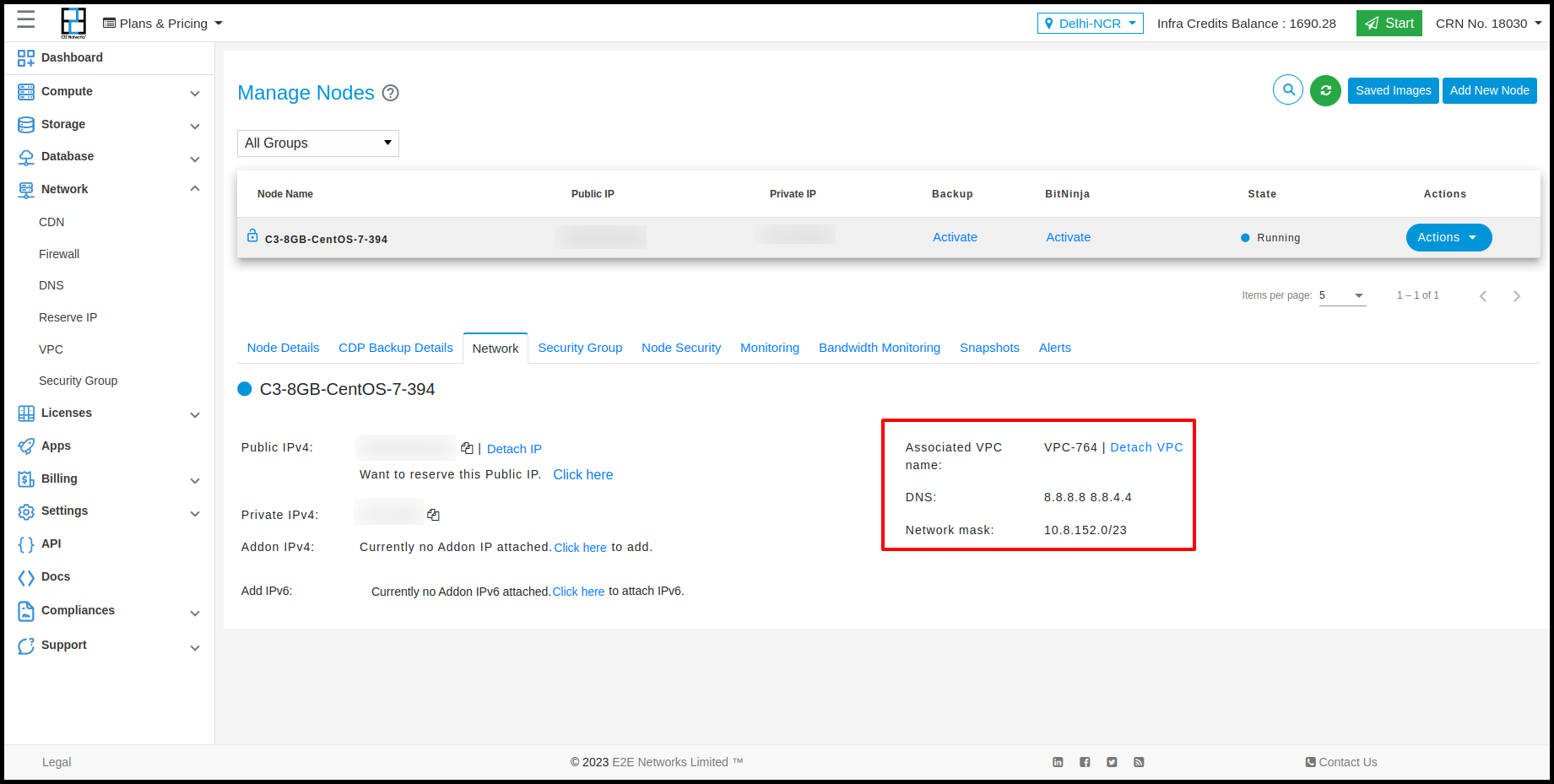
Associated Node - Actions
- Click on the ‘Actions’ button to list out the ‘Access Console’ button.
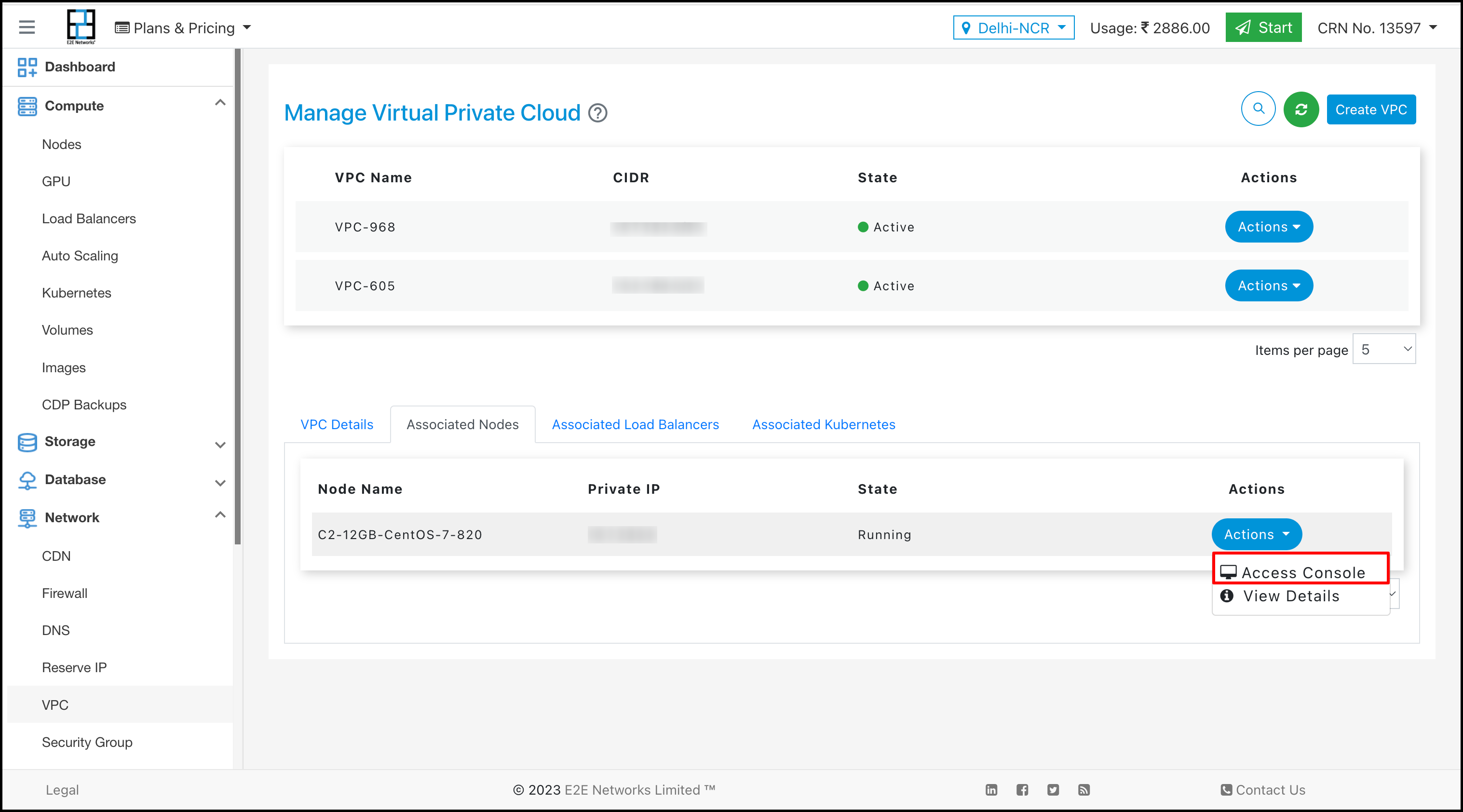
-
Click on ‘Access Console’; the user can access the node on the console.
-
Click on the ‘Actions’ button to list out the ‘View Details’ button.
-
Click on ‘View Details’; the user can redirect to the ‘Manage Node’ list and can see node details.
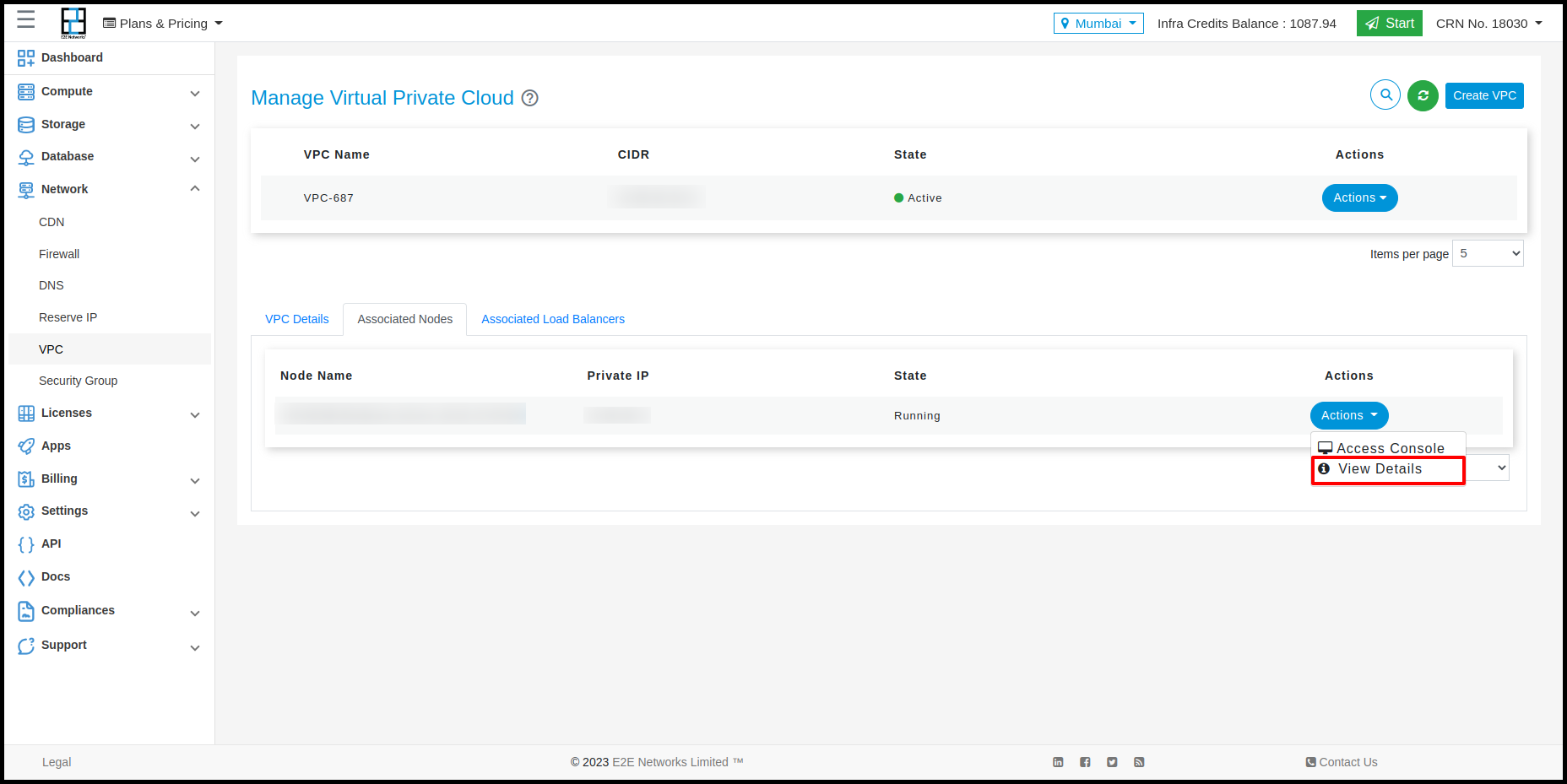
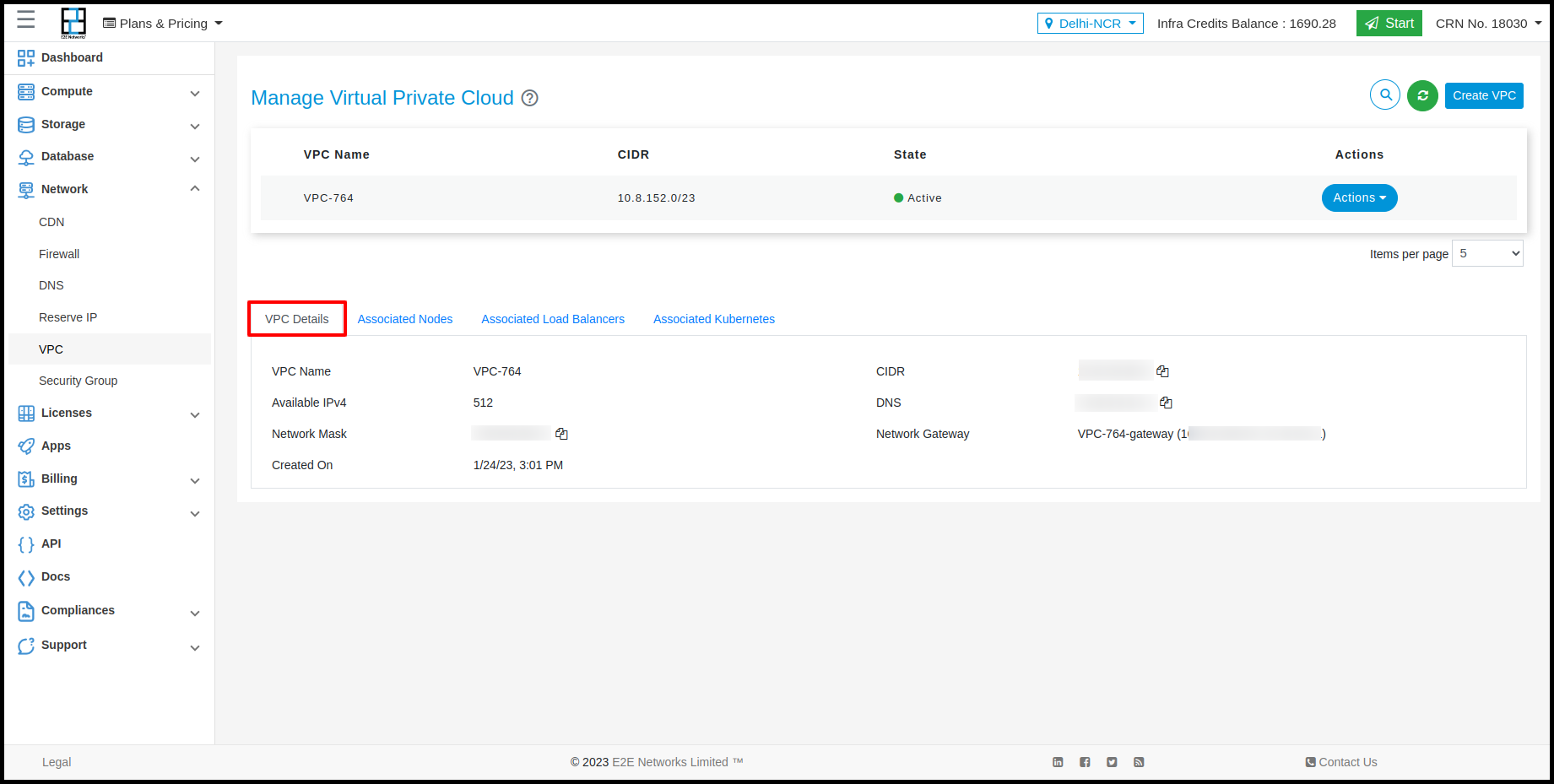
Adding Node
- Click on the ‘Compute’ sub-menu under ‘Products’.
- Click on the ‘Add New Node’ to redirect to the ‘Create Compute Node’ page.
Select any plan and click on the ‘Create’ button to redirect to the ‘Create Compute Node’ page.
- Select ‘Use VPC’ under the ‘Network’ section while creating nodes.
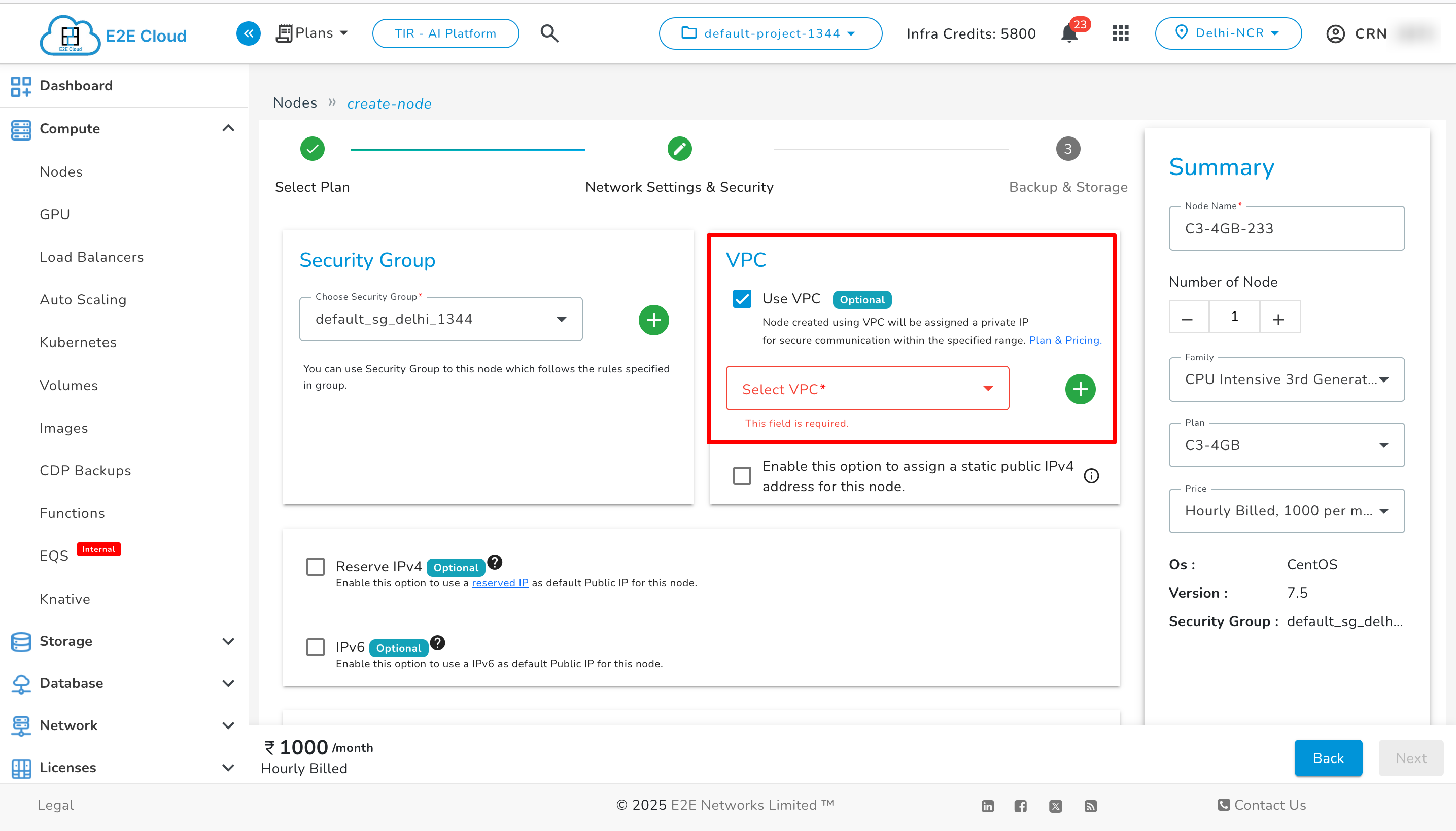
- Select VPC under the ‘Network’ section while creating nodes.
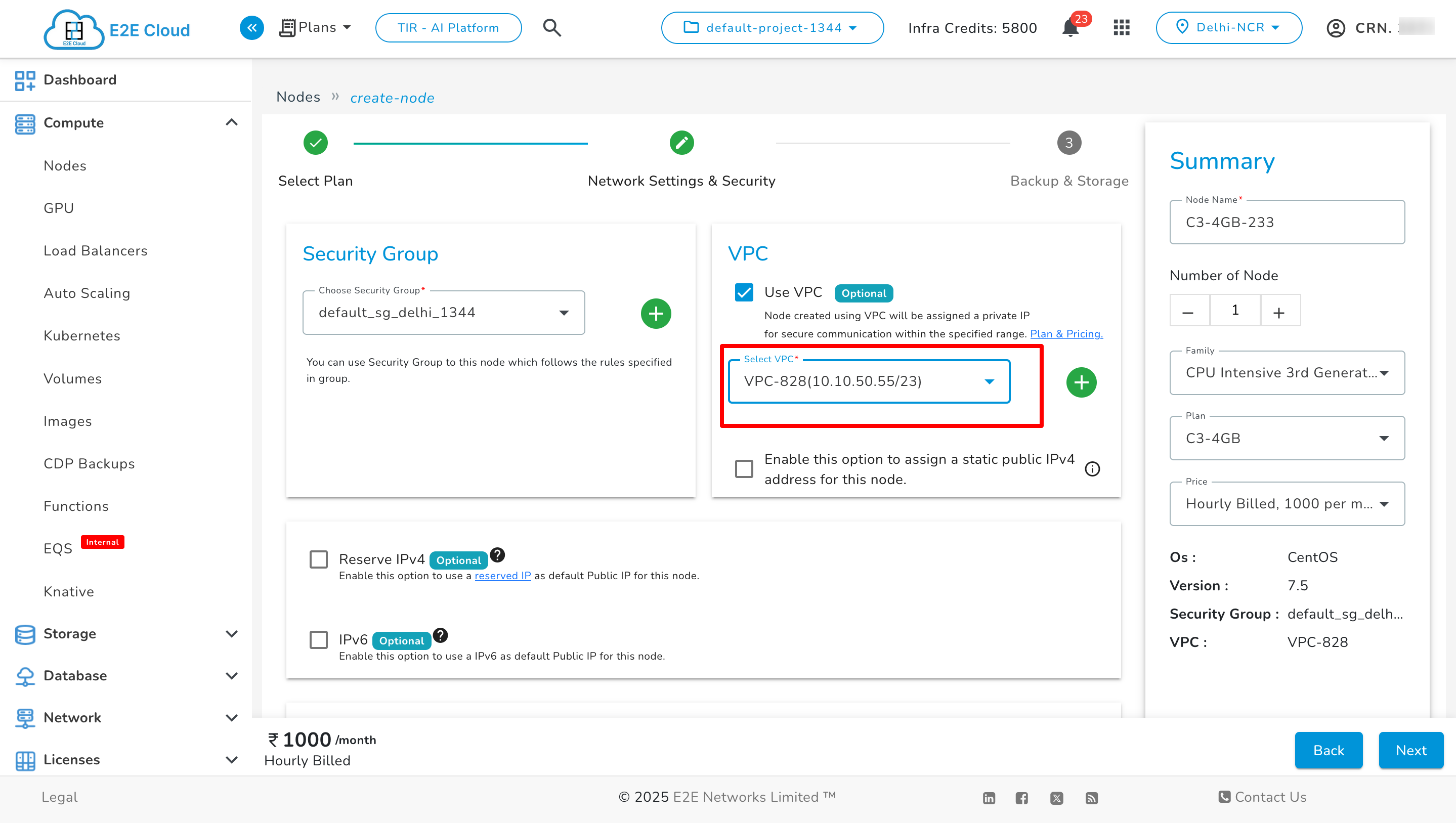
- The user can create a new VPC from the ‘Create New VPC’ button.
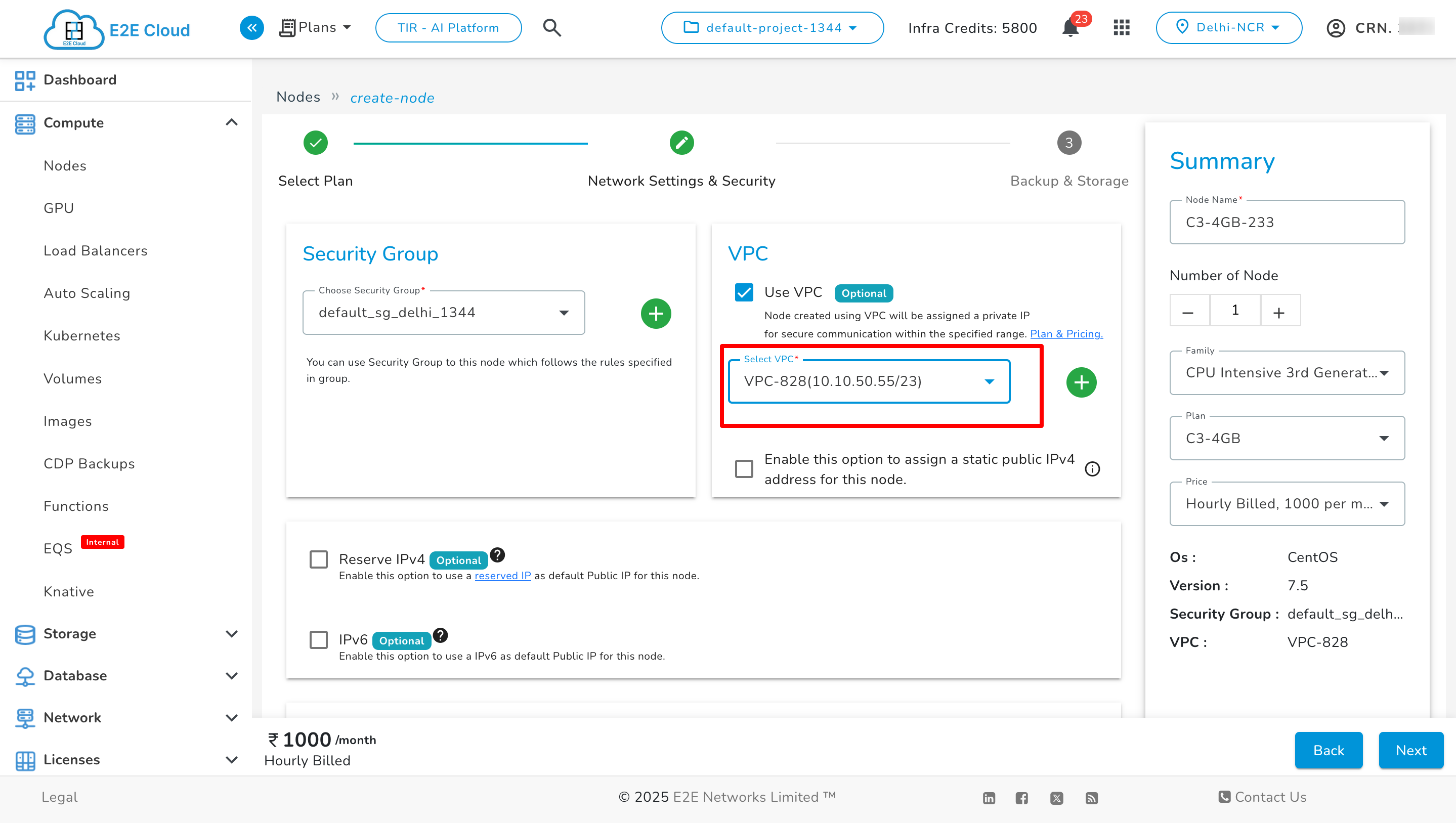
- Click on ‘Create My Node’ and the VPC is attached with the new node and visible in the ‘Network’ tab.
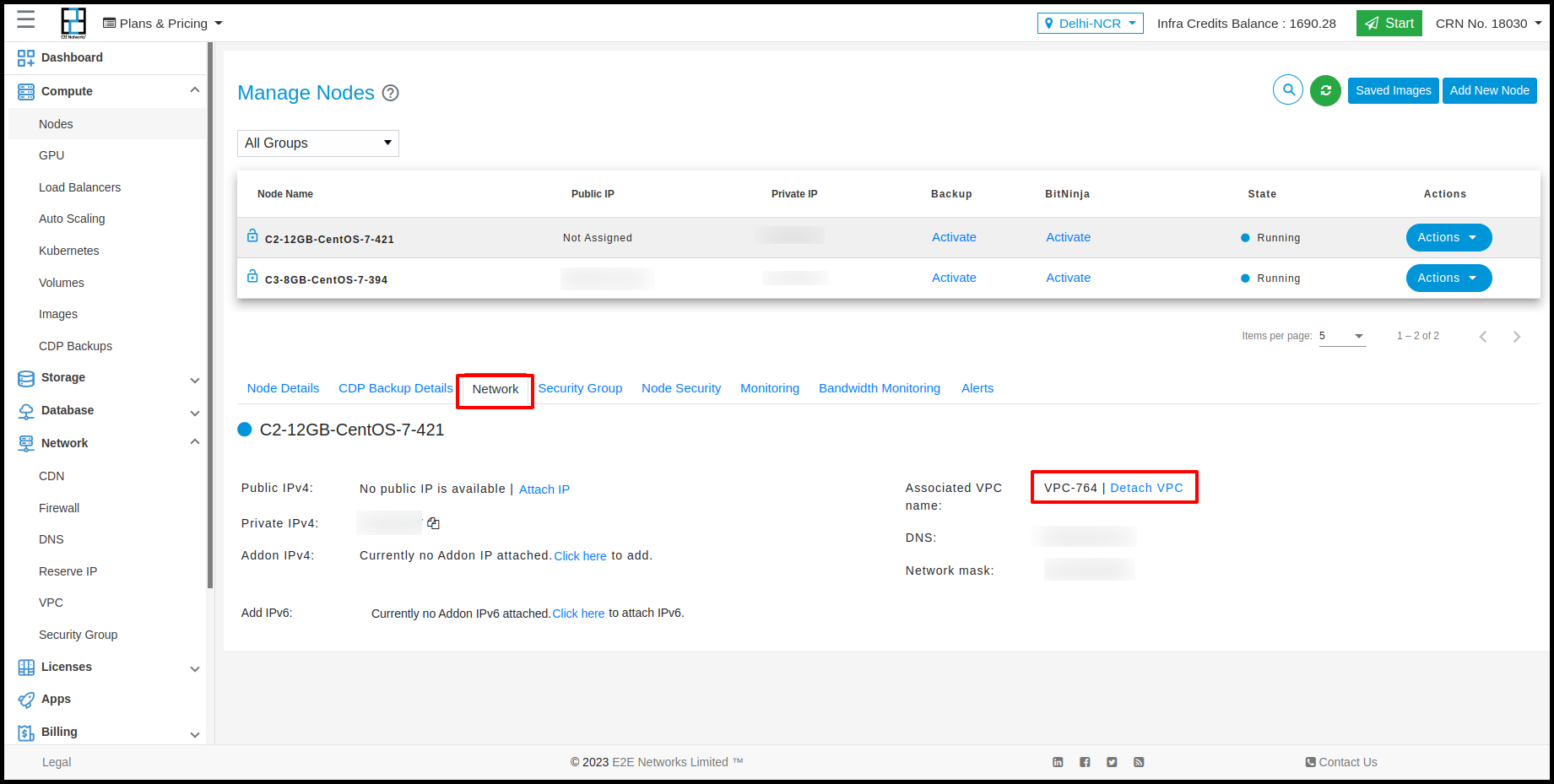
- Click on ‘Detach VPC’ for detaching VPC from the Node.