Launch Kafka
Create Kafka
- Go to Myaccount DBaas and click on "Get Started".
![]()
- After this, select Kafka and click on "Select Plan" to continue.
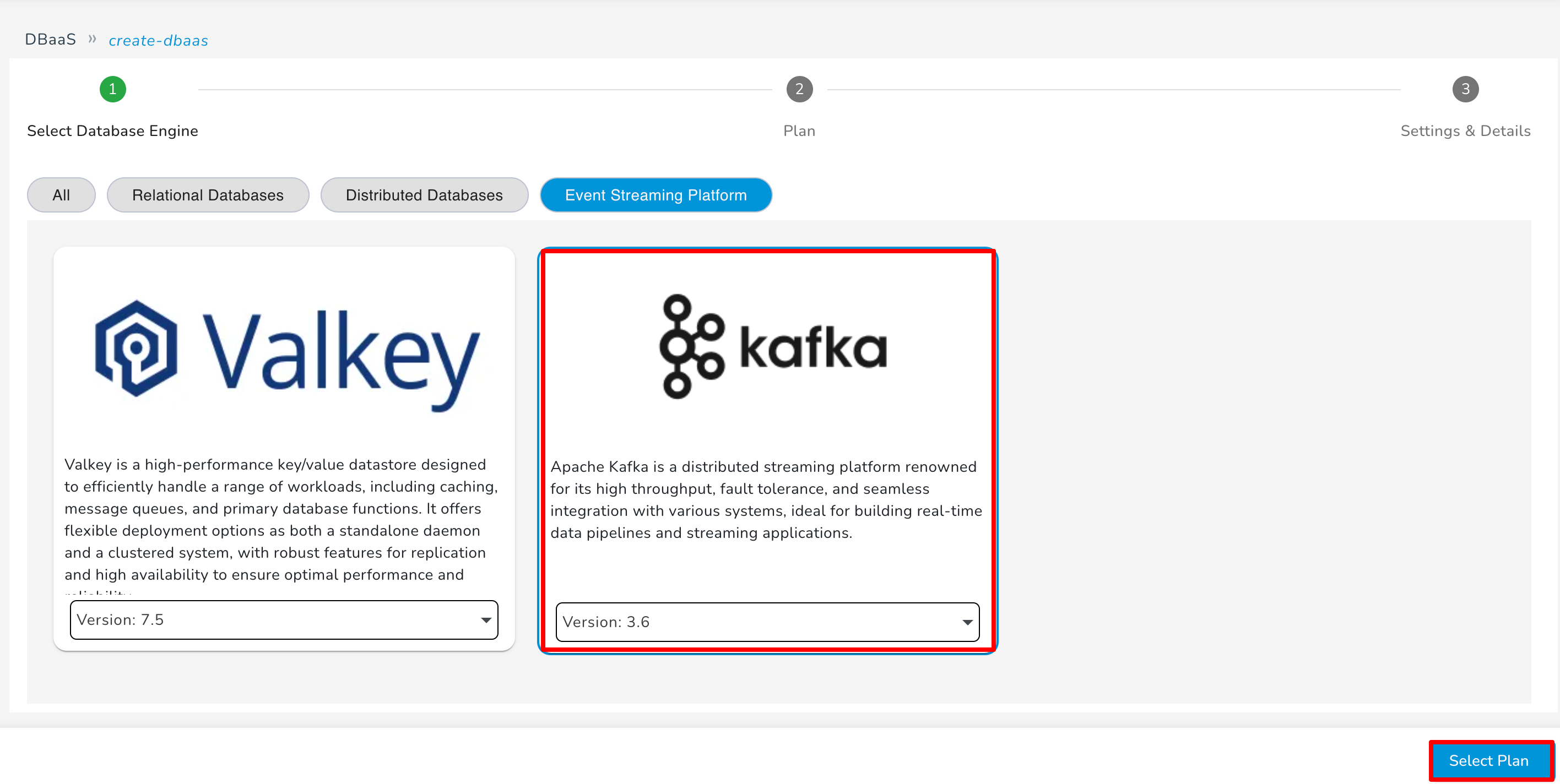
- Select Plan and click on "Next" to continue.
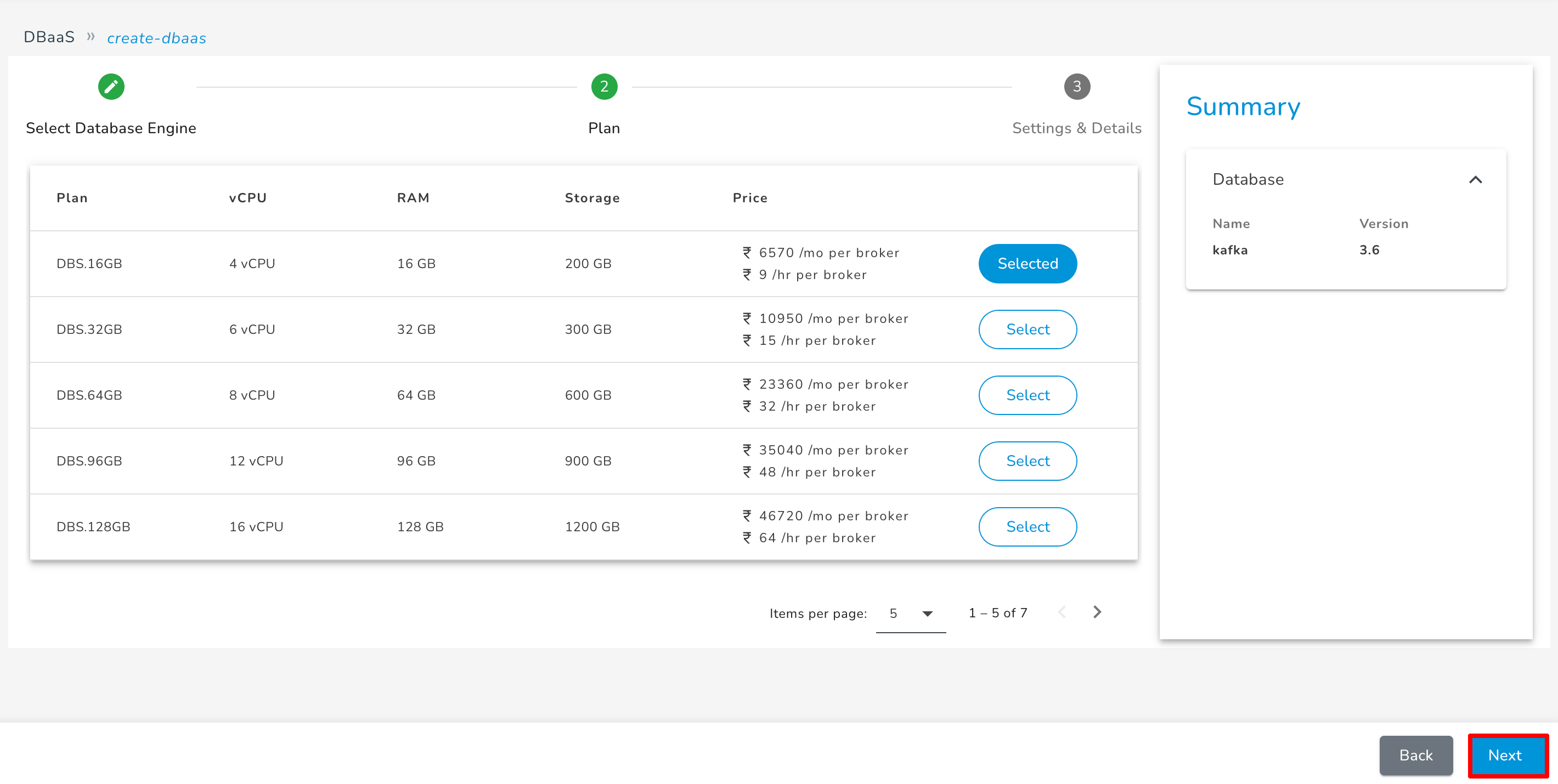
- Enter details: Name, Database Name, Username, Password, Number of Brokers, VPC (required).
Note
The total number of Brokers should be less than or equal to 50.
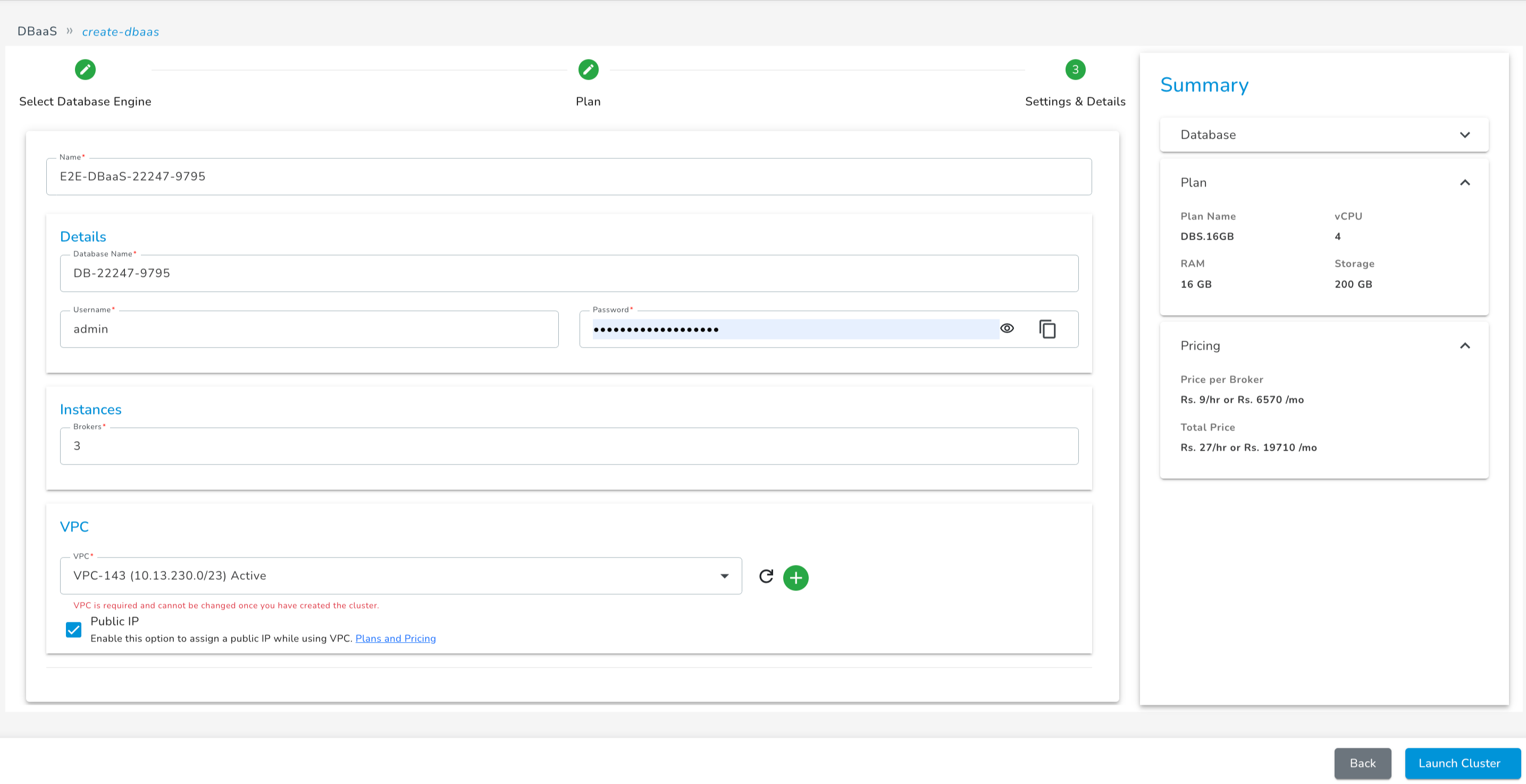
-
Once you have filled out all the necessary details, click on "Launch Cluster"
-
After Kafka is created, you can see its details on the DBaaS listing page.