Restore Service on a Suspended Account for Non-Payment
How to Pay Your Invoices
E2E Networks sends monthly invoices to all its users on their assigned billing contacts. To avoid any interruption of services, customers are advised to pay the bills on time. Automated notices to pay the total pending amount are sent to the registered user account. If the user account is suspended due to non-payment of invoices, this would be displayed via a red banner across the top of the ‘MyAccount’ page. In case of any doubt, please feel free to request an account statement.
Once suspended, the account can only be reactivated on full payment of the outstanding amount.
STEP 1 – Log-in
To unsuspend your account and to reactivate the services, log in to your E2E Networks ‘MyAccount’.
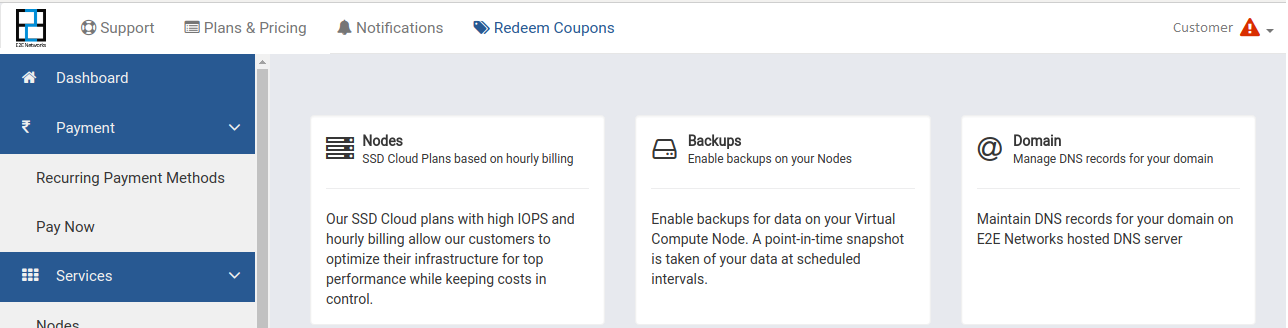
STEP 2 – Check Outstanding Bill
Pay your E2E Networks bills through this step. It’s quick, secure, and easy to make payments of your monthly outstanding bills via this method.
- To make the payment, click on the Pay Now tab.
- Click on the ‘Pay’ button to pay your outstanding amount.
- You can also request an account statement for your pending/current bill by clicking on the ‘Request Statement’ button. Upon receipt of your request, our finance team will send the account statement to you.
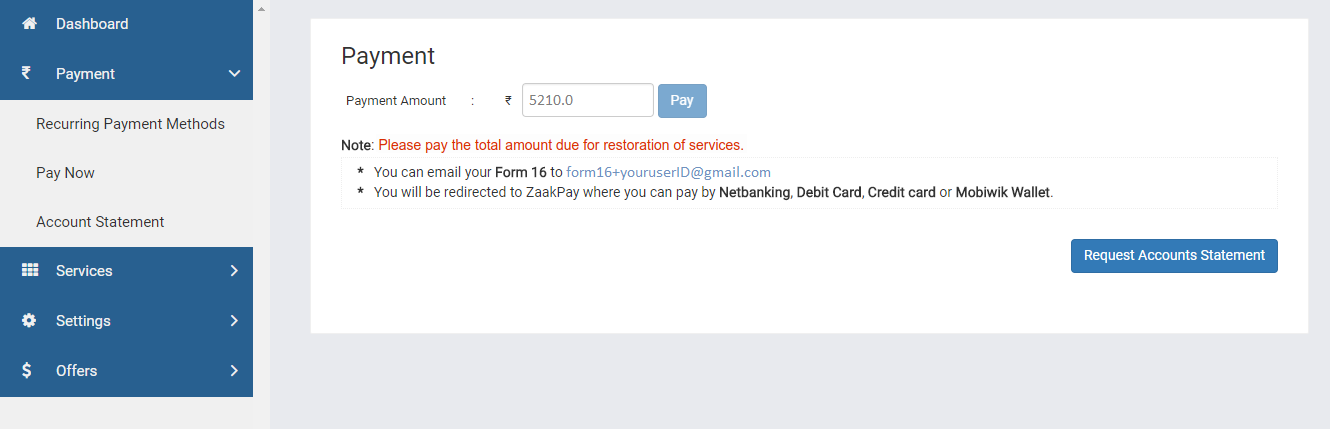
STEP 3 – Make Payment
- We support all major Debit Card/Credit Card/Net Banking as banking payment options: You can select this option if you want to pay via your credit/debit card or via net banking. Once you click on this, you will be asked for your card/net banking details, after which you will be redirected to your bank’s online account panel.
- We also accept payments from wallets such as Mobikwik/Oxigen Wallet/PayZapp: You can select this option if you want to pay via your wallet. Once you select the desired wallet, it will ask for your wallet details, after which you will be redirected to your wallet’s online account panel.
- ezeClick: For American Express Cards, you need to create a unique ezeClick user ID, a one-time process. Once done, you will not have to refer to your card details for any future online transactions—simply enter the ezeClick User ID. The transaction process is fast, safe, and secure. You may sync multiple American Express Cards to this account.
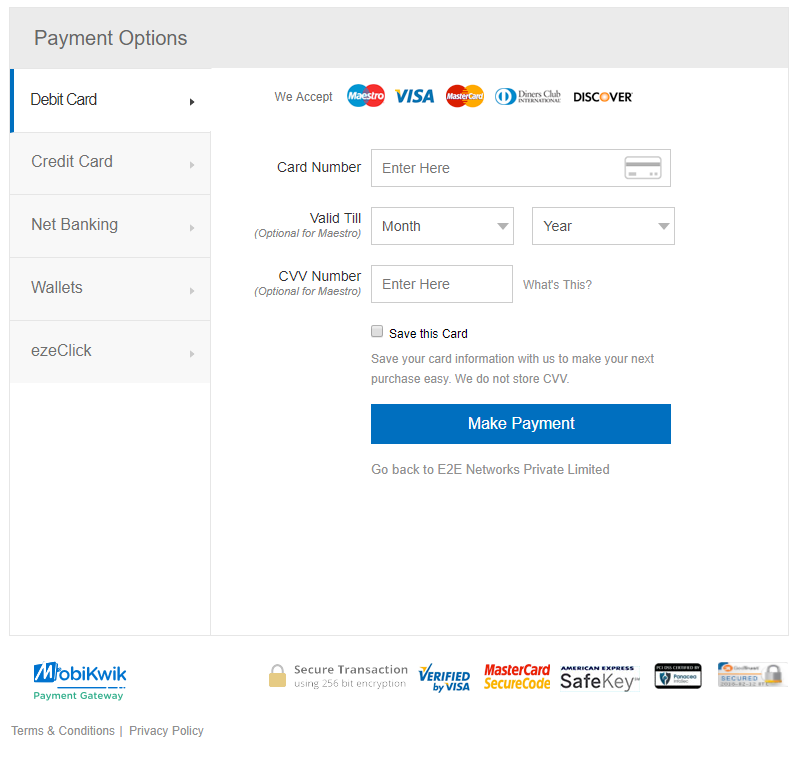
Once the payment is made, the user is automatically un-suspended and the services are restored.
Reactivation fees may apply and it may take up to 24 hours to reactivate after receipt of the amount in our bank account.