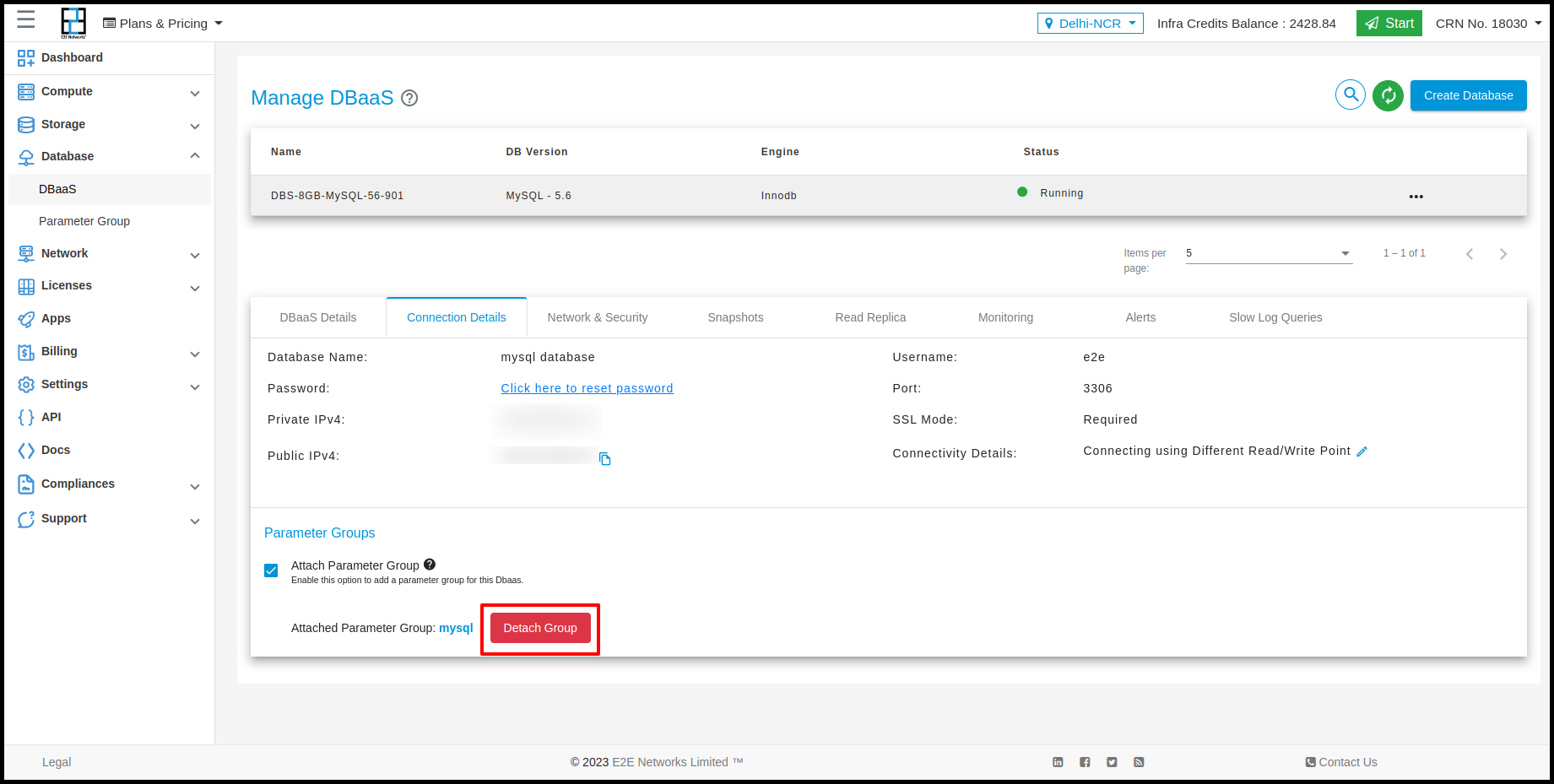Parameter Group
A parameter group is a collection of engine configuration values that you set for your database instance. It contains the mapping of what you want each of these parameters to be set.
How to create Parameter Group
For creating a Parameter group you need to click on Database from side nav bar
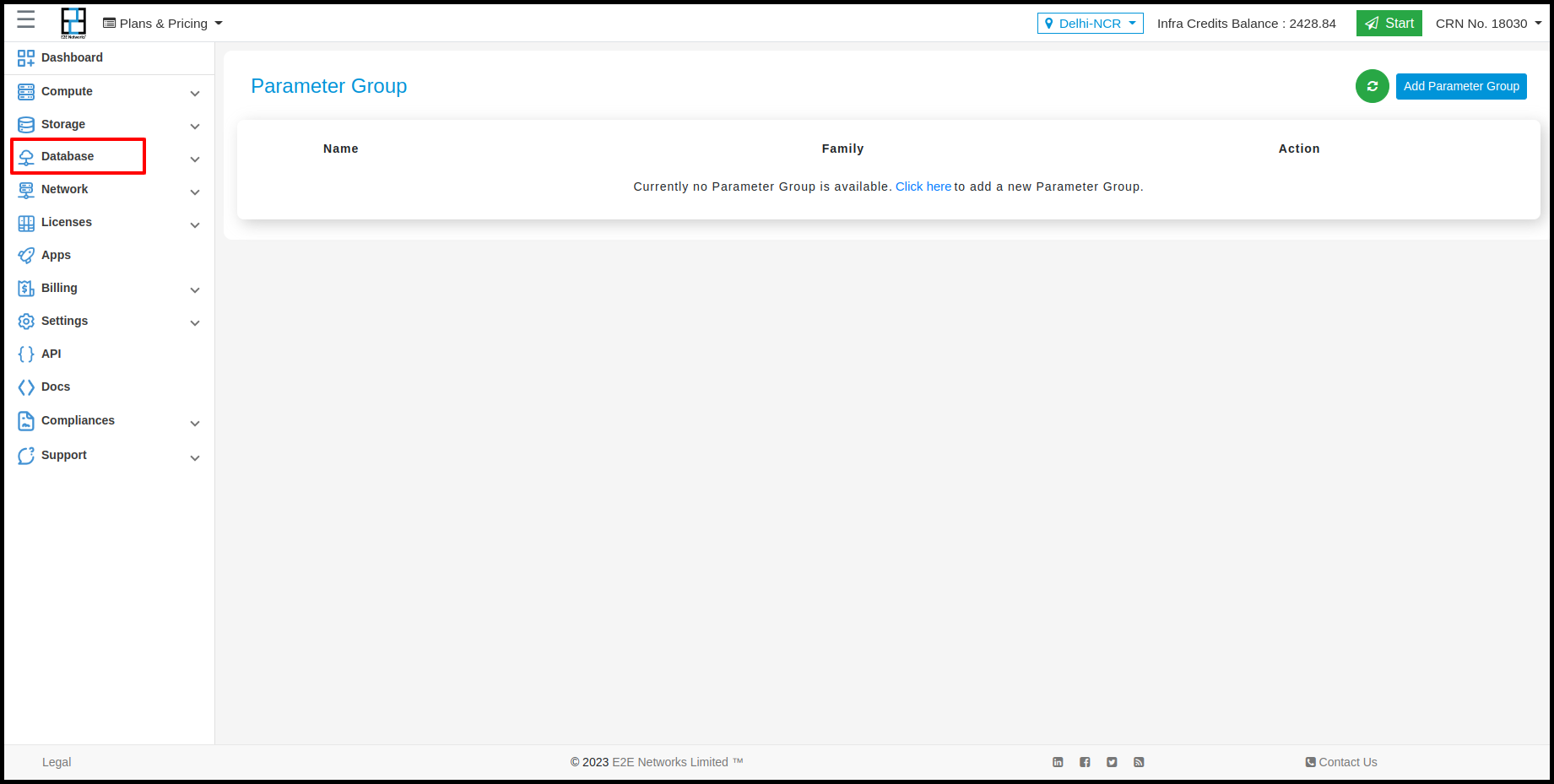
After clicking on Database click on Parameter Group from sidebar and then click on Add Parameter Group button
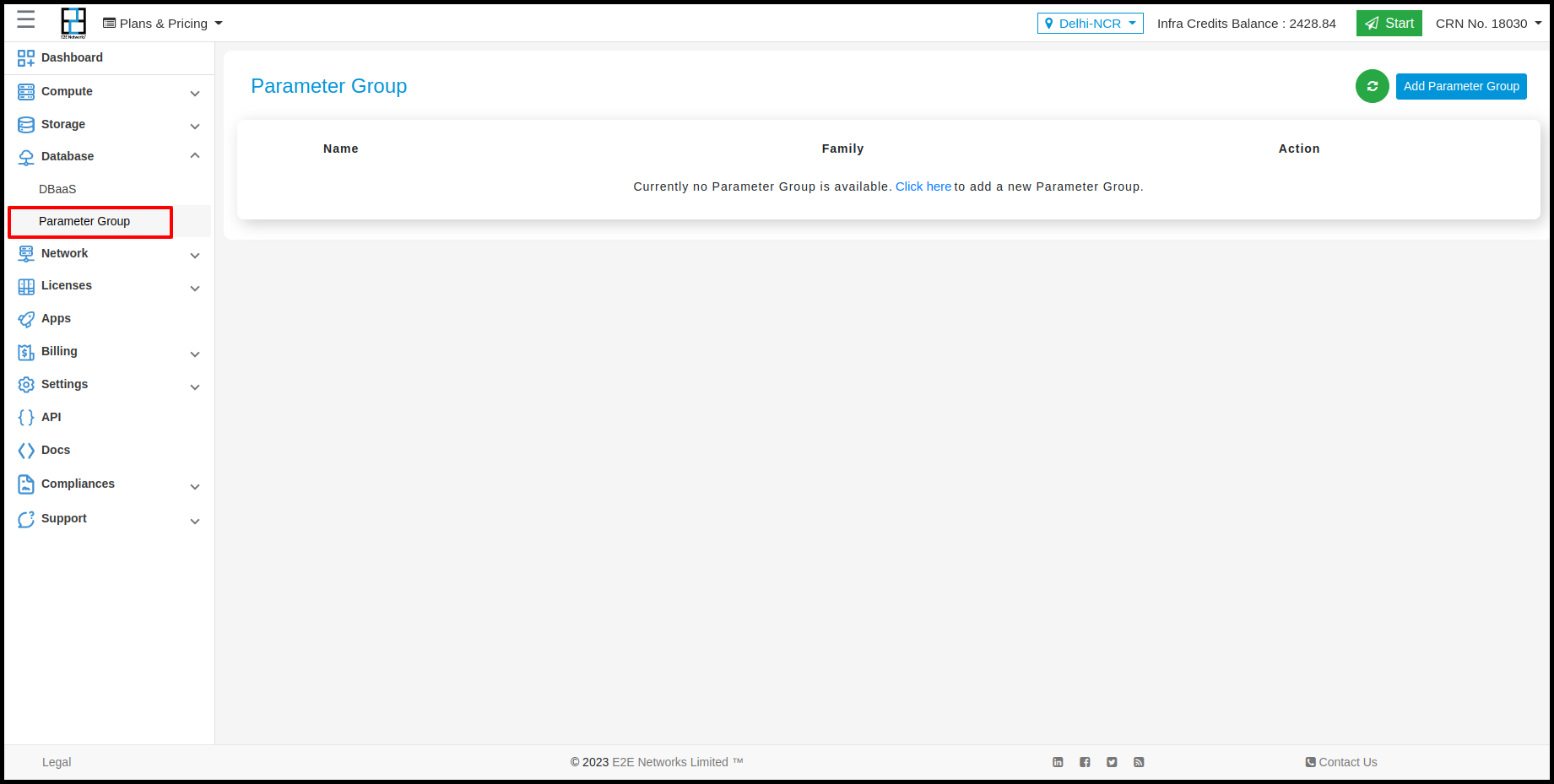
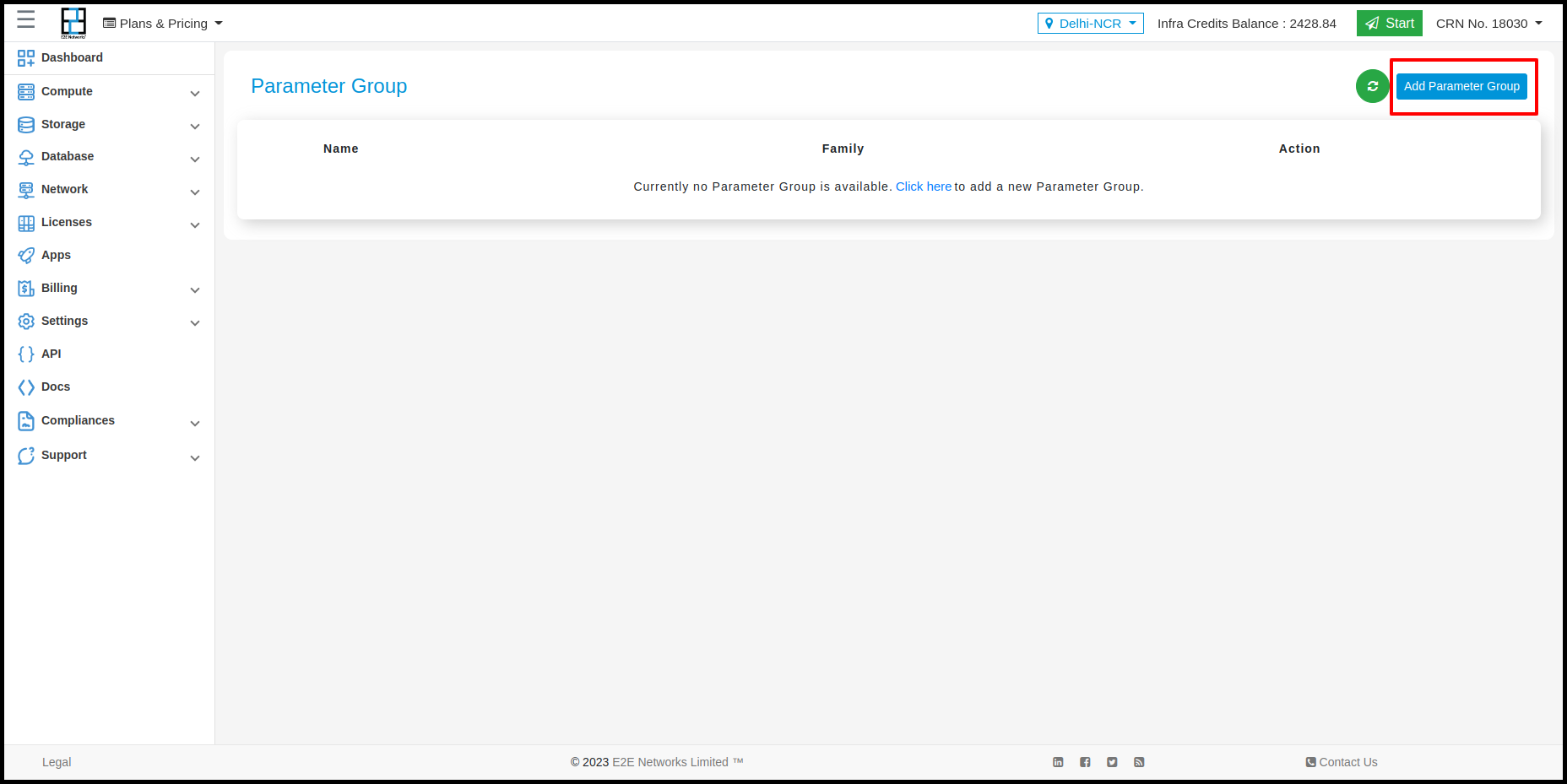
After clicking on the add parameter group, select a relevant plan for your database and give name and description.
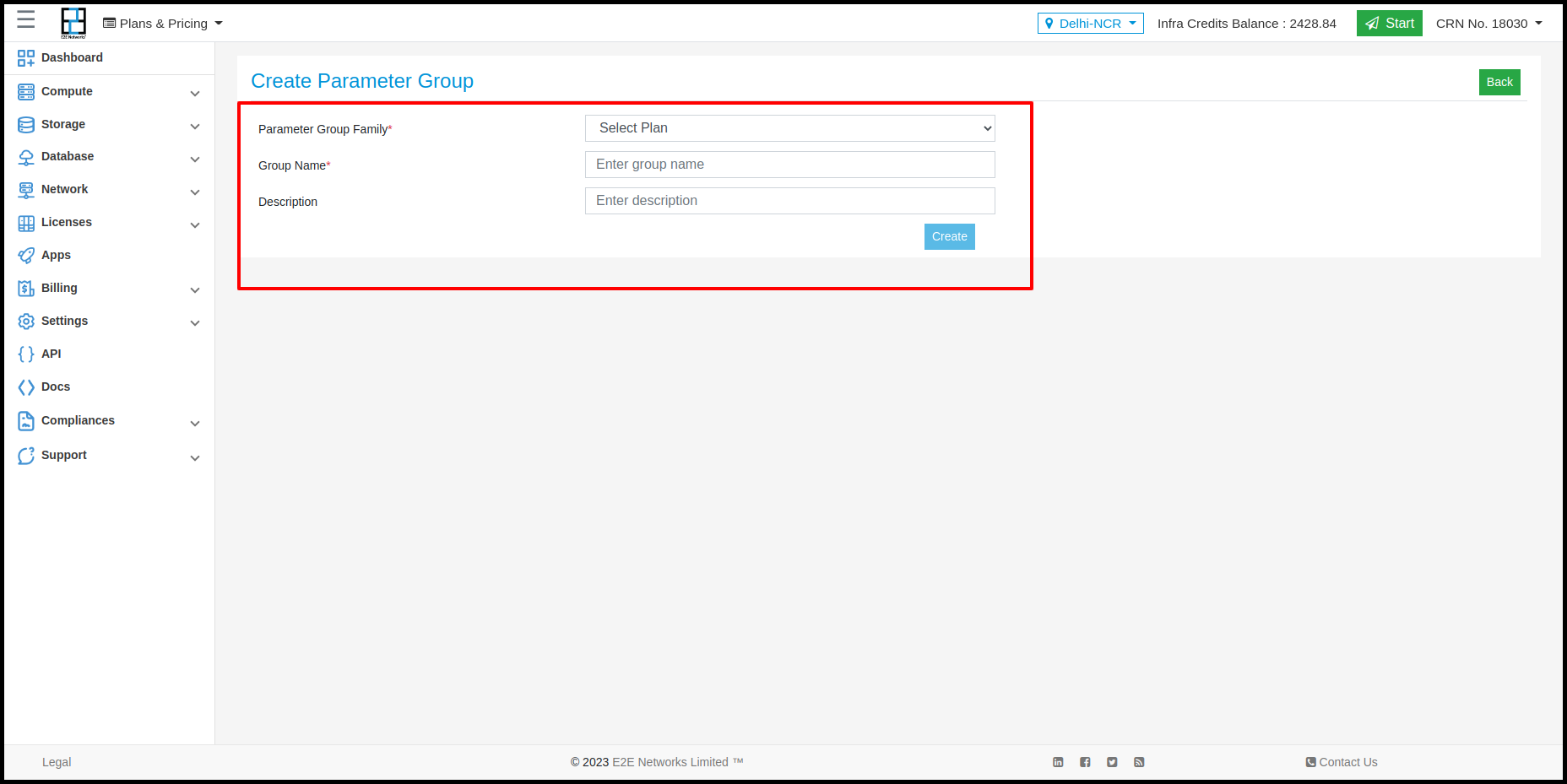
Different Database engines have different Parameter groups available. You need to select the required database engine for which you want to create a Parameter group, Below is the list of database engines which we currently support.
Mariadb - 10.4
Mysql 5.6
Mysql 5.7
Mysql 8.0
PostgreSQL 10.0
PostgreSQL 11.0
PostgreSQL 12.0
PostgreSQL 13.0
PostgreSQL 14.0
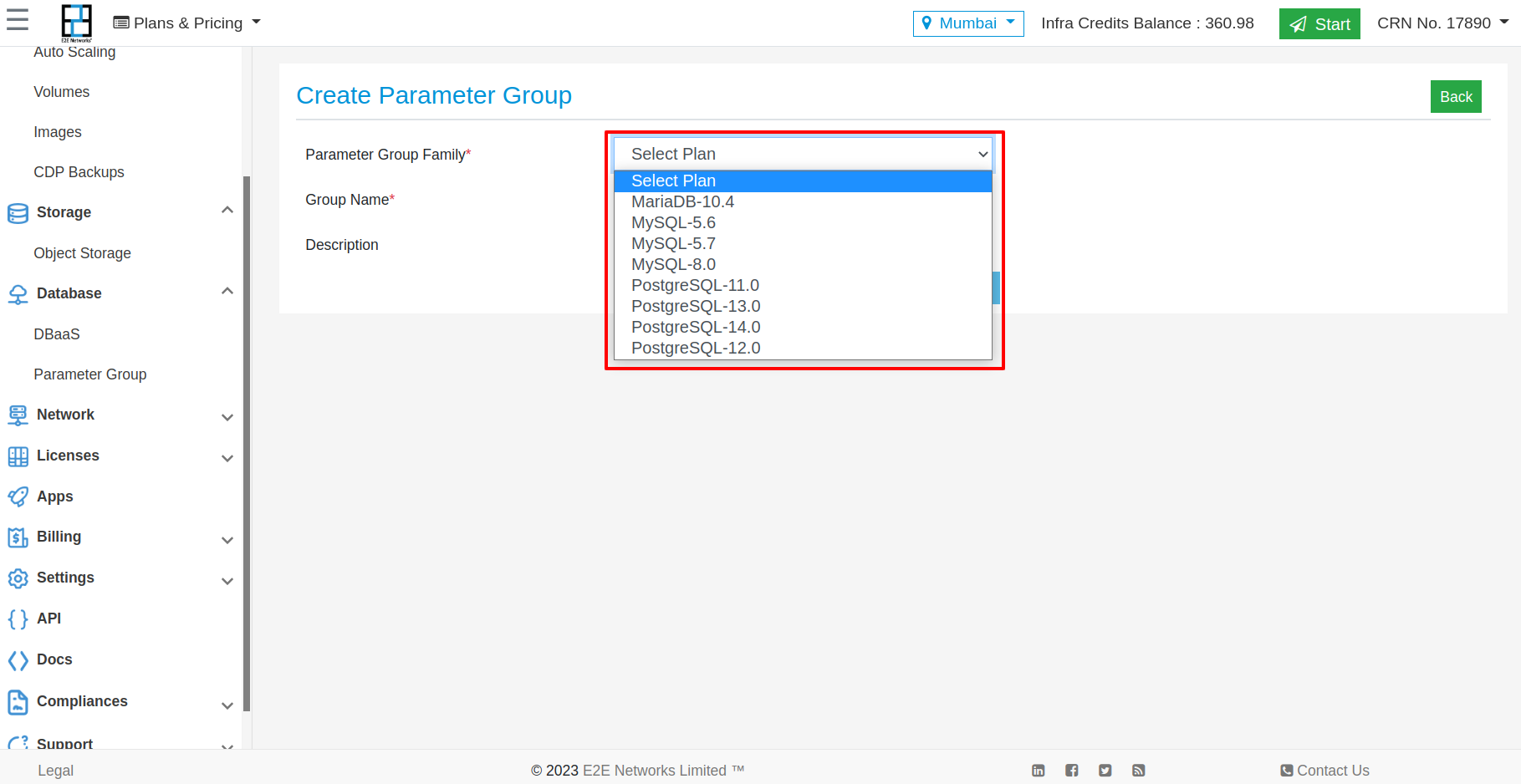
fill the details like this
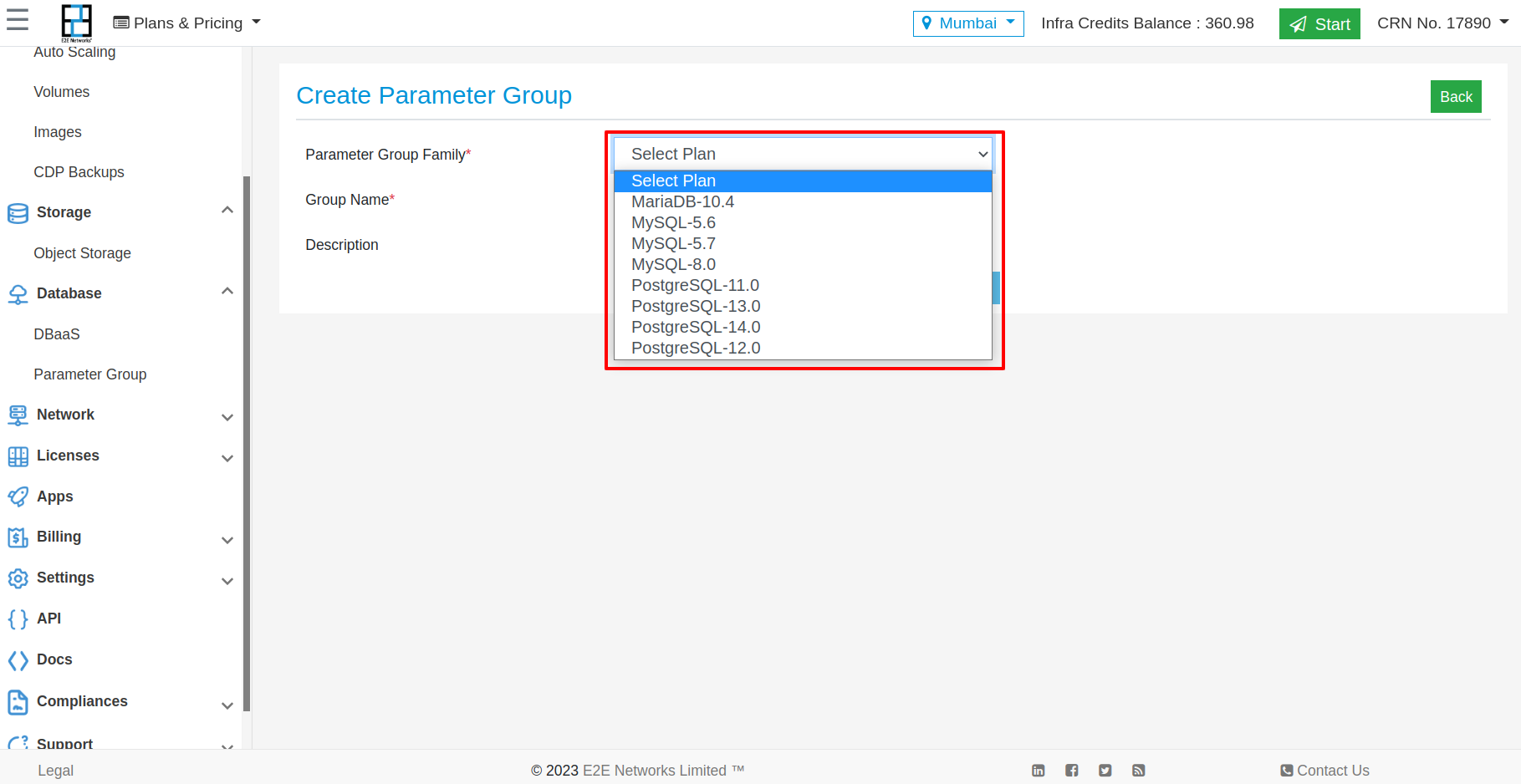
Click on Create Button
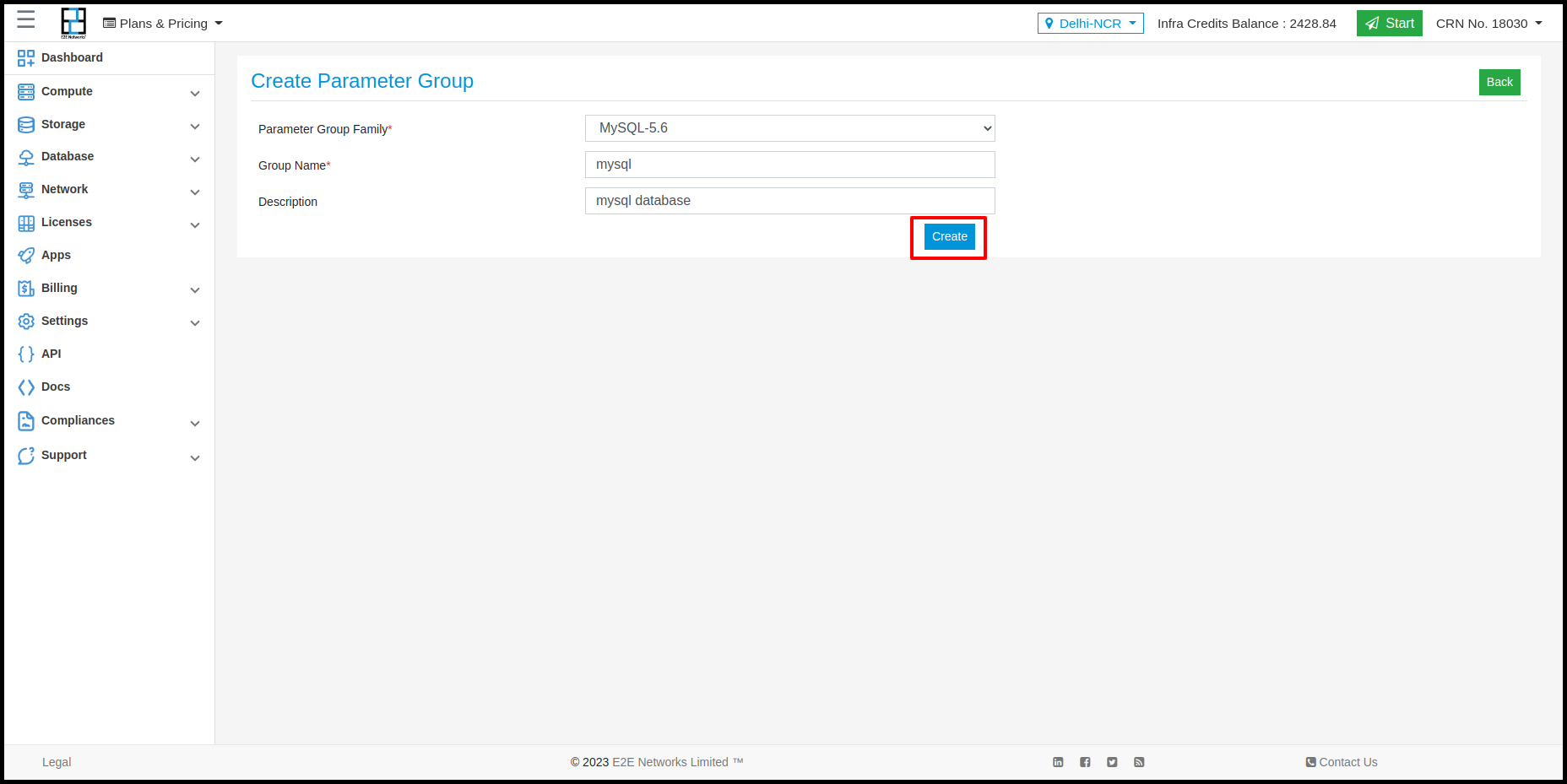
After the parameter group is created it will be shown like this
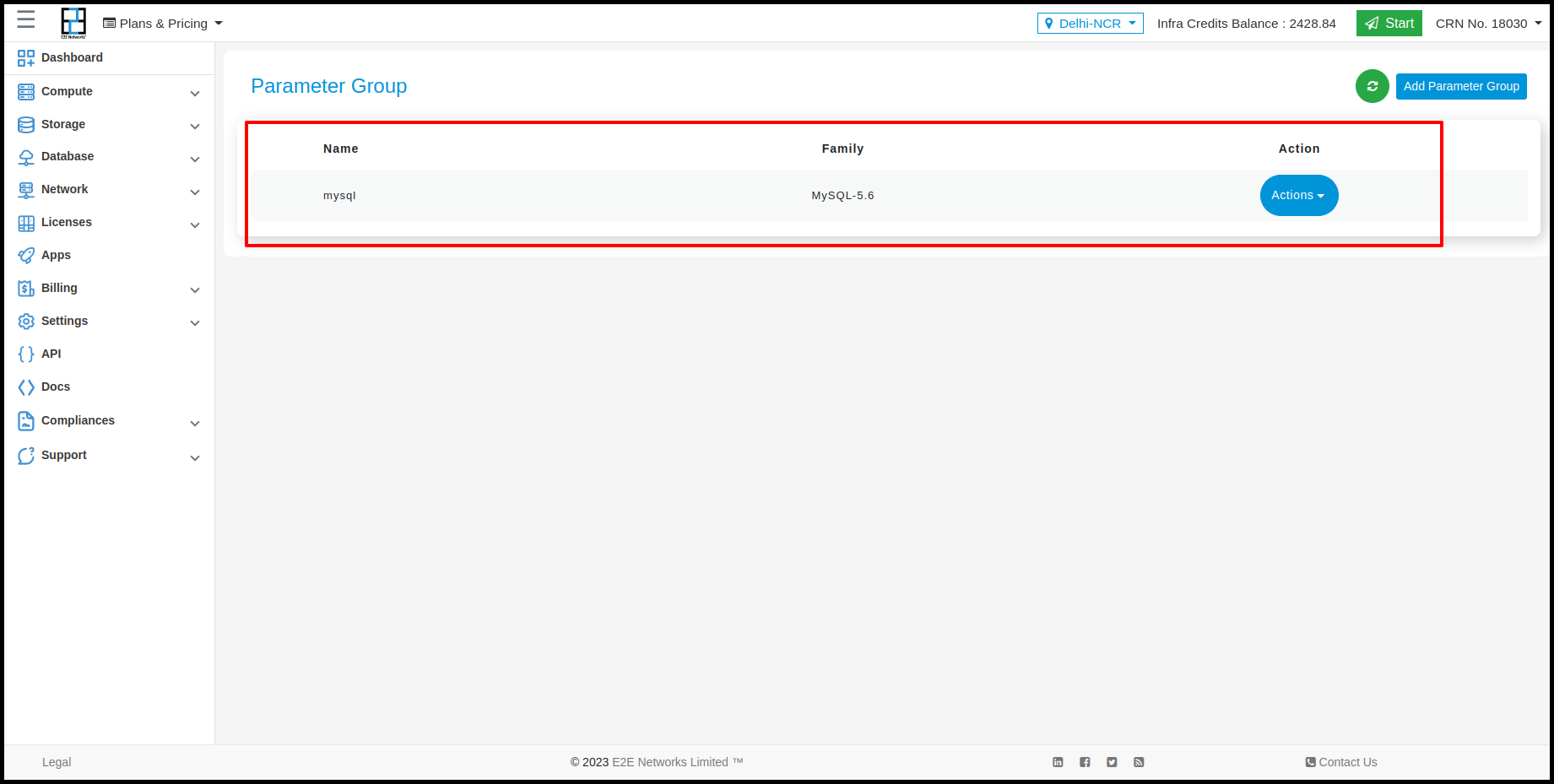
Actions
Now, Clicking on Action button will give options like this
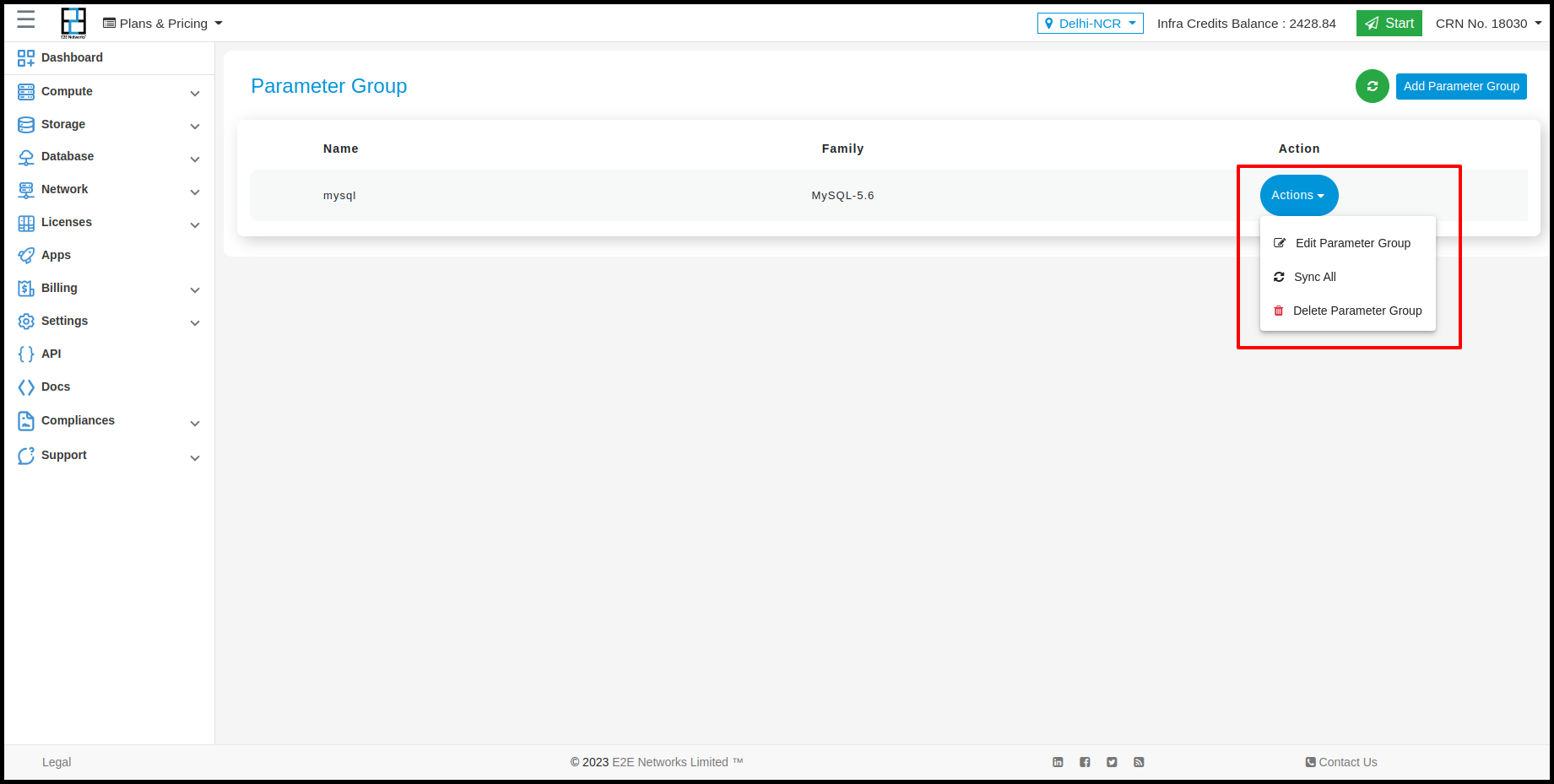
Edit Parameter Group
Click on Edit Parameter Group to edit the Dbaas configuration
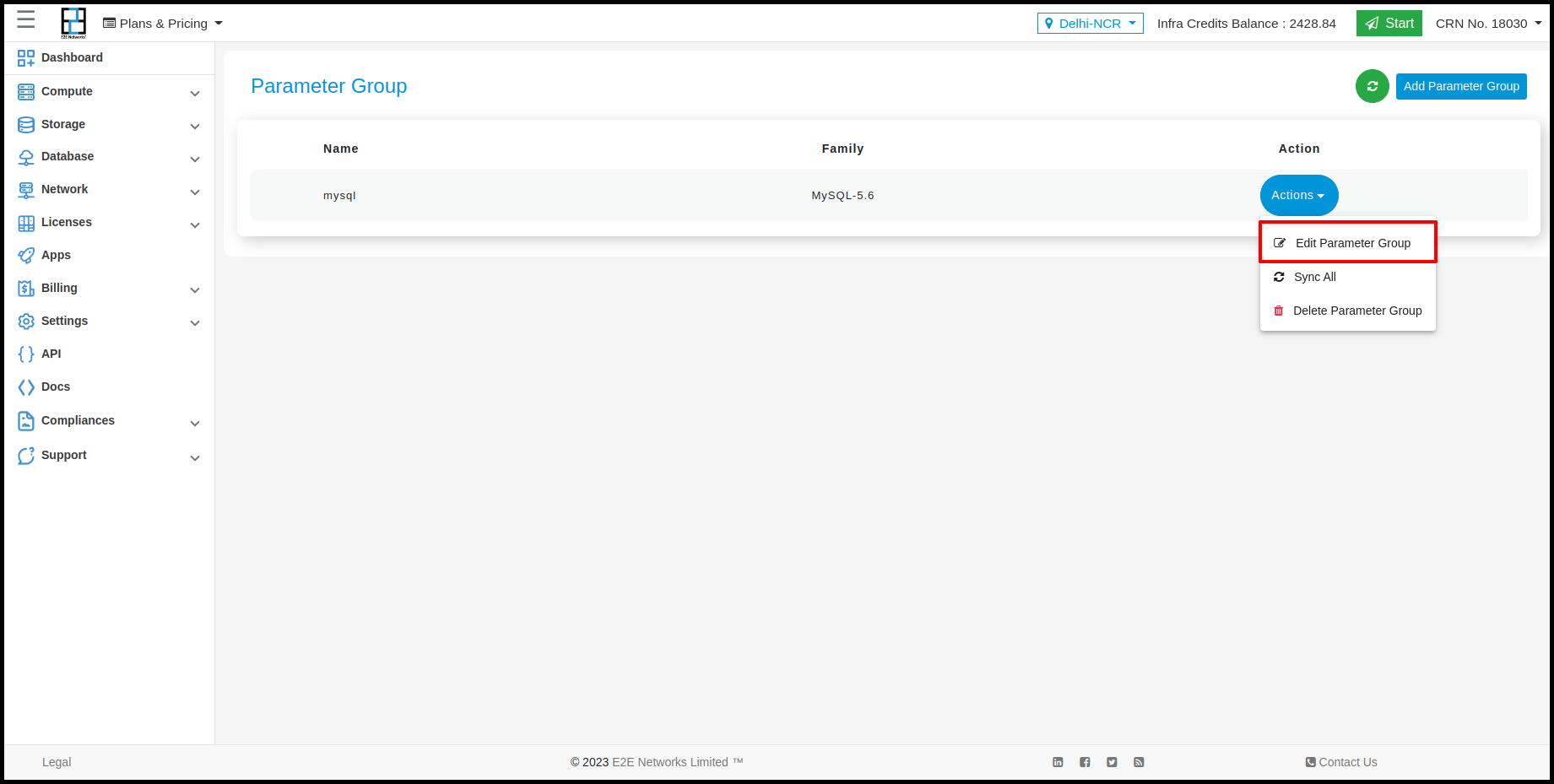
After clicking on Edit Parameter Group Option user will see parameters like this
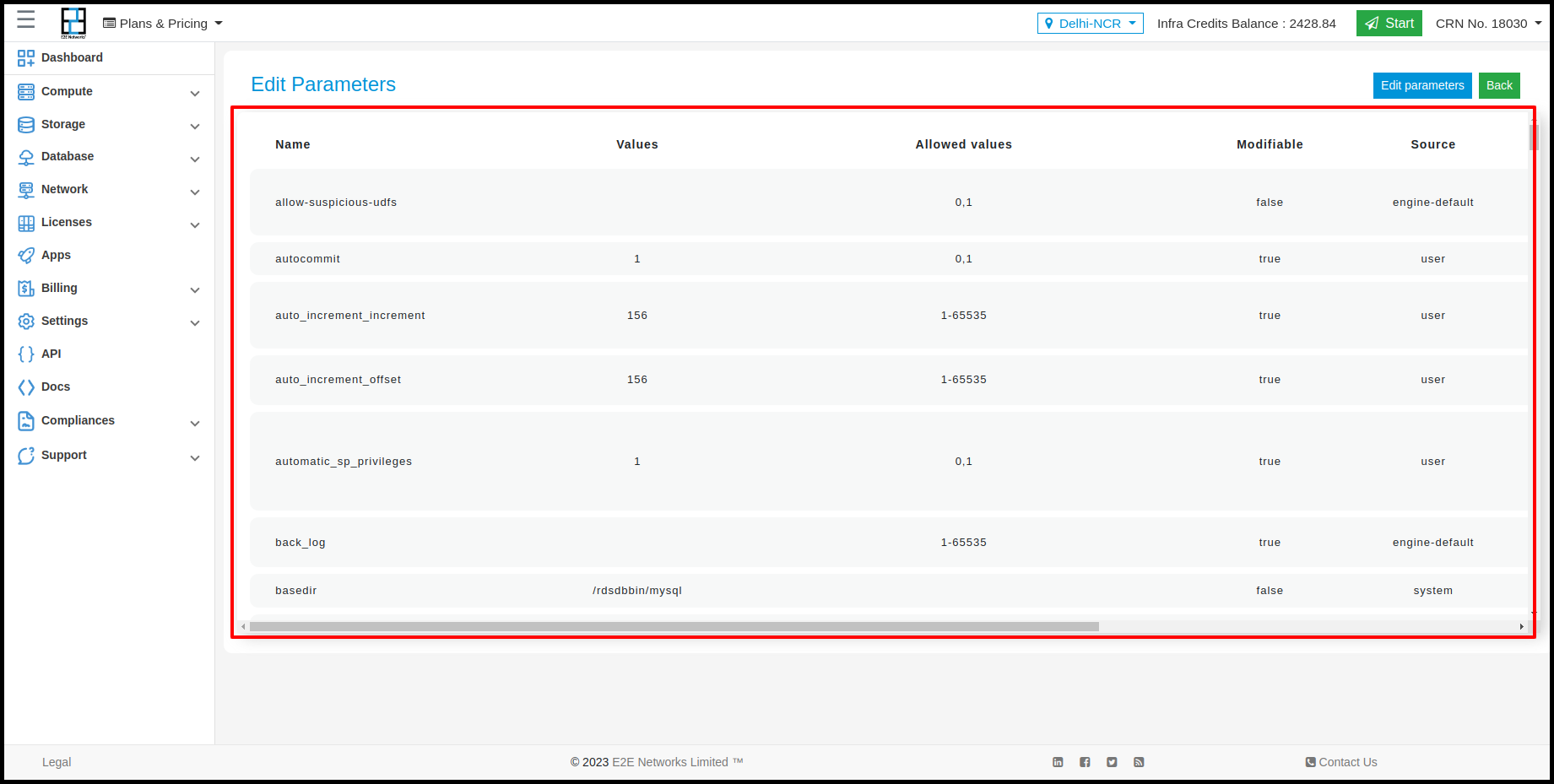
Click on Edit Parameters on the top right corner of the page to edit the parameters options.
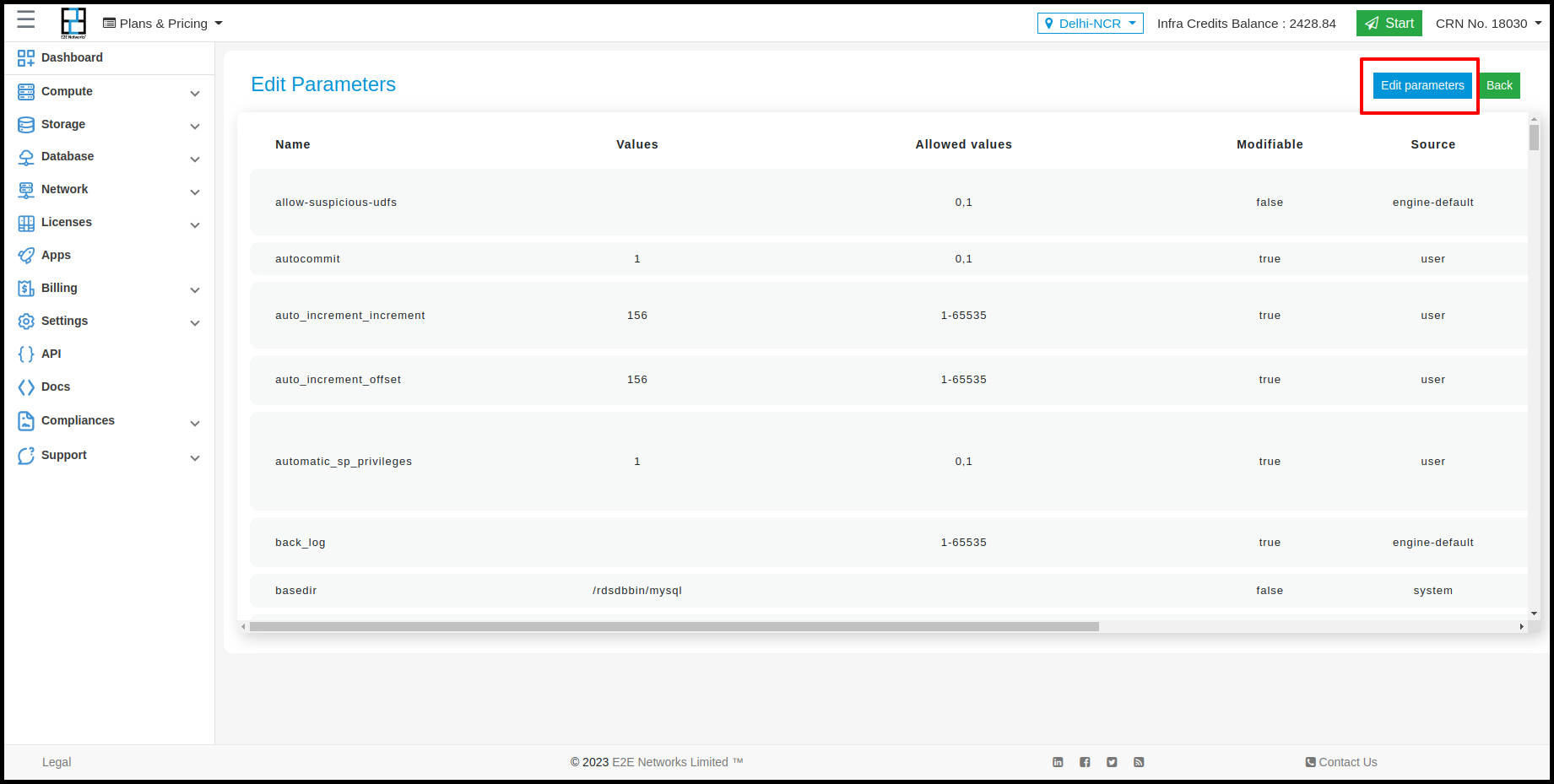
After clicking on Edit Parameters change the parameter according to your requirements.
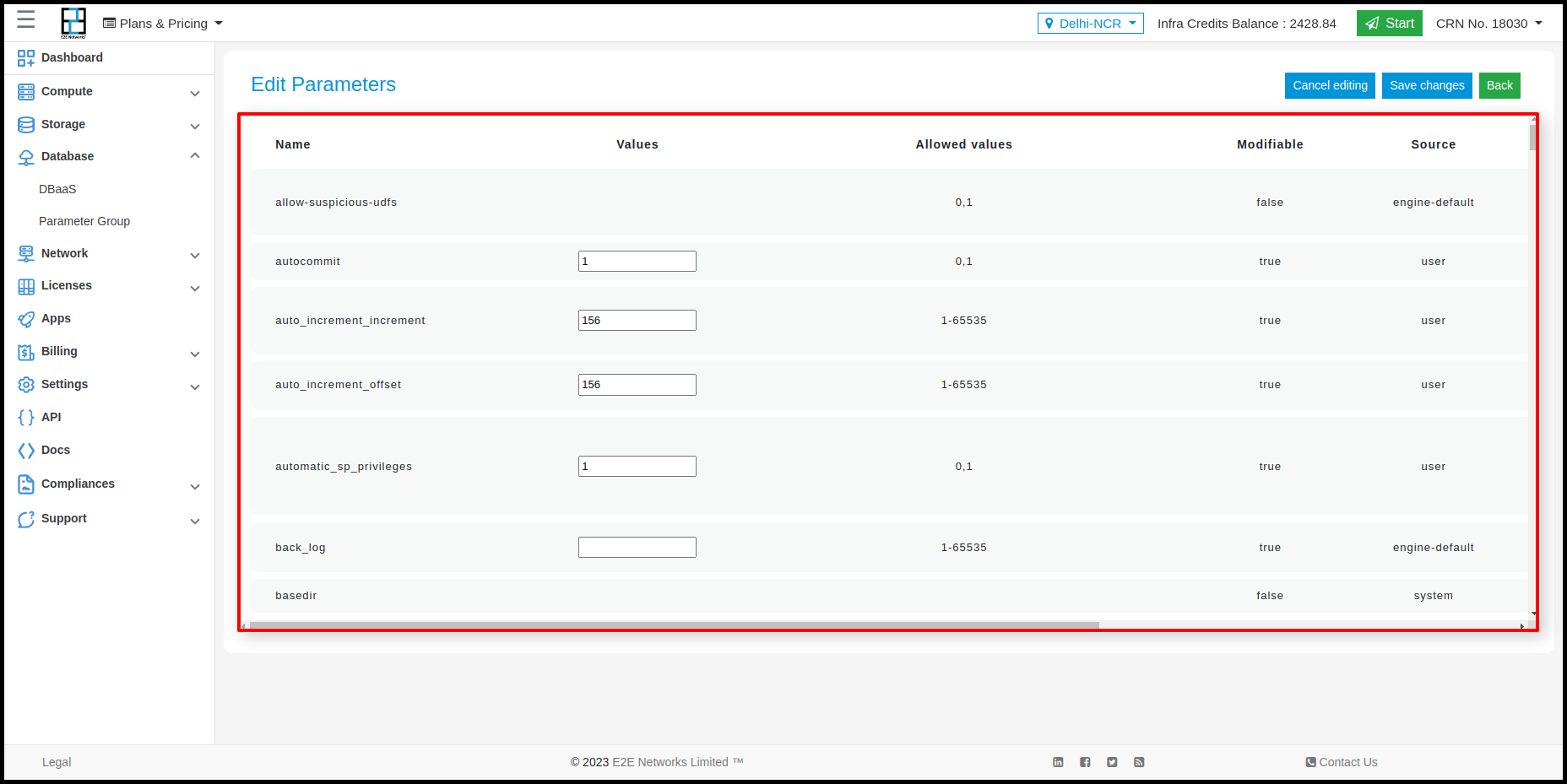
After changing the parameters click on Save changes to save the changes one has applied on the parameters
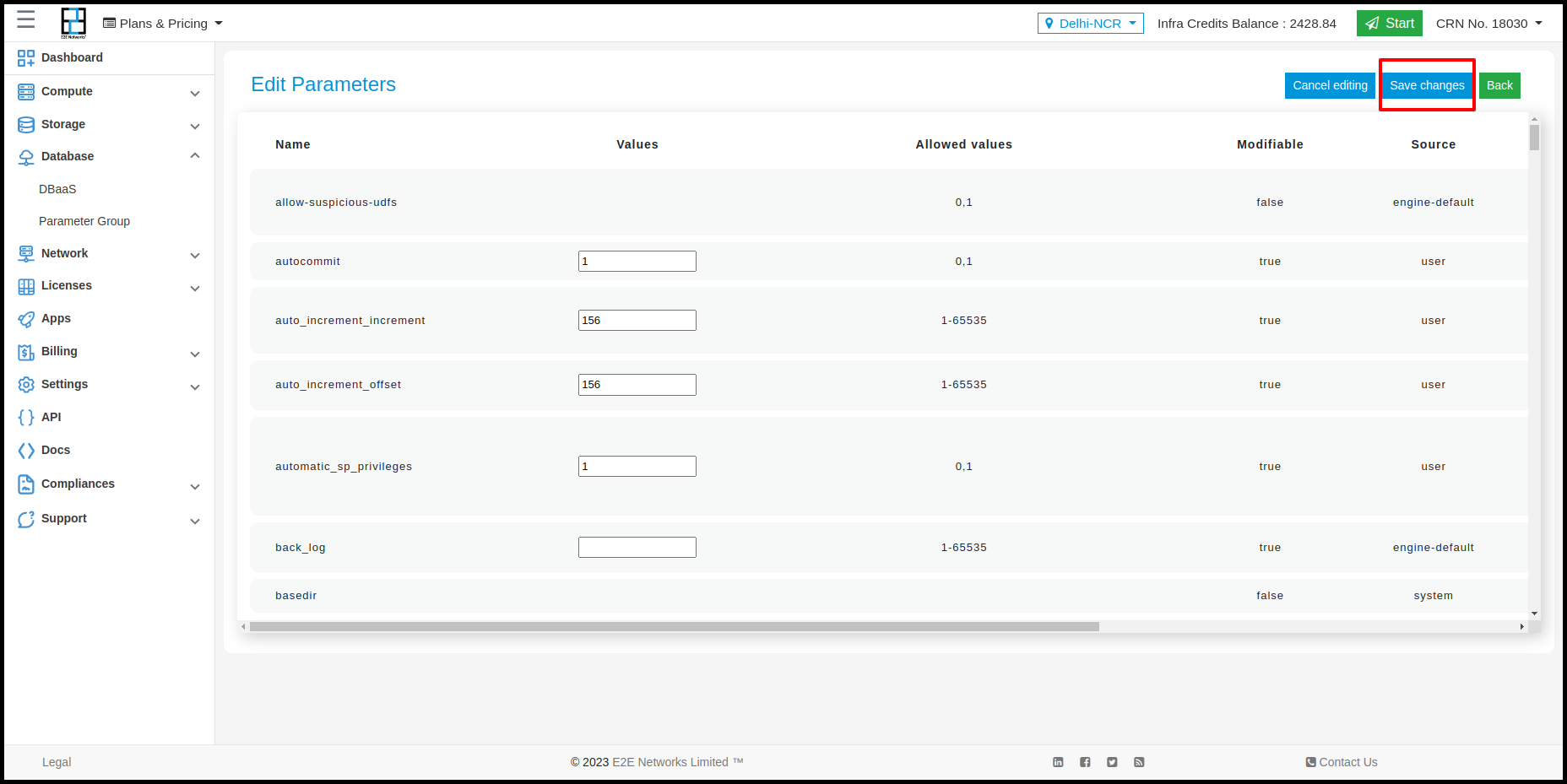
After changing the parameters and saving those changes click on back button
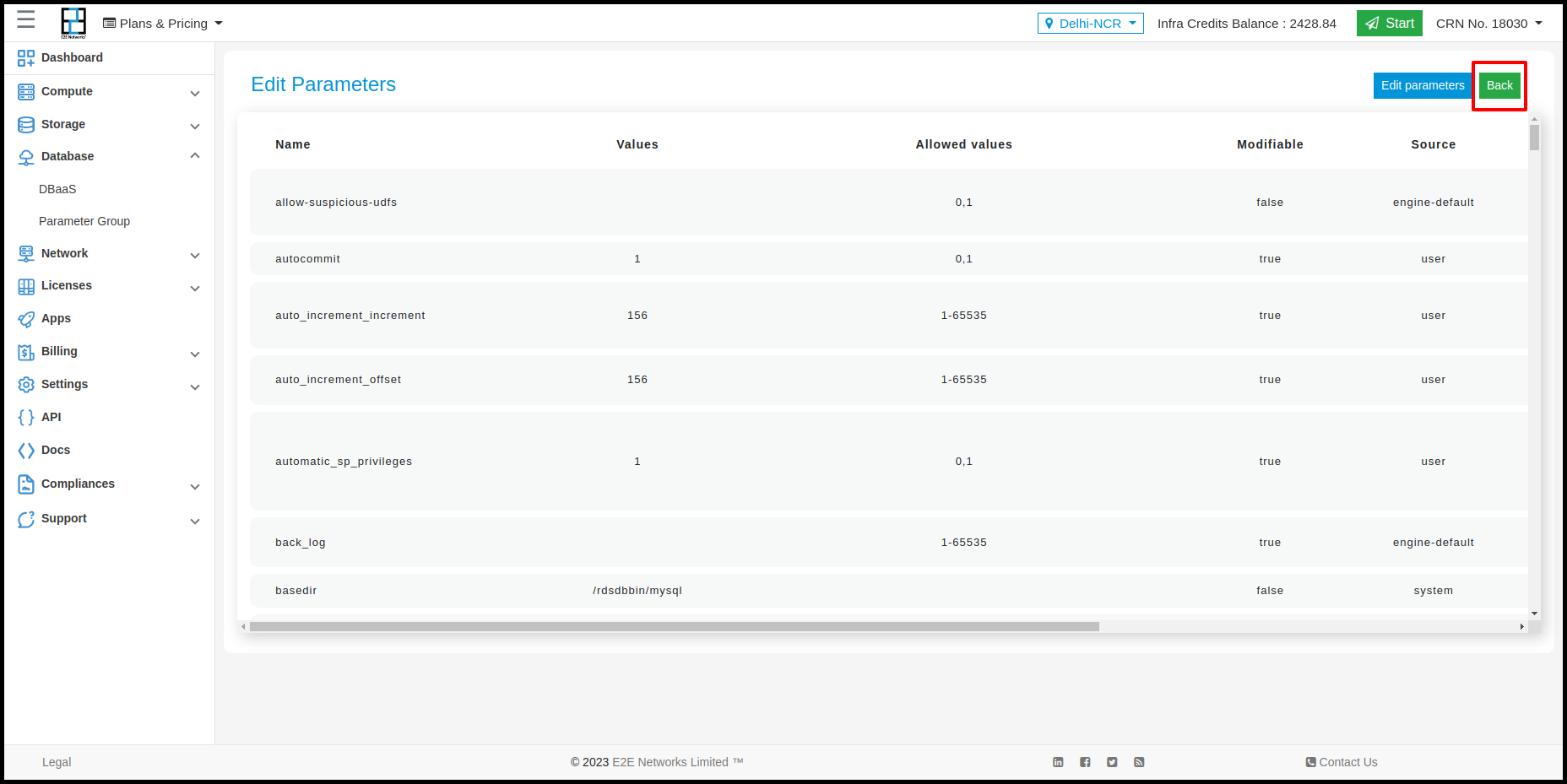
Sync All
After changing the parameters click on Sync All to apply the changes the user has made to its parameter group so that it can be synced with the relevant database service.

Move to another Project
Using this action you can transfer your Parameter Group from its current project to another project within the same CRN.
Note
To transfer the Parameter Group -
The Parameter Group must not have any Tags attached.
The Parameter Group must not be attached to a Dbaas.
To transfer the Parameter Group click on Move To Another Project button in actions.

Then click on Move To Another Project from Actions, select the target project, check the checkbox, and click Transfer.

Delete the Parameter Group
Click on Delete Parameter Group to delete the Parameter Group.
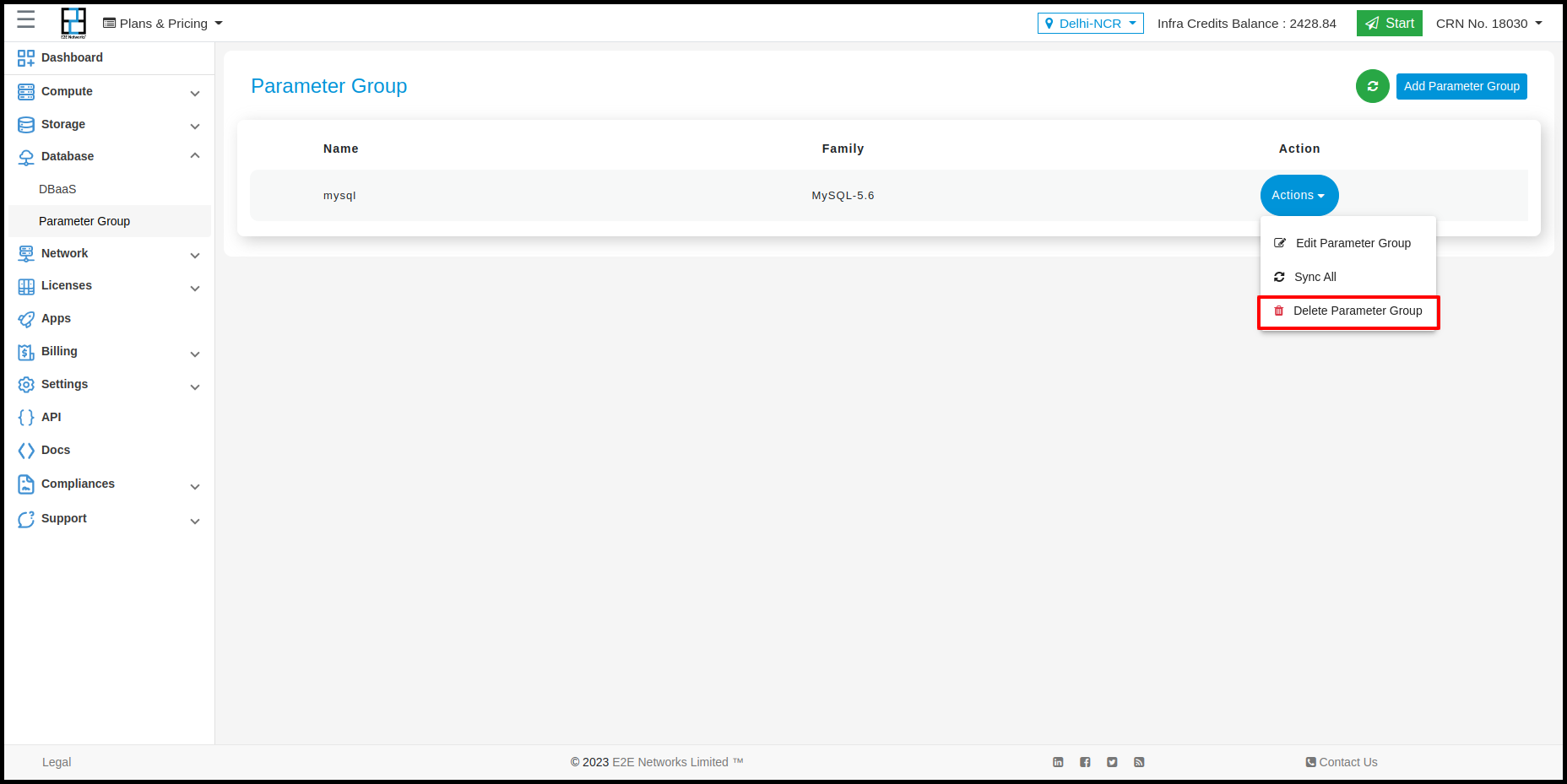
Attaching Parameter Group to Dbaas
How to attach Parameter group to your Database

After creating a DbaaS user will be able to see the Parameter Groups option in the bottom left corner of the page.
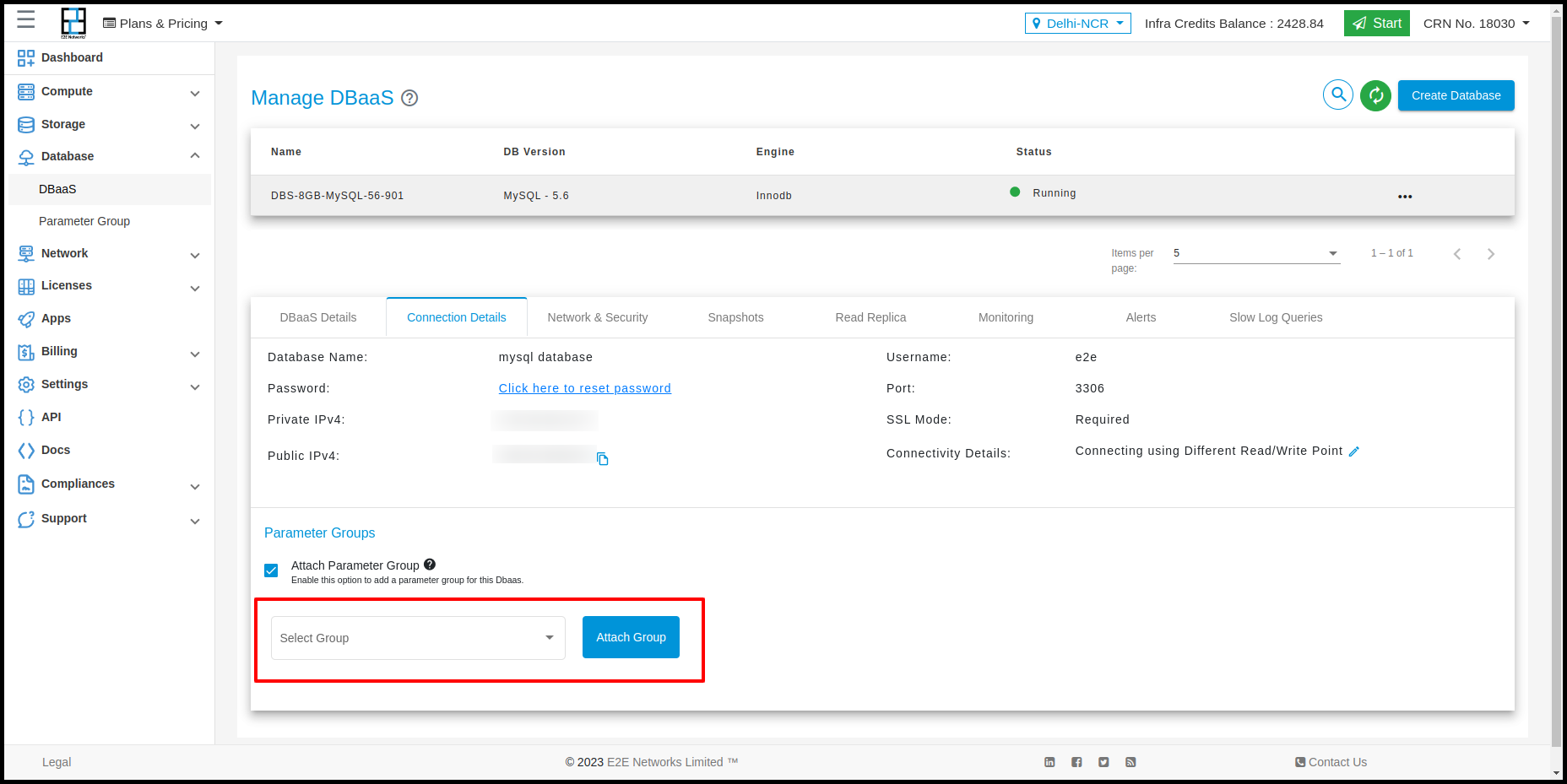
After clicking on the checkbox user will be able to see a box
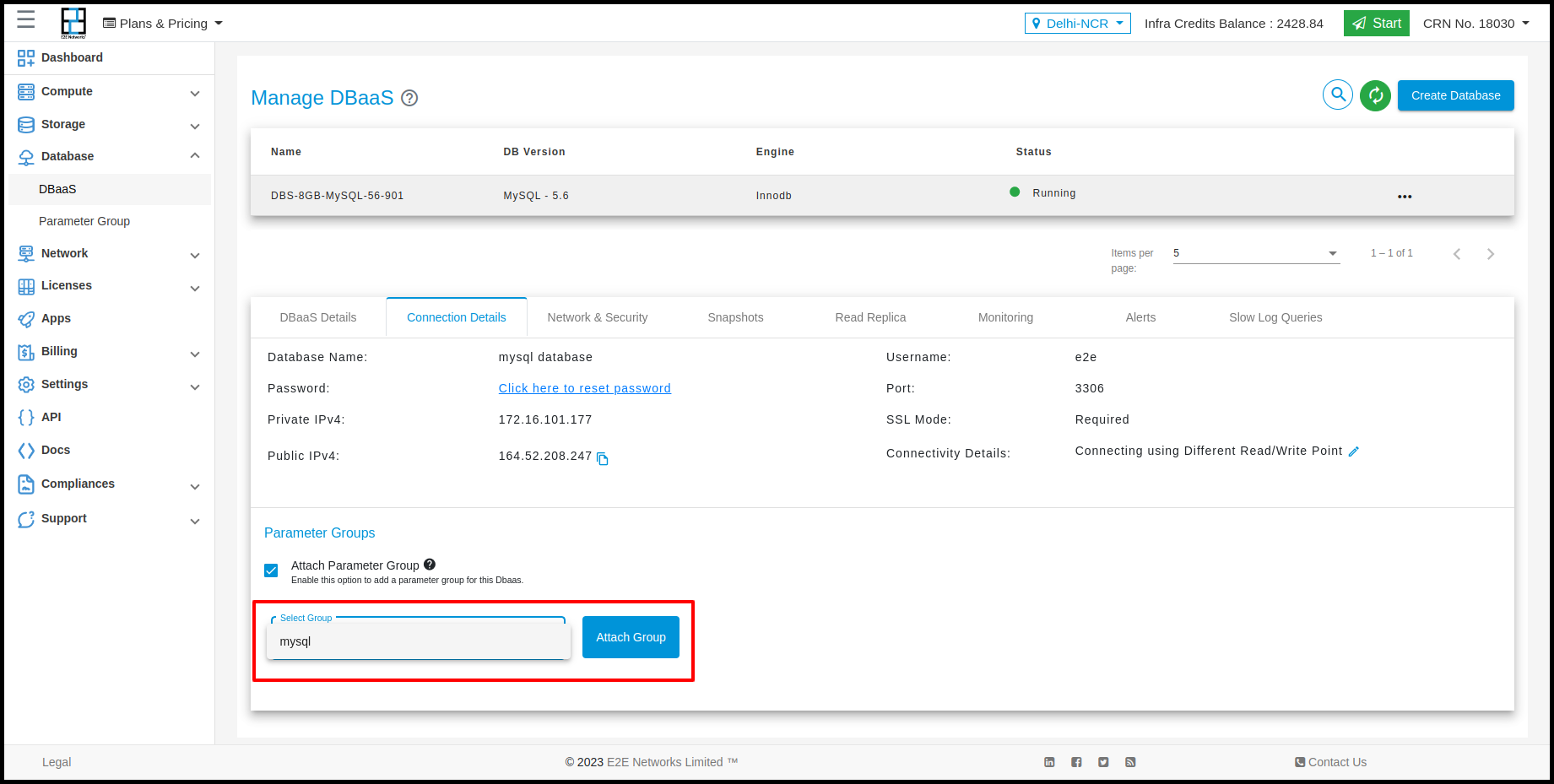
After clicking on the Select Group expansion panel, the user will be able to select the parameter group he/she wants to attach to its Database.
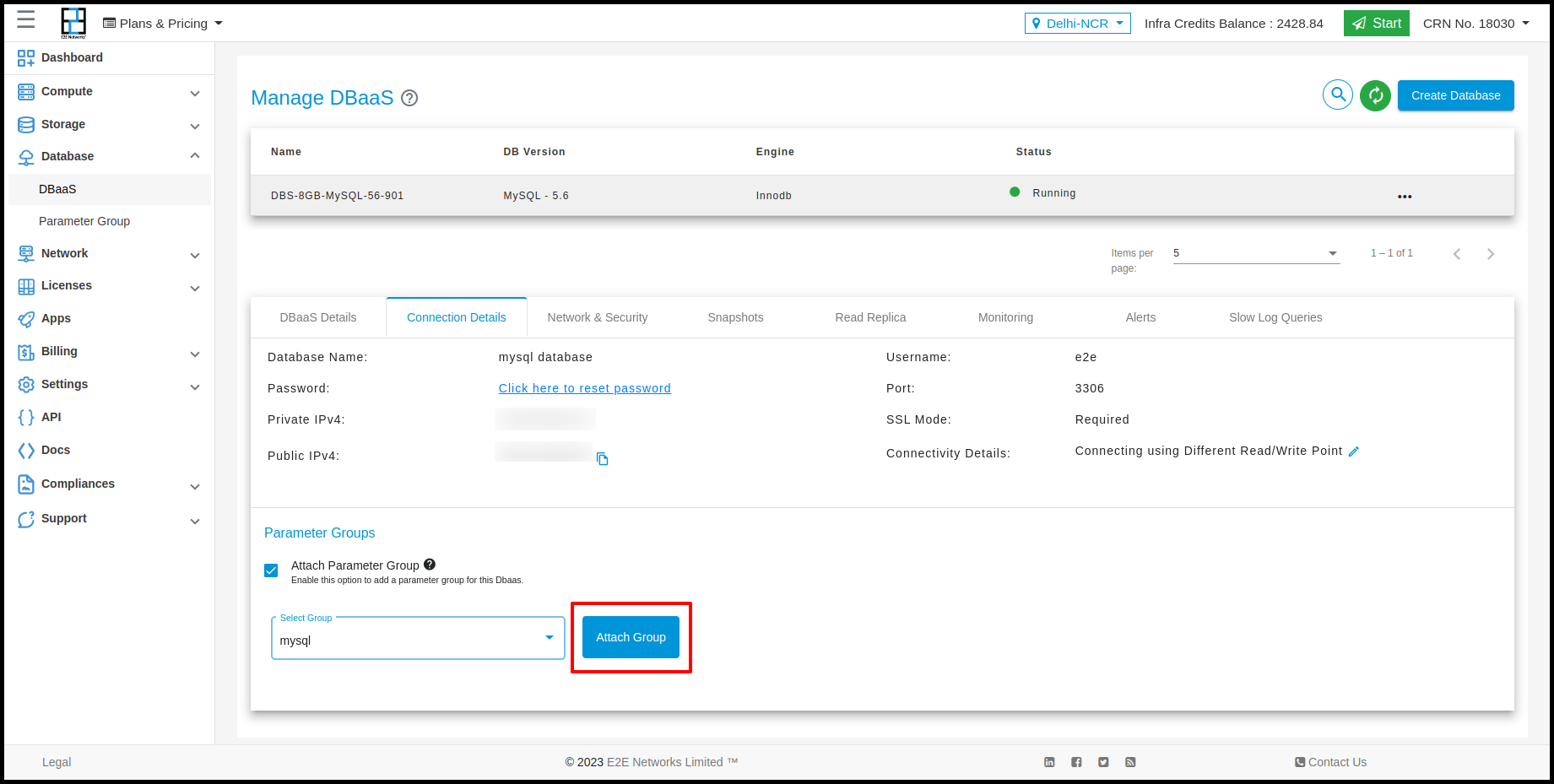
After selecting the desired parameter group click on Attach Group button to attach the group to the database
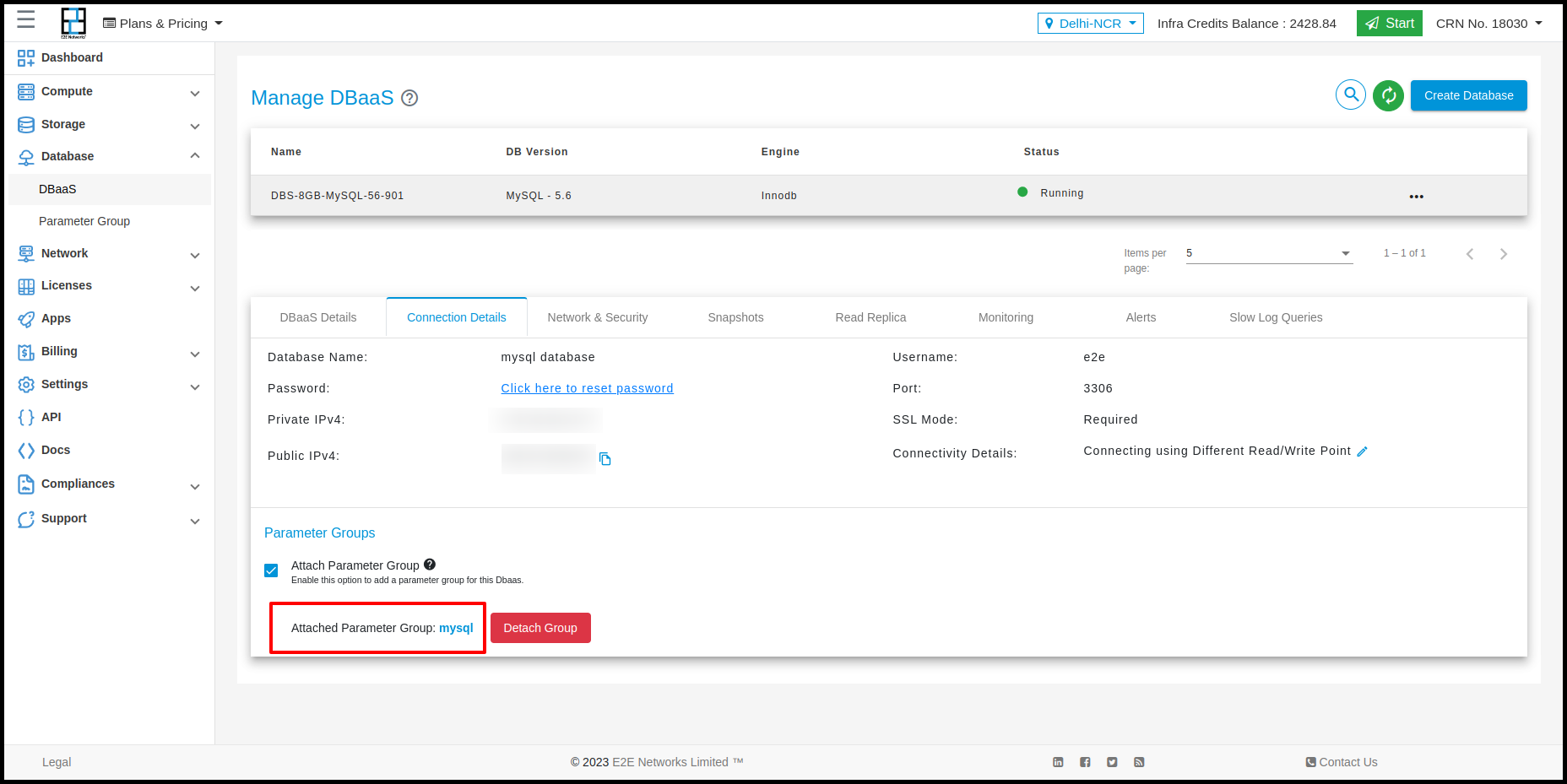
After attaching the parameter group the user will be able to see the attached group in the bottom of the Connection Details tab
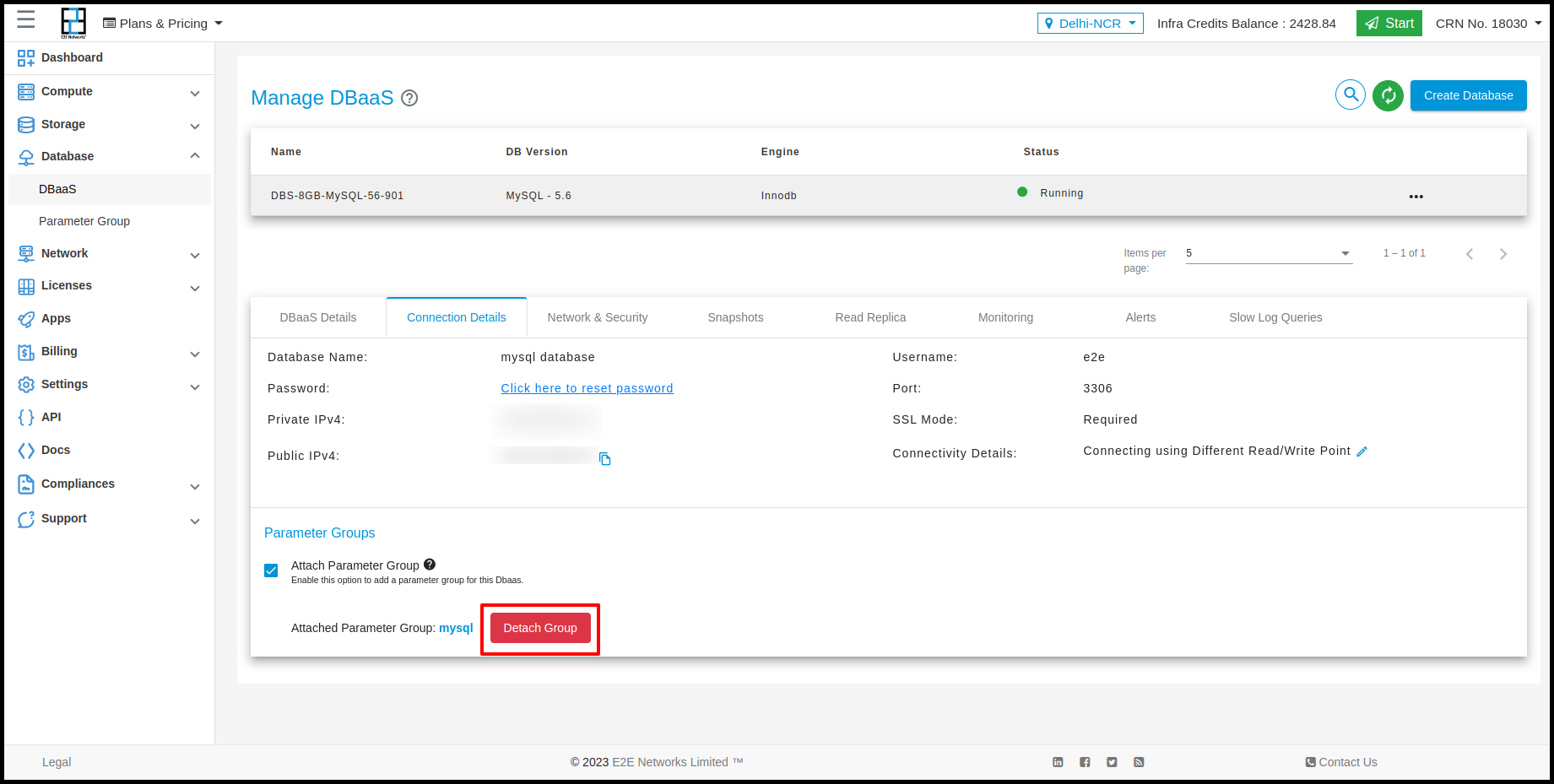
Detaching Parameter Group from Dbaas
To detach the parameter group click on the Detach Group button