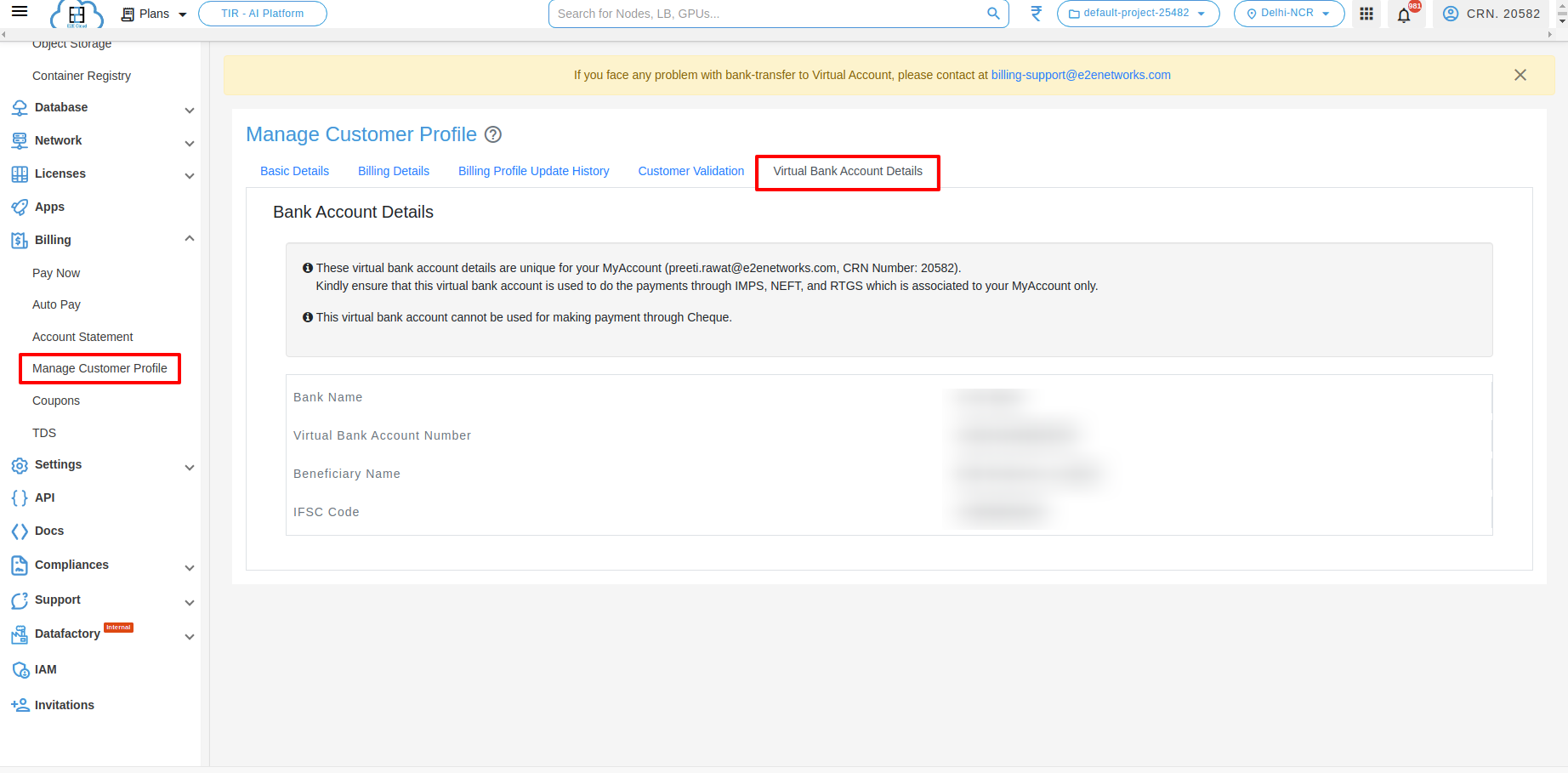Manage Customer Profile
The Manage Customer profile contains basic details (CRN Number,first and last name, e-mail address,mobile number and Sign Up time) , Billing details (GSTIN,Taxpayer Type,organization Name, Billing Address,City, State/UT,Postal Code),Billing profile update history, Customer validation and Virtual bank account details. Billing profile information is required for invoicing and payments of your E2E Networks MyAccount login. It is also helpful to contact you on financial or other related matters.
In general, your ‘Manage customer profile’ contains the information specified during sign-up on the E2E Networks MyAccount portal. You can edit Manage Customer Profile information any time because maintaining your billing profile details is just as important as administering your servers.
Logging into E2E Networks ‘MyAccount’
Open E2E MyAccount home page.
Sign in to your MyAccount using your credentials.
Open Manage Customer Profile page
Click on the Manage Customer Profile” sub-menu available under the Billing section.
You will redirect to the Manage Customer Profile web page.
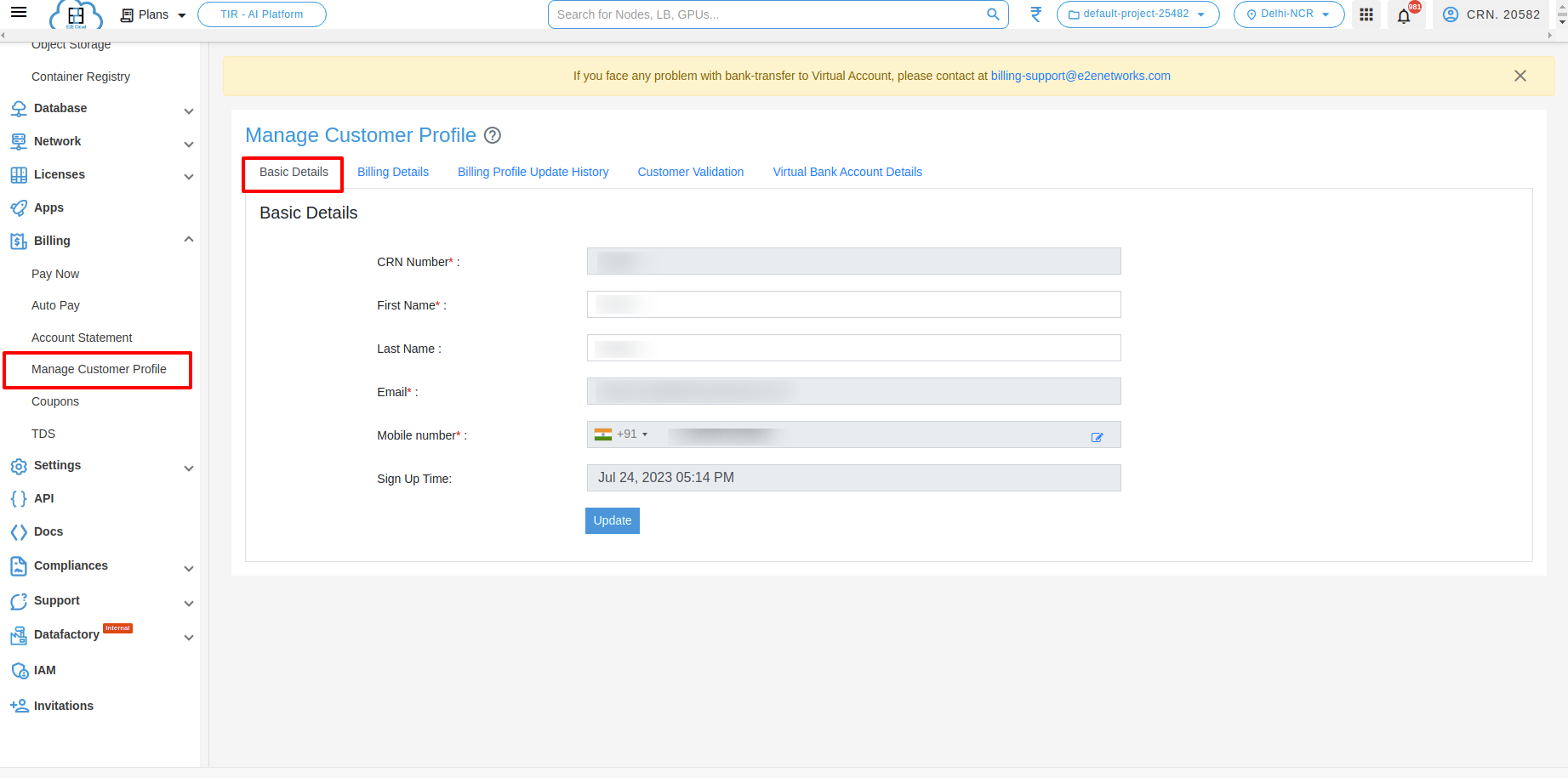
View/Update Manage Customer Profile Details
Once you are on your Manage Customer Profile page. Here, Basic Details”, “Billing Details”, “Billing Profile Update History”, “Customer Validation” and “Virtual bank account details” tabs are available. Each tab contains different information and you can make necessary changes if required.

Basic Details
Basic Details tab contains your identification information like First & Last Name, Email, Mobile number ,Sign Up time and unique MyAccount’s CRN number. You can modify your personal information except for your registered email address,CRN Number and Sign Up Time.
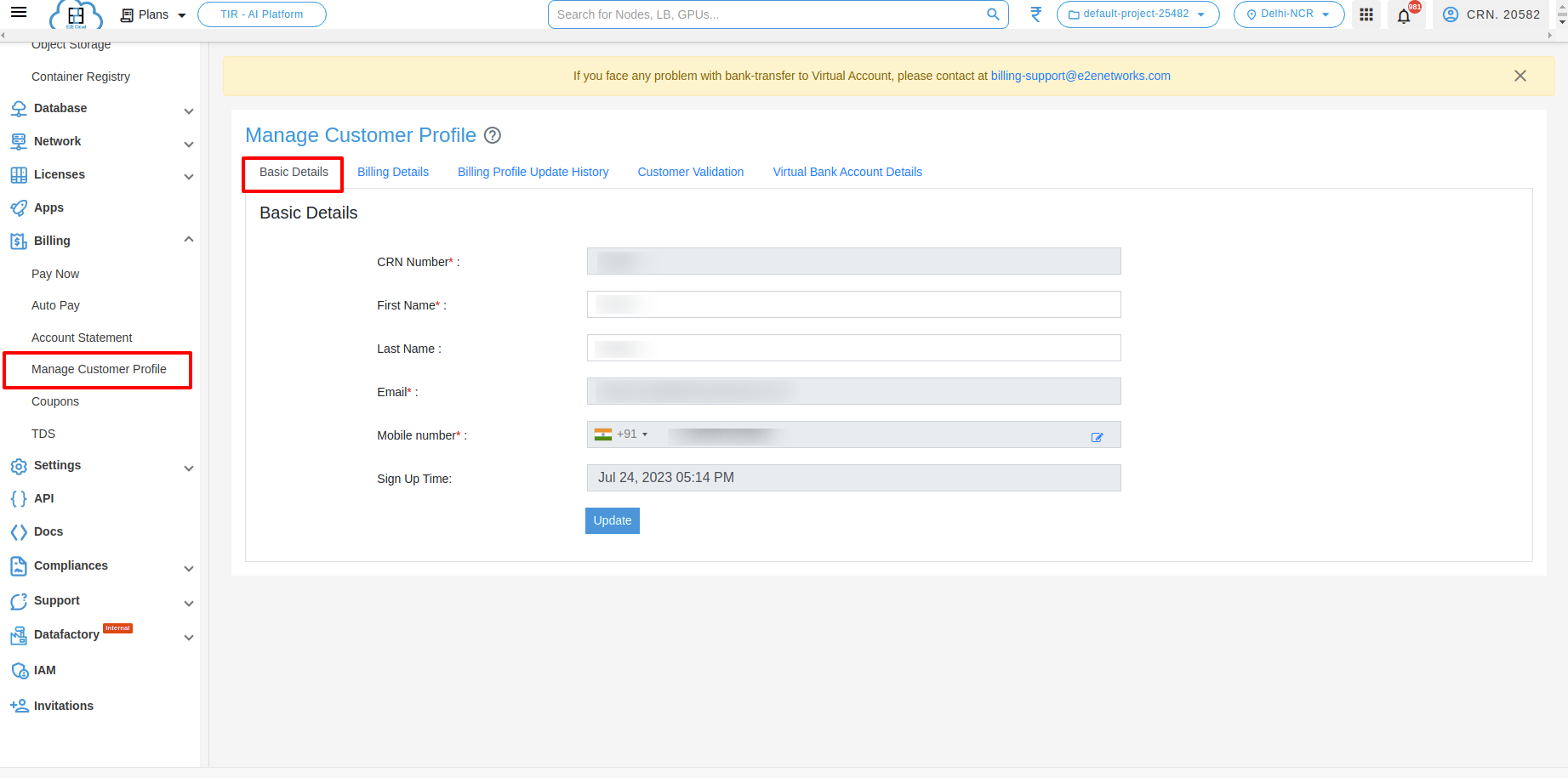
Tip
We suggest using the company/organization’s phone number and corporate email distribution address (for example, technical.admins@example.com) if using E2E Networks services for the company/organization. Avoid using a company/organization’s email address (for example, john.smith@example.com). With this practice, your company/organization can retain access to the E2E MyAccount even when an employee changes positions or leaves the company. The email address can be used to reset account credentials.
You can update mobile number by clicking that icon.
After clicking the update icon, a popup screen will appear. In that, you can enter your new number and click the update button.
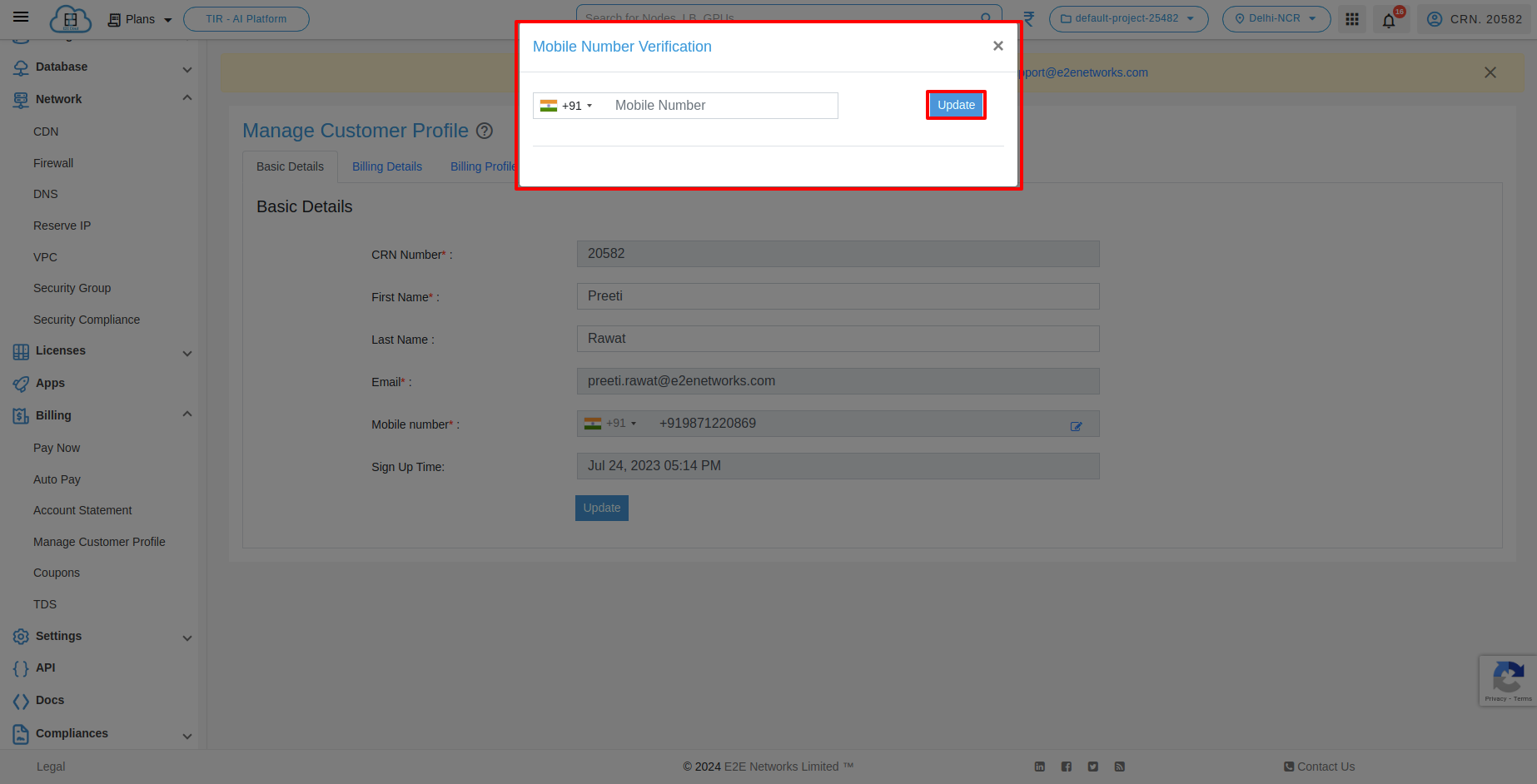
Billing Details
The billing details tab contains your invoicing information like GSTIN, Taxpayer Type, PAN, Organization Name, Billing Address, City, State/UT, Postal Code. This information is used for your invoicing. You can modify your billing details.
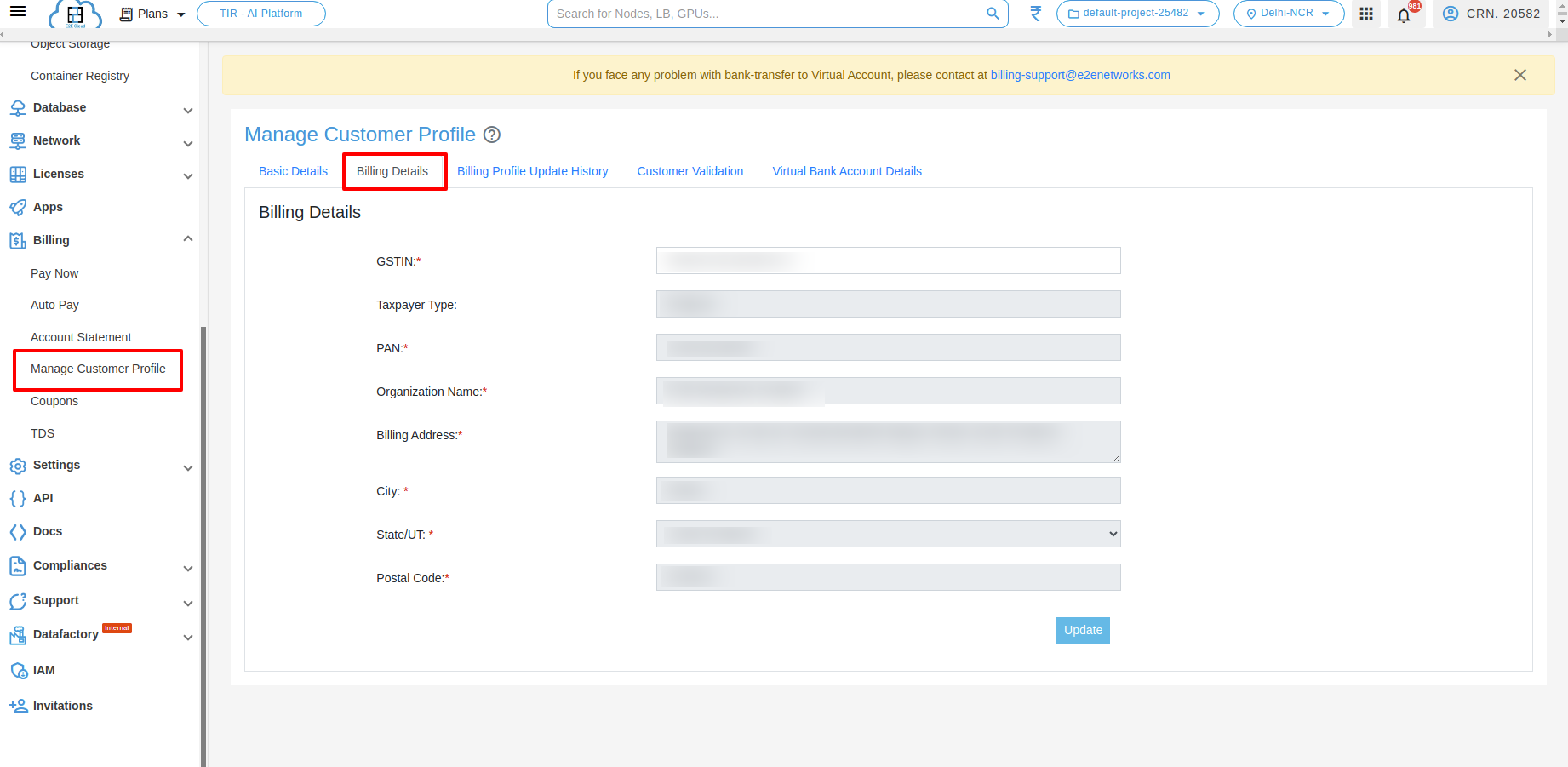
Billing Profile Update History
On the “Billing Profile Update History” tab page, you can check and track the updation history of billing details.
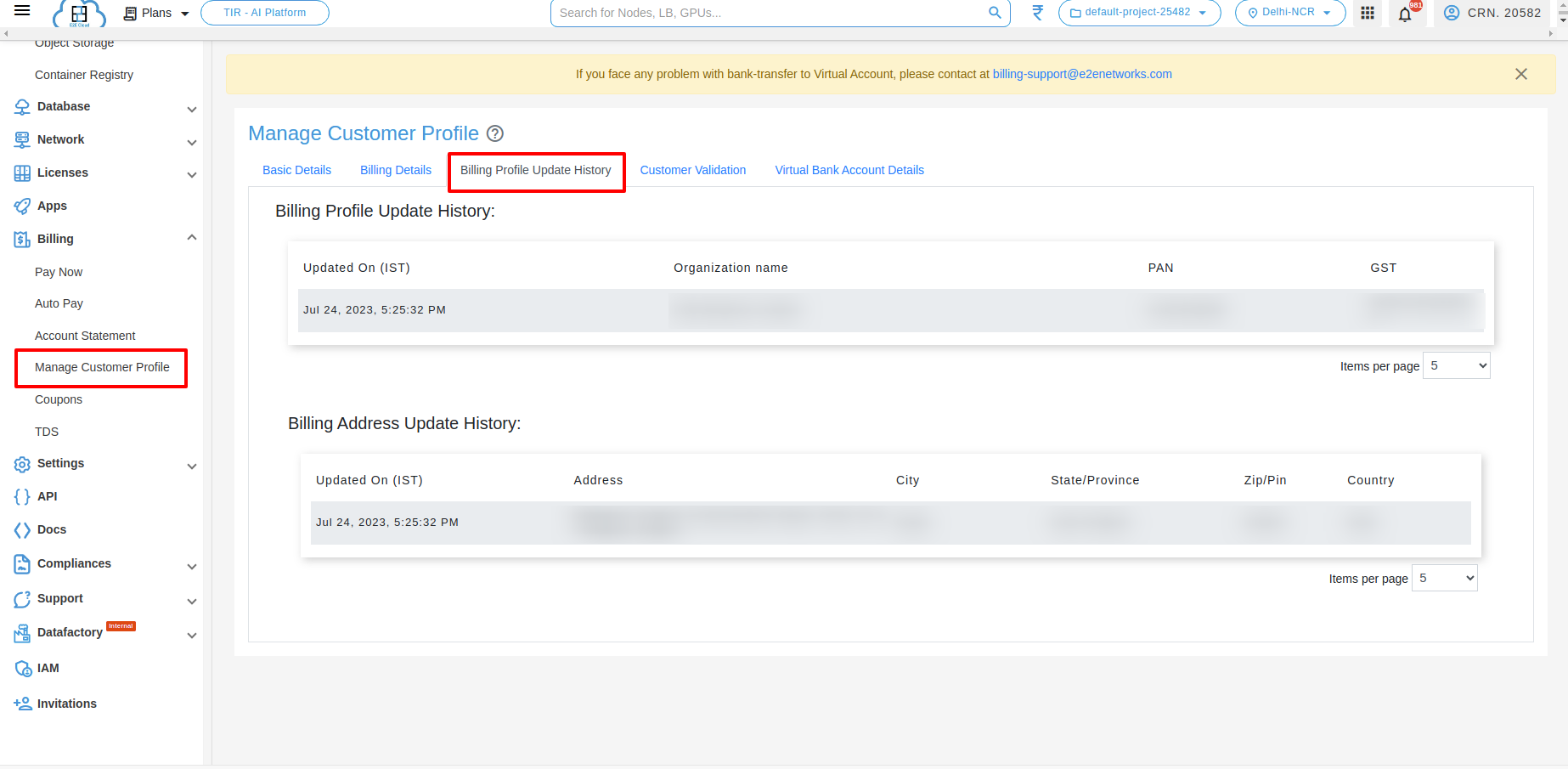
Customer Validation
On the “Customer Validation” tab page, the Primary and Admin user can Nominate and Revoke to the contact users.
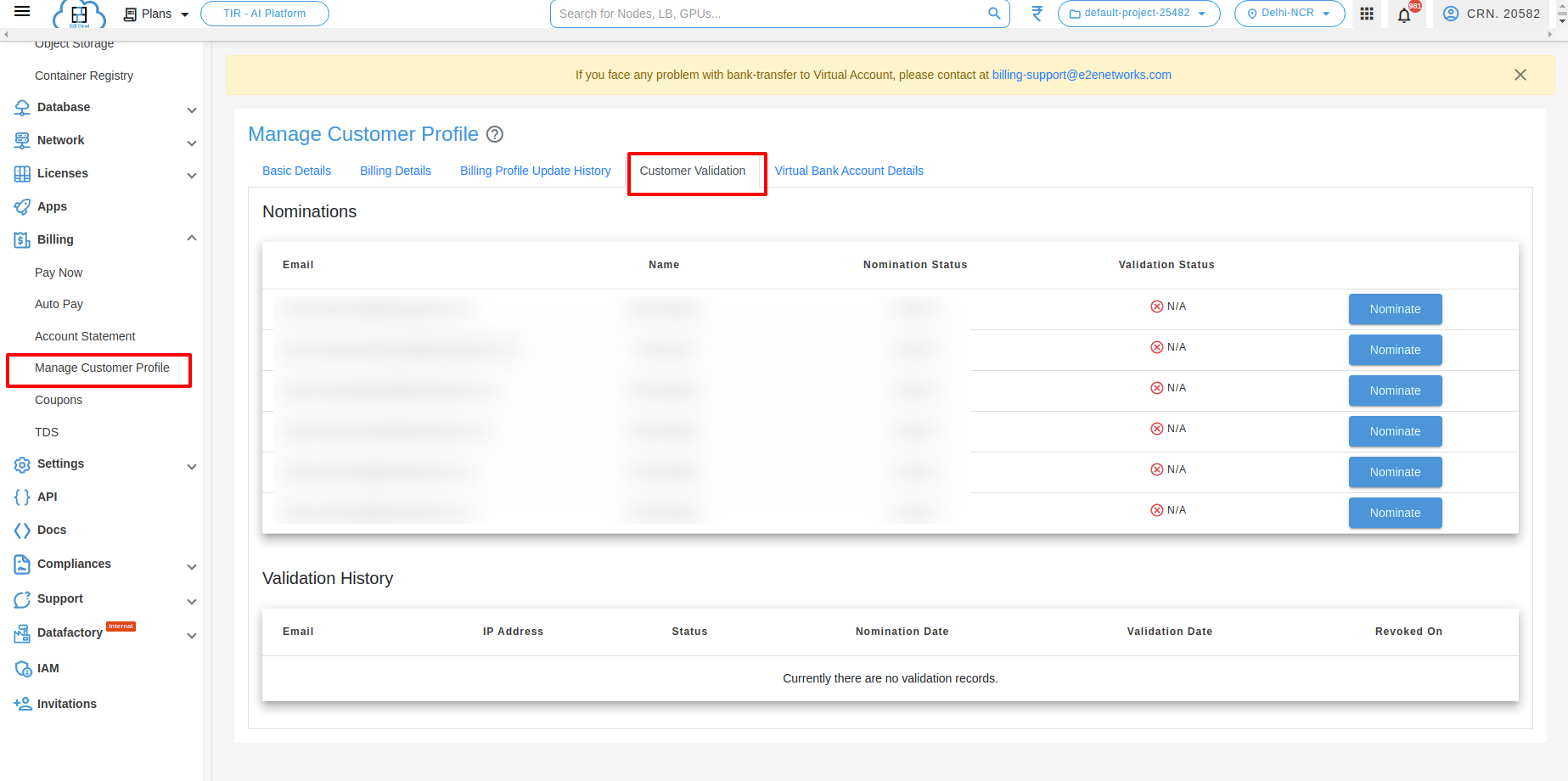
Virtual Bank Account Details
To make payments through IMPS, NEFT, and RTGS, the transfer can be made through a virtual bank account associated with your E2E MyAccount. The Virtual Account Bank Transfer feature is available to all E2E’s customers (prepaid as well as postpaid), Learn More.