PostgreSQL
Introduction
E2E’s DBaaS provides a selection of node types optimized to fit different relational database use cases consisting of different database engines. Node Cluster configuration comprises varying combinations of CPU, memory, storage and gives you the flexibility to choose the appropriate mix of resources for your database.
E2E’s Relational DBaaS Service makes it easier for us to set up and operate Relational Databases in the cloud, providing us with Cost-efficient service and automating time-consuming administrator tasks such as Provisioning, Patching, and Setups.
What is PostgreSQL?
PostgreSQL is a powerful, open source object-relational database system that uses and extends the SQL language combined with many features that safely store and scale the most complicated data workloads. The origins of PostgreSQL date back to 1986 as part of the POSTGRES project at the University of California at Berkeley and has more than 35 years of active development on the core platform.
Why use PostgreSQL?
PostgreSQL comes with many features aimed to help developers build applications, administrators to protect data integrity and build fault-tolerant environments, and help you manage your data no matter how big or small the dataset. In addition to being free and open source , PostgreSQL is highly extensible. For example, you can define your own data types, build out custom functions, even write code from different programming languages without recompiling your database!
Link to download PostgreSQL:
To configure PostgreSQL, kindly click on the following link: Click Here
Connecting to your database Cluster
After E2E’s database (DBS) provision of your nodes, you can use any standard PostgreSQL client application to connect to a database on the DB instance. In this example, you connect to a database on a Postgre DB instance using the PostgreSQL command-line tool.
To connect to your database node using PostgreSQL command line
Once your database has been provisioned and its running status, You can get the database connectivity information on the dashboard under the connection details.
Database Name
Public IPv4
Username
Port
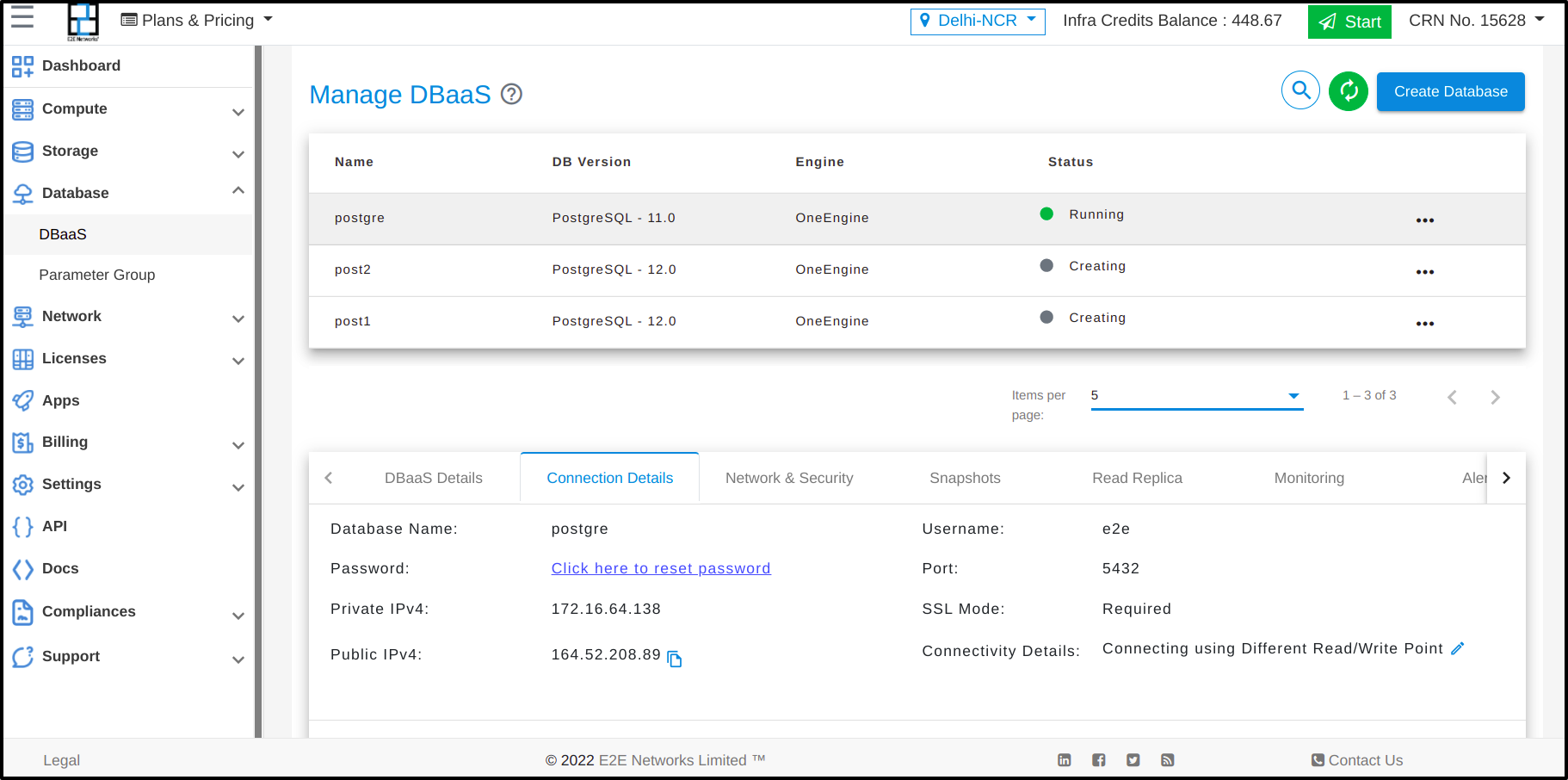
Enter the following command at a command prompt on your local or client desktop to connect to a PostgreSQL database.
psql -h <host> -p 5432 -U <’username’> -d <’database name’>
After this enter the password which you have set for your database
Example:
psql -h 164.52.208.89 -p 5432 -U e2e -d postgre
After you enter the password for the user, you should see output similar to the following.


