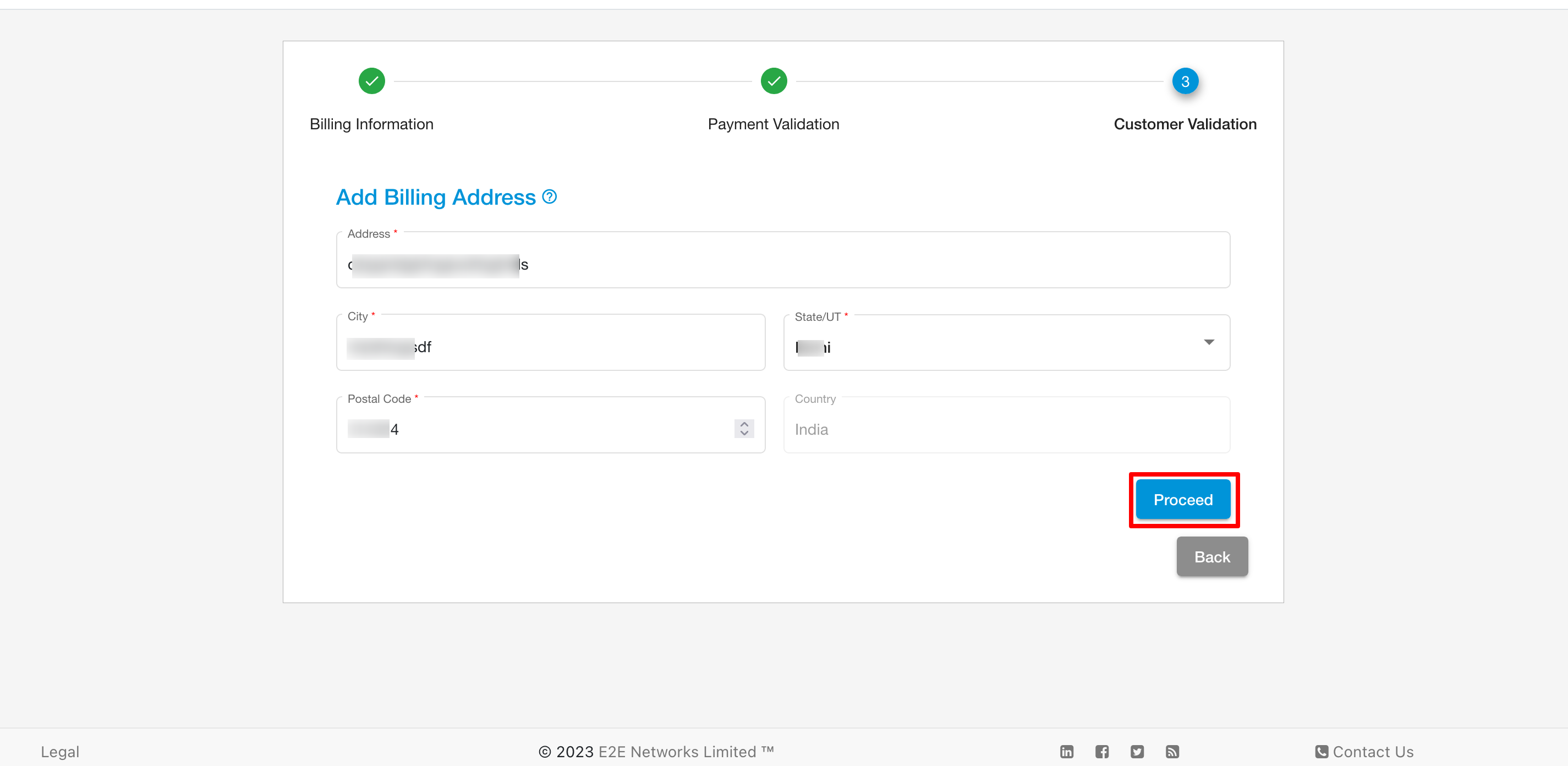Customer Validation
For Indian Customer
Aadhar Validation
If the user will click the option to Initiate then the page will redirect for Aadhaar validation. After completion of Aadhaar validation, the default address will be displayed on the screen which will be the same as Adhaar and there is the option of adding another address if the user wants to add one. After completion, the address wizard user will need to do the payment verification process. After completion of all processes, the user will be able to use My Account.

After clicking Initate a pop-up will appear and show a message like Aadhaar based validation for the services for E2E networks Ltd. then click on Agree and Proceed.
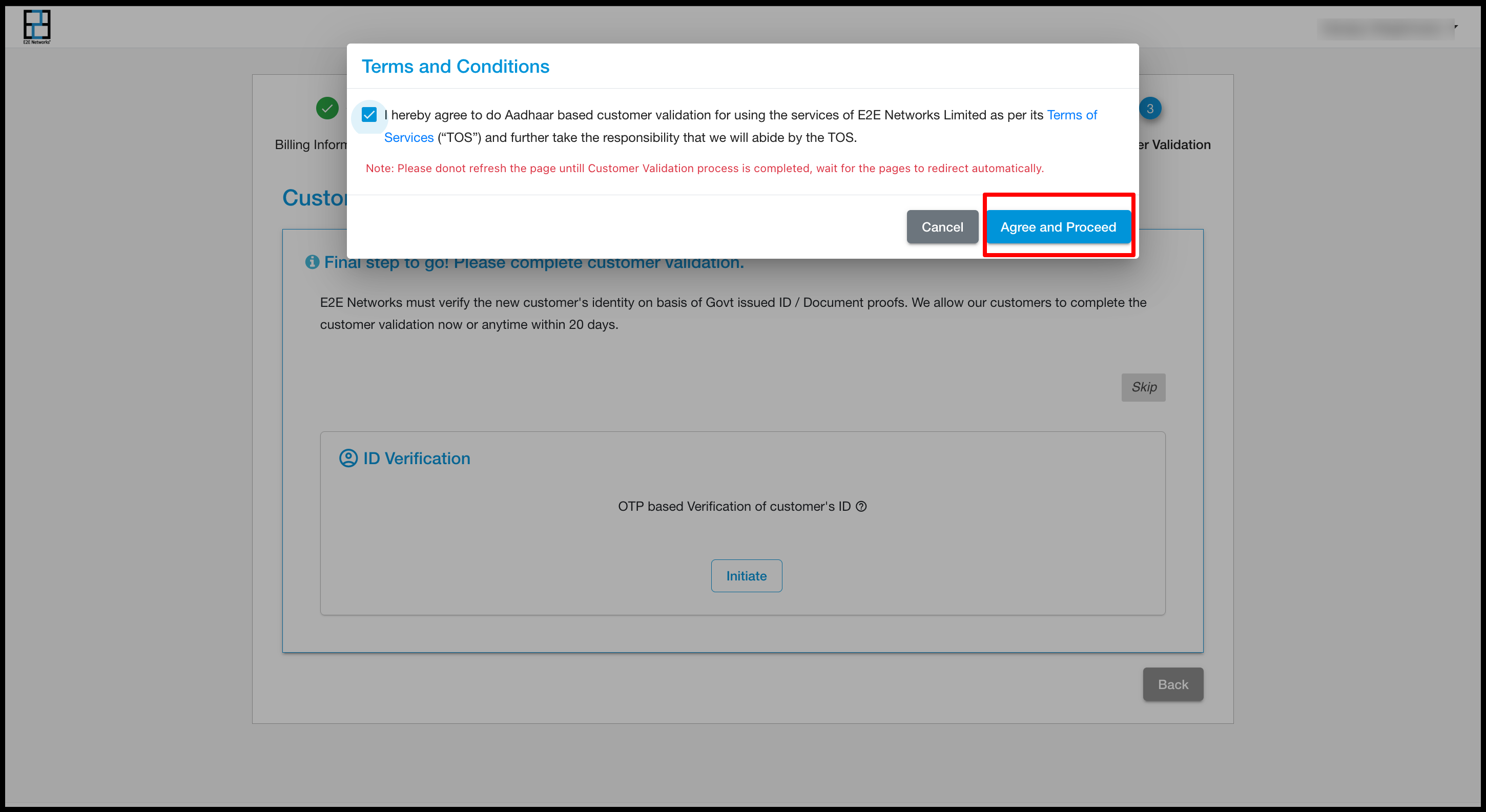
Then it will redirect to the Bureau site KYC verification with Digilocker then click on Proceed to Digilocker.

Then another popup will appear the customer has to fill in his Aadhar details




After completing the Aadhar validation a popup will appear on the Dashboard for Update Billing Address in that field customer has the option to choose an address from Aadhar or the customer can add another address that is different from the address above mentioned.

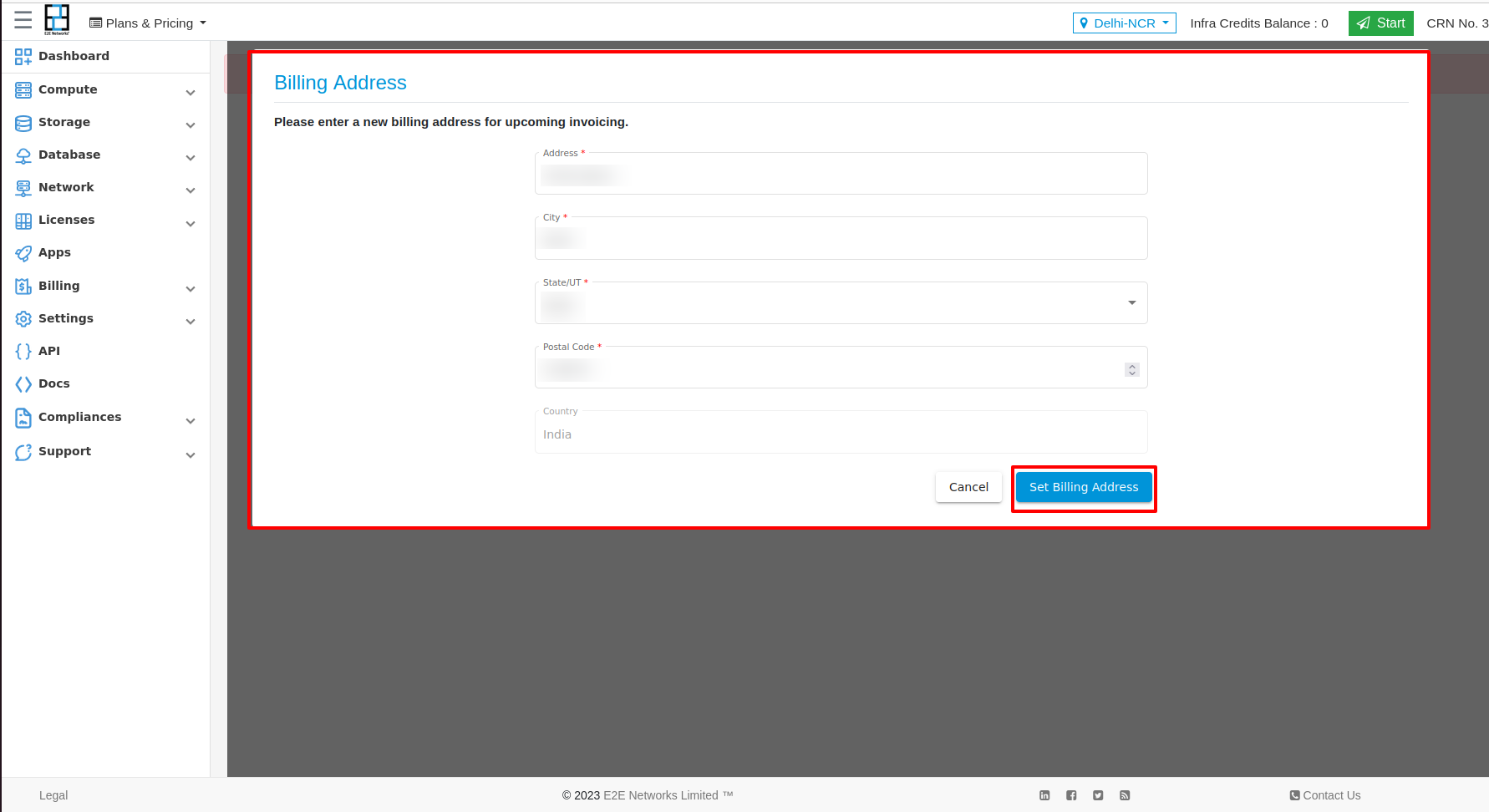
Other Method of Validation
Note
If customer Having Trouble in Validation with Initiate, then user needs to follow below steps
If you are having trouble in validation, then you have to click on try other way button.

After that popup will be open you have to click on Initiate button.
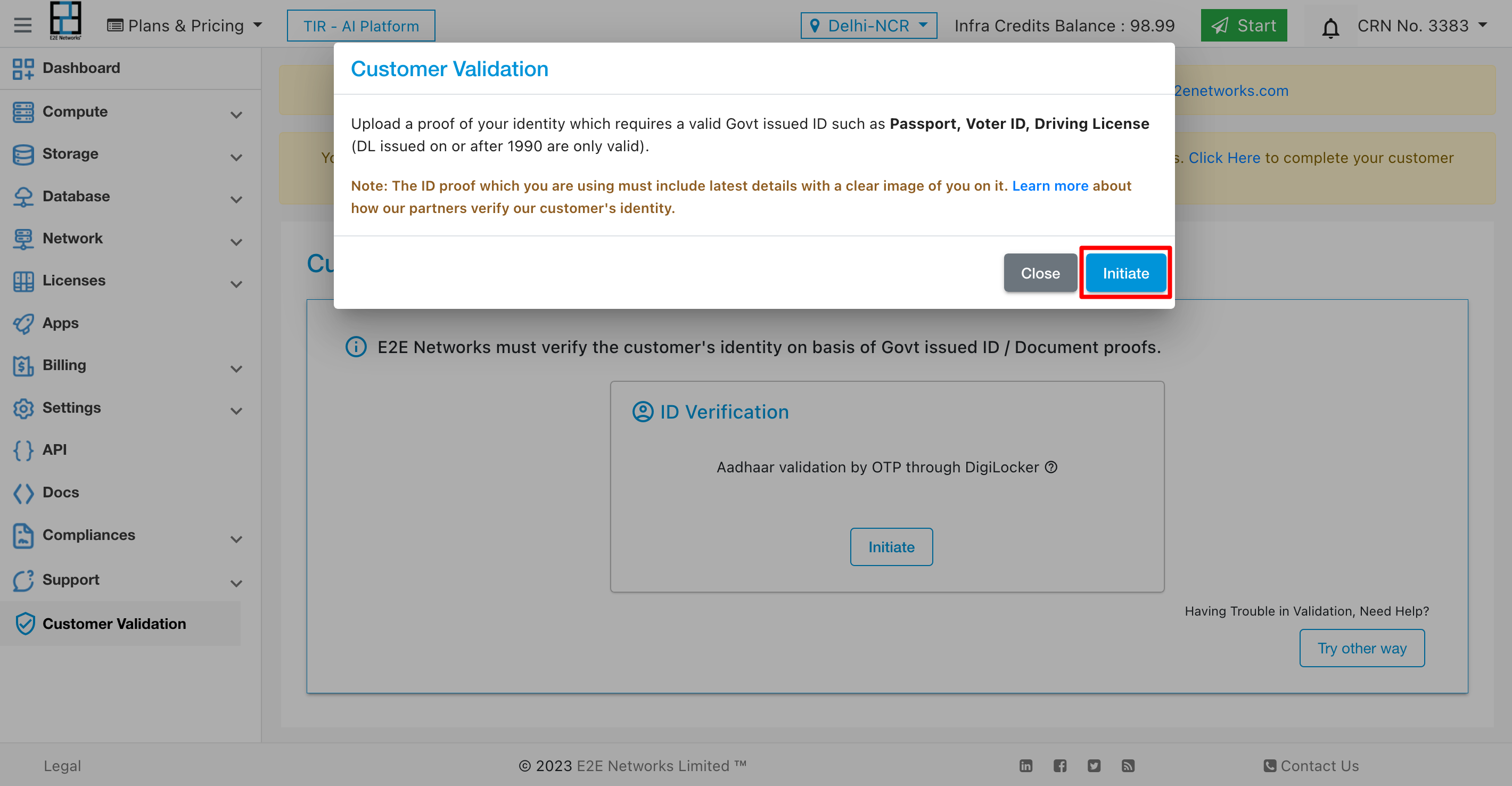
After click on Initiate button terms and conditions popup will be open and user have to click on Agree and Proceed button.
After that you have to Upload ID card Front and Upoad ID card Back, After uploading you have to click on submit button.

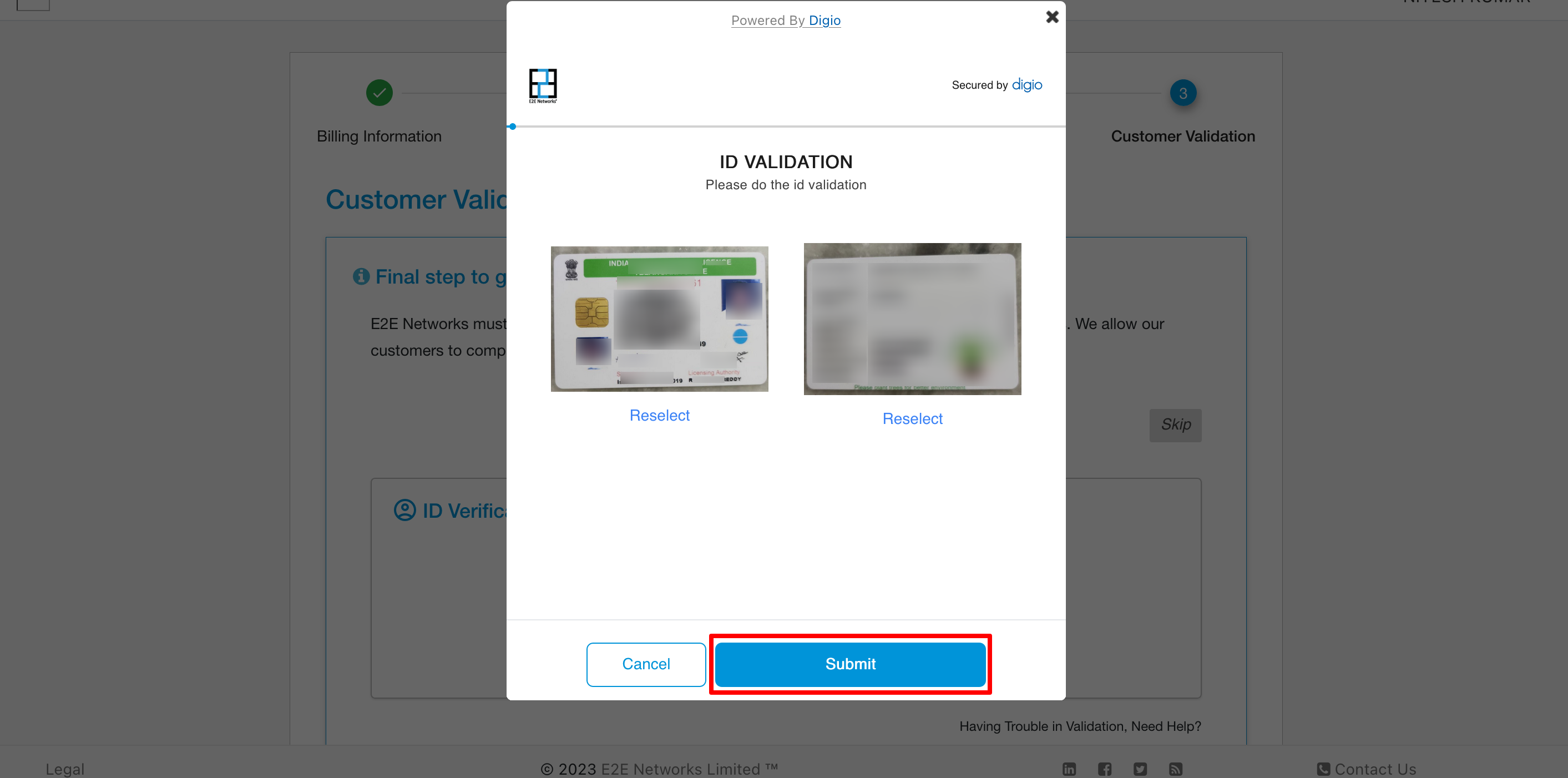
After submitting ID card the Selfie validation process will start and user has to capture his/her photo and click on Submit button.

After clicking on Submit button user has to enter billing address and click on Proceed button. After that the validation will start and after completion user will be notified on the email.