How to install WordPress multi-site using cPanel Softaculous
Allow us to demonstrate the seamless installation process of a software application with just a few clicks using Softaculous within the cPanel environment.
Login to cPanel: (If you do not remember cPanel login details, feel free to reach our support or click refer to reset password)
Select WordPress from Softaculous App Installer.
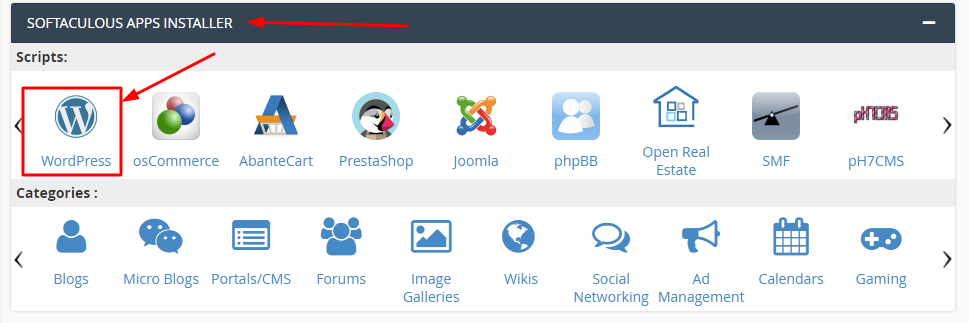
Click on Install Now: That will select the latest version of WordPress version available under Softaculous app installer.
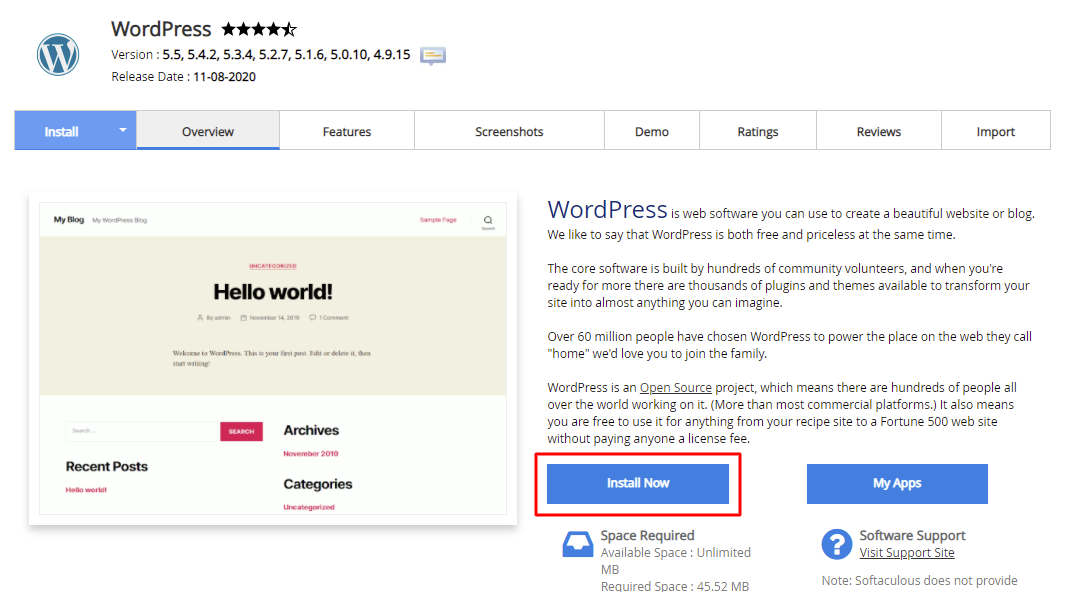
Select HTTPS protocol: We offer FREE SSL for domains hosted under Shared hosting plans which use our hosting plan’s nameservers.
Select the correct domain name.
It is recommended to remove WP from directory field. Softaculous by default populate a default directory name to avoid users overwrite an existing WordPress installation under domain root folder.
Select Enable Multisite (WPMU): This will create a WordPress Multi-site installation once you complete the setup.
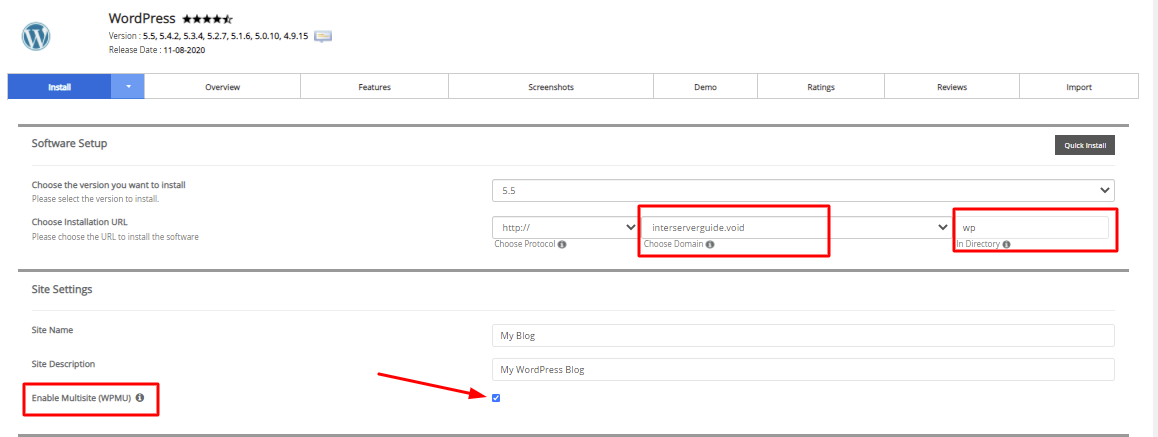
It is recommended to follow these additional configurations to keep your WordPress secure by enabling auto-update and daily backups
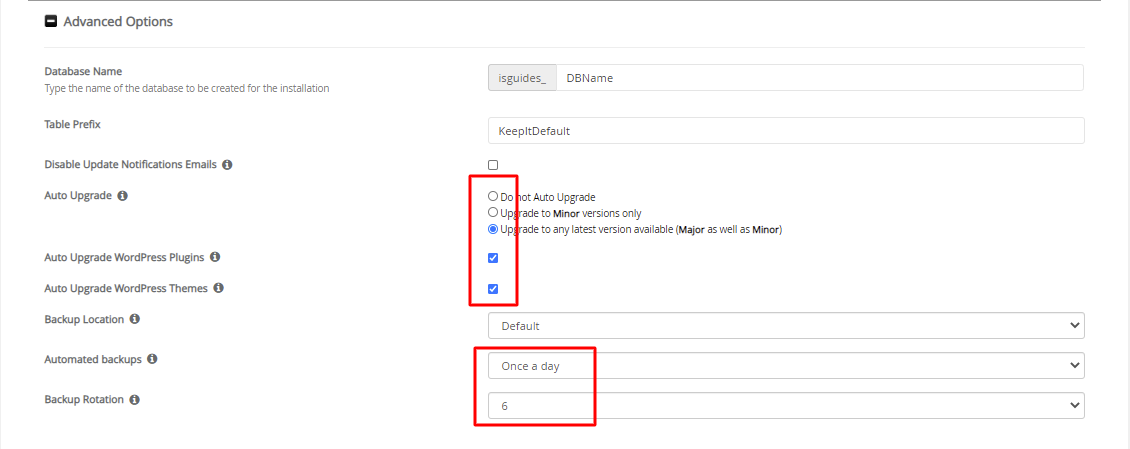
Still have any questions related to WordPress Multi-site installation?
Feel free to contact our support and our representative will be right here to assist you!

