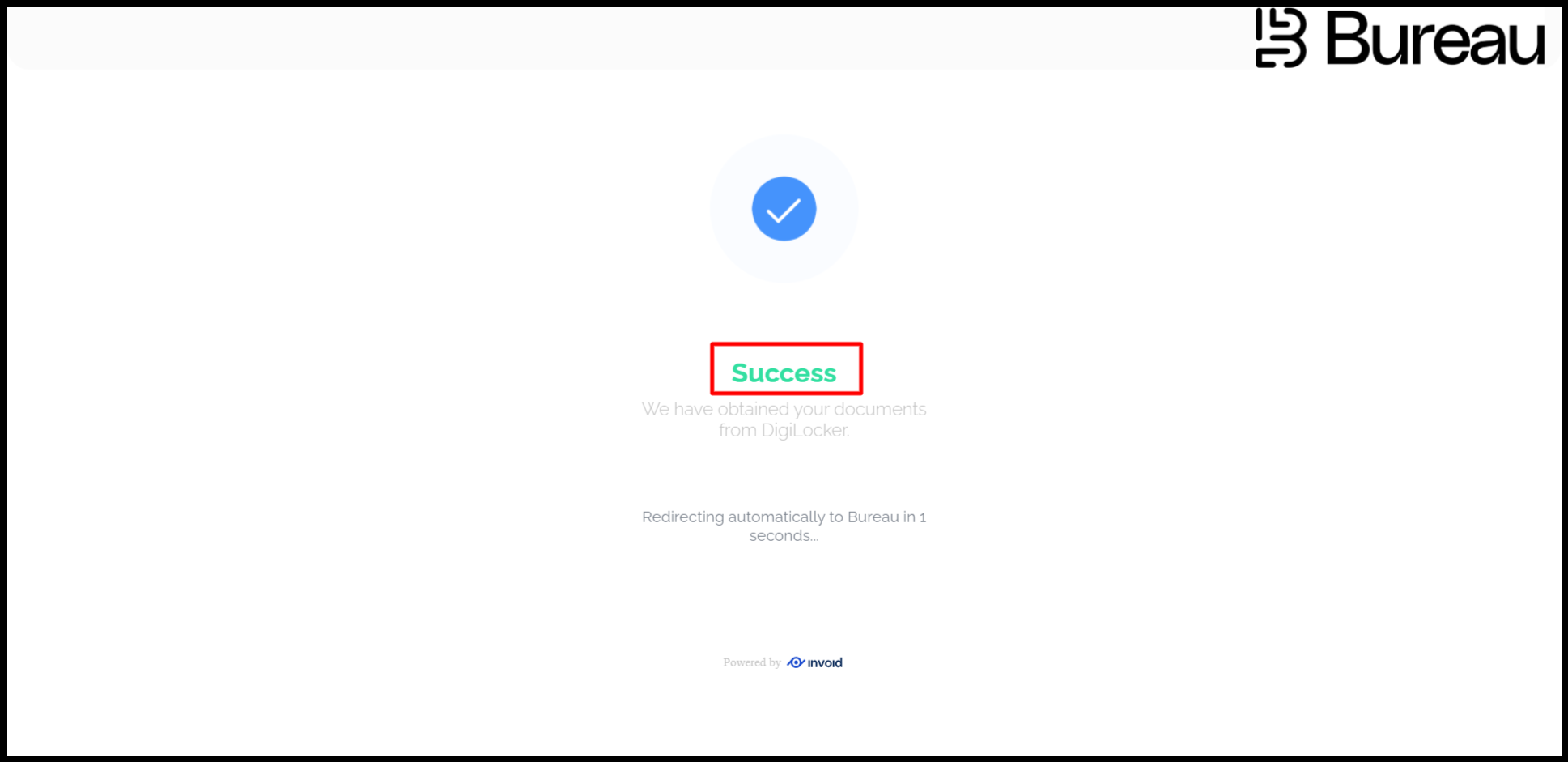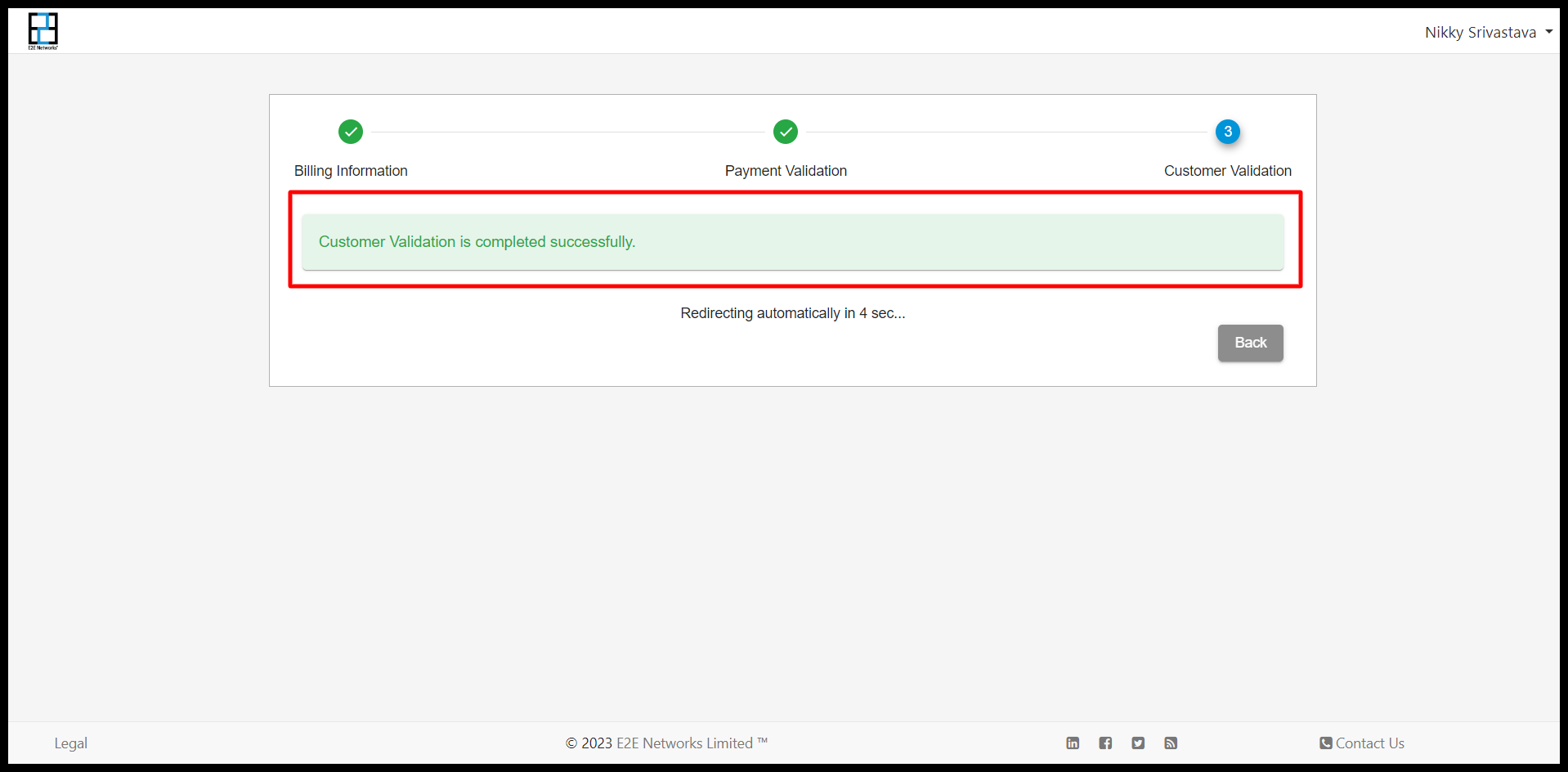Customer Validation
For International Customers
Validate Now
If the user will click on the Initiate then the page will redirect stripe validation.
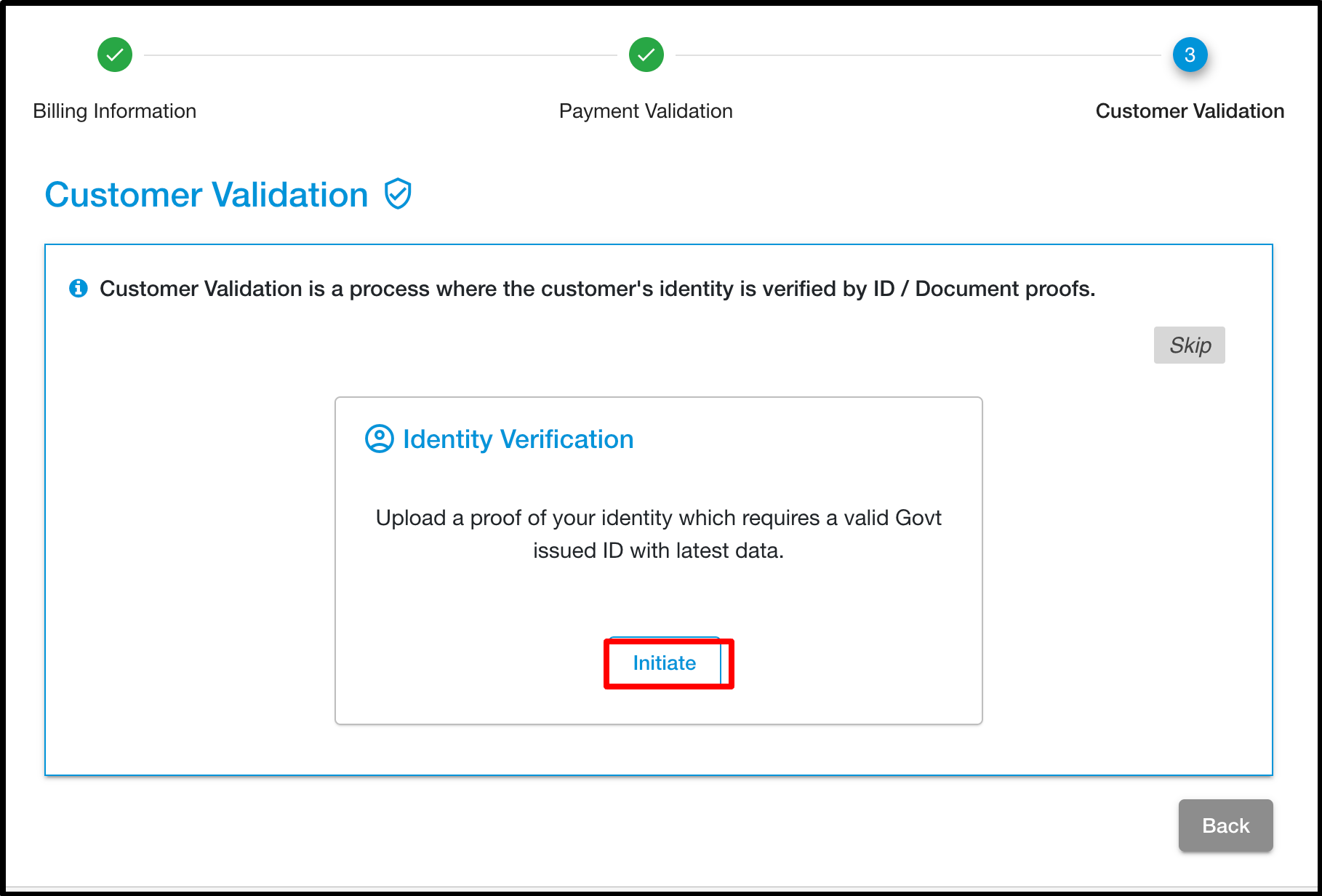
After clicking on the button a pop-up will appear and show a message like strip based validation for the services for E2E networks Ltd. Here customer needs to choose “Complete on mobile device” or “Continue on this device”.

When customer choose mobile verification click on complete on mobile verification device.

After clicking complete on mobile button then it shows multiple options like using QR Code , SMS , email and using link option
Using QR Code :

Using SMS :

Using Email :
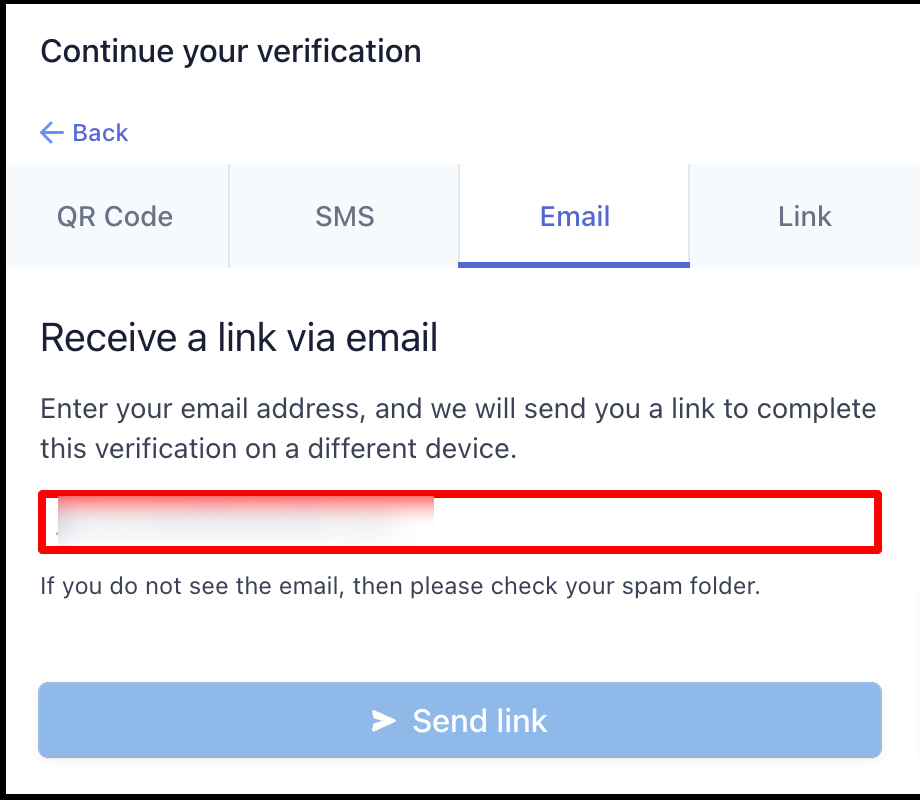

Using Link :

when customer choose Continue on this device.



Provide Photo ID





By Adhaar Validation
After payment validation user redirect on Customer Validation page & it shows the option Click here to validate using Indian Identity
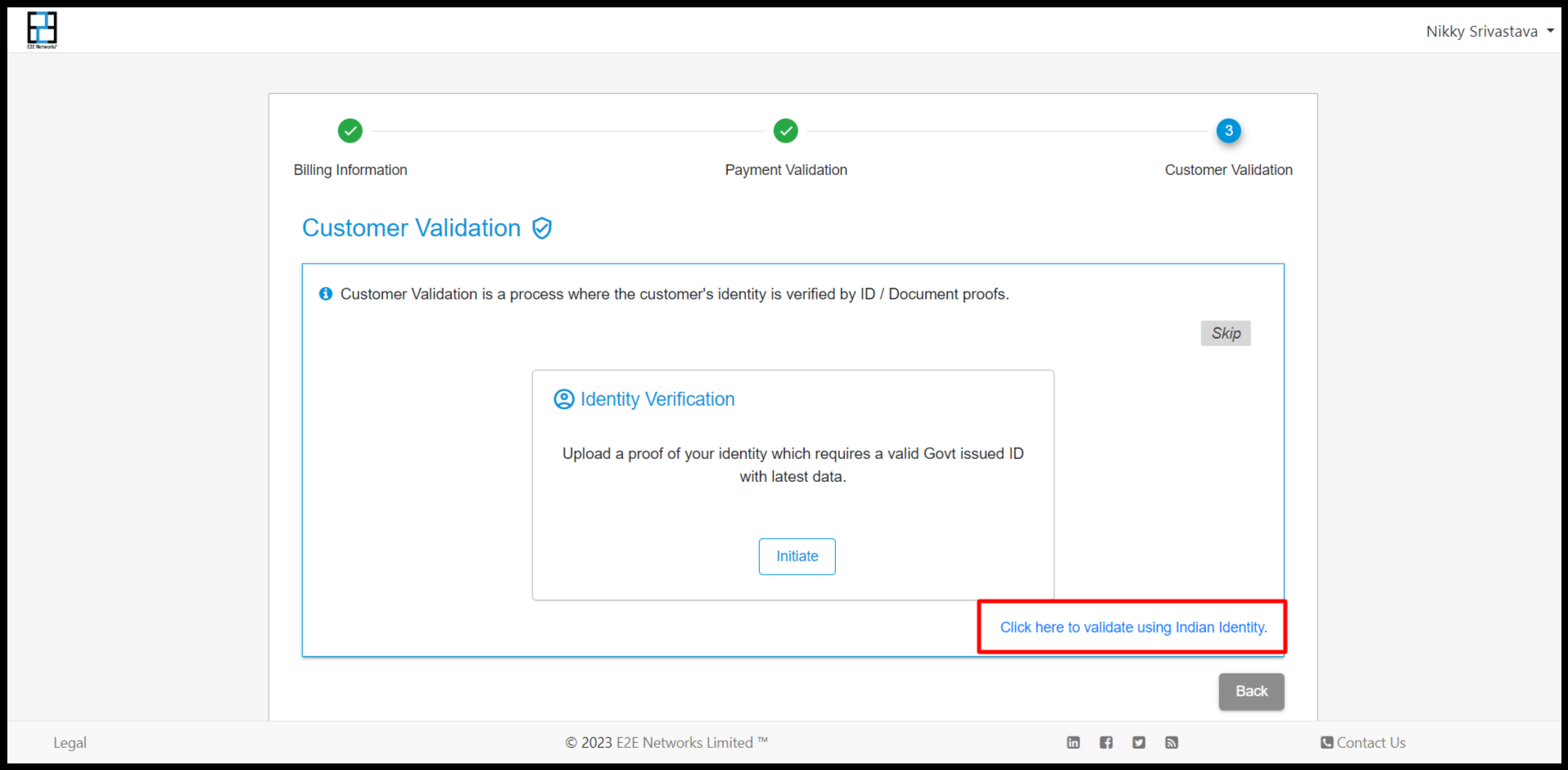
If the user clicks on Click here to validate using Indian Identity” then it redirects to another page for Aadhar Validation**

If the user will click on the option to Initiate then another pop-up will open for Aadhaar validation.

After checking this pop-up, user redirect on Bureau site for KYC verification with Digilocker page.
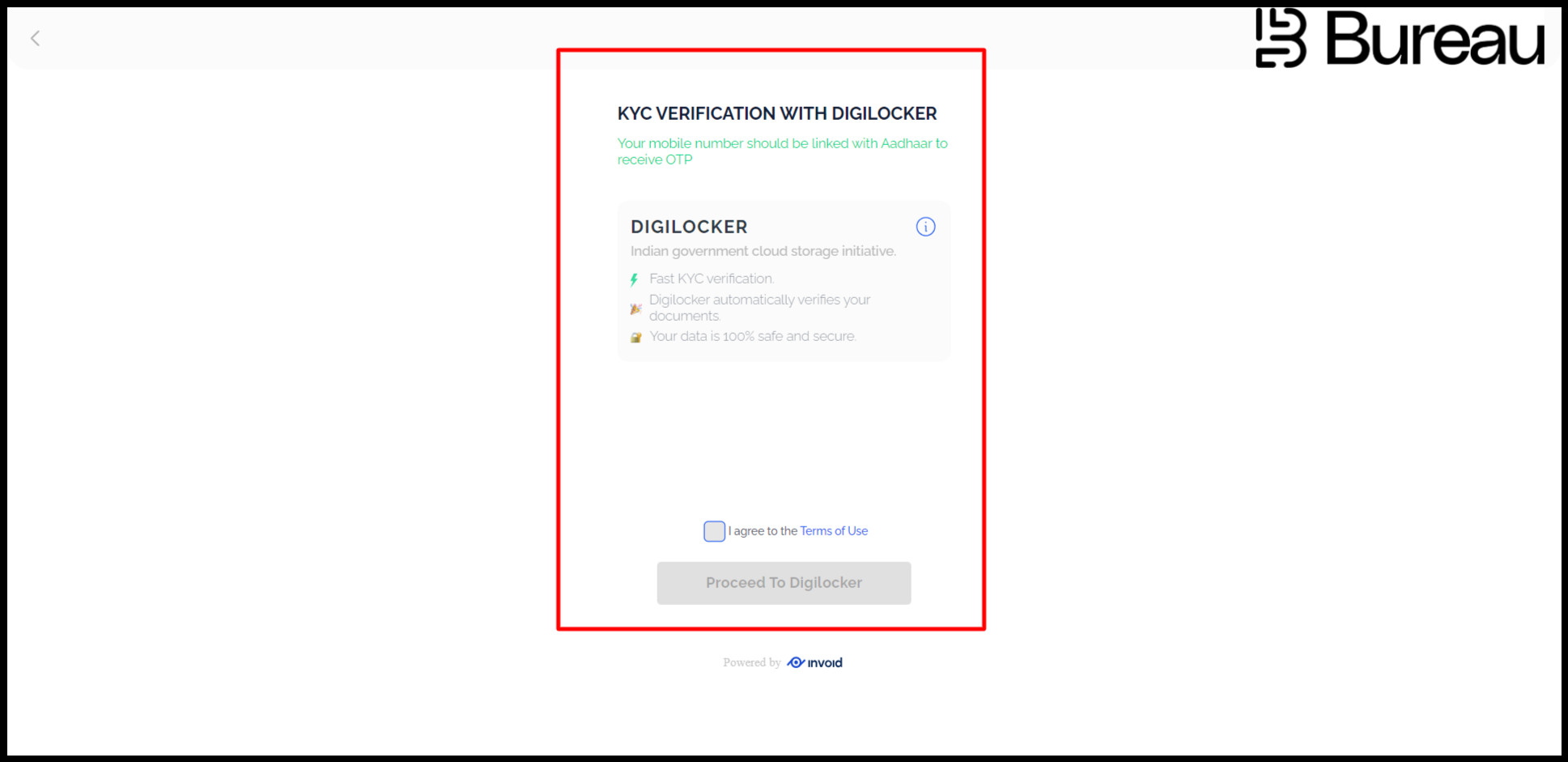
Click on Proceed to Digilocker.

Then another popup will appear where the customer has to fill in his Aadhar details



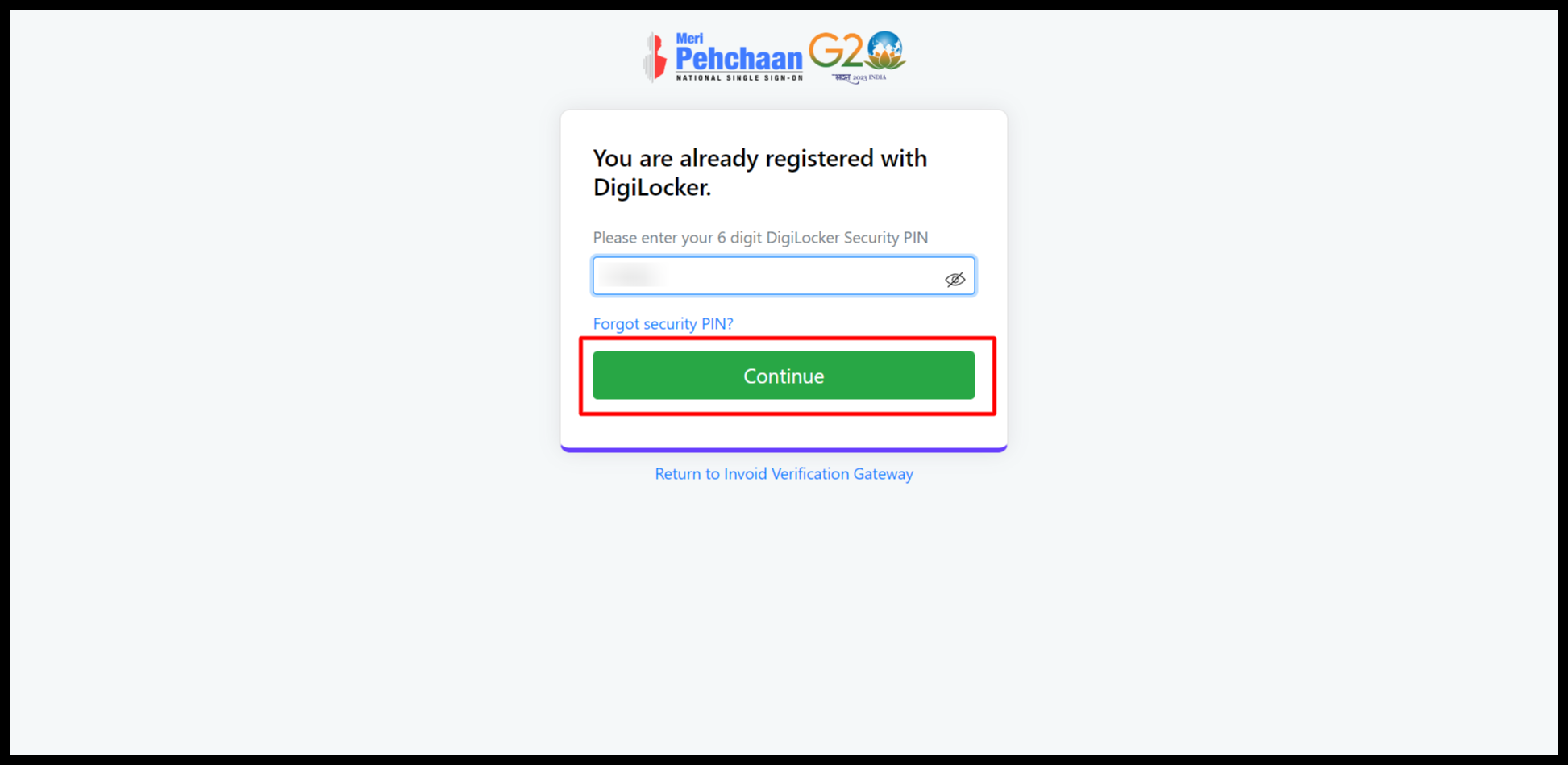
After completing the Aadhar validation it will show “Welcome to your Digilocker Account”

After completion of Aadhar validation it should show “Success” message on Dashboard