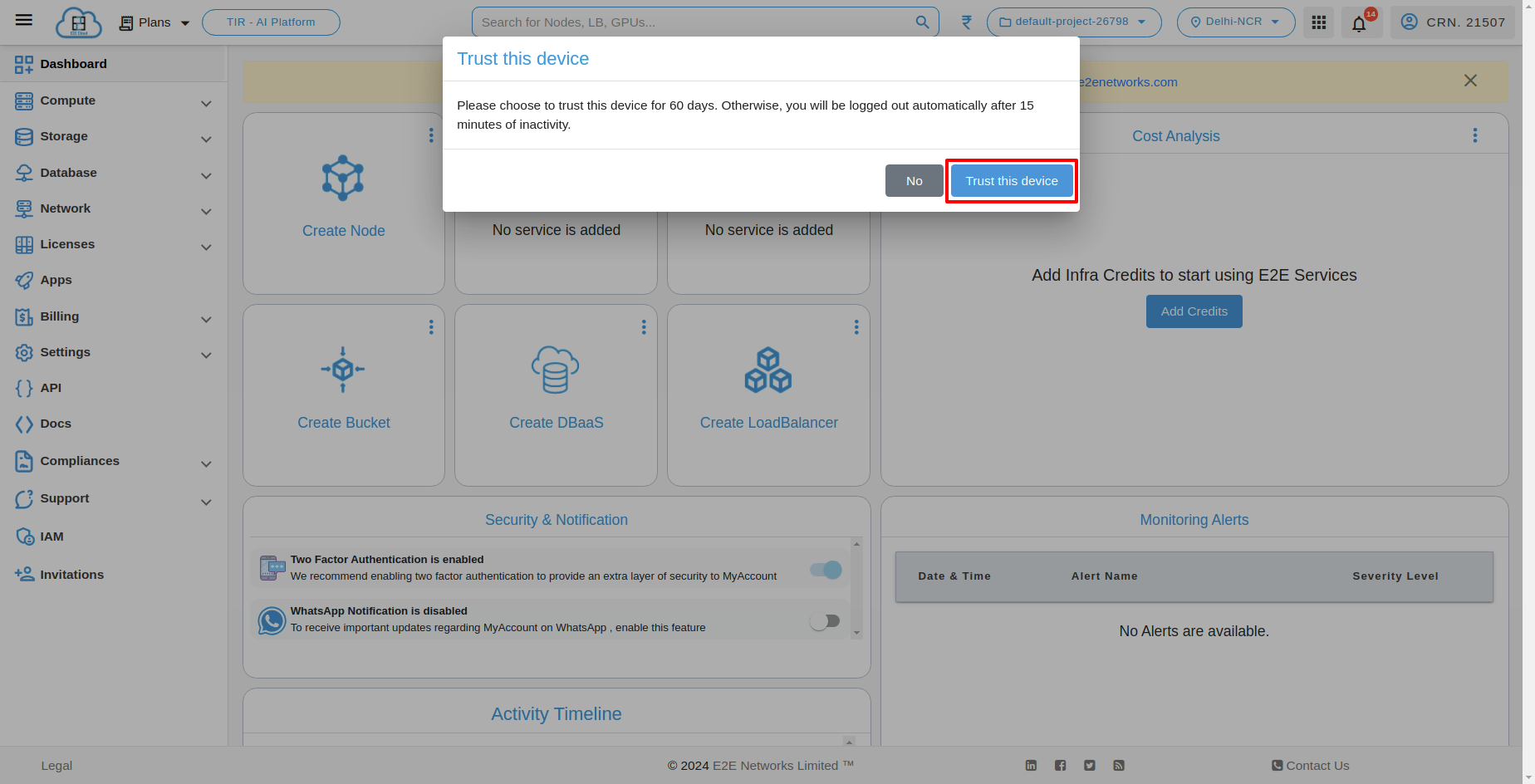Sign In Process:
The customer Sign-In with multiple ways in Myaccount of E2E: Sign-In with credentials, Sign-In with Google, Sign-In with GitHub.
Sign-In without Trust the device
To sign in normally, just put in your email and password, and then click the ‘Sign-In’ button.
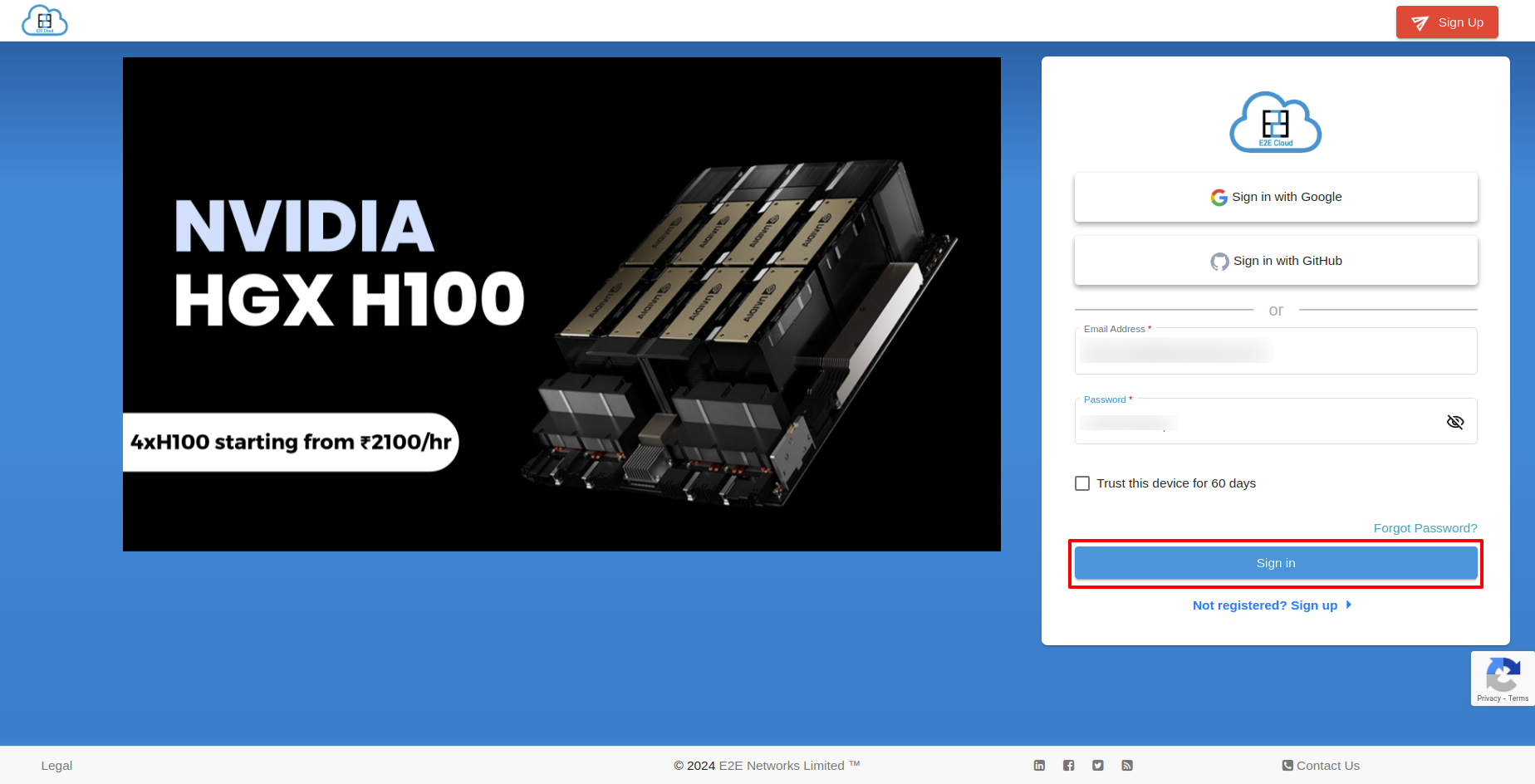
If you sign in without trusting the device, your session will expire after 15 minutes of inactivity. But if you are actively using it, you won’t be logged out.
After clicking on signing in, you will directed to the OTP page will open up,
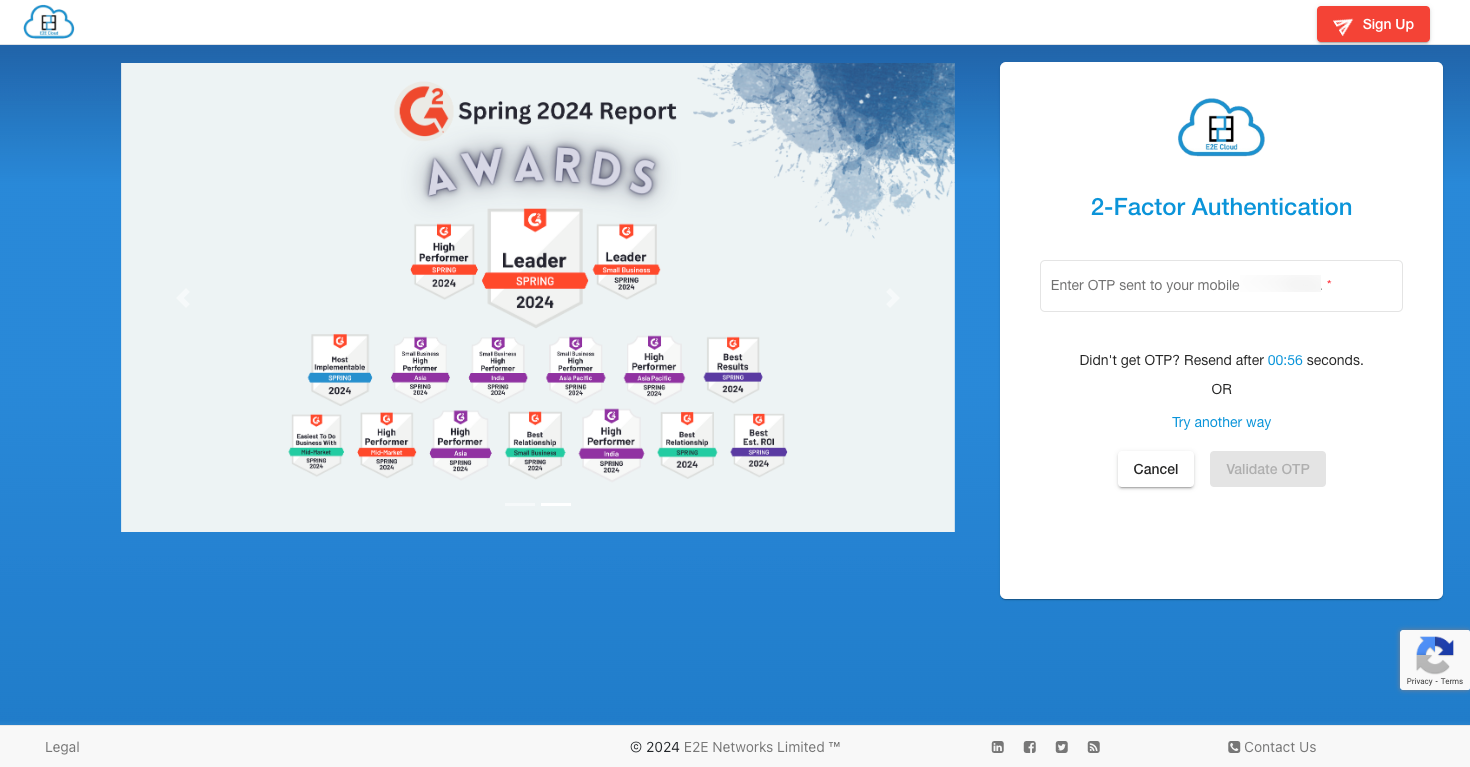
You will receive option of receving OTP over a voice call if you are unable to receive OTP over SMS in two attempts
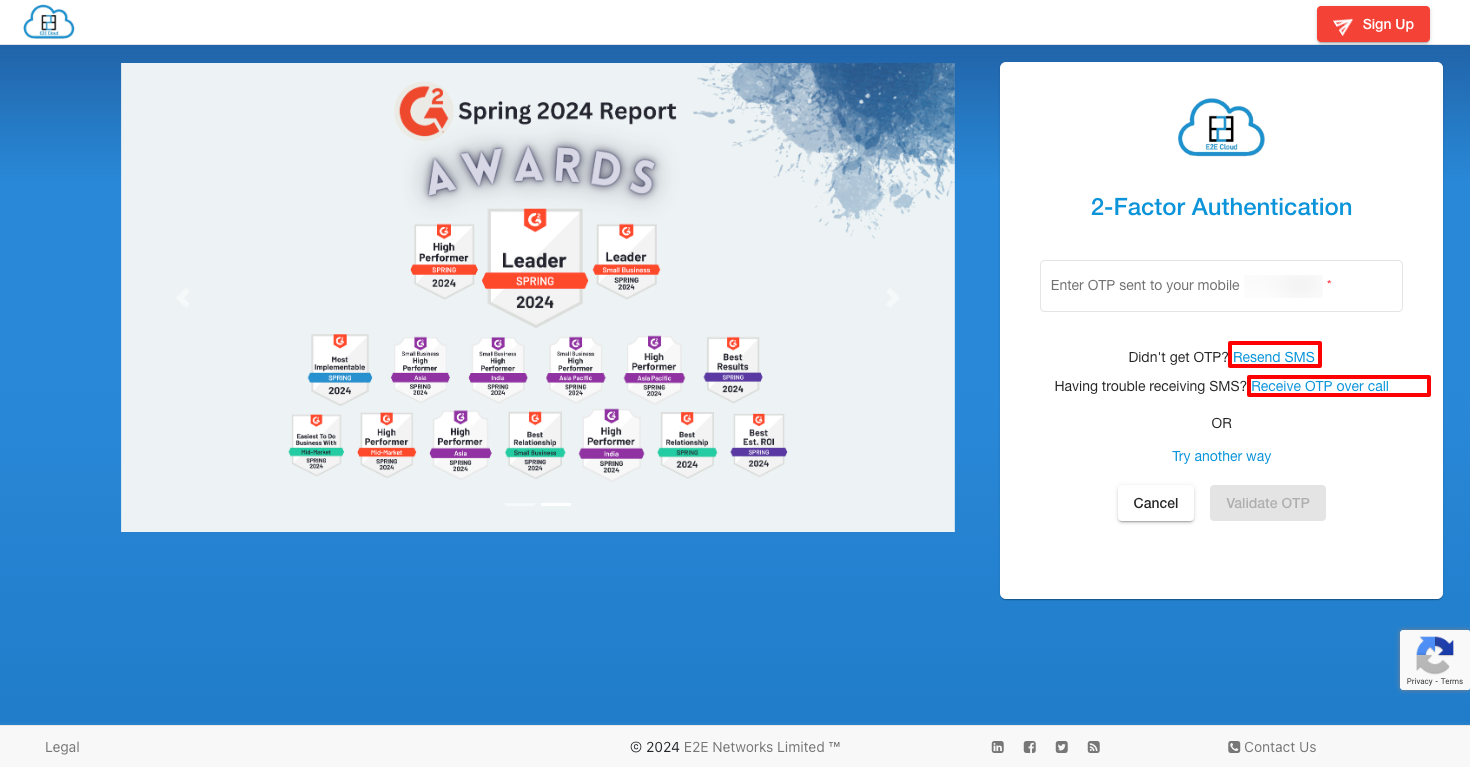
Once you have successfully signed in, you will be redirected to the dashboard.
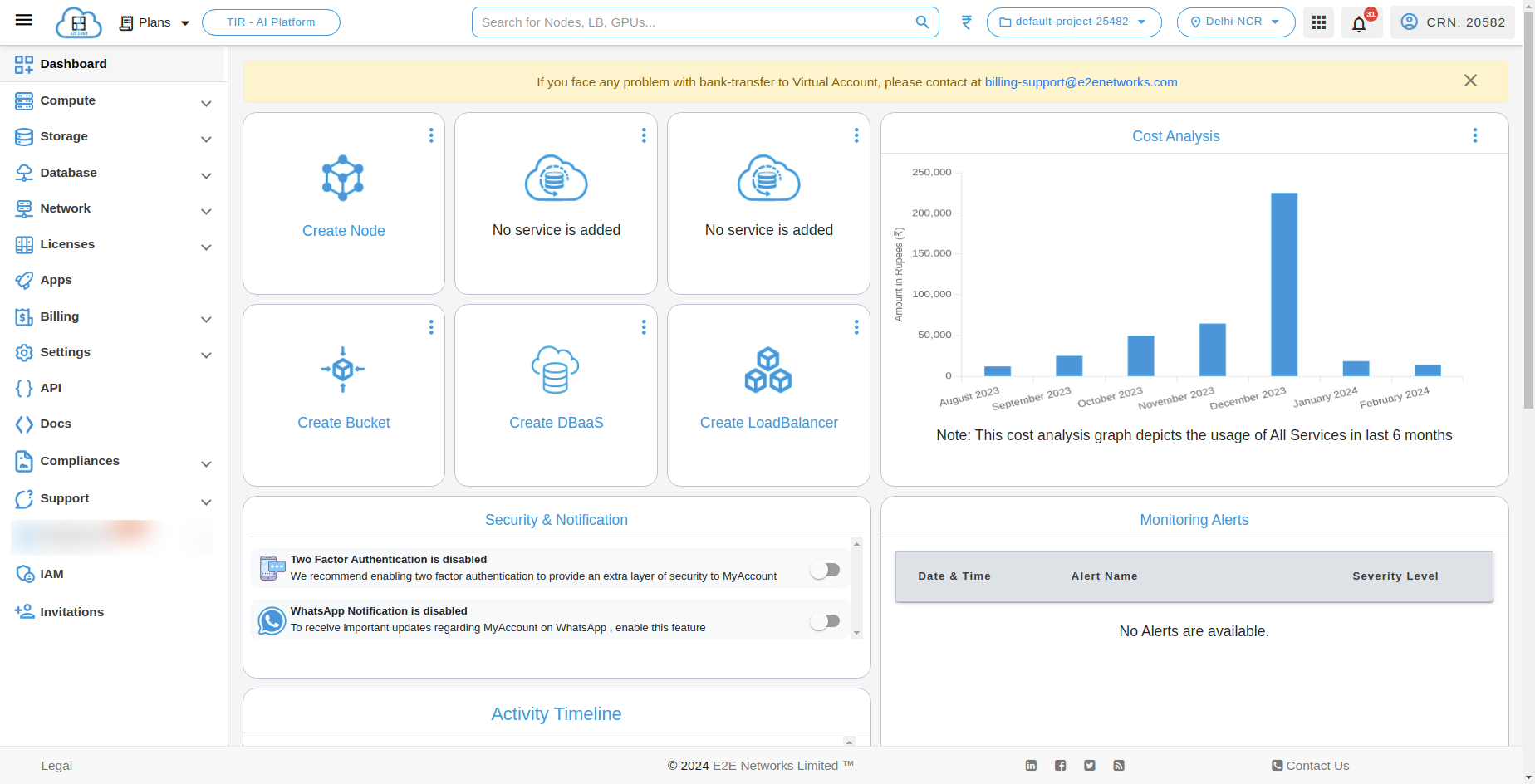
Sign-In with Trust the device
If you Sign-In with trusting the device, your session will expire after 60 days. However, you can choose to log out manually if you want to end it before that.
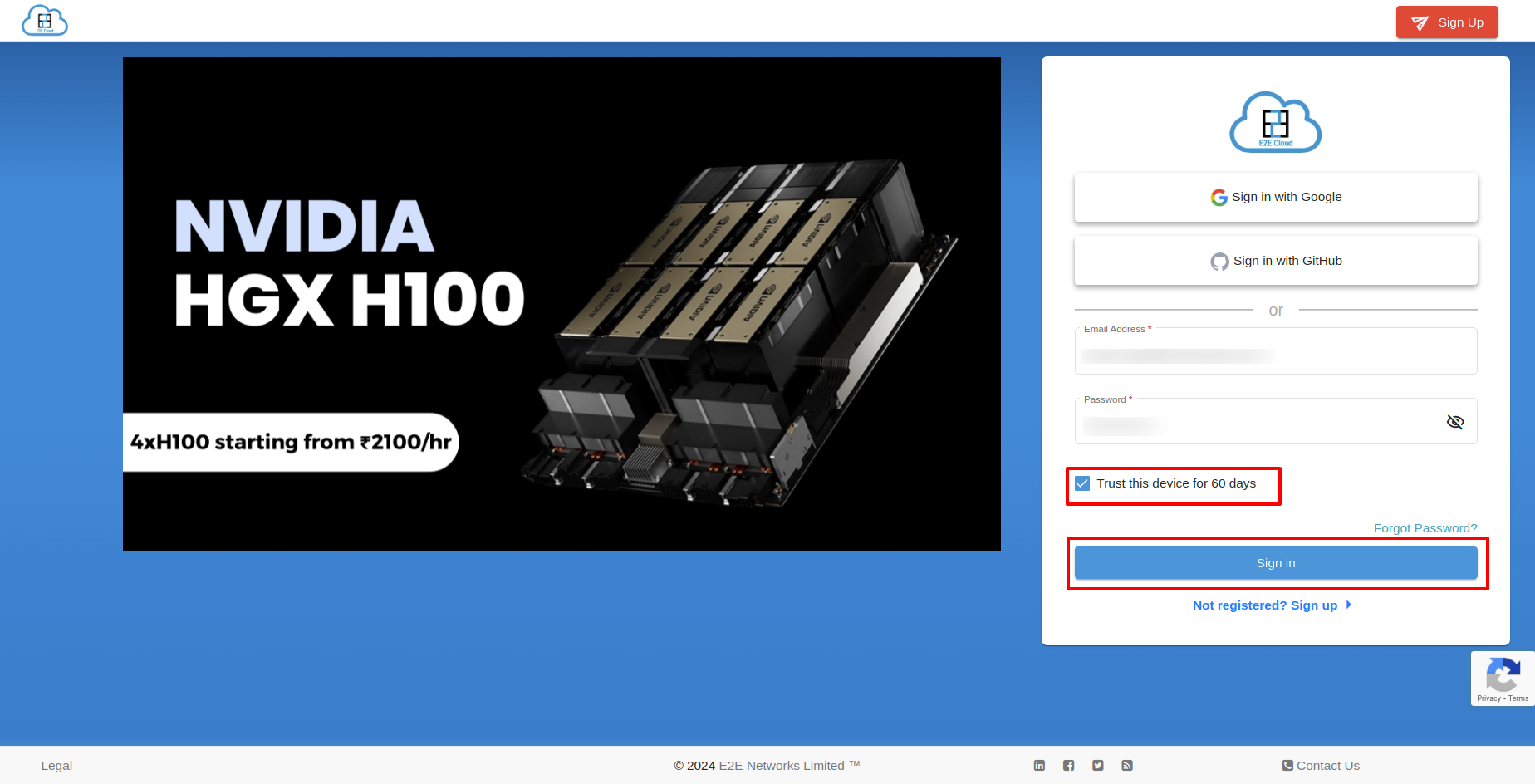
Sign-In with Google using Trust the device
If you want to Sign-In with Google, you have to click on “Sign-In with Google”.
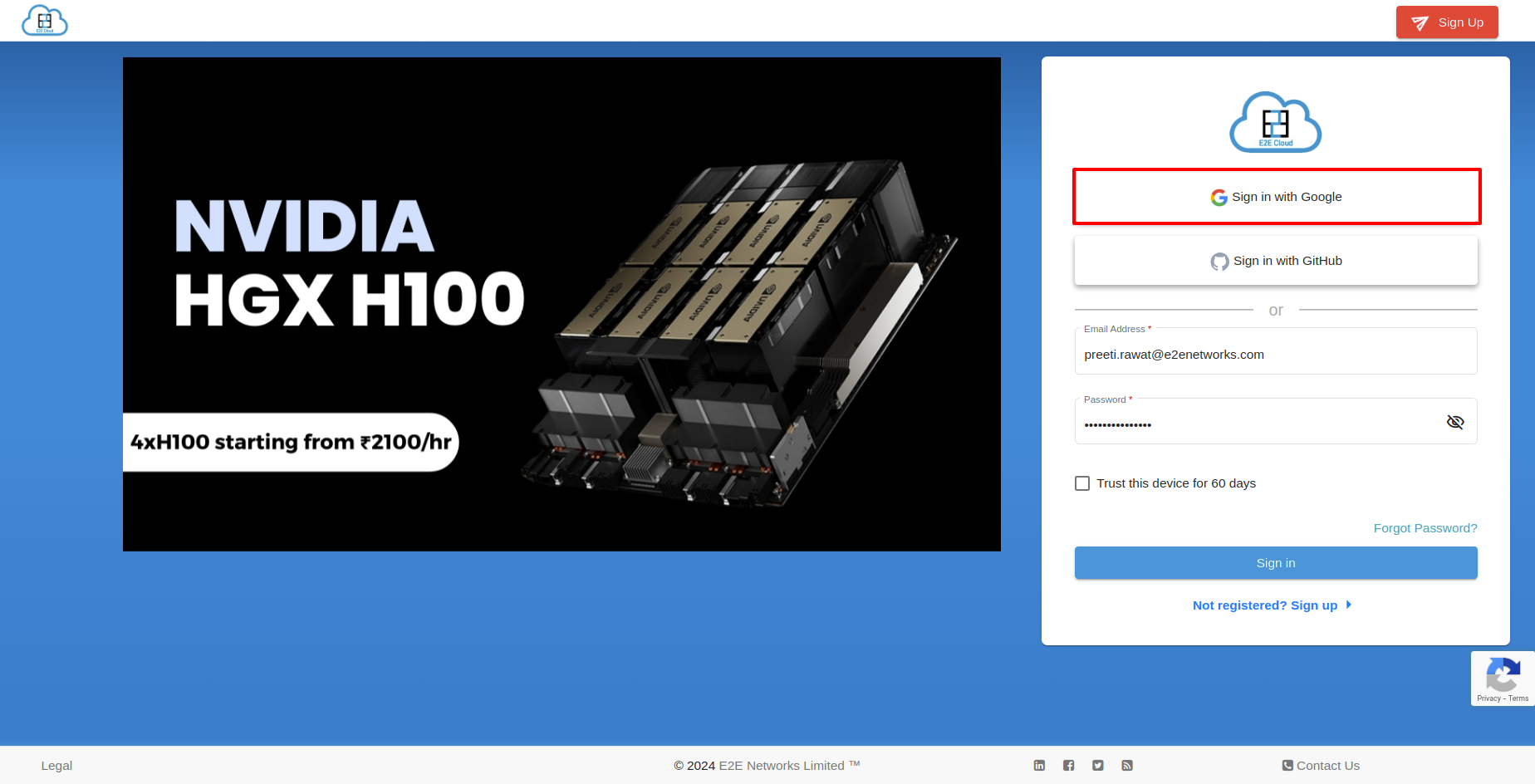
After clicking, you will be redirected to “Choose an account” page.
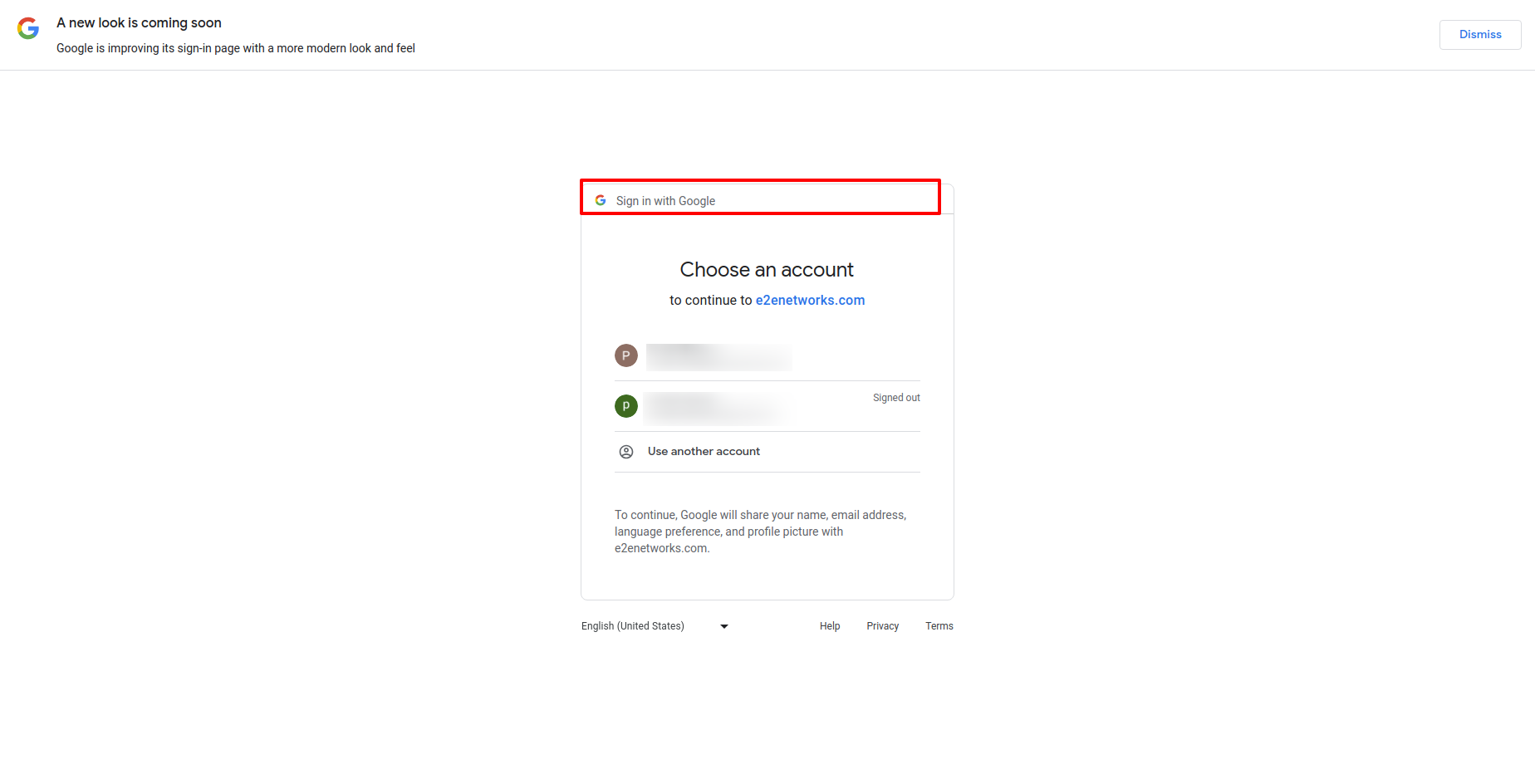
Enter your password and click on “Next” button.
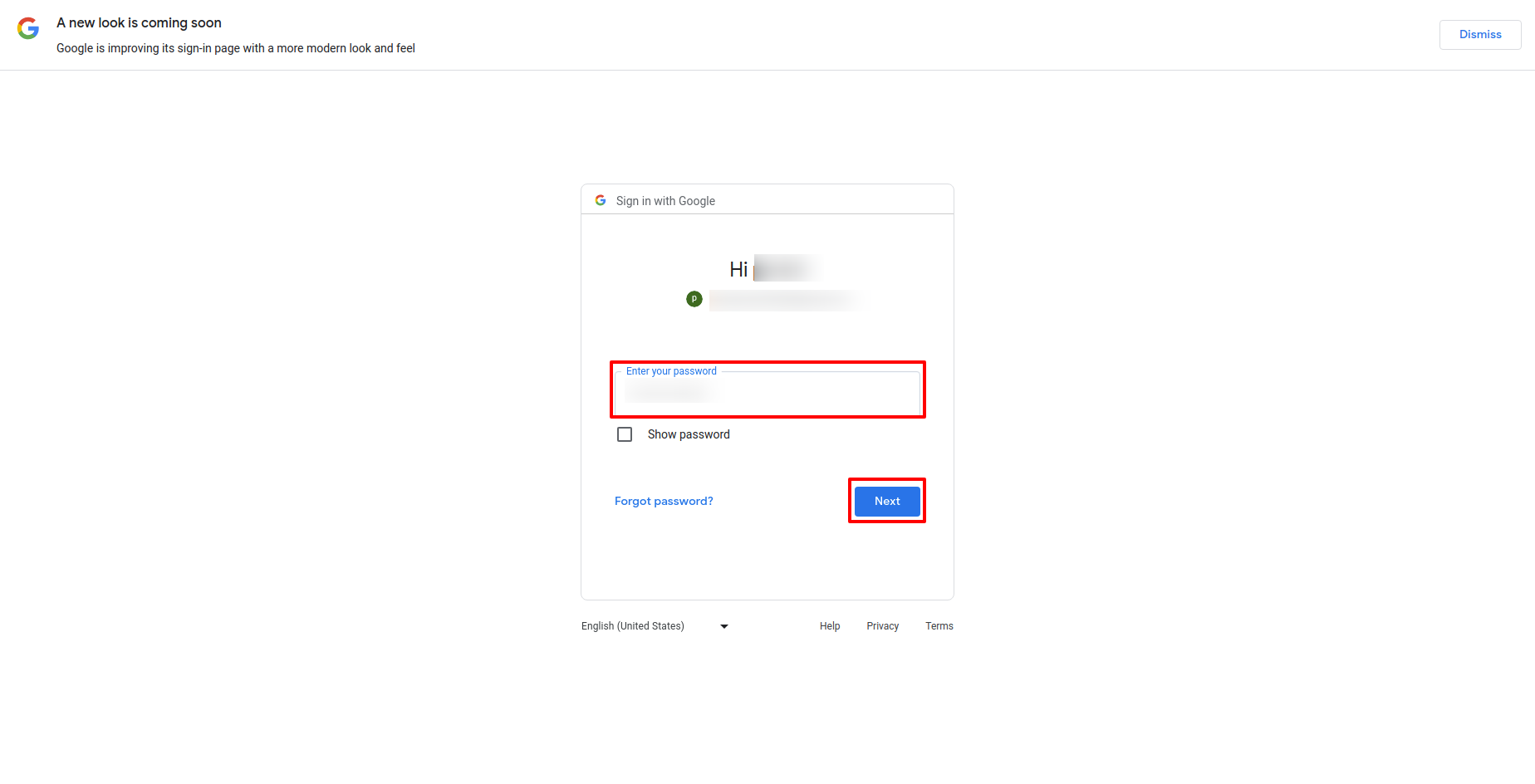
Click on “continue” button.
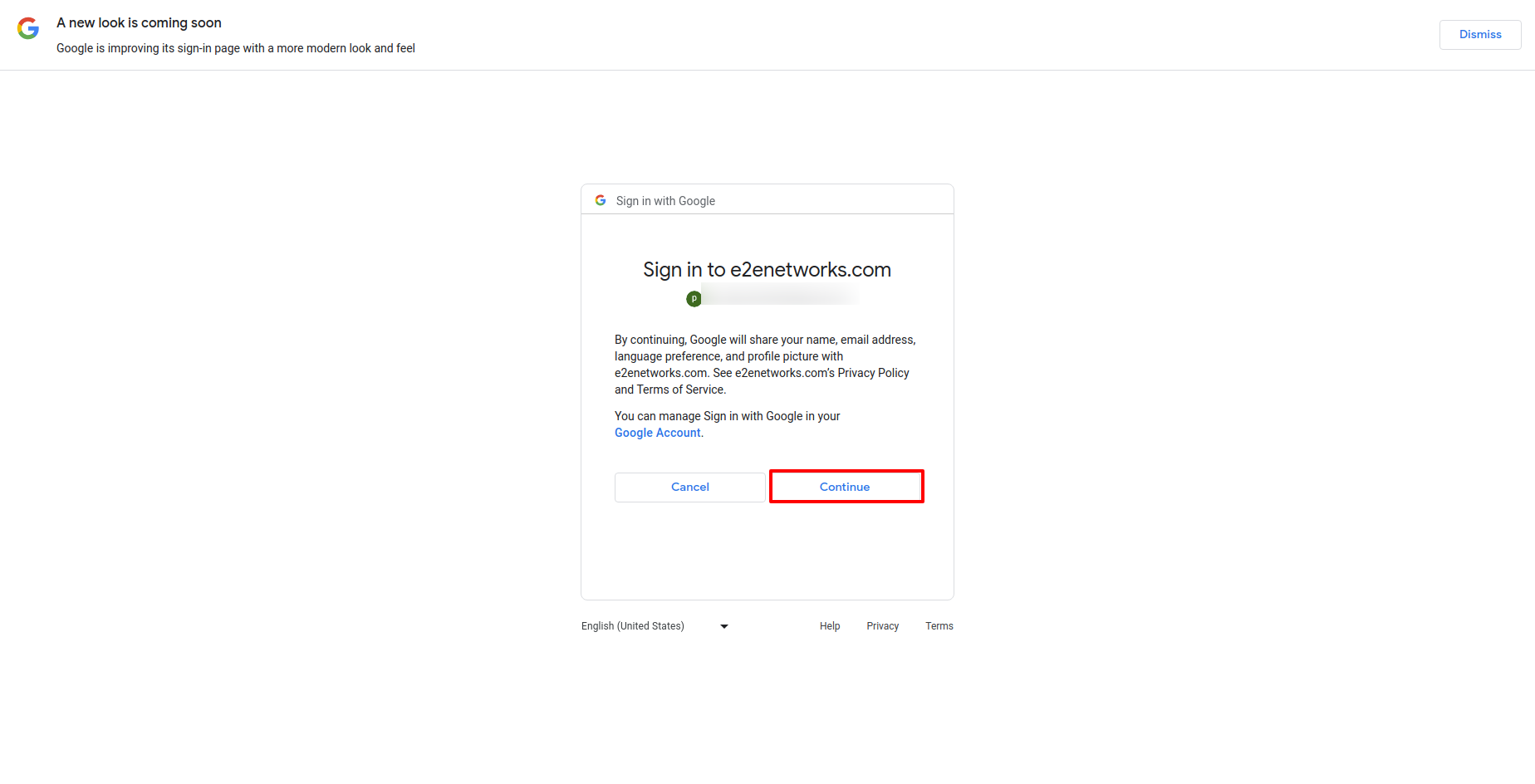
You will be redirected to below page.
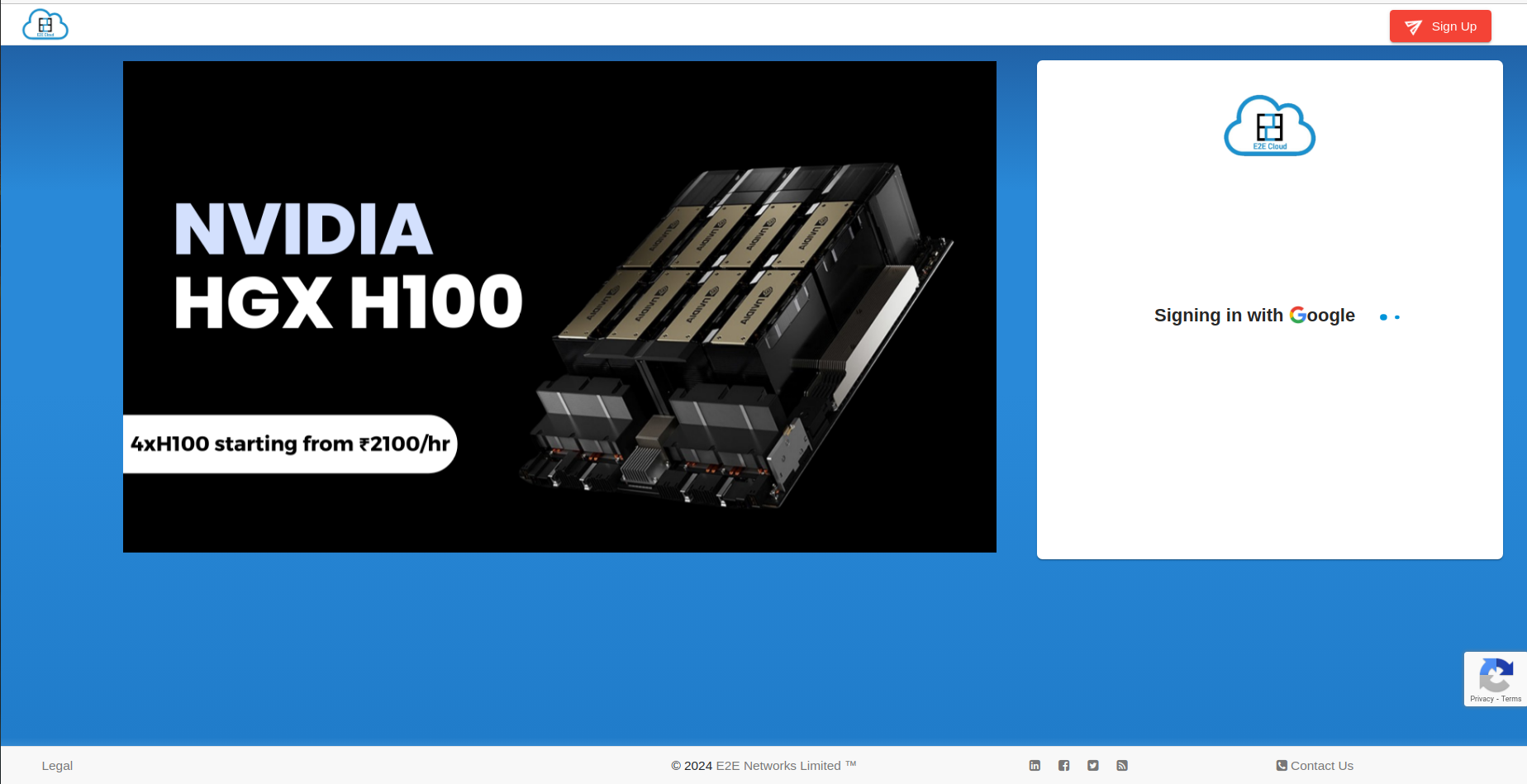
After a few seconds, you’ll go to the ‘2-Factor Authentication’ page. There, enter the OTP sent to your registered number.
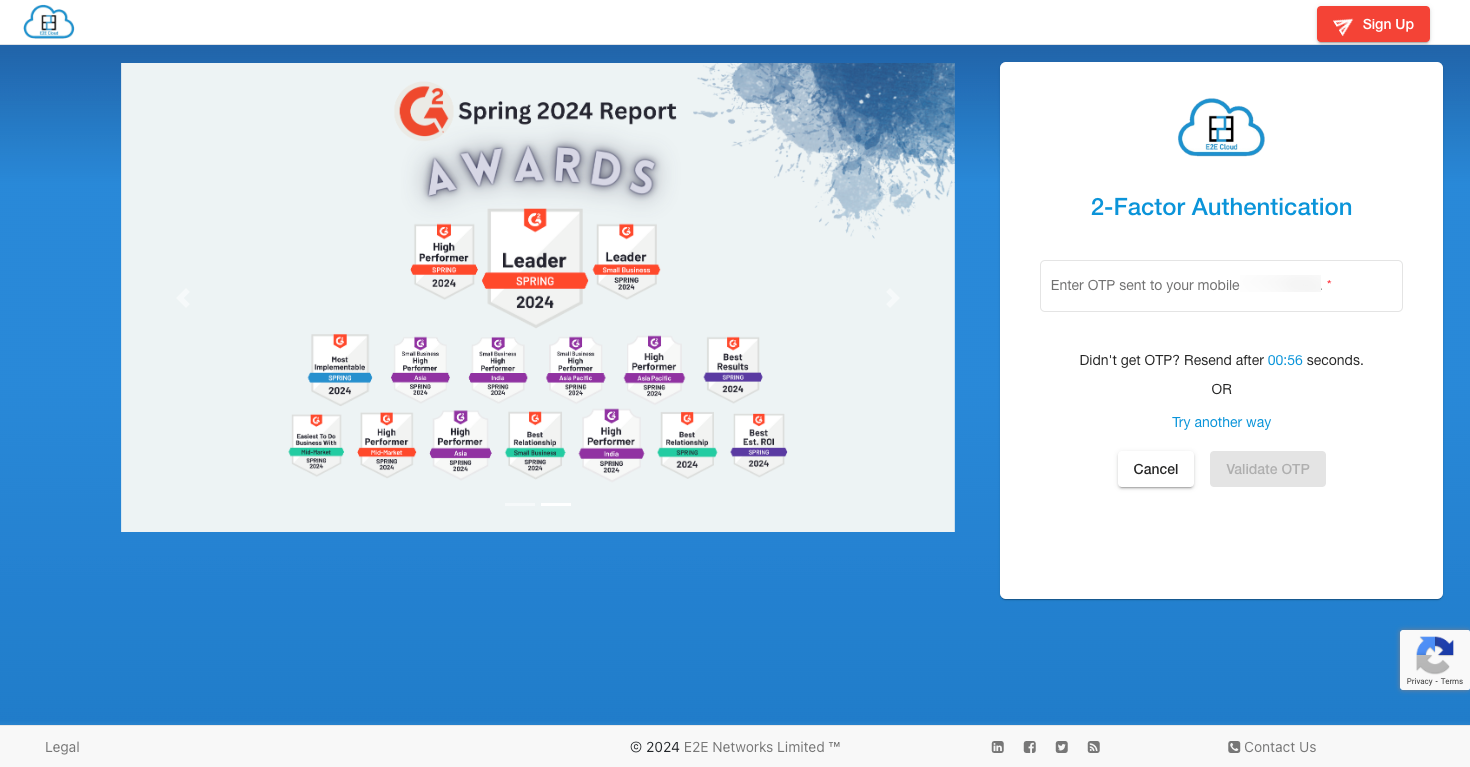
You will receive option of receving OTP over a voice call if you are unable to receive OTP over SMS in two attempts
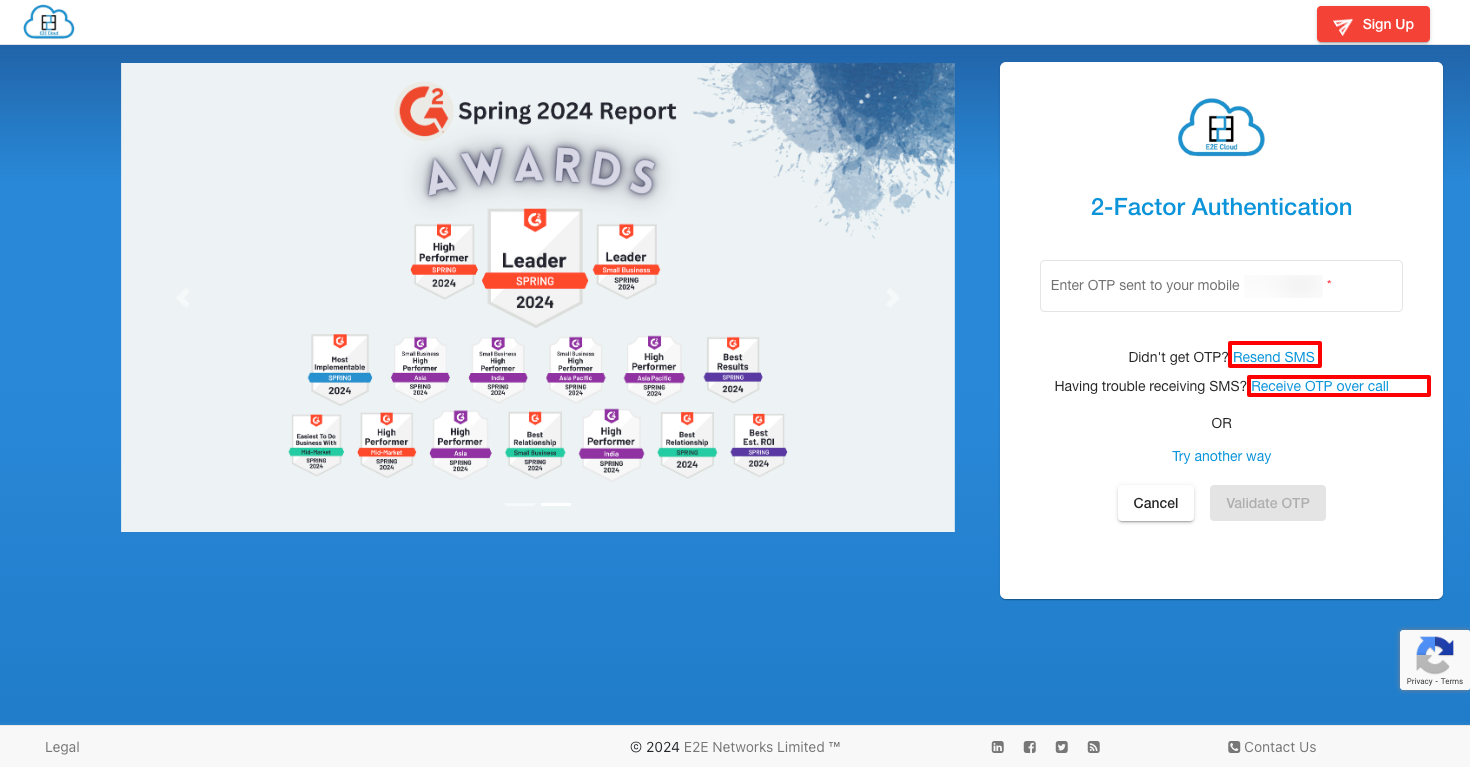
Once you enter the OTP, click on Validate OTP
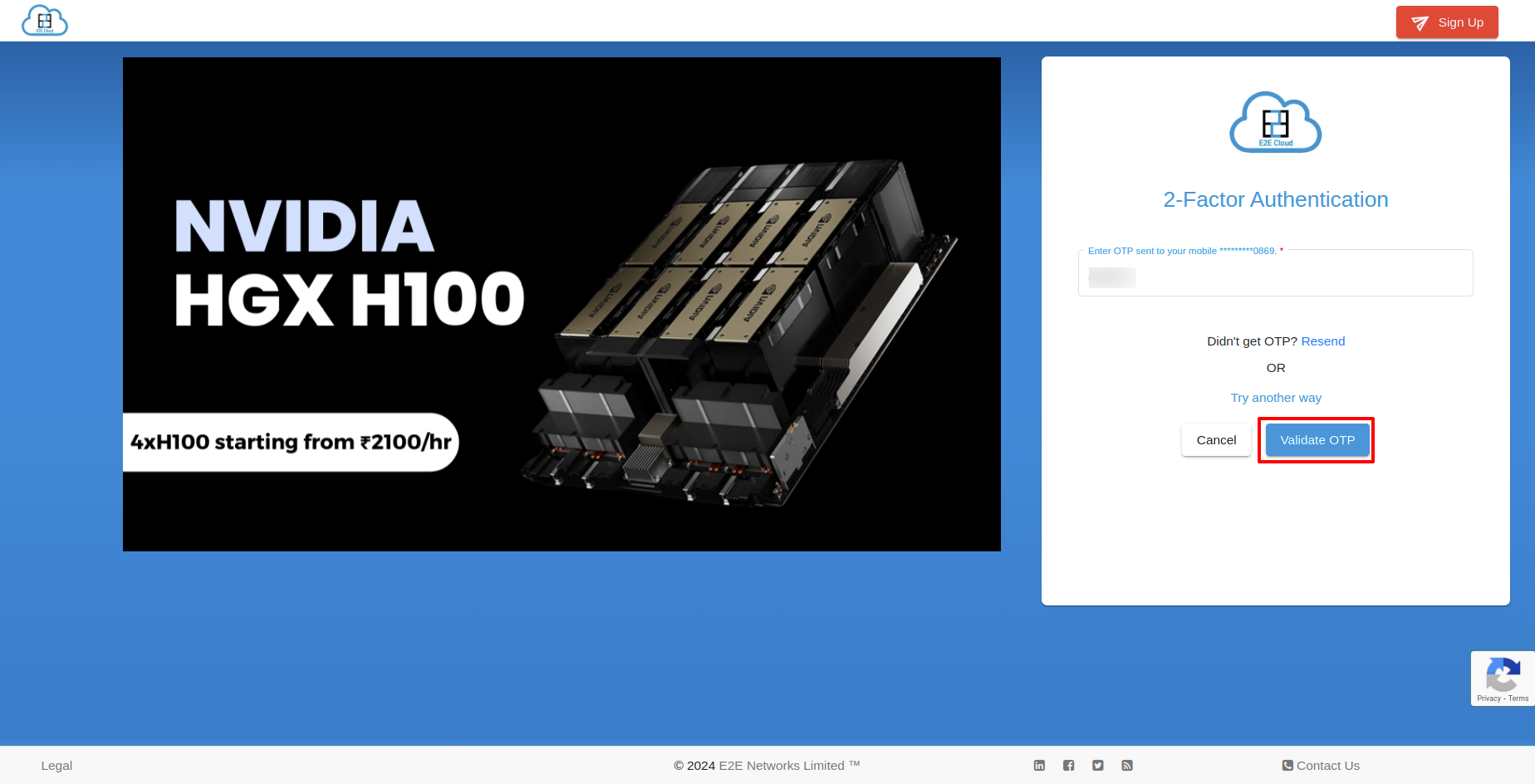
After logging in with Google successfully, you will see the dashboard. A popup will appear, asking if you want to trust the device.
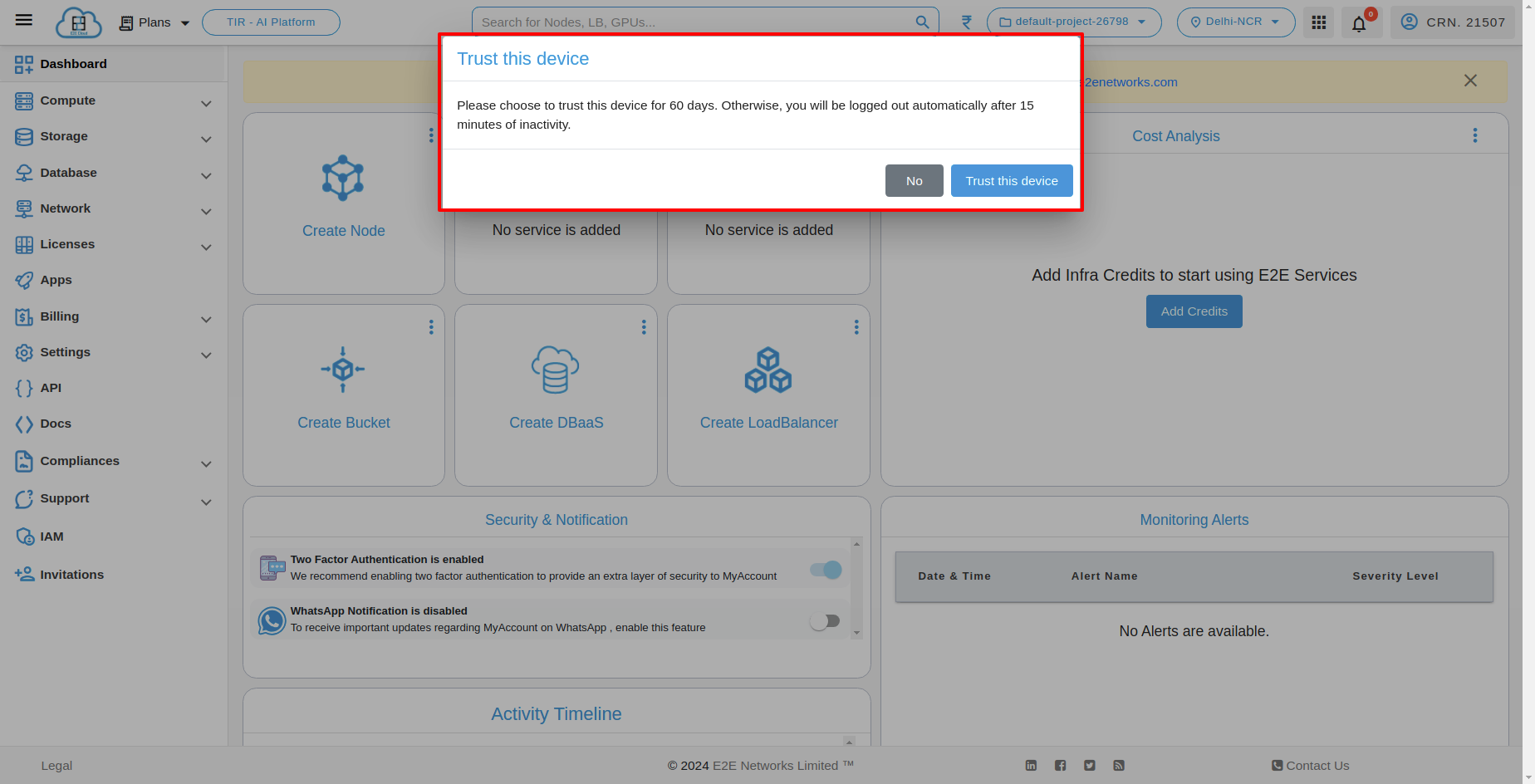
If you don’t click ‘Trust the device’, you’ll be logged out automatically after 15 minutes of inactivity. But if you do click ‘Trust the device’, you will stay logged in with the account for 60 days.
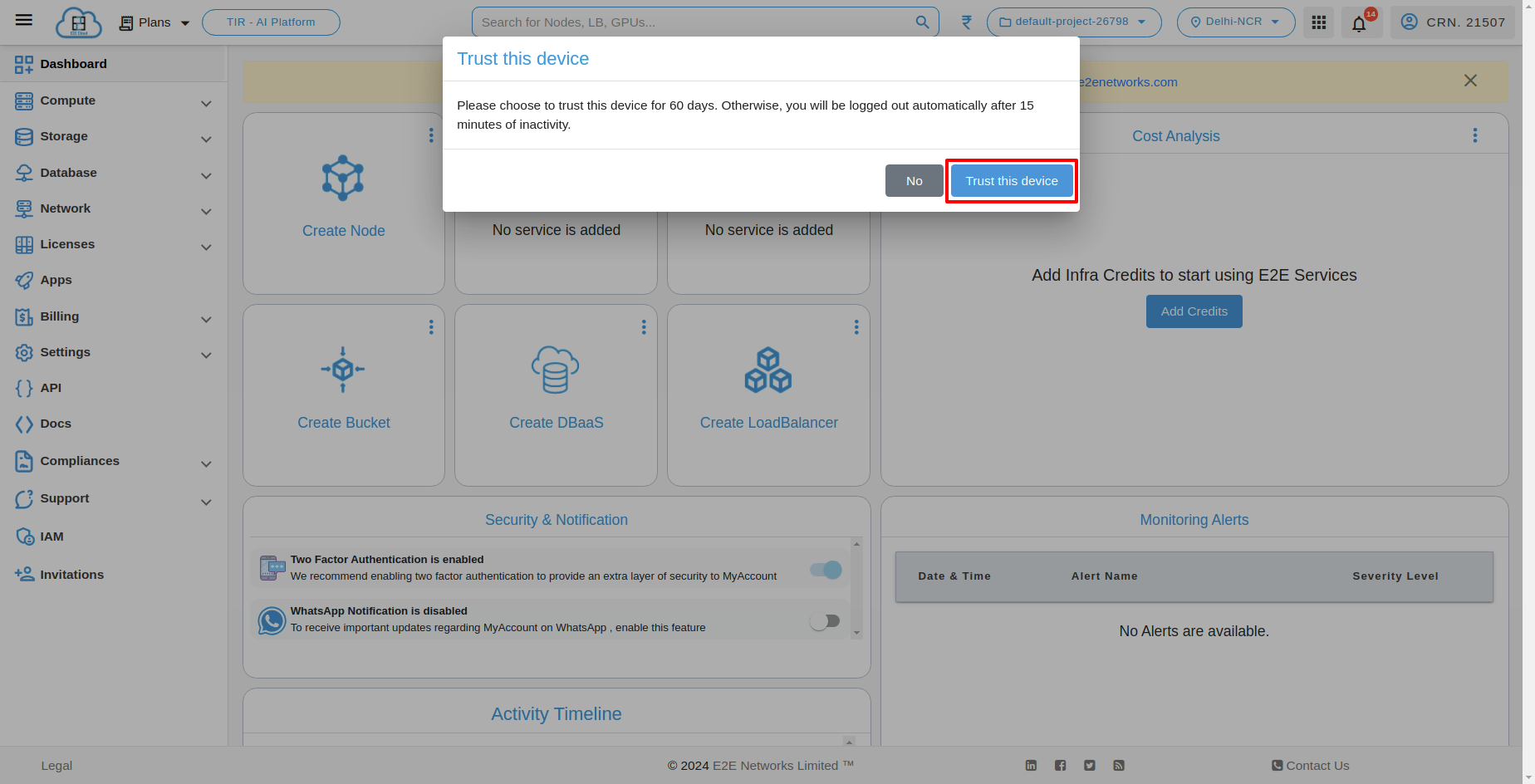
Sign-In with GitHub using Trust the device
If you want to Sign-In with GitHub, you have to click on “Sign-In with GitHub”.
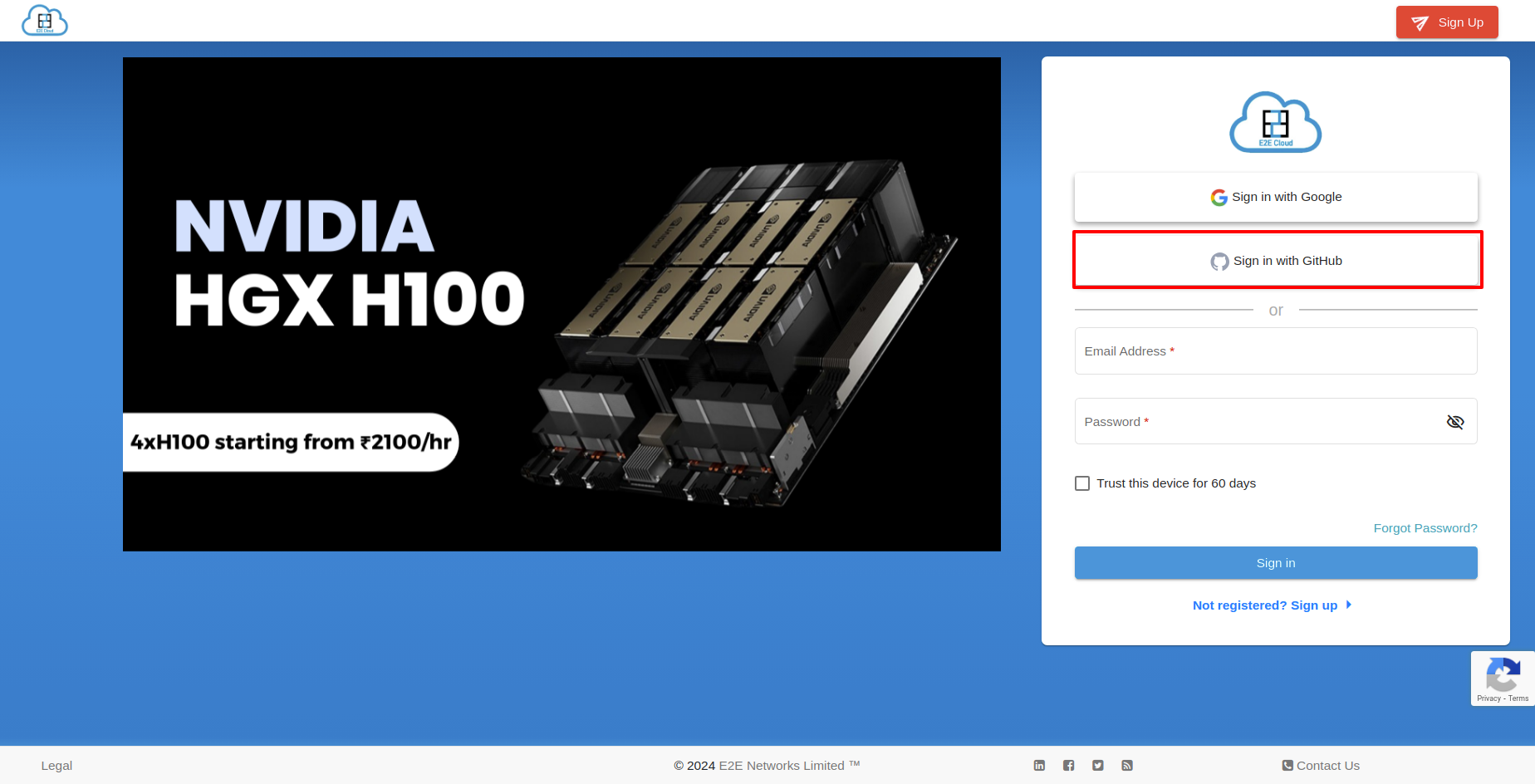
After clicking, you will be redirected to “Sign in to GitHub to continue to E2E Networks Limited - GitHub Integration” page.
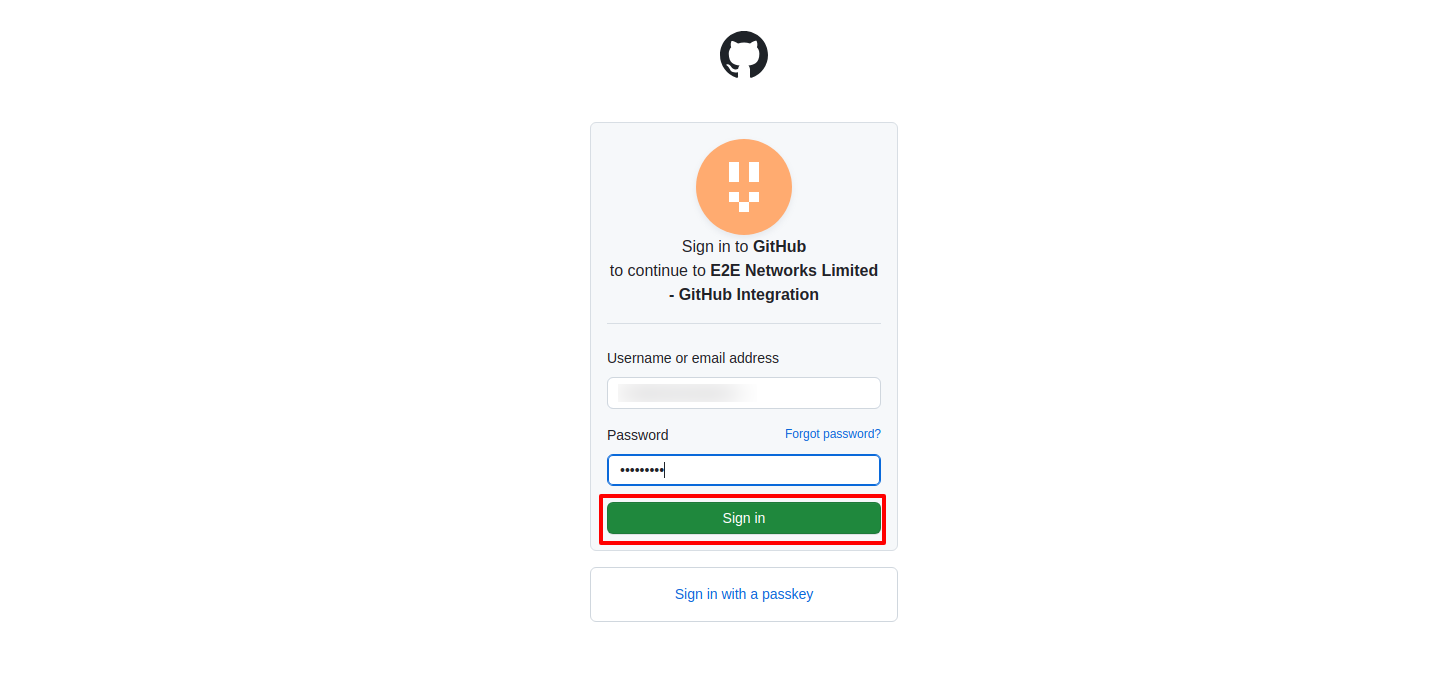
After a few seconds, you’ll go to the ‘2-Factor Authentication’ page. There, enter the OTP sent to your registered number.
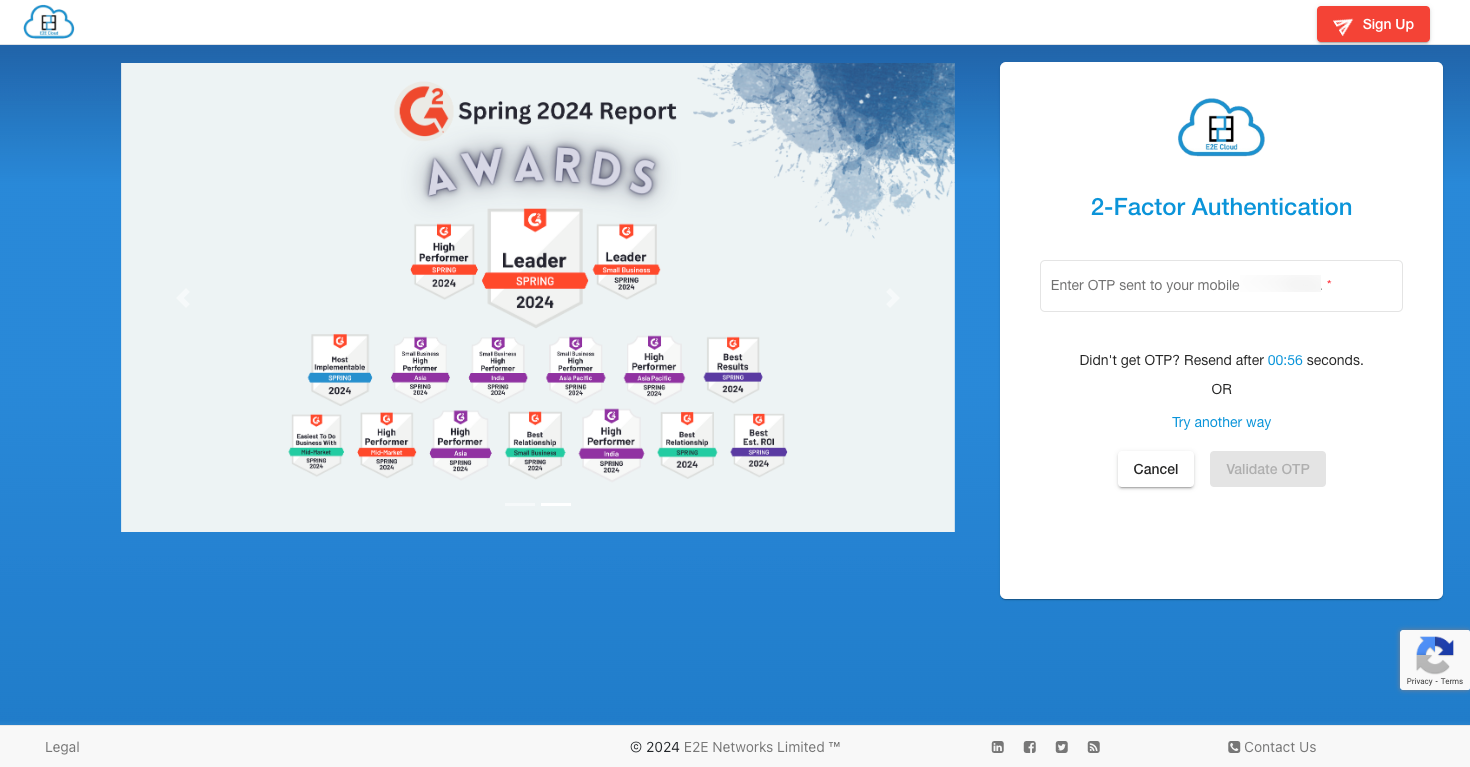
You will receive option of receving OTP over a voice call if you are unable to receive OTP over SMS in two attempts
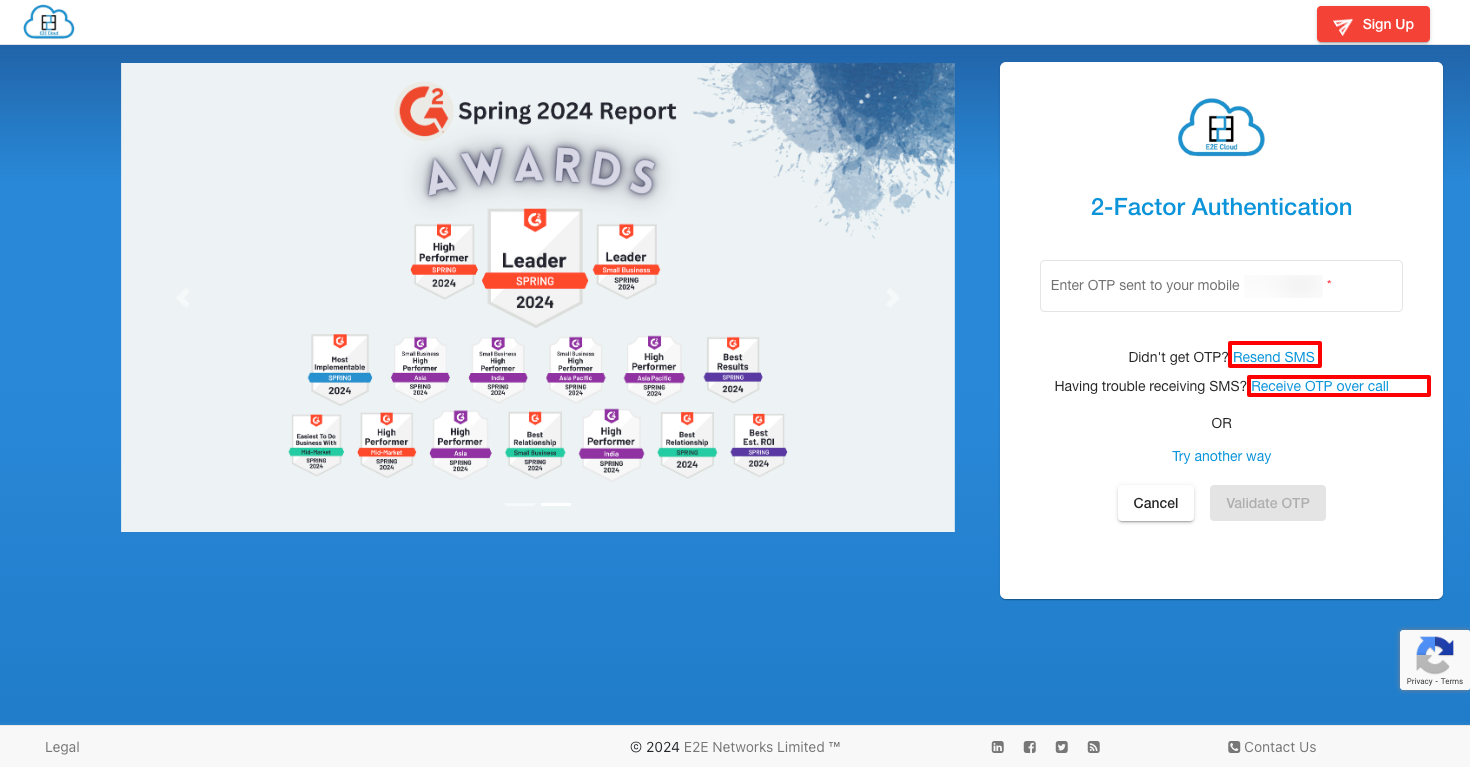
Once you enter the OTP, click on Validate OTP
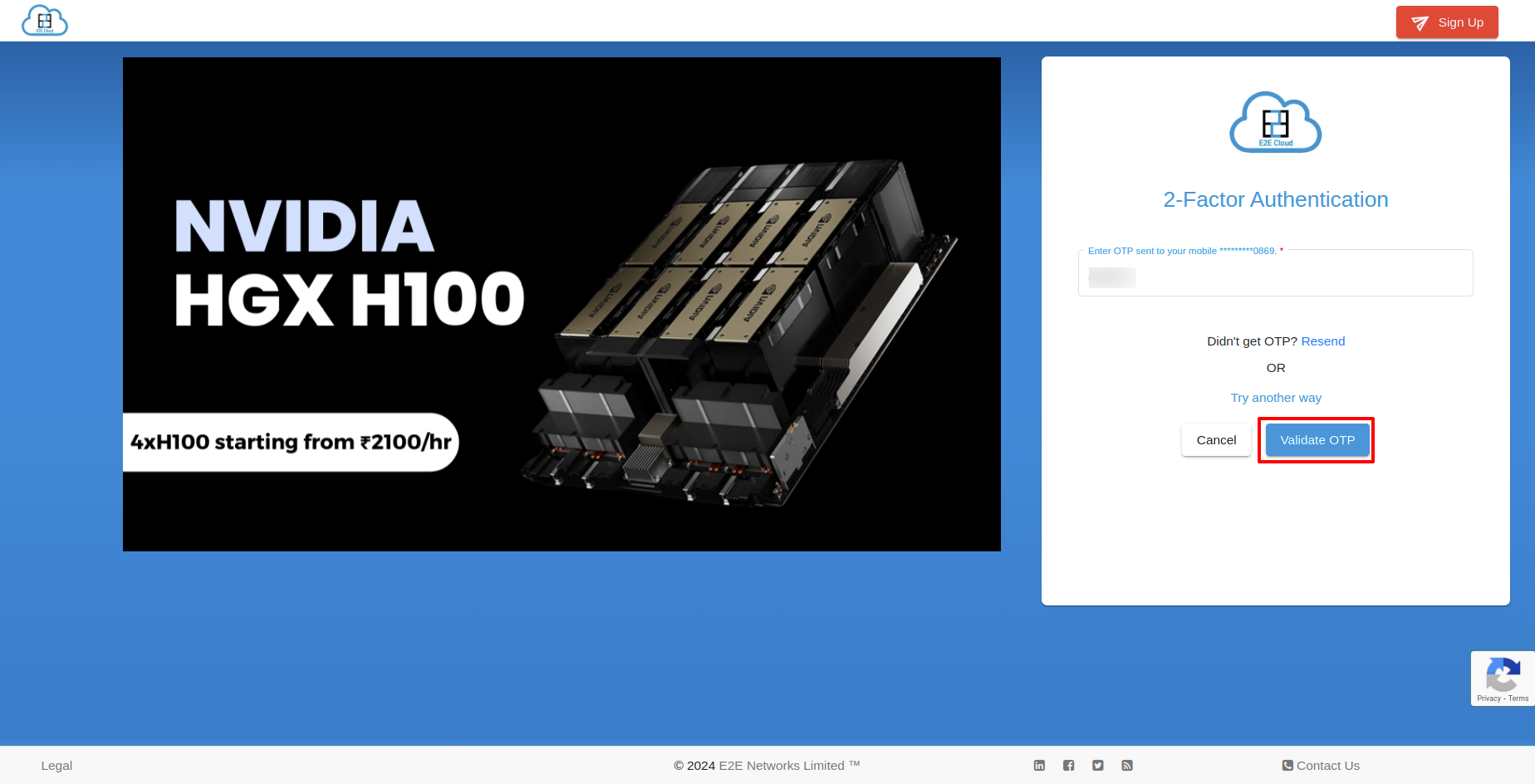
After logging in with GitHub successfully, you will see the dashboard. A popup will appear, asking if you want to trust the device.
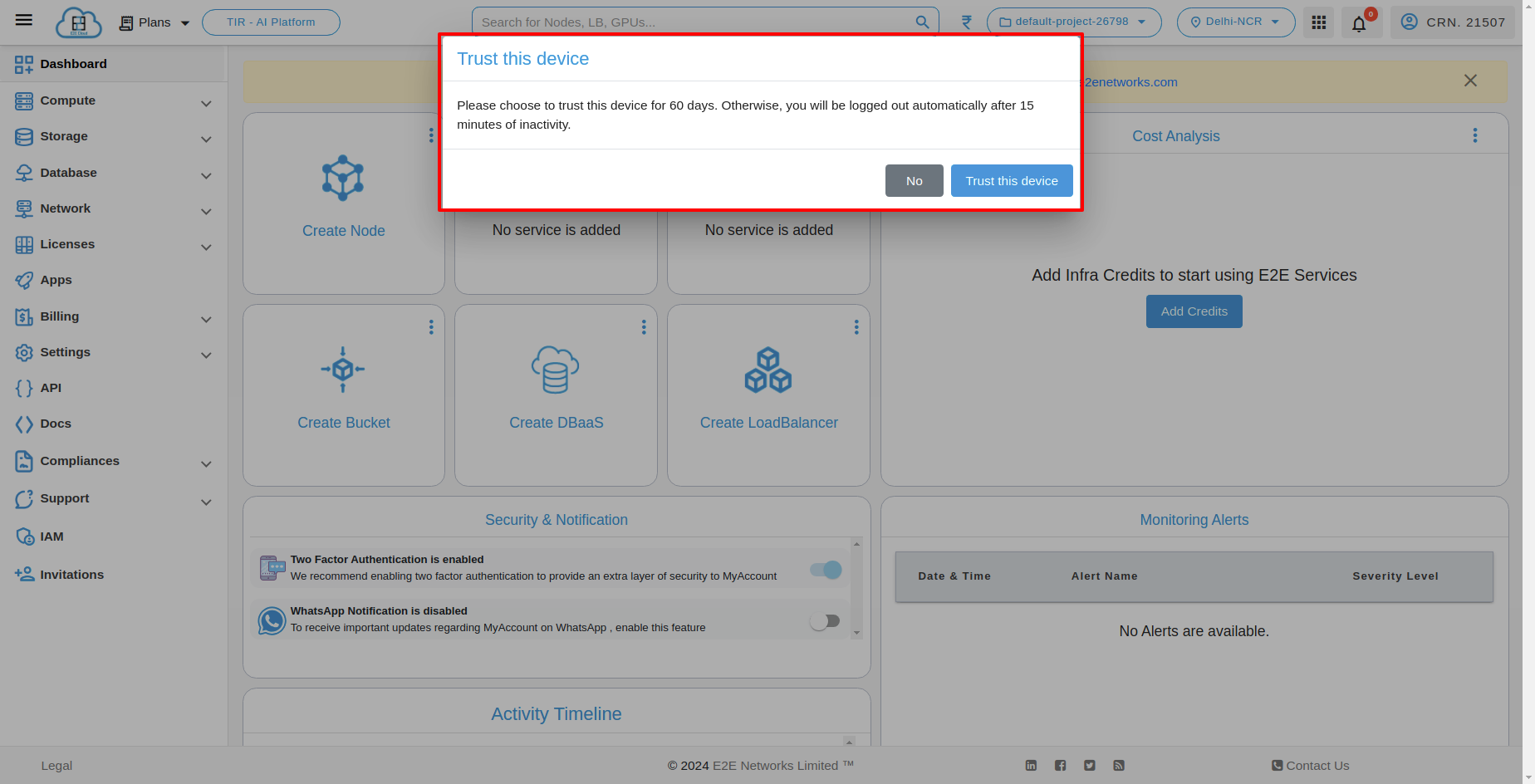
If you don’t click ‘Trust the device’, you’ll be logged out automatically after 15 minutes of inactivity. But if you do click ‘Trust the device’, you will stay logged in with the account for 60 days.