Cassandra
A Cassandra cluster is a group of interconnected nodes (servers) that work together to store and manage large amounts of data across multiple locations in a highly available and scalable manner. Apache Cassandra is a NoSQL distributed database designed to handle large volumes of data with high availability and no single point of failure.
Key Features:
Scalability: Cassandra can scale horizontally by adding more nodes to the cluster without downtime. It supports multi-datacenter replication, making it suitable for global applications.
High Availability: Cassandra’s architecture ensures there is no single point of failure. Data is replicated across multiple nodes. The system is designed to handle node failures without affecting the overall availability of the database.
Fault Tolerance: With its replication strategy, Cassandra can withstand node failures by replicating data to multiple nodes. It supports eventual consistency, ensuring data is eventually synchronized across nodes.
Performance: Designed to handle high write and read throughput, it is optimized for fast data retrieval and storage.
Flexible Data Model: Cassandra uses a column-family data model, which allows for dynamic addition of columns and schema flexibility. It’s designed for write-heavy workloads and can handle a variety of data types.
To proceed, click the “Add” button located in the upper-right corner of the screen, as illustrated in the following image:
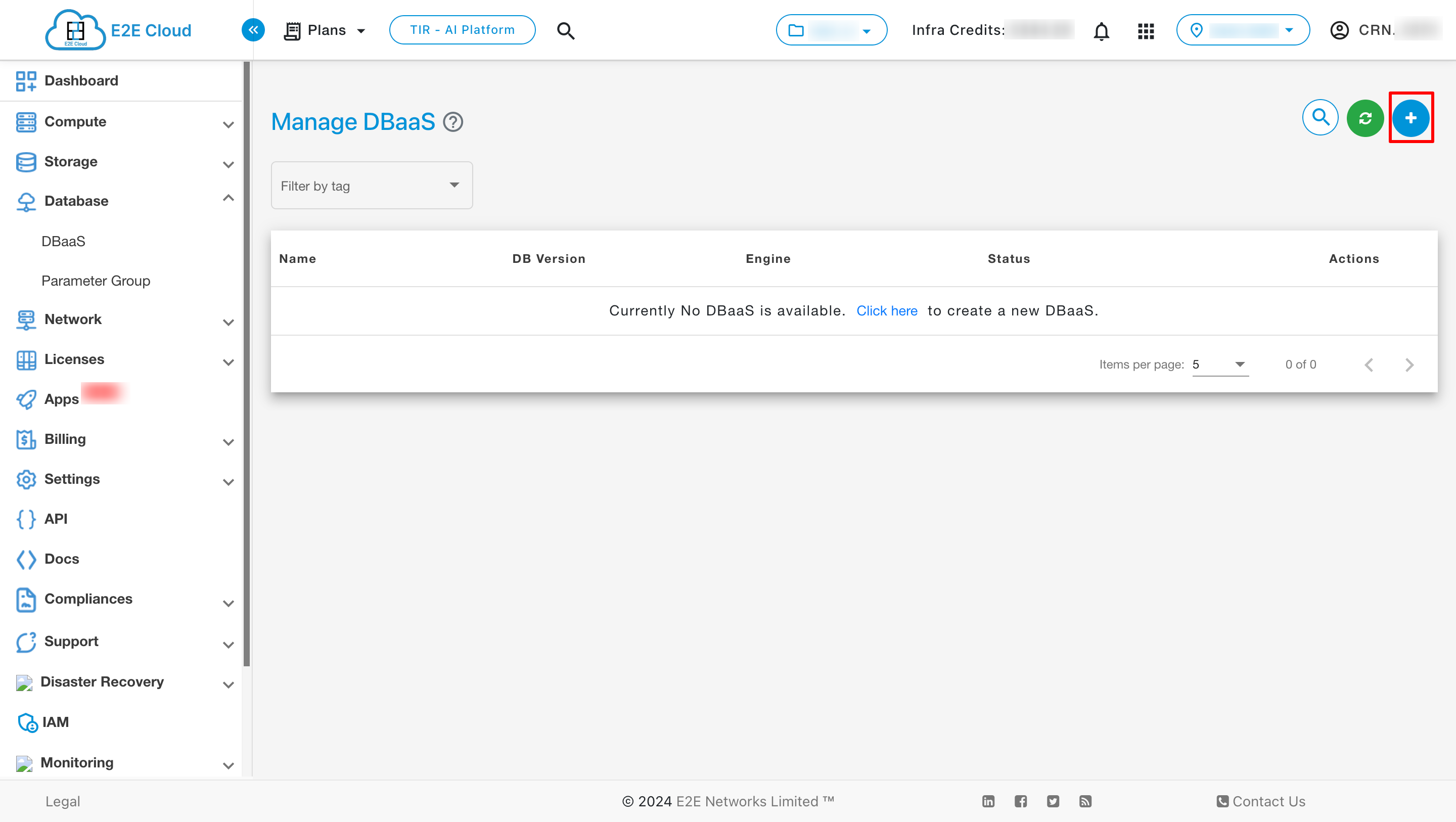
After this, select the Cassandra cluster and continue.
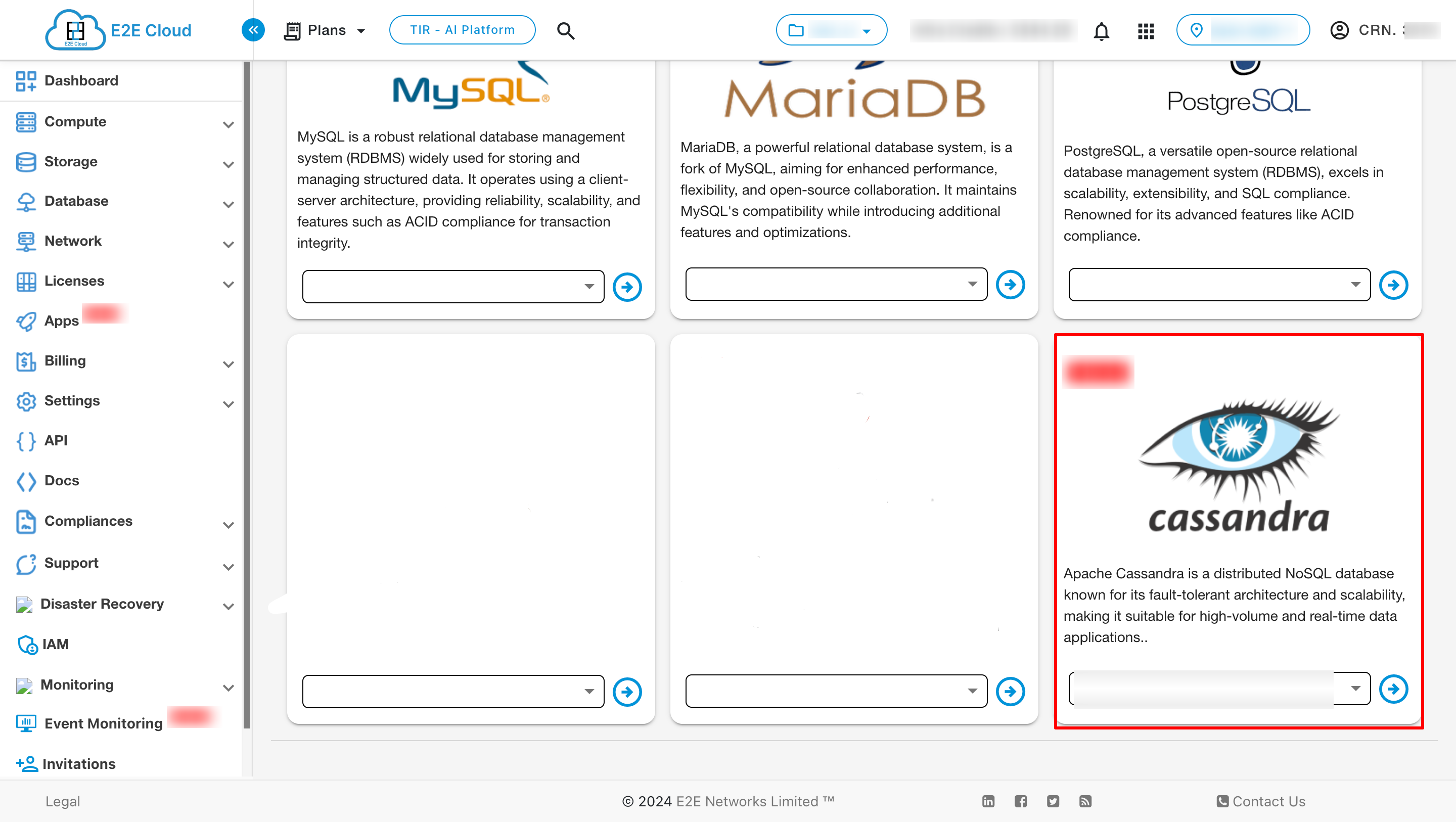
Now select the plan according to your requirement
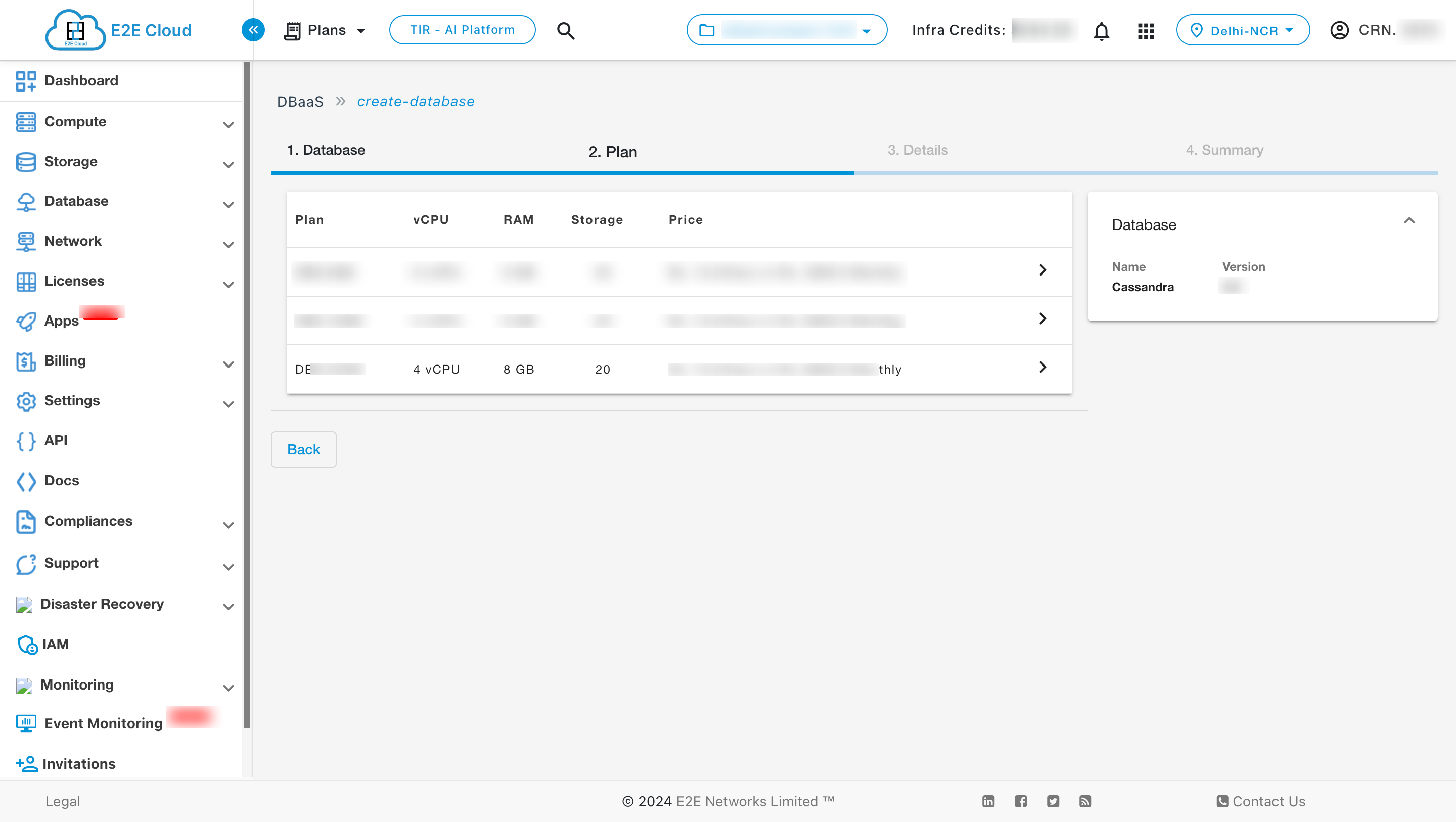
Now fill all the details and click on next button
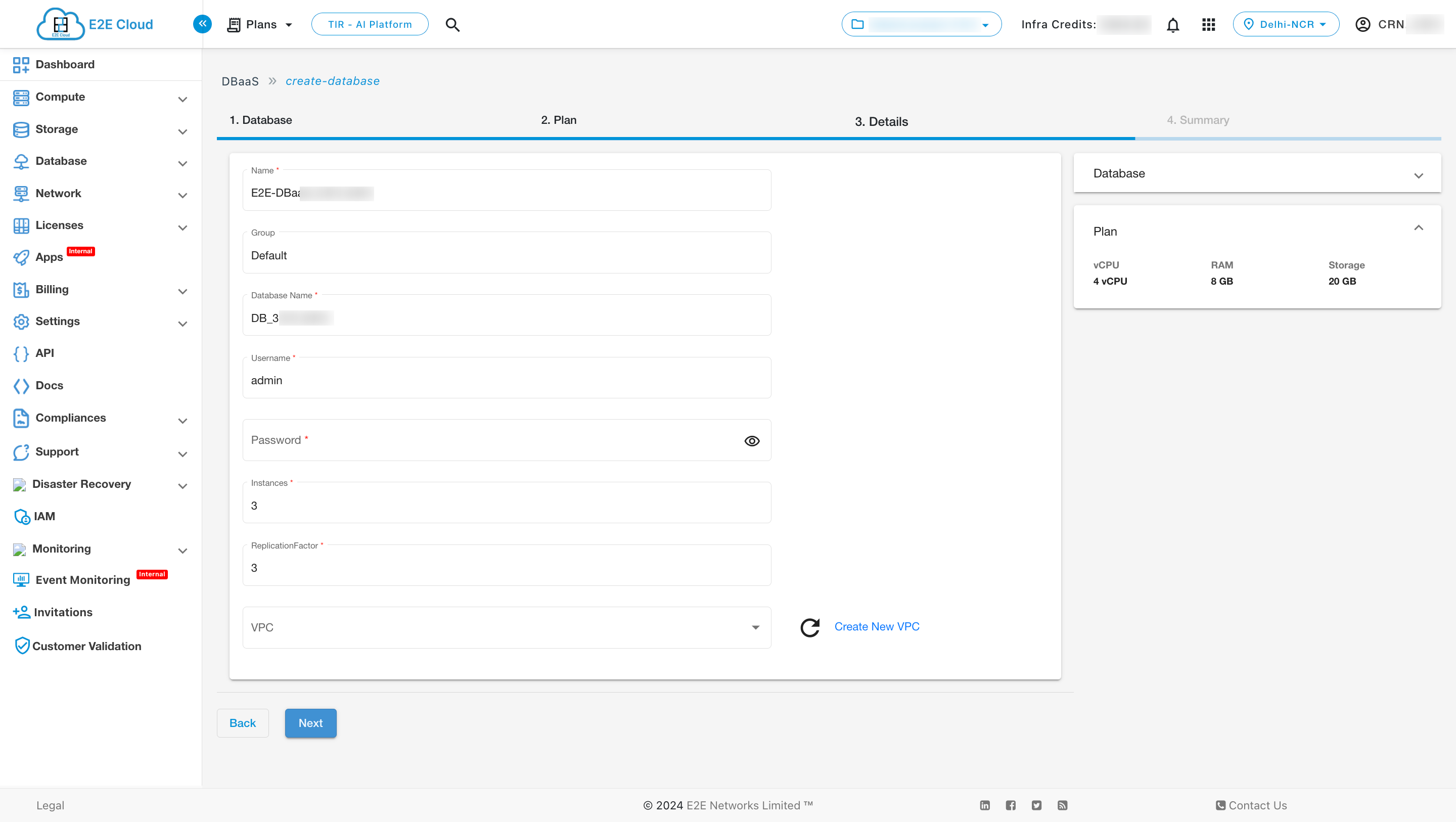
Once you have filled out all the necessary details, review them carefully on the summary page. If everything is accurate, click the “Create Database” button to proceed.
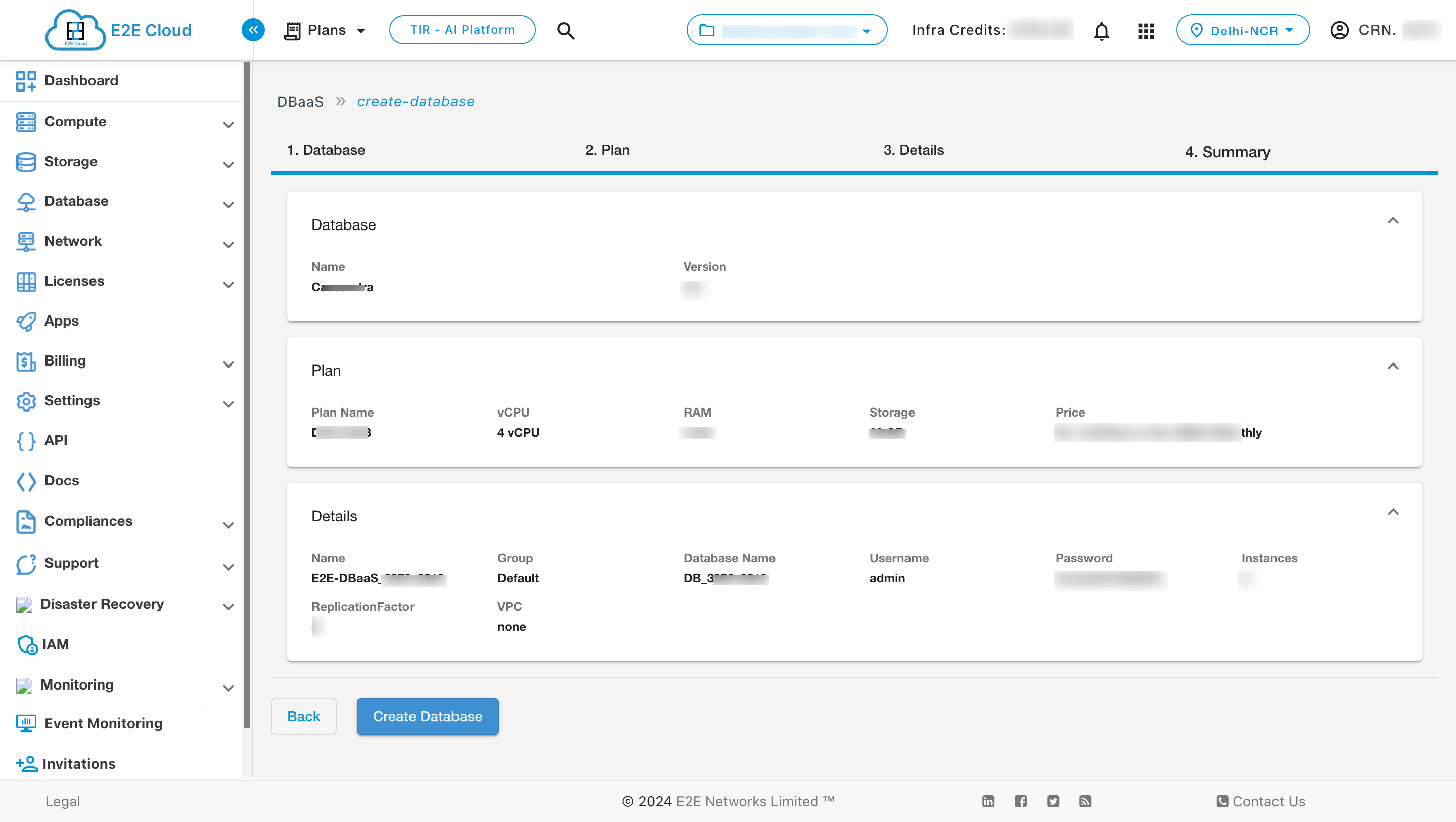
After the cluster is created you can see its details in the dbaas listing page
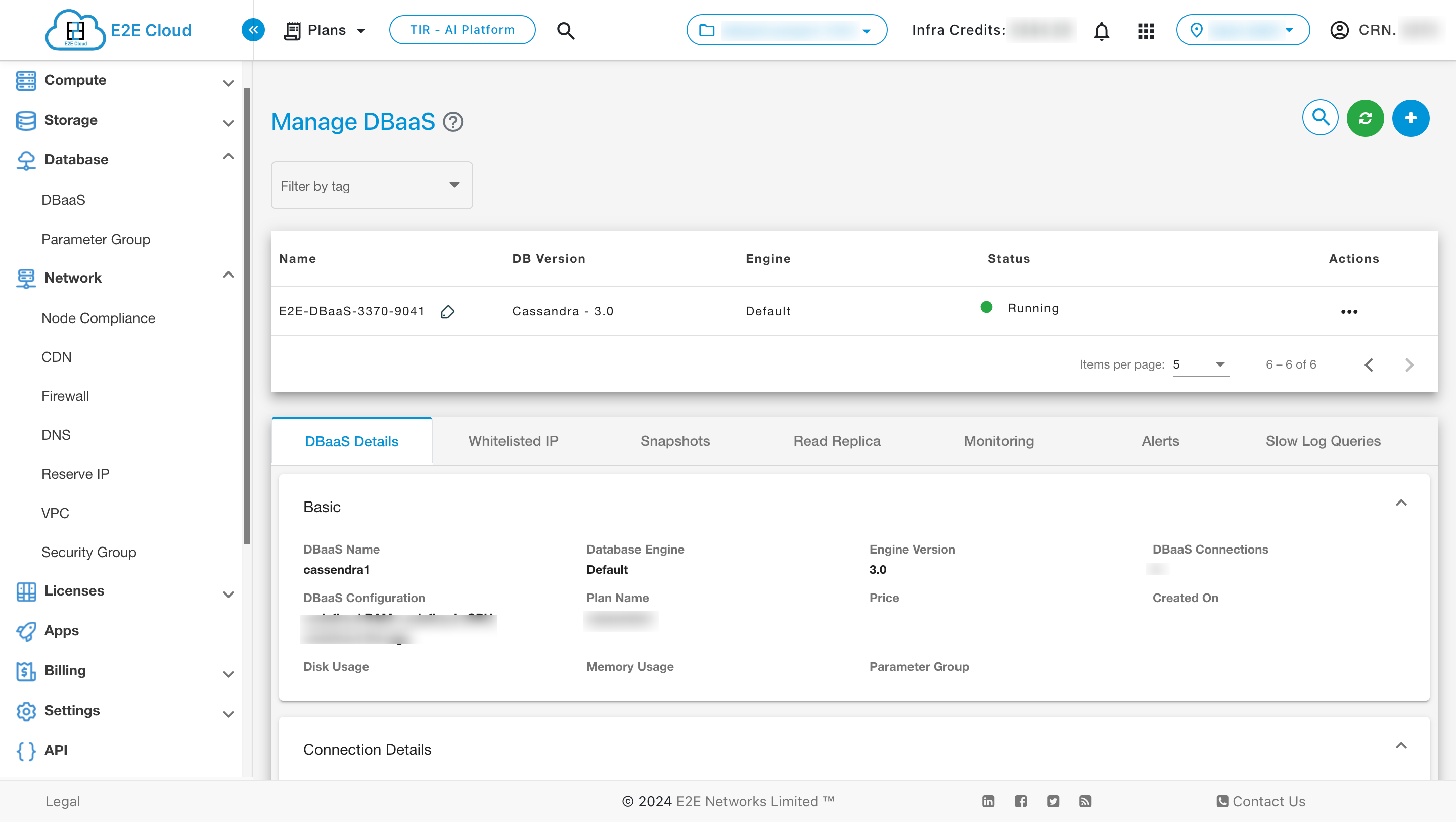
Actions
Stop
To stop the cluster, click on the three dots and then select the STOP button.
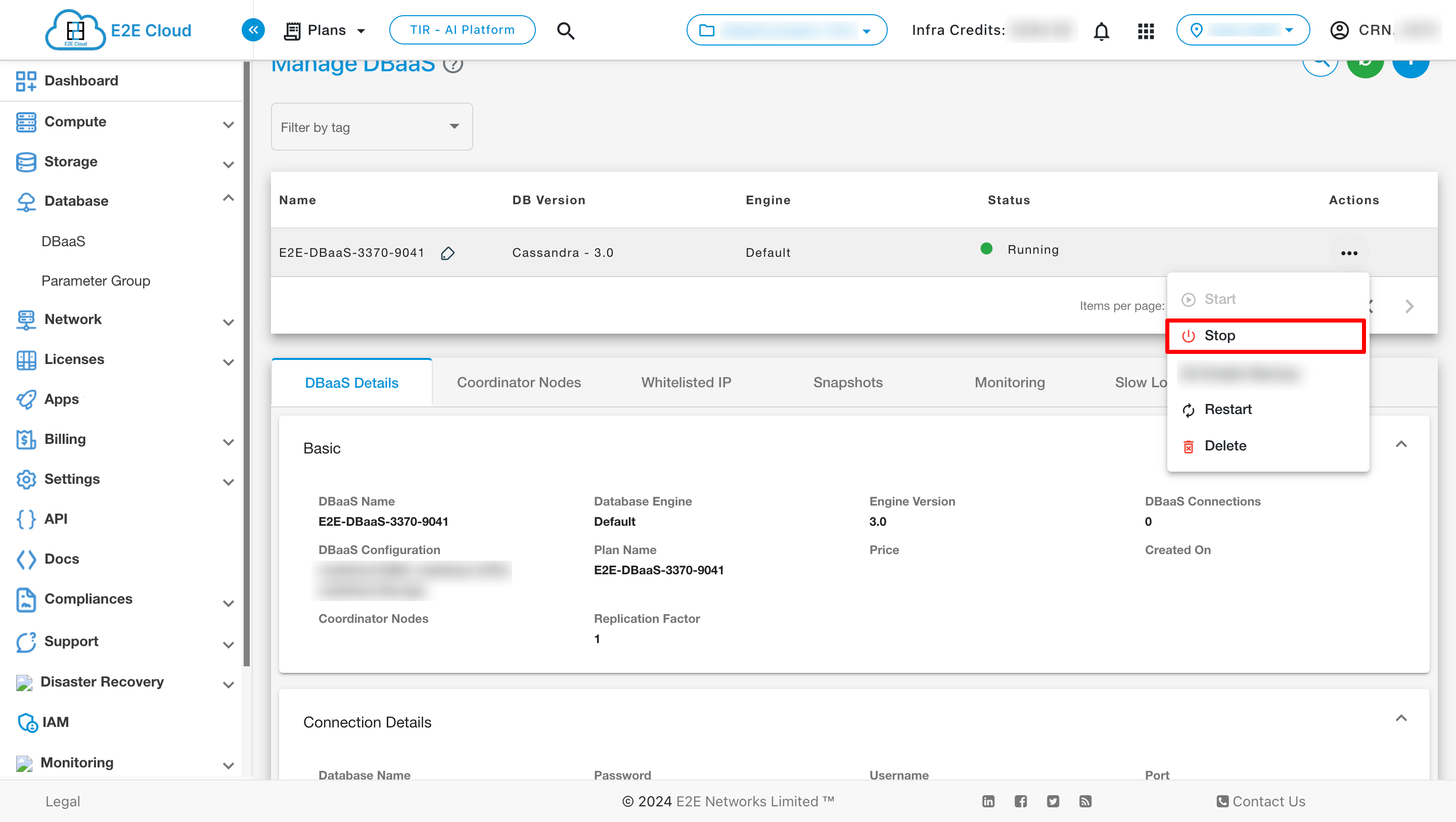
Restart
To restart the cluster click on restart button
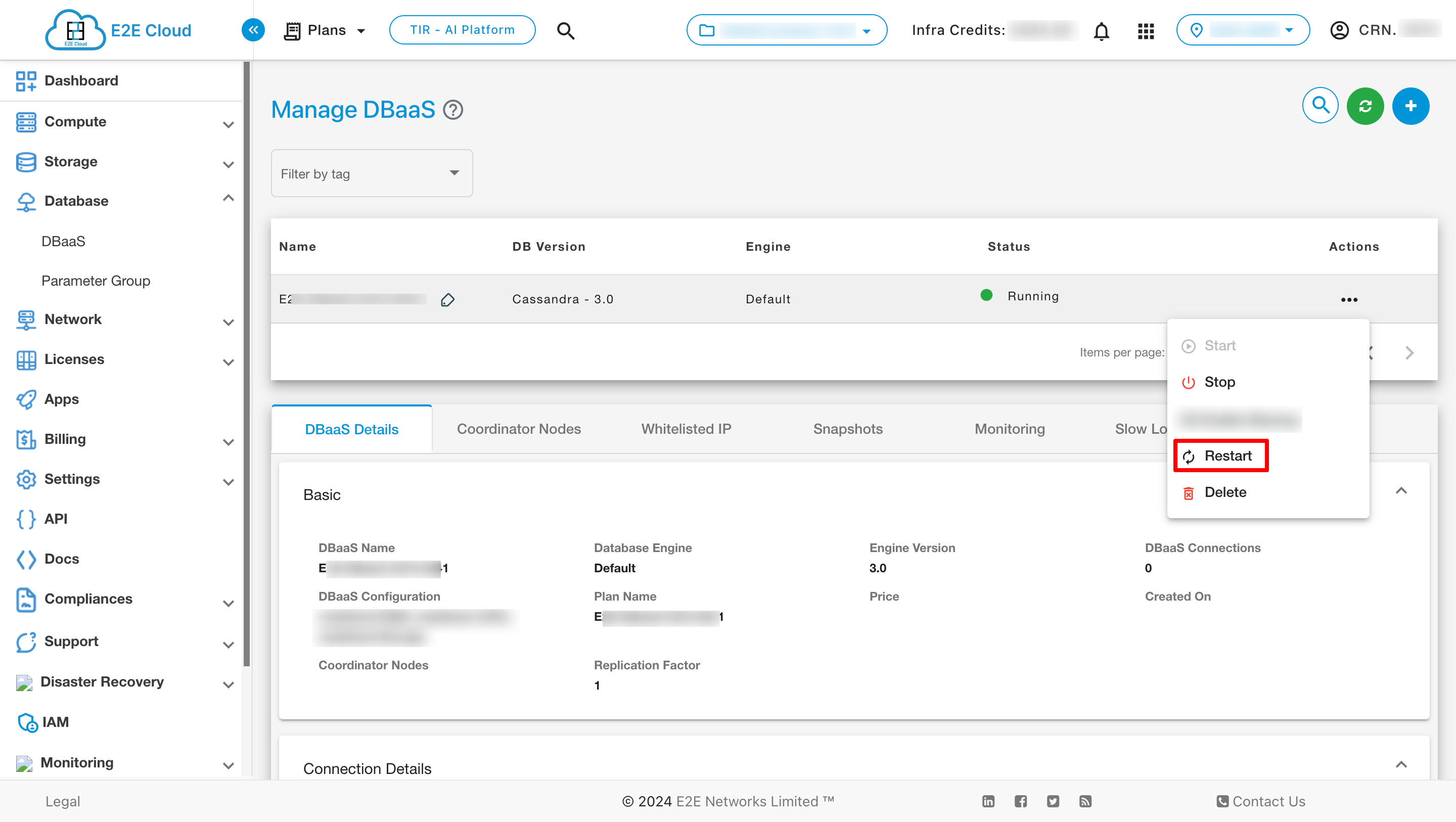
Delete
To delete the cluster click on delete button
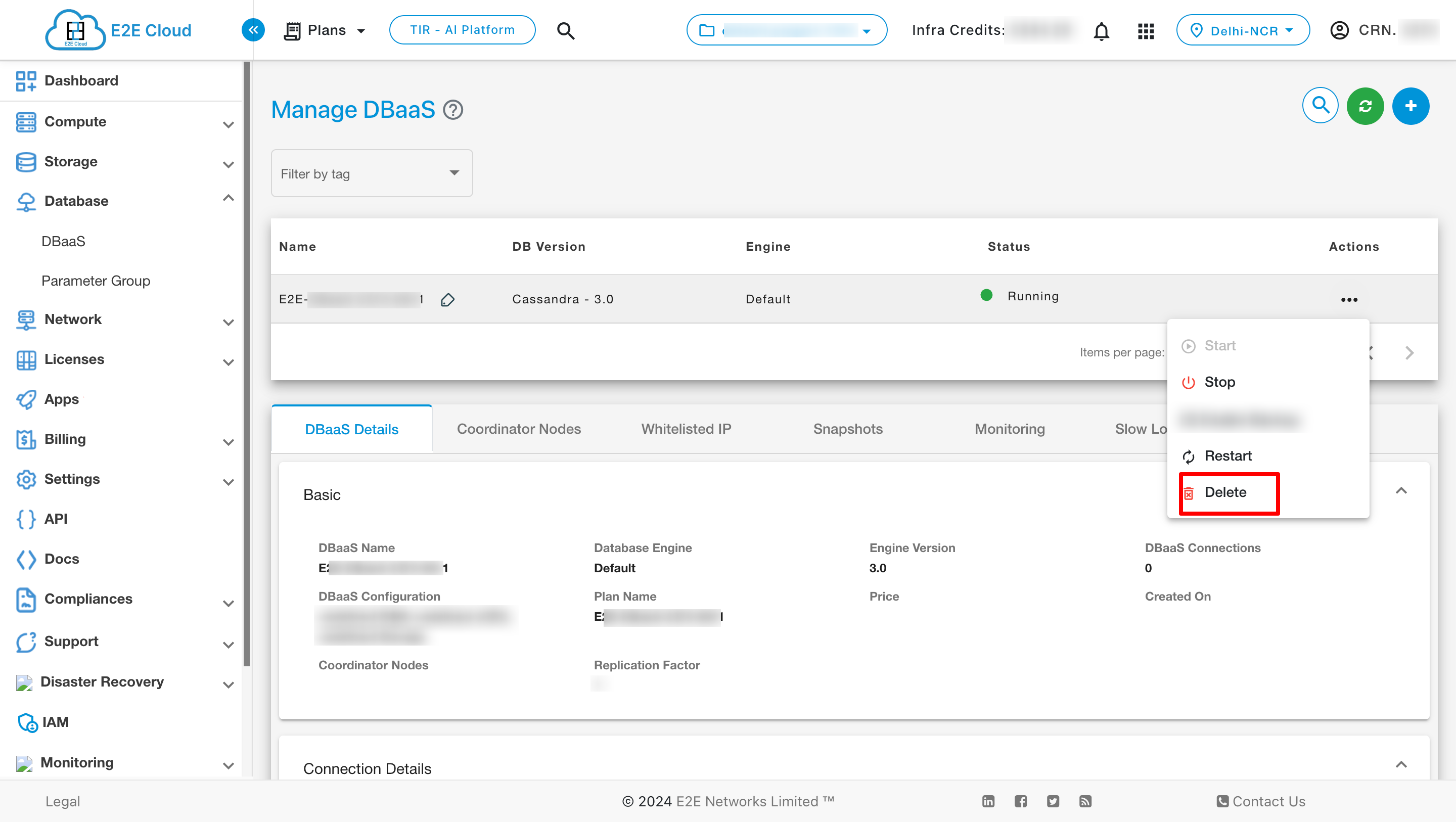
To add Coordinator Node just go to the coordinator tab and click on add coordinator tab button
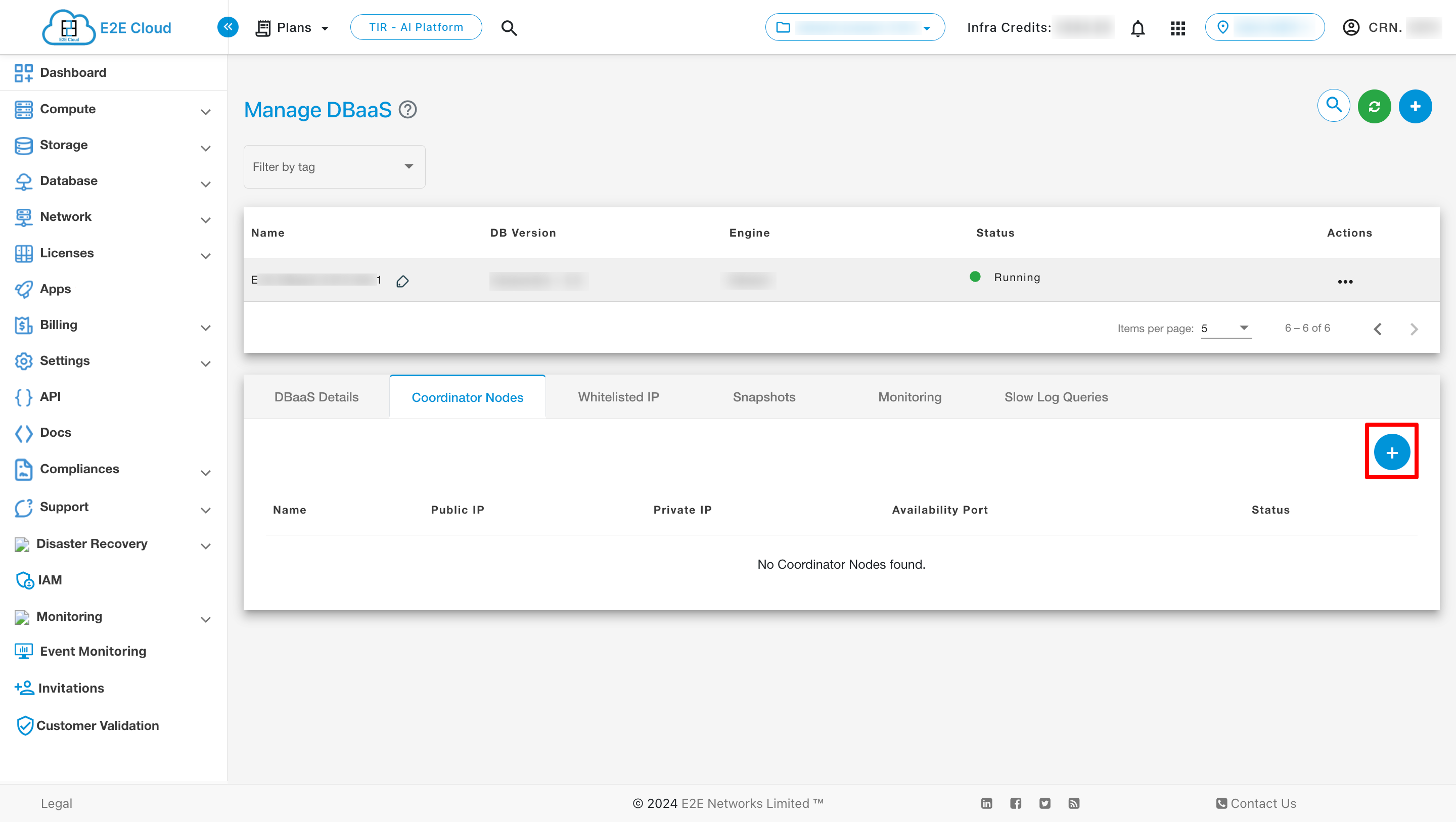
To whitelist an IP click on the add button in the Whitelisted IP tab
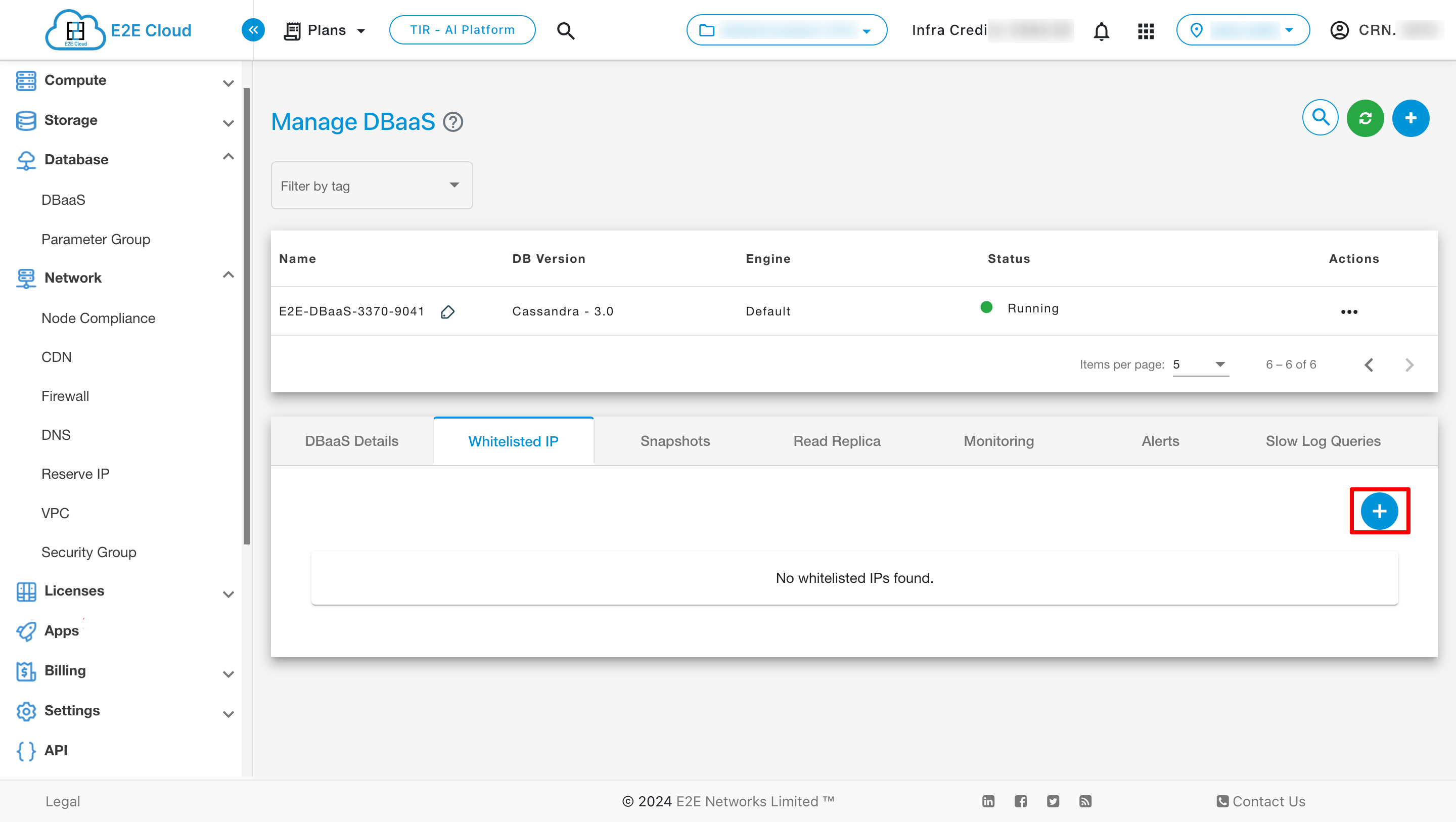
To take a snapshot click on the Take Snapshot button after selecting the Snapshots tab
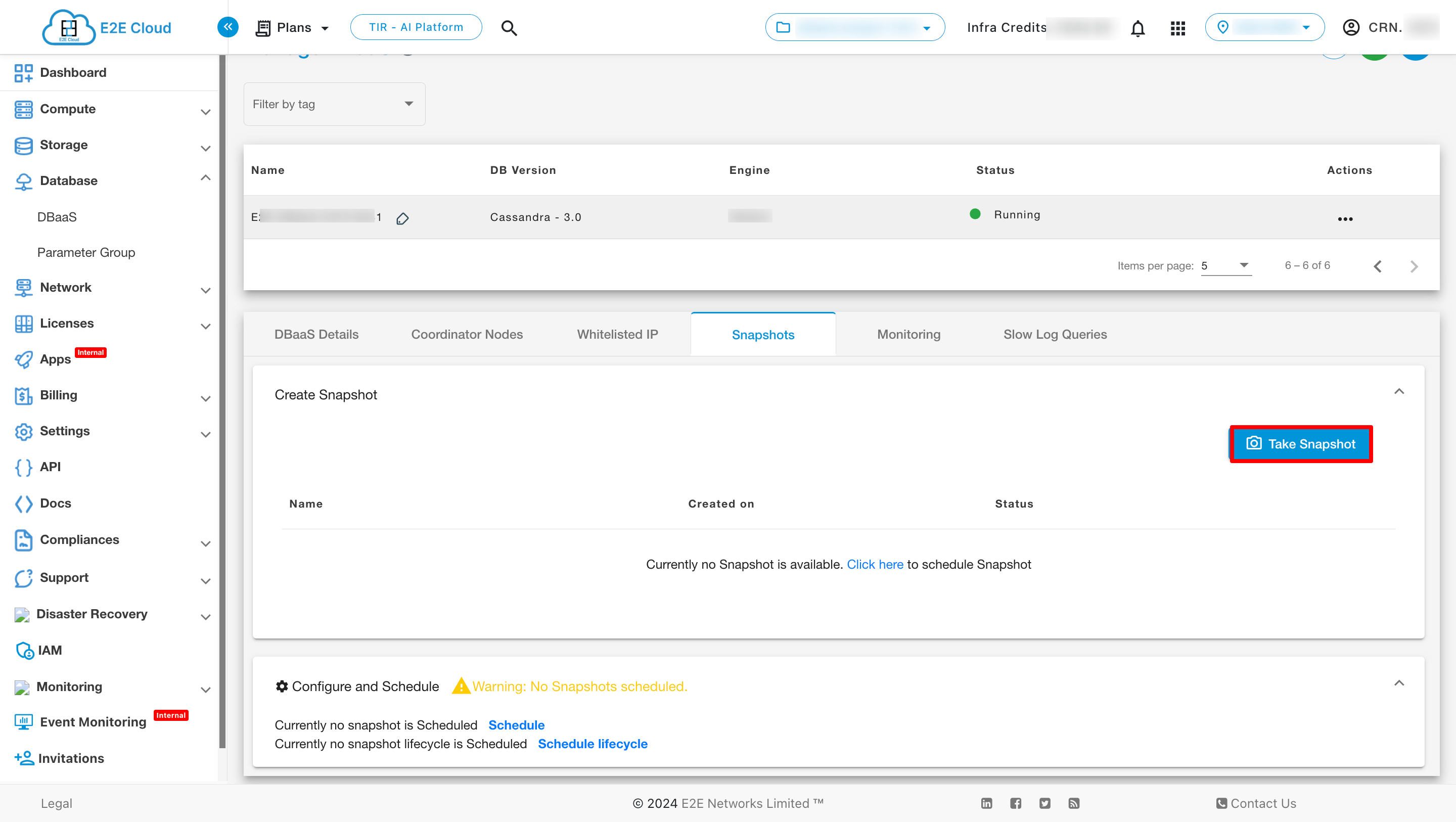
To see the monitoring click on Monitoring tab
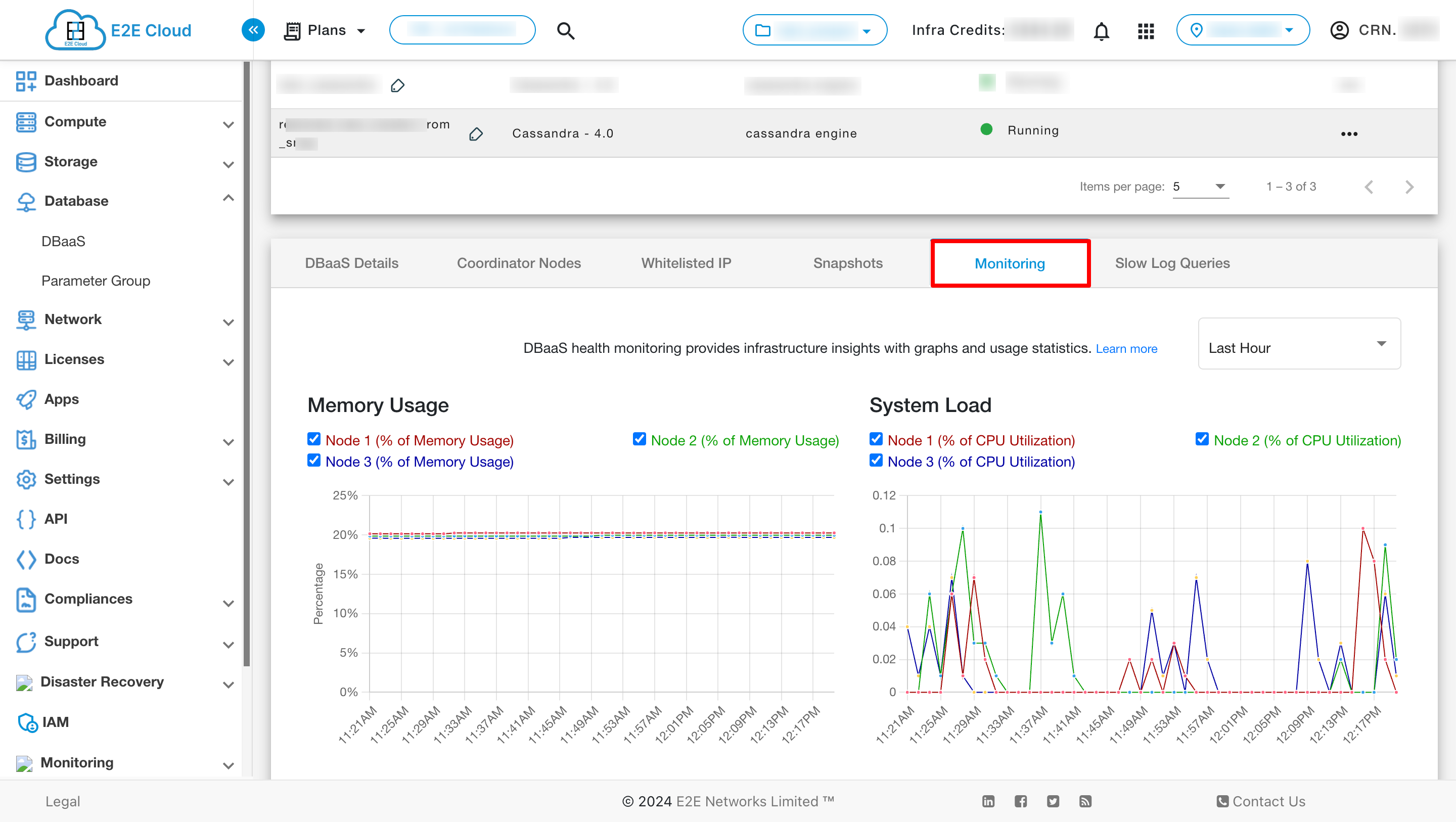
To check the slow log queries click on the Slow Log Queries Click on the Slow Log Queries tab

Now click on Configure View button
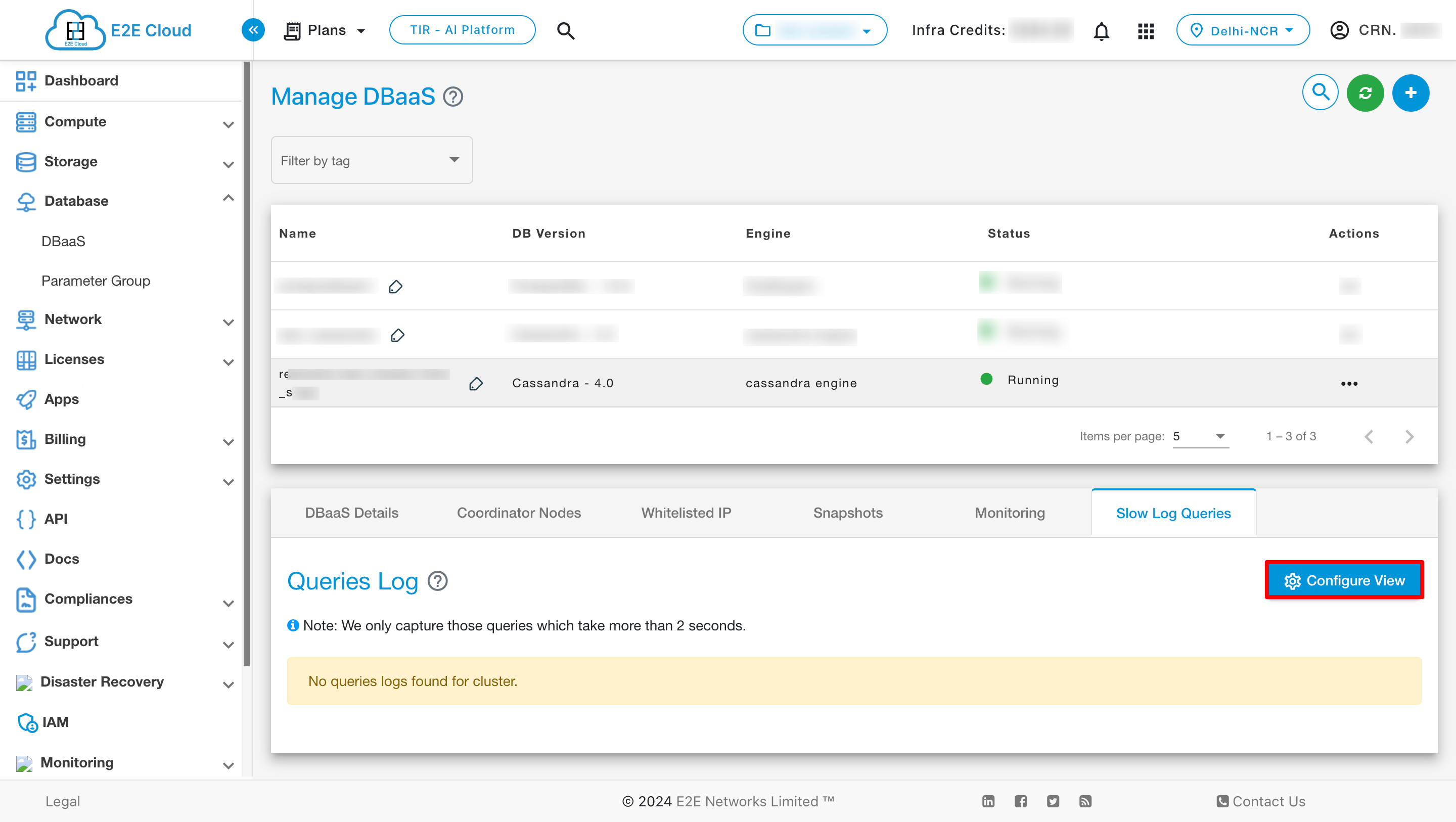
Select the duration for which you want to filter the results and click on Update Settings
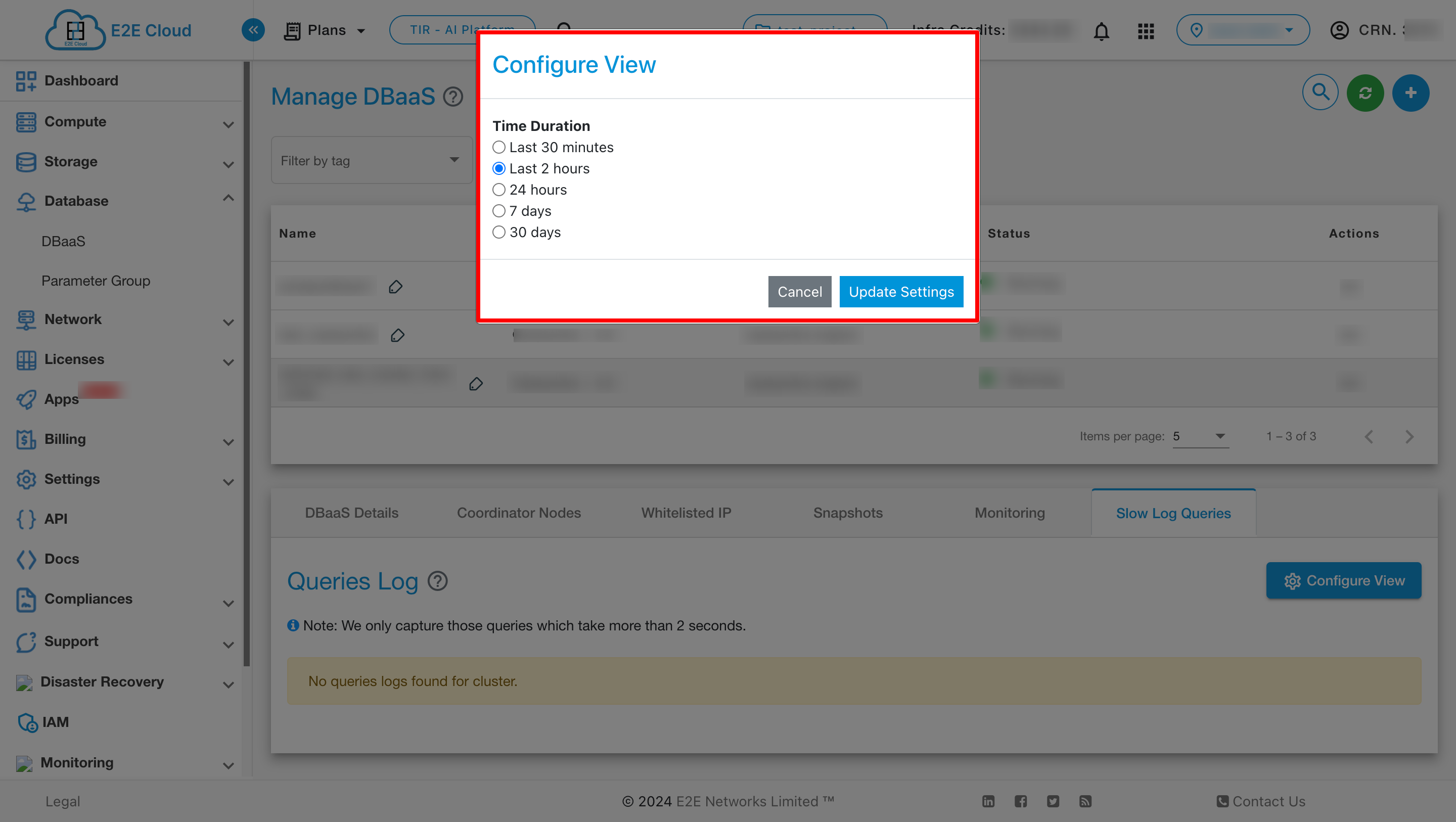
Enter the following command at a command prompt on your local or client desktop to connect to a Cassandra database.
cqlsh -u <username> -p <password> <endpoint>

