Bucket Details
In Bucket details the all details of bucket will show.
Objects
In Objects the list of object will be show. And customers can upload object from here and perform Actions on that.




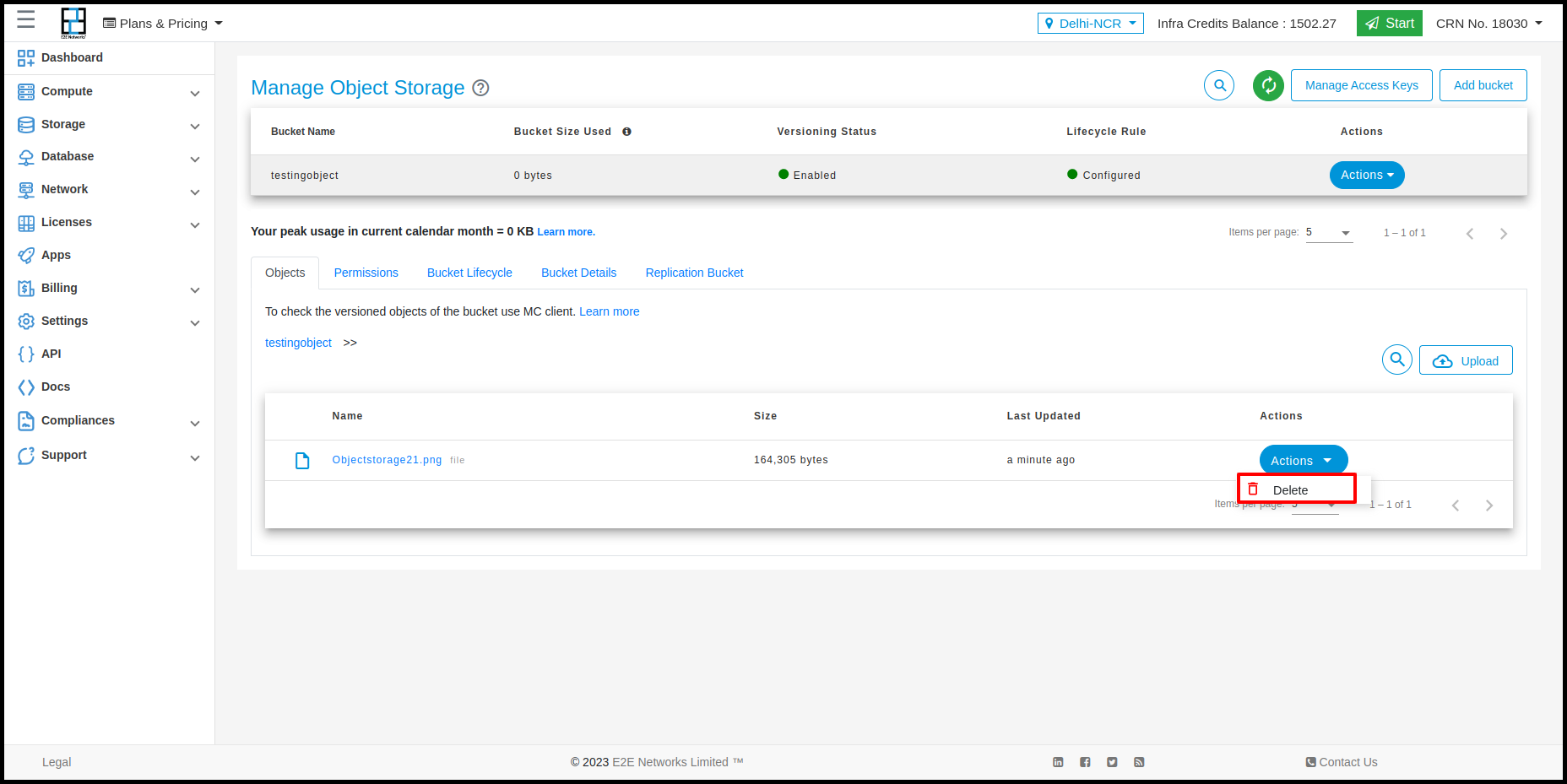

Permissions
In permissions tab the permission details will show and customers can apply permission on the bucket using access key and perform actions on that.
Bucket Lifecycle
In this section the lifecycle rule will be show whatever you have created and you can also create and perform action on this.


Bucket Details
In this section the details of bucket will be show.

Bucket Permissions
If you intend to use CLI or API for accessing your data on EOS then you will need to define bucket permissions.
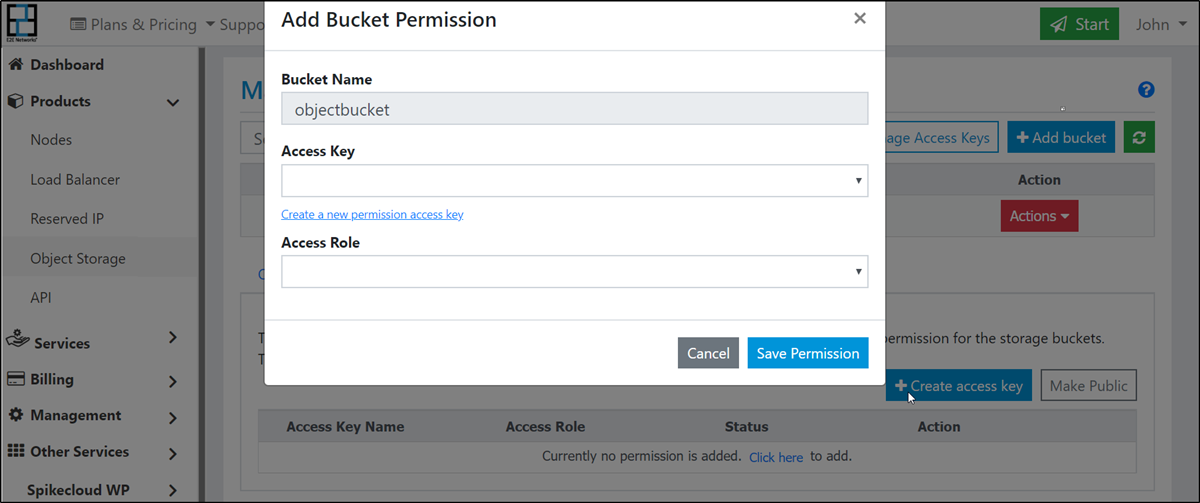
Go to Products > Storage Storage option in the sidebar menu
Choose any bucket or create a new one.
Click the permission tab, it will be opened for the selected bucket.
Click the Create access key button.
Enter a name for your access key. This can be an application name, project name or a team member name.
Choose an access key or Create access key.
Assign a role:
bucket admin
can read, write, manage
bucket writer
can read, write
bucket reader
can read
Save the permission.

