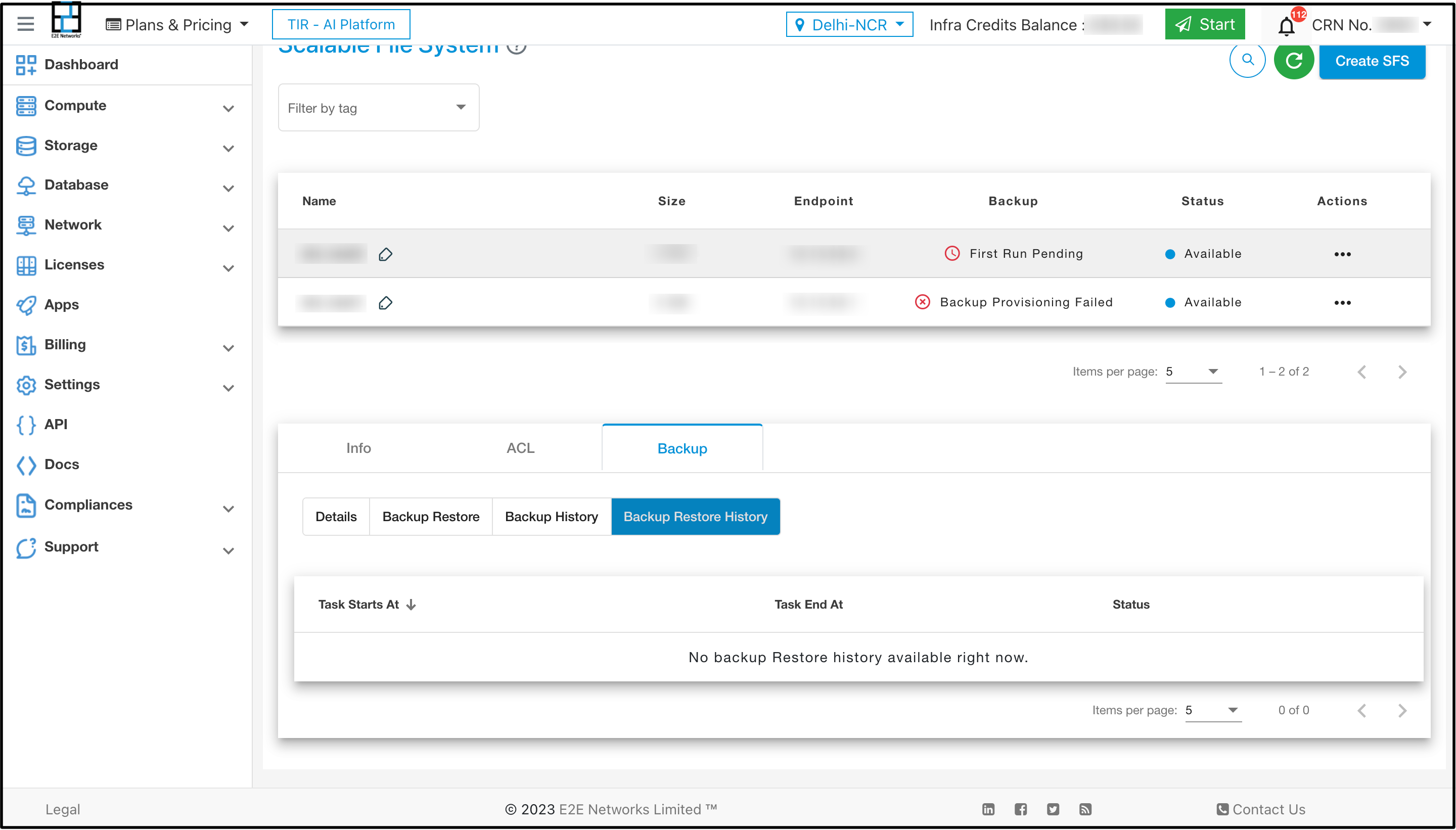Scalable File System Backup
SFS Backups allows you to store files and folders. Additionally, you can easily revert to a previous backup recovery point whenever needed.
How to Create SFS Backups
To create a SFS backup click on Activate button
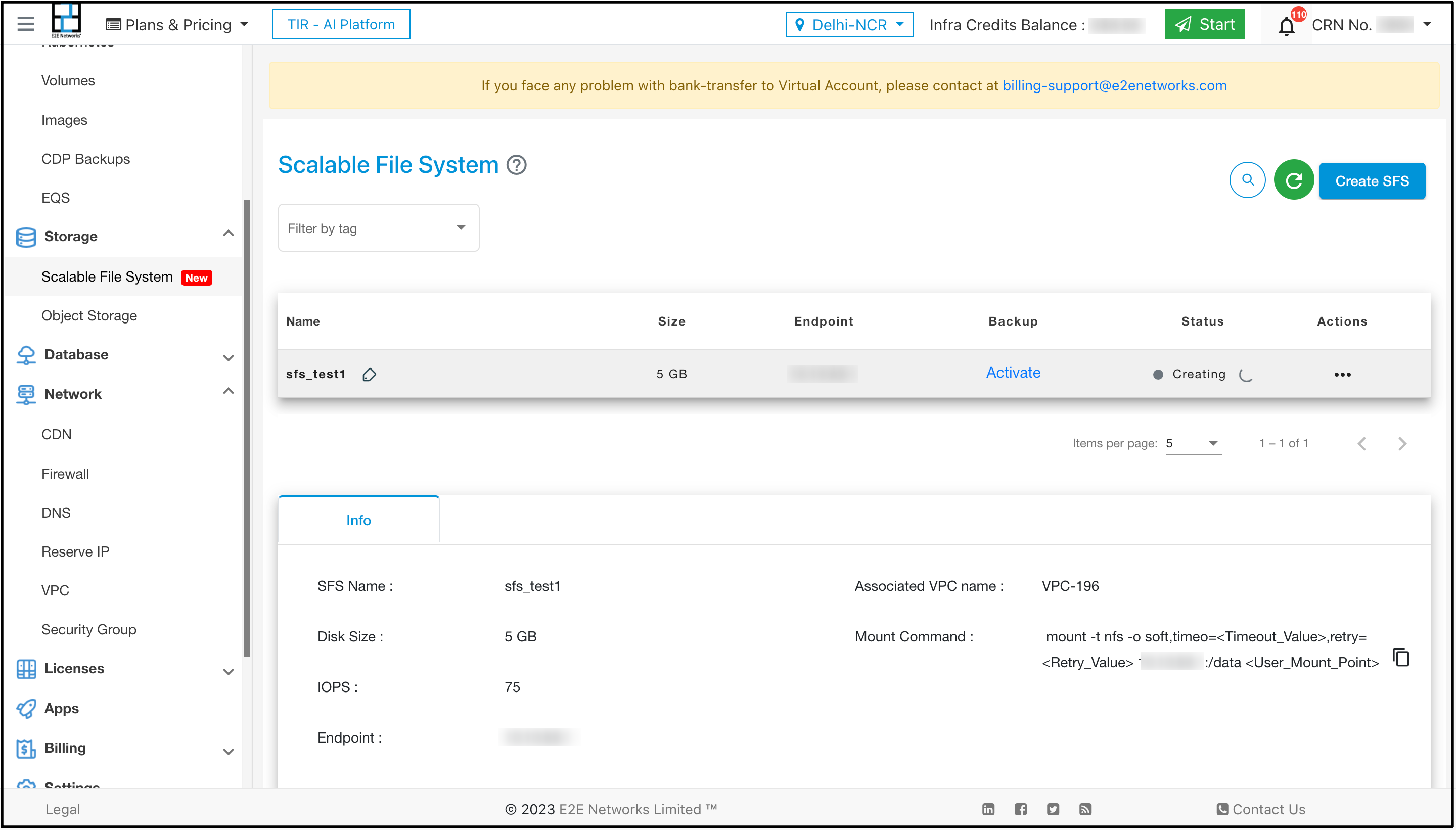
You can also activate backup by clicking action button Activate backup
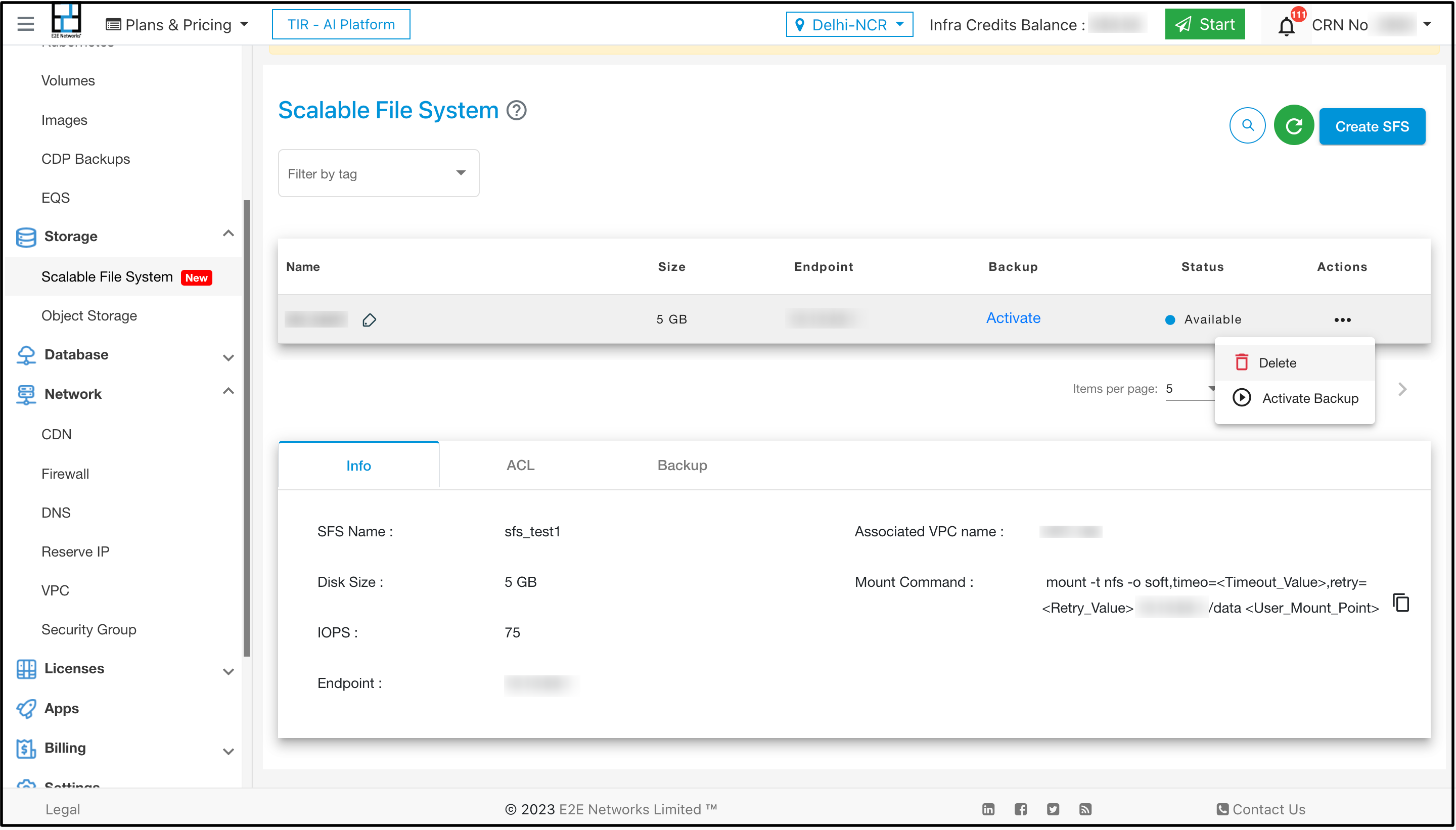
One can also activate backup by going to the tab Backup and clicking on click here to activate backup
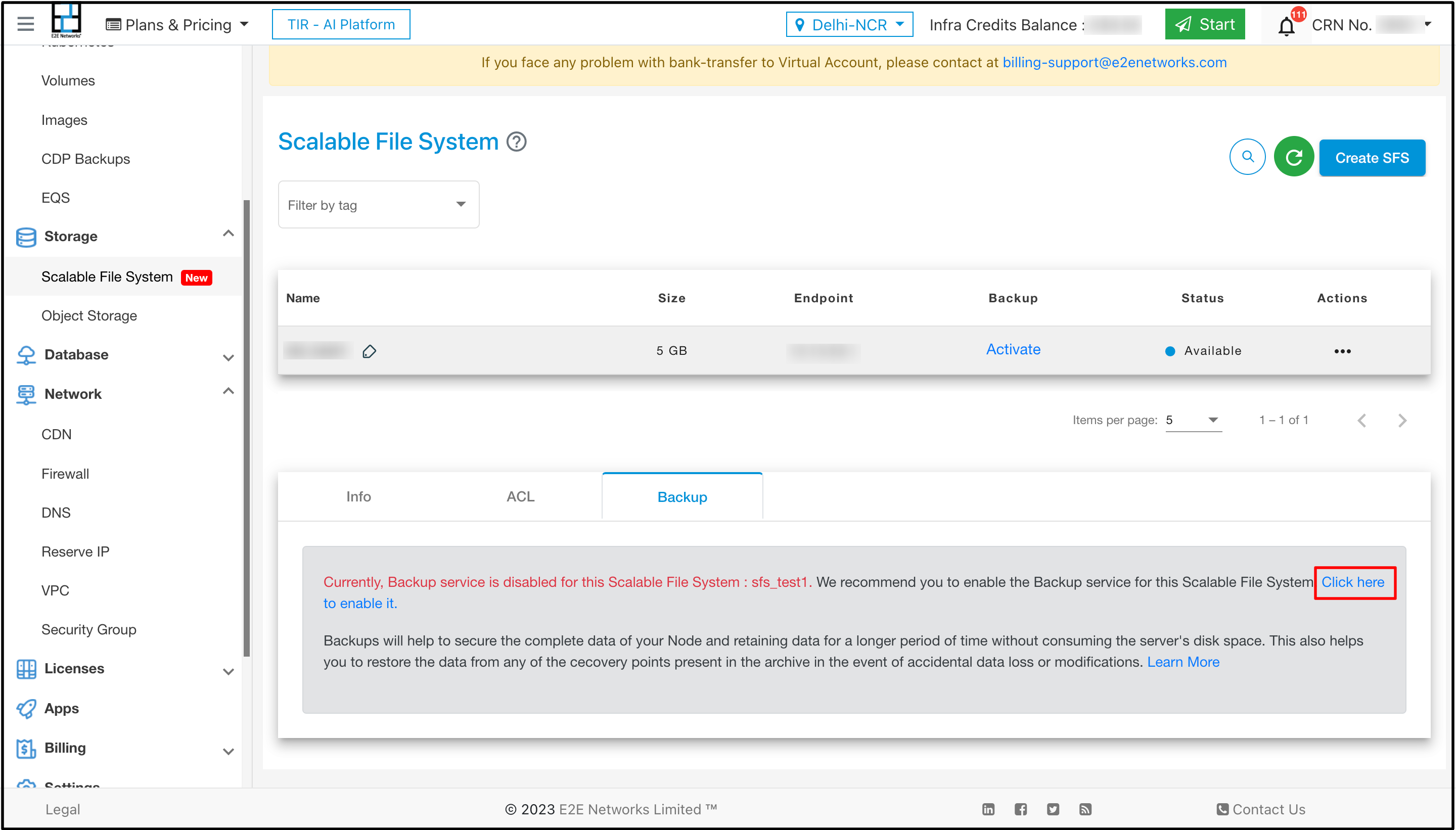
After choosing any of the above three options a pop up will come click on activate button to activate the backup
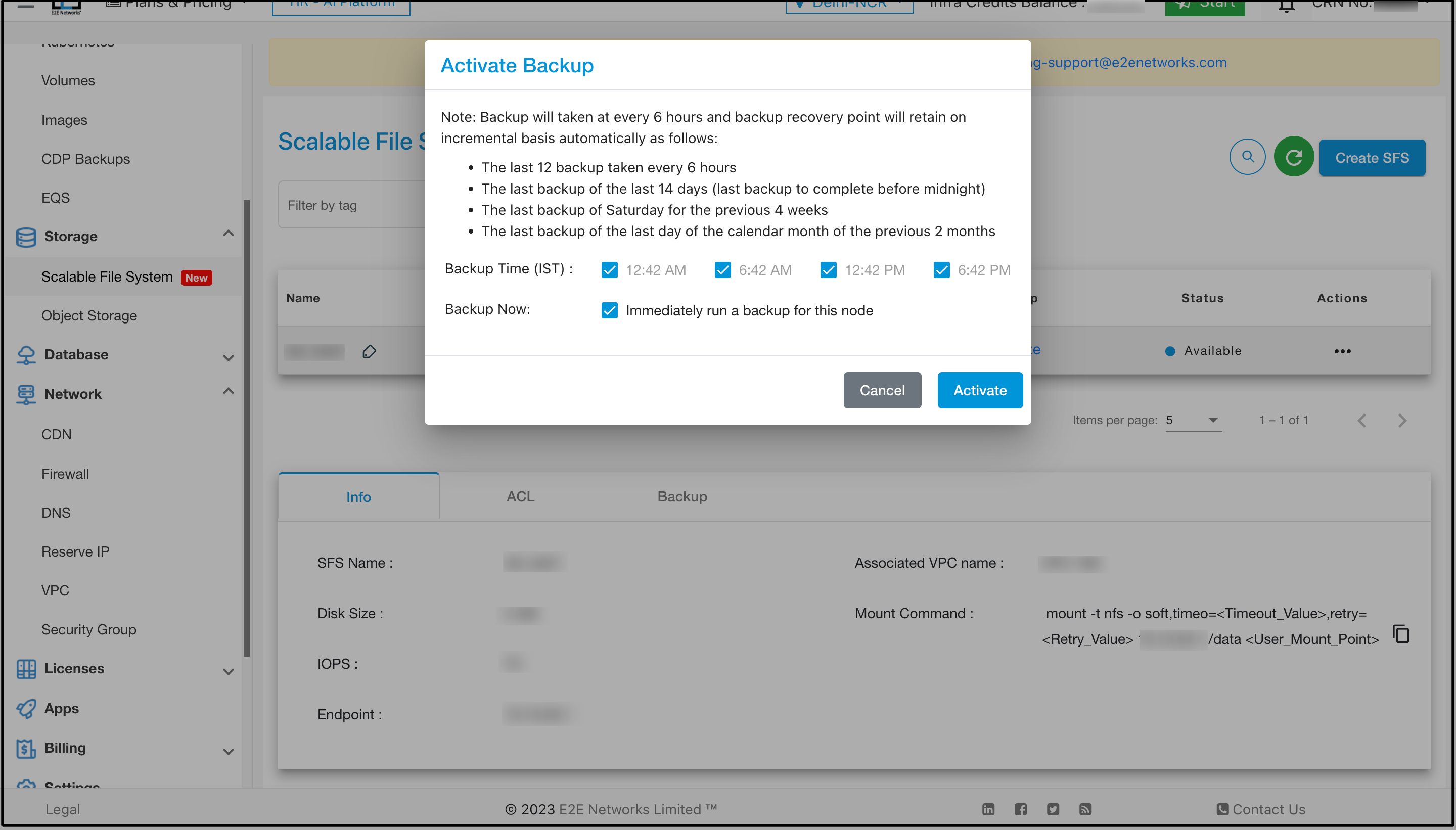
After activating the backup the backup state will go in first run pending

Details
In the details tab you will be able to see the details like backup schedule, last recovery point and size of the backup etc.
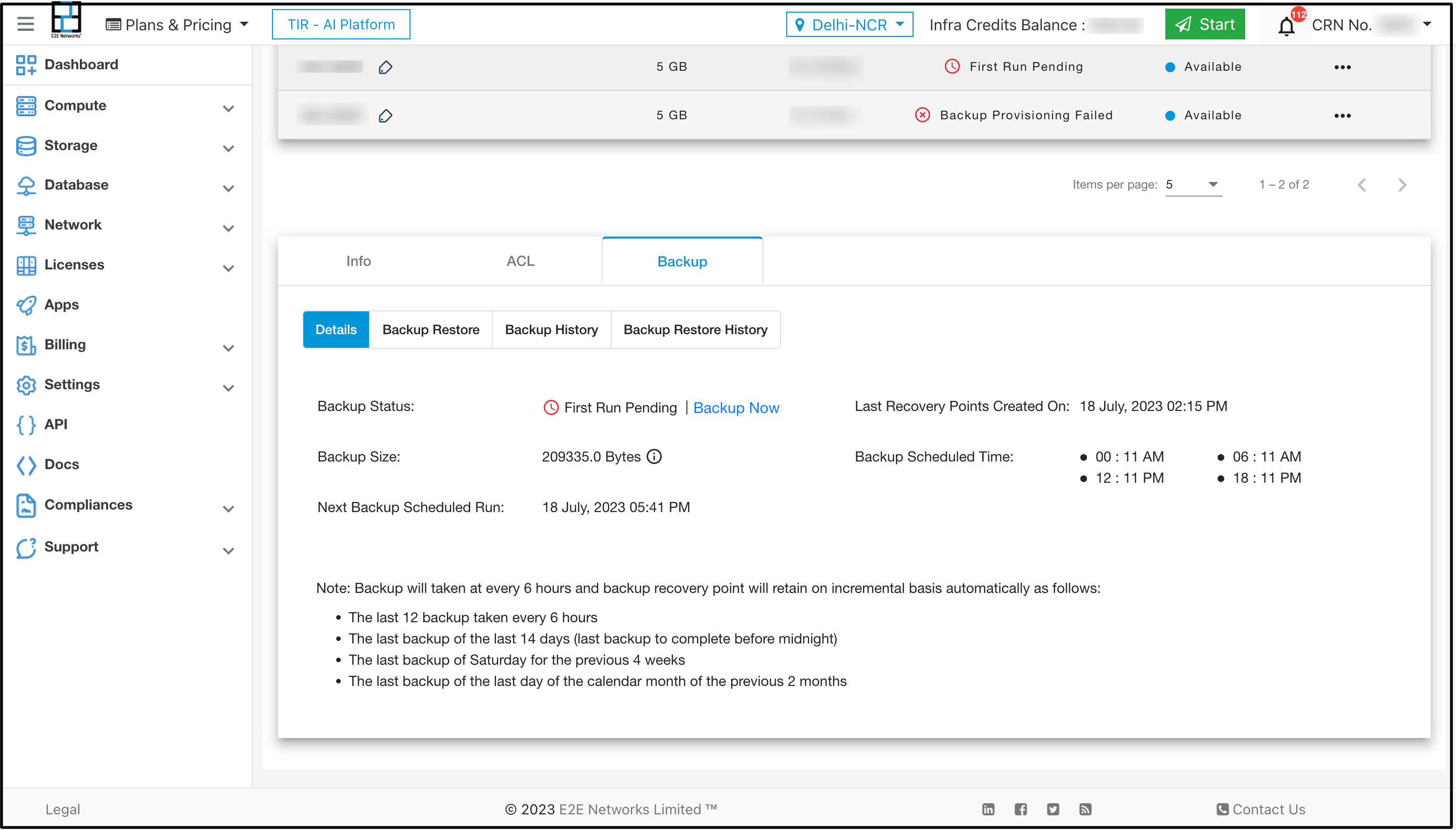
Backup Restore
Under the Backup restore tab all the recovery points will be shown.
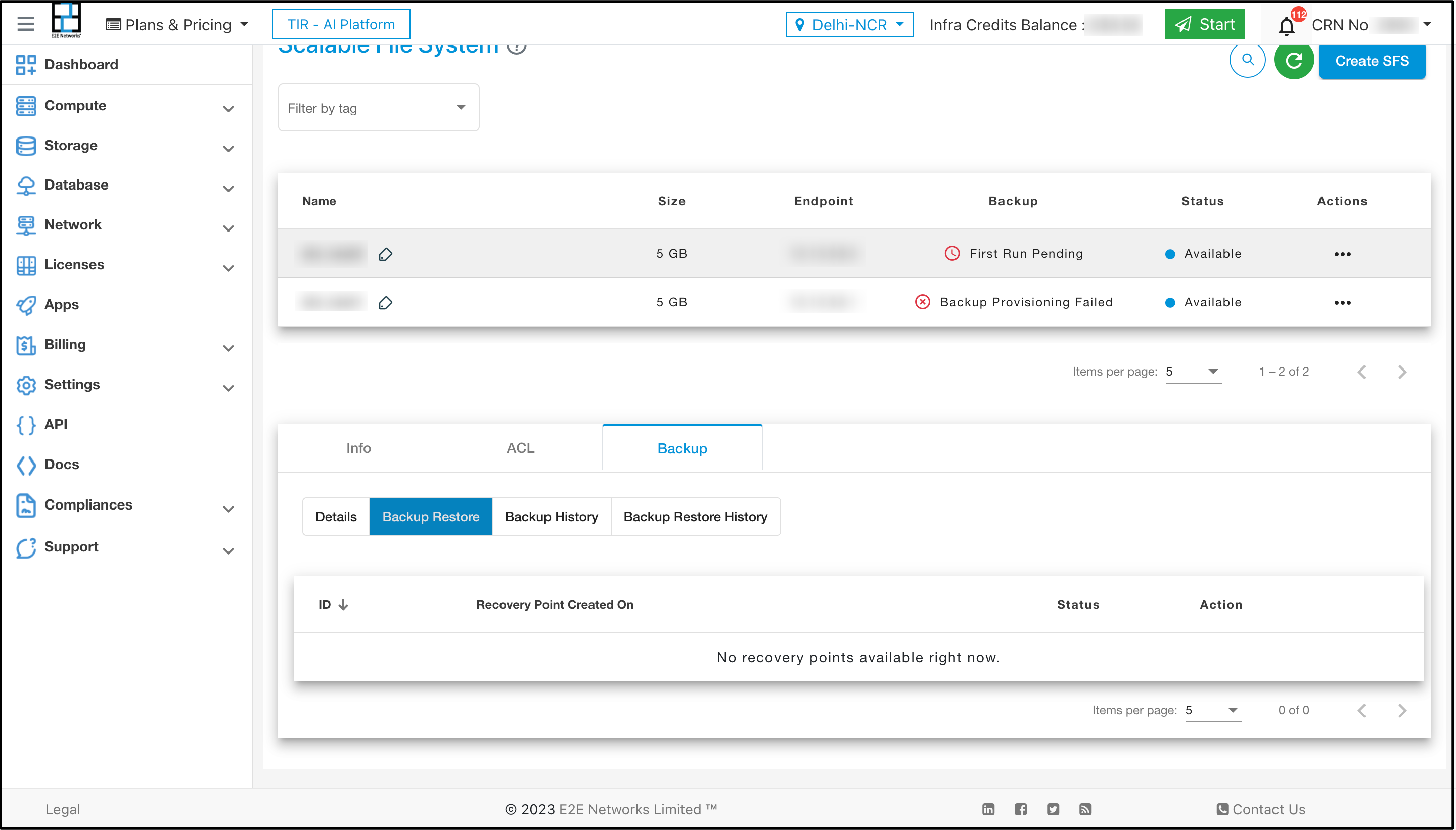
When the user will take backup recovery points will be created and they will be shown like this
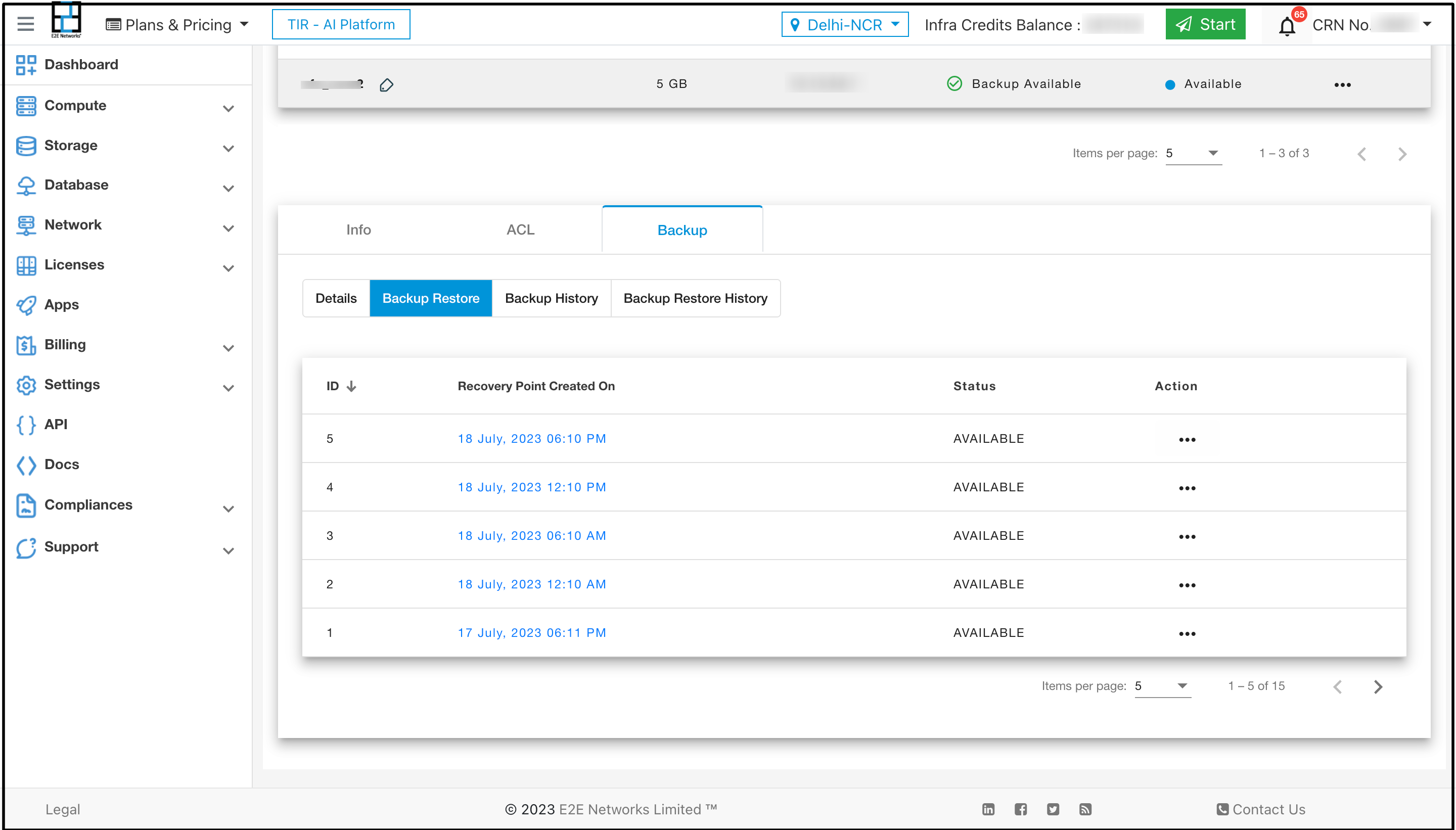
Now click on the actions button and click on browse
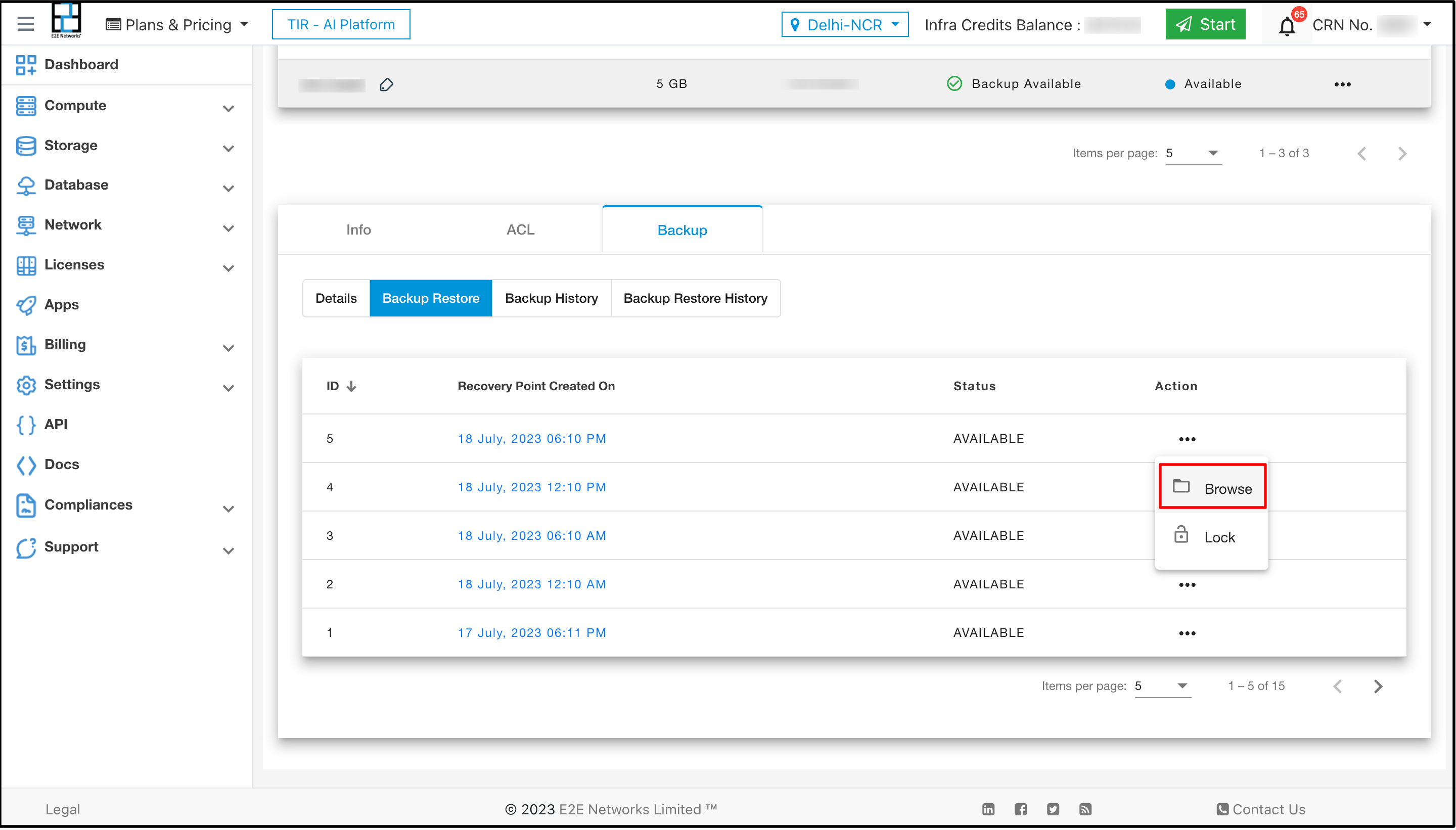
Now choose the file and folder which you want to restore and click on the button Restore Selected
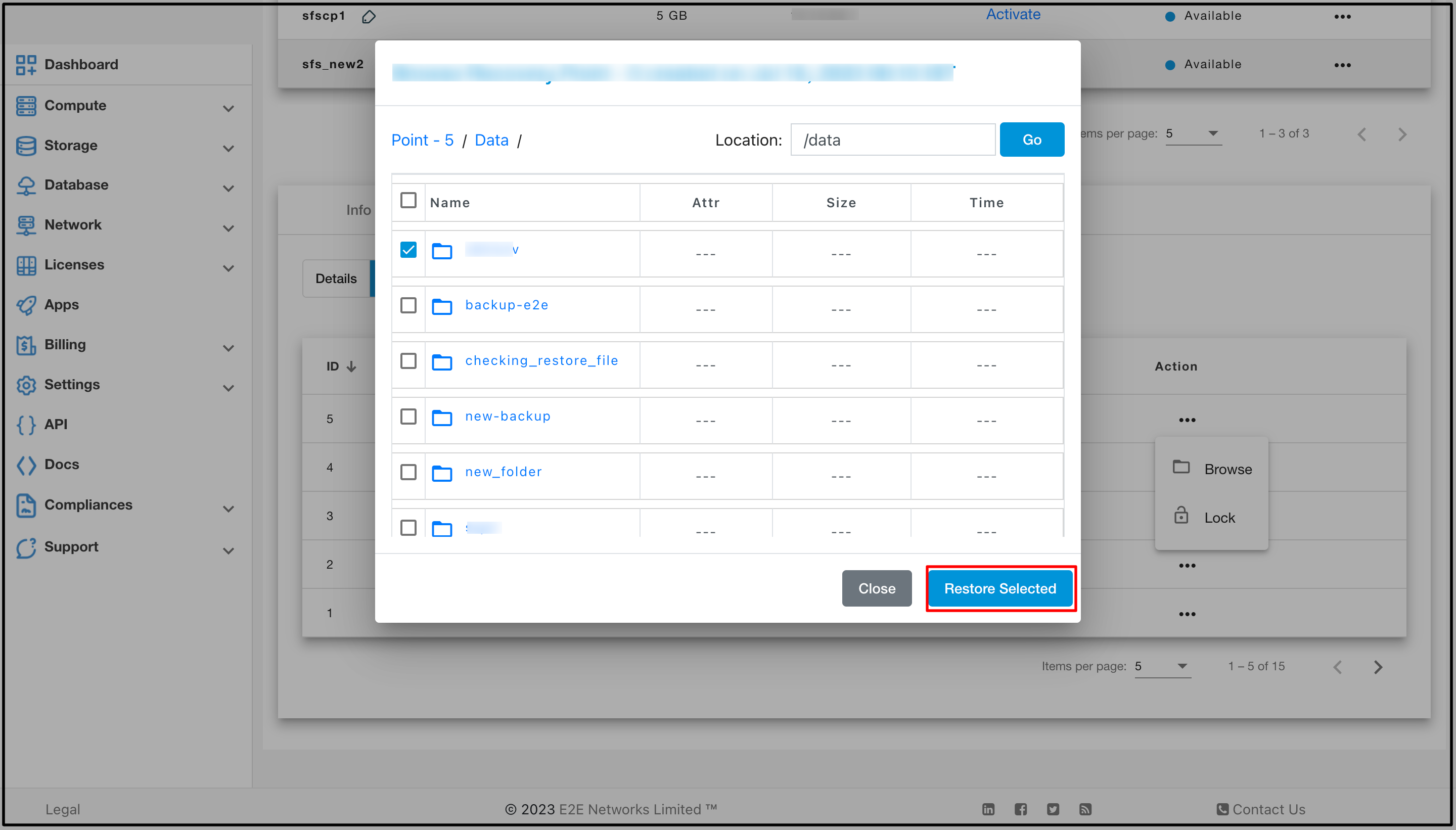
Now choose the location where you want to restore your file and click on Restore button
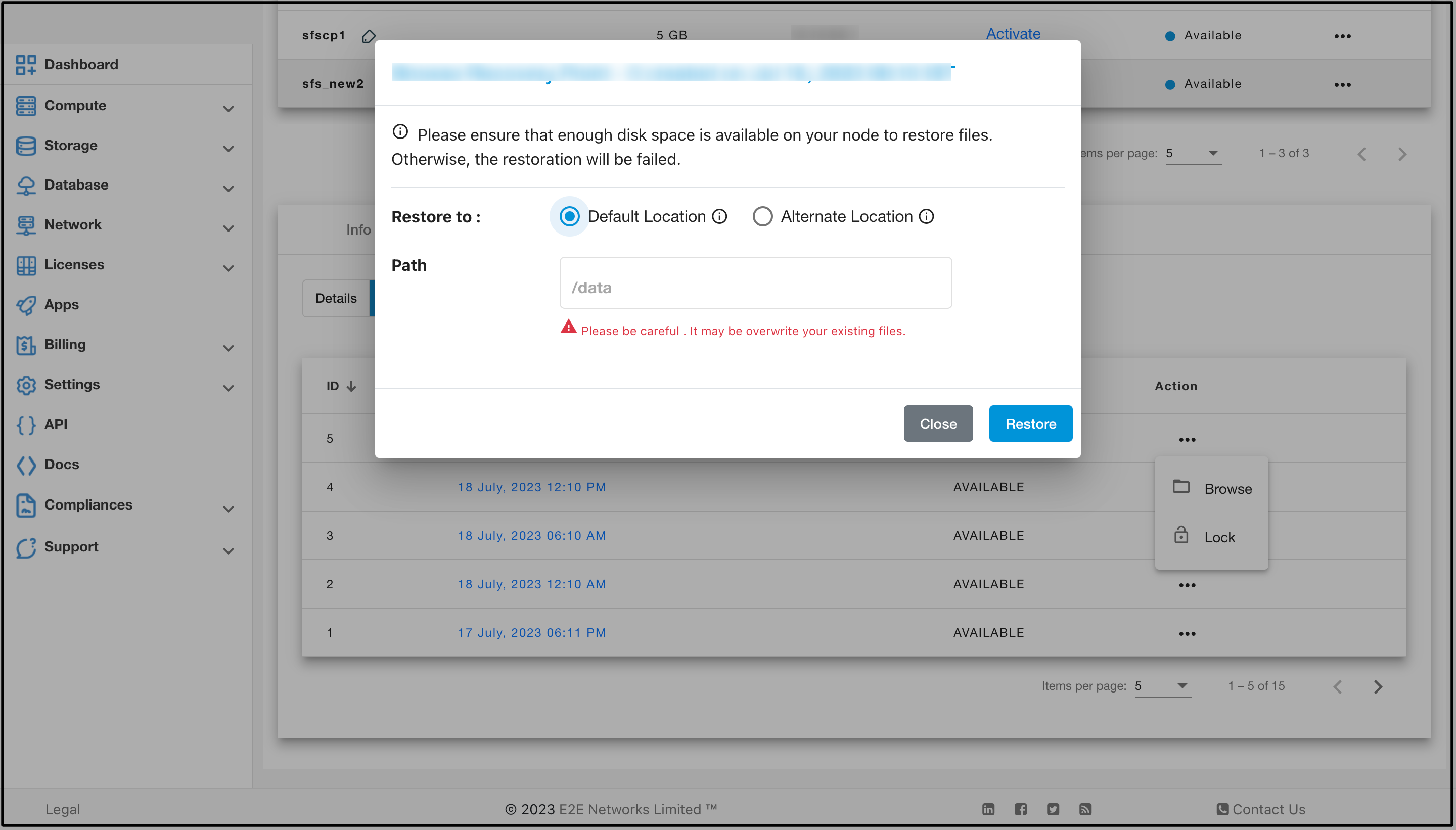
You can also lock the backup by clicking on Lock button
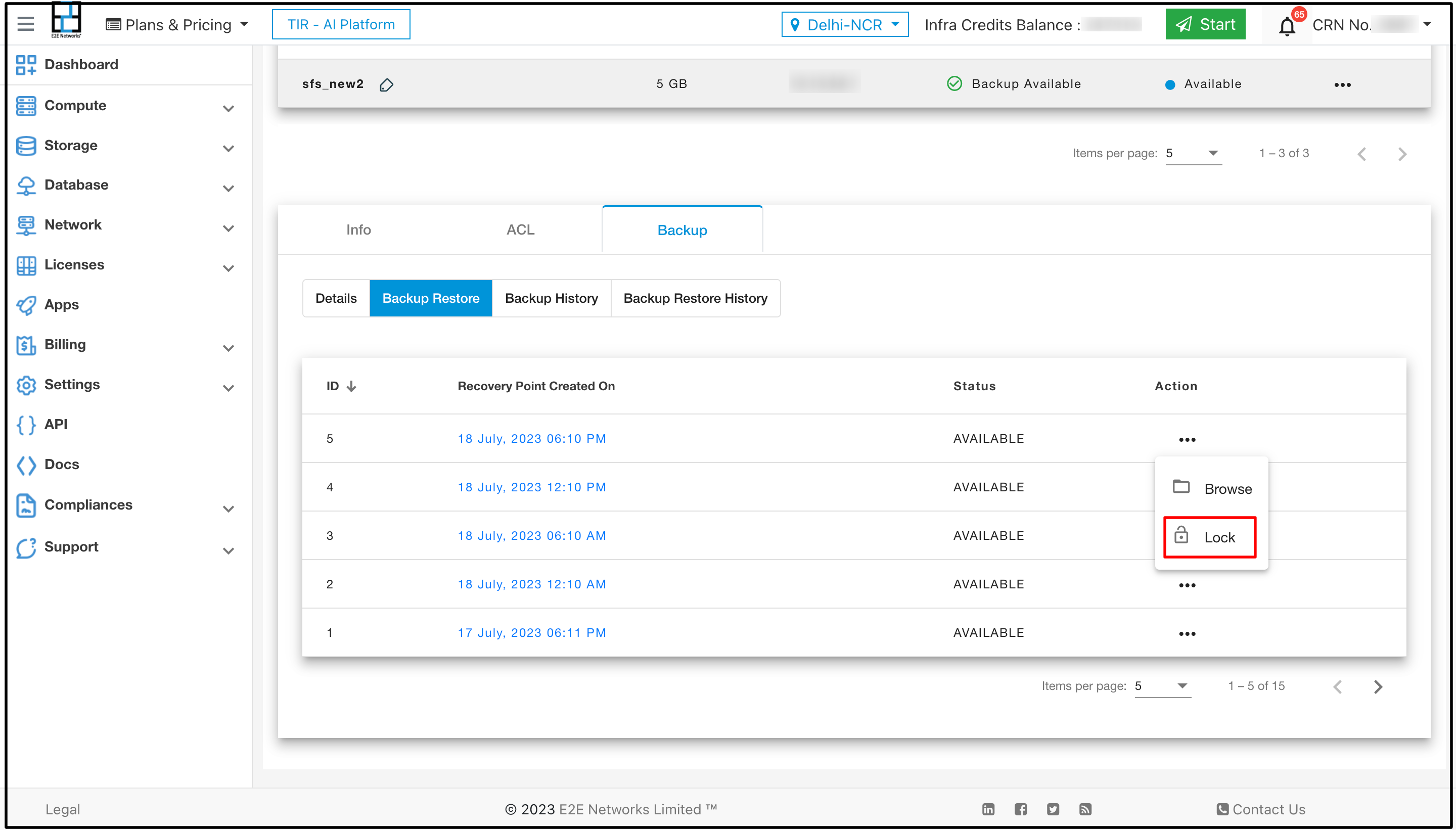
Clicking on the Lock button will trigger a popup to appear, allowing you to lock the recovery point.
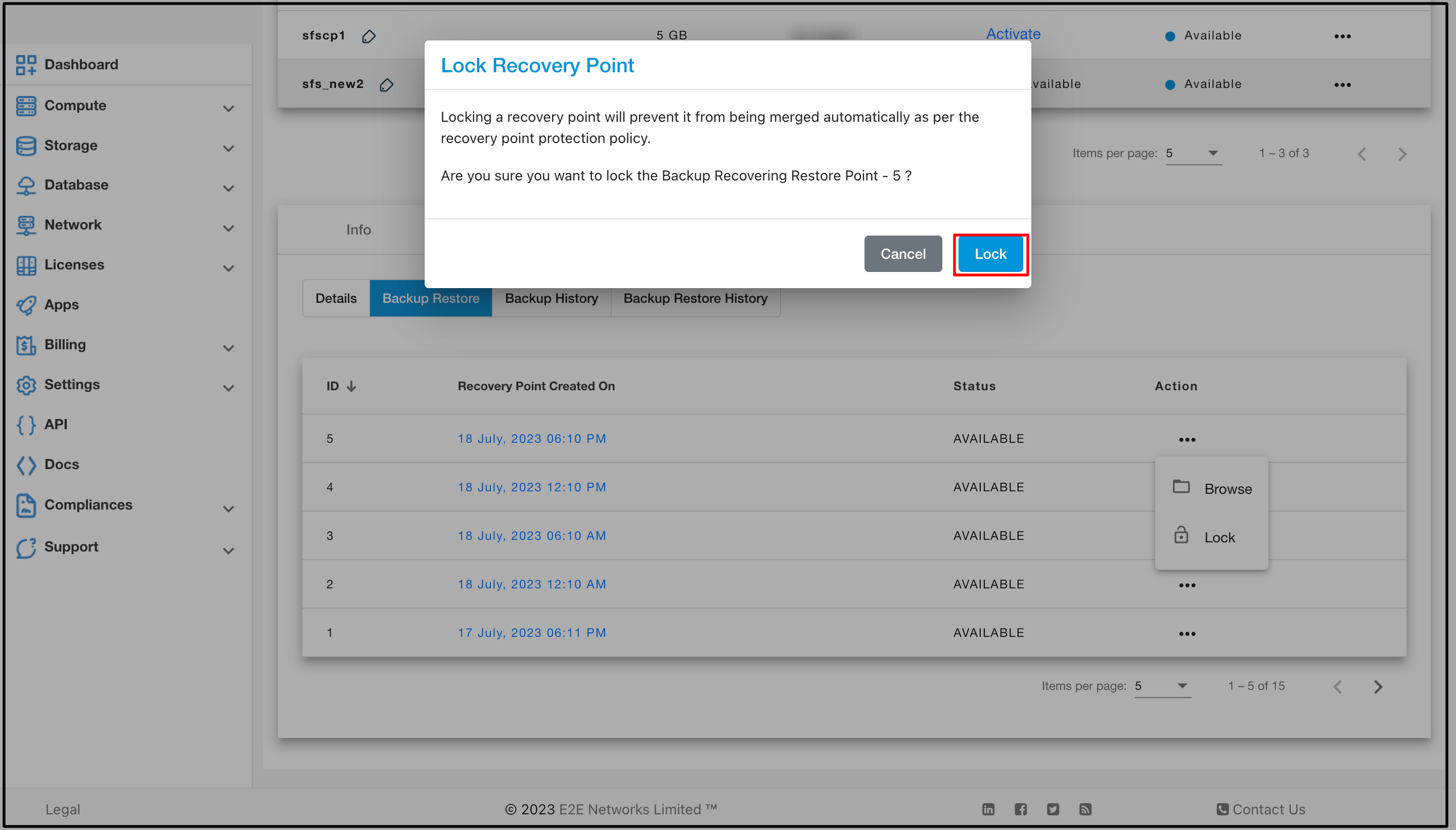
Backup History
By navigating to the Backup History tab, you will have access to the complete record of backup events.
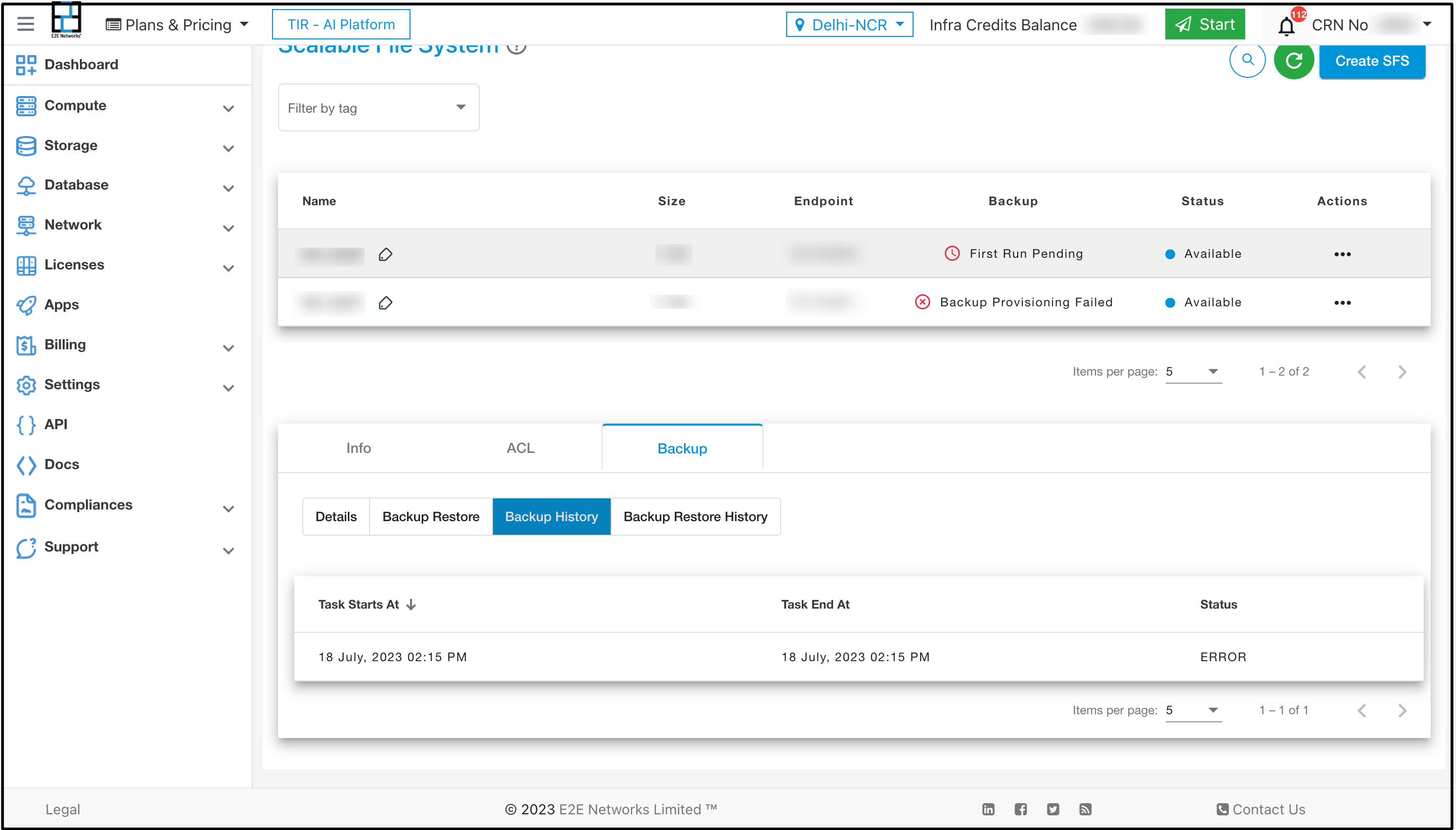
Backup Restore History
Under the Backup Restore History tab it shows the details of the logs or record of past restoration activities performed on backup data.